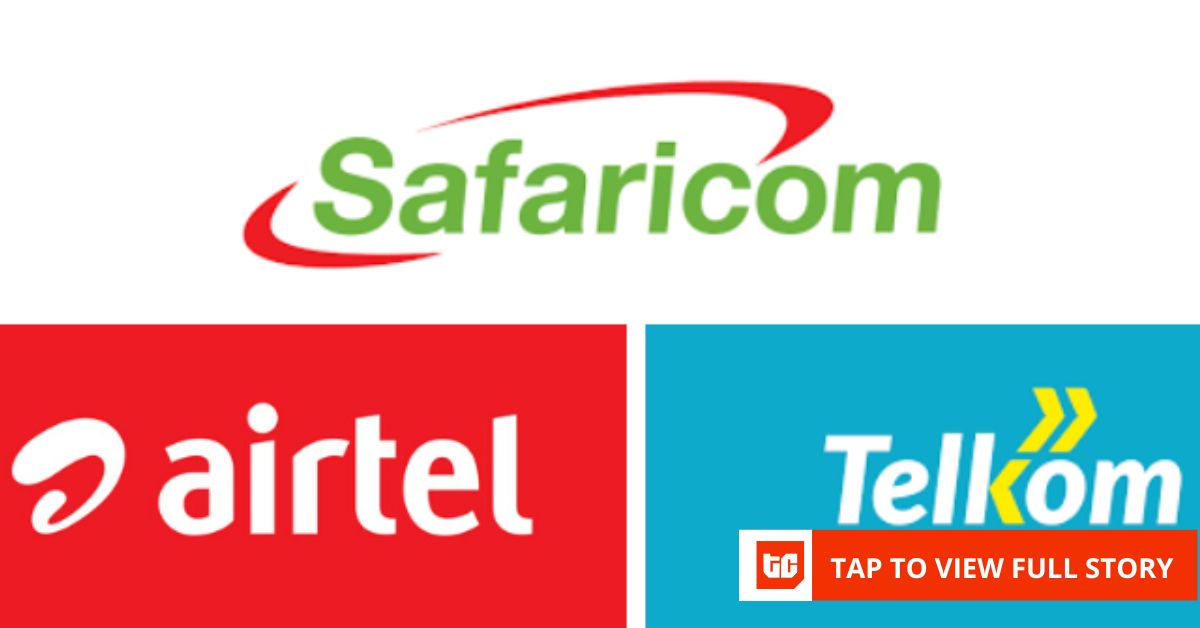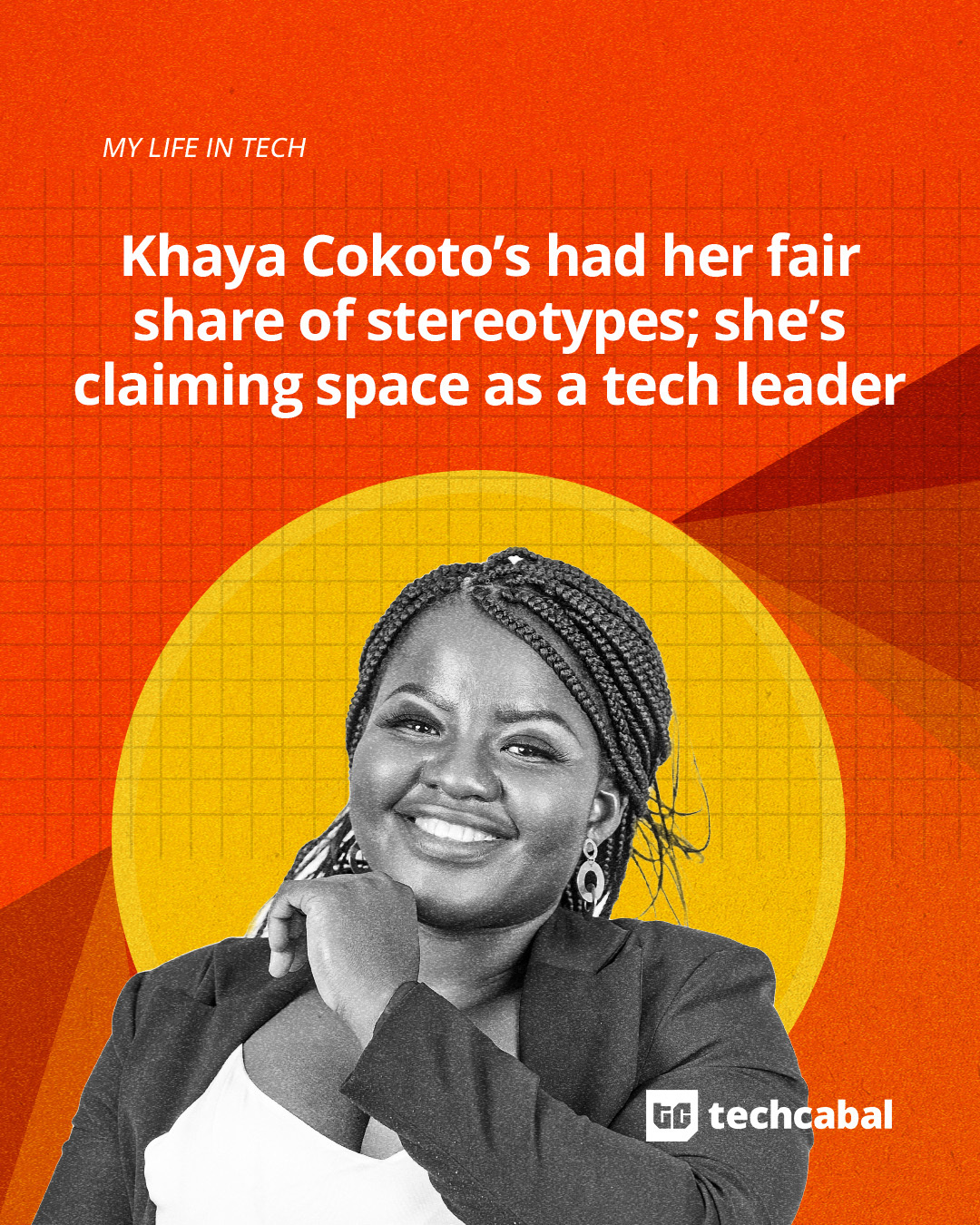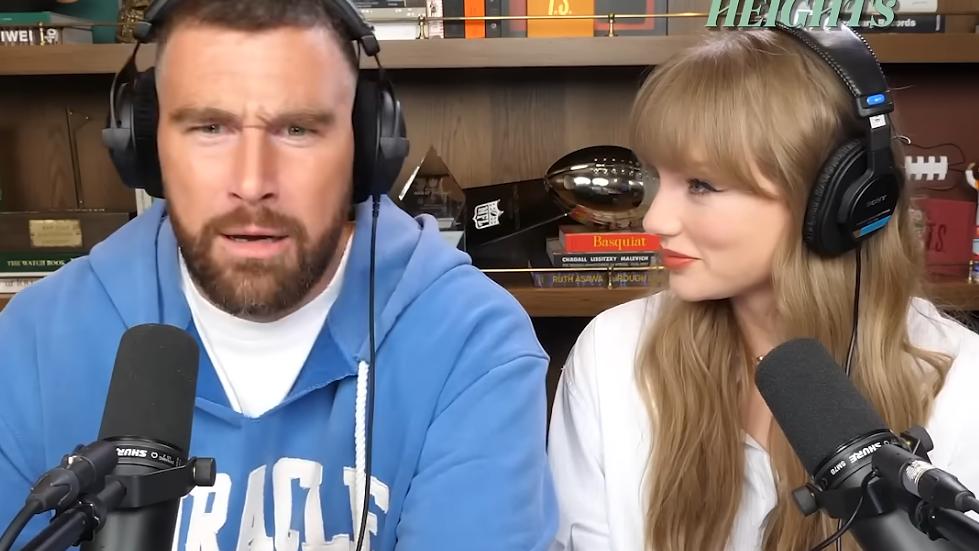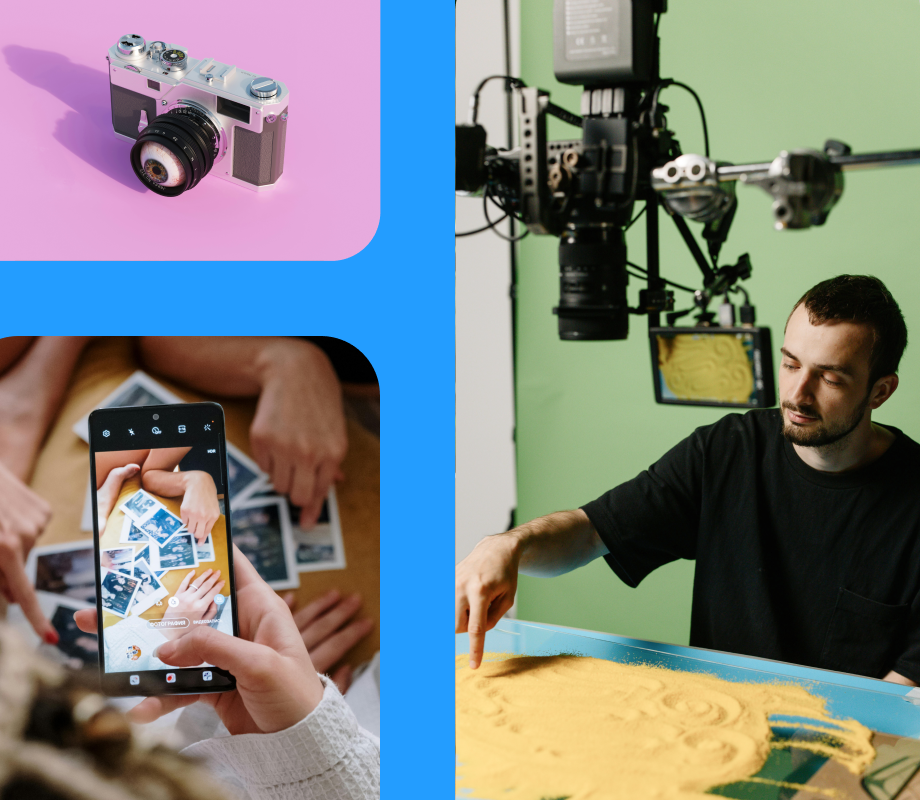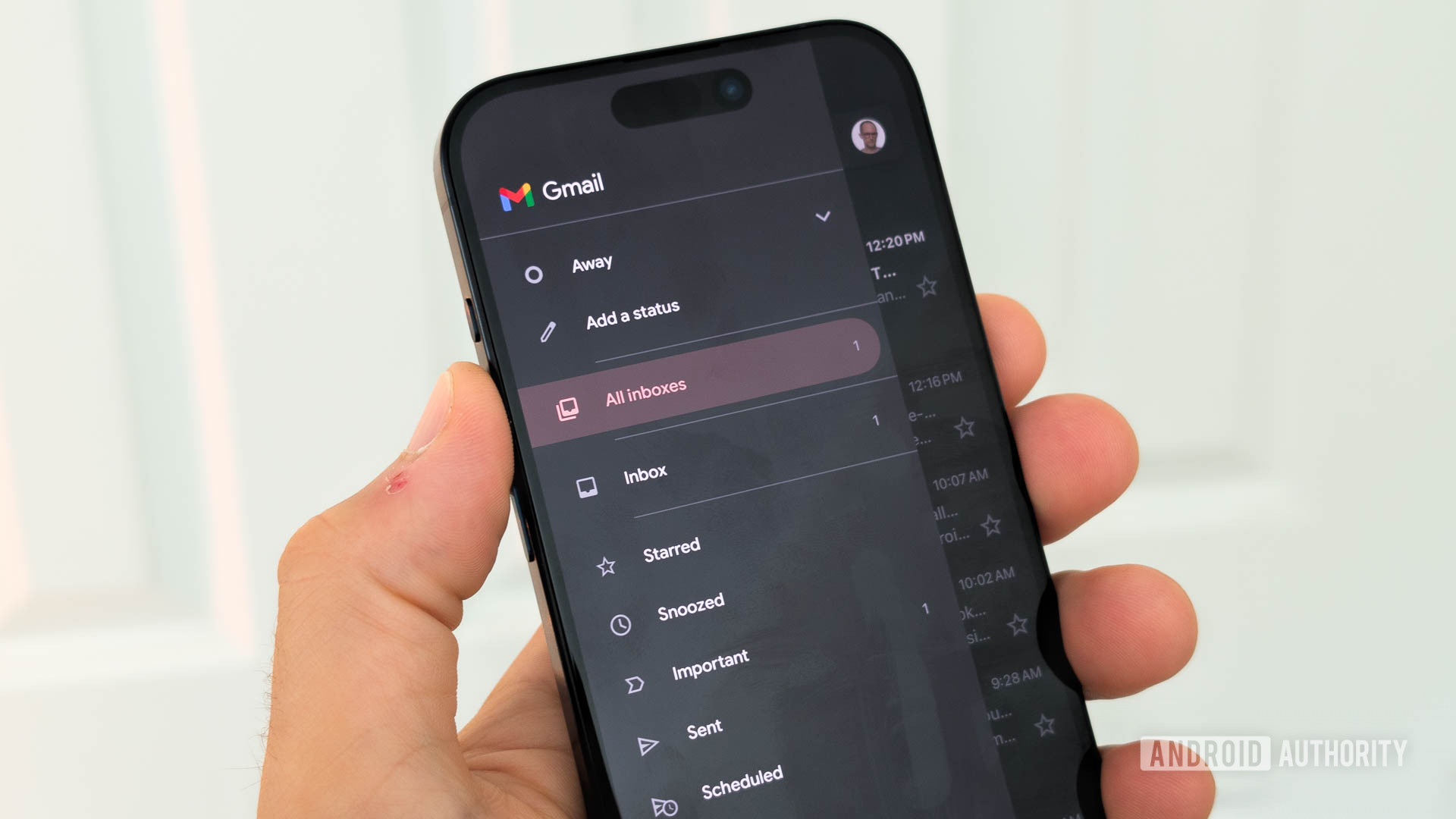Many instant messaging apps, such as WhatsApp and Instagram Messenger, give you the option to change the background of any given conversation. Now, iMessage is catching up. With the latest version of iOS, you can change your iMessage background. Here’s how.
Why You’ll Love This Tip
- Customize your iMessage conversation to match your style.
- Create fun backgrounds for conversations with your friends.
Change Message Background on iPhone
System Requirements
This tip was performed on an iPhone 15 Pro running iOS 26. Find out how to update to the latest version of iOS.
Want to know how to change your text message background? It’s super easy to do in iMessage, thanks to the latest update adding this feature. Now, you can customize your conversations to match your style. To be the first to know about new iOS features, be sure to sign up for our free Tip of the Day newsletter. Now, here’s how to change the background on text messages on iPhone:
Warning
Whatever background you choose, it will also be visible to the person on the other end, so choose carefully.
- Open Messages, and find the conversation where you want to change the background.
- Tap the name at the top of the screen.
![a screenshot of a conversation in the messages app with a red box around the contact name]()
- Tap Backgrounds.
![a screenshot of a contact's information in the messages app with a red box around backgrounds]()
- Select Photo to choose a photo from your photo library.
![a screenshot of conversation customization background options in the messages app with a red box around the Photo option]()
- You can also use a preset Color, Sky, Water, or Aurora background. If your iPhone is compatible with Apple Intelligence, you can also select a Playground-generated background. Keep in mind that whatever you select will also be visible to the other person.
![a screenshot of conversation customization background options in the messages app with red boxes around the Color, Playground, Sky, Water, and Aurora options]()
- Select None to reset the background.
![a screenshot of conversation customization background options in the messages app with a red box around the none option]()
- Once you select a background category, swipe left and right to cycle through the different options for that category.
![a screenshot of iphone imessage background customization with red arrows pointing left and right, indicating to swipe left and right]()
- When you are satisfied, tap the checkmark to save the background.
![a screenshot of iphone imessage background customization with a red box around the checkmark icon]()
- Tap the back button to return to the conversation.
![a screenshot of conversation customization background options with a red box around the back button]()
- You’ll see the new background in the conversation. There will be a message in the conversation that you changed the background.
![a screenshot of a conversation in the messages app with a red box around messages saying that the background has changed]()
That’s how to change the message background on iPhone! Next, find out how to send photos in iMessage.
More On: The Messages App
- How to Schedule a Text on iPhone
- Add or Remove an iMessage Subject Line
- Lost a Text? Search Messages on iPhone
Top image credit: The-DesignStudio / Shutterstock.com