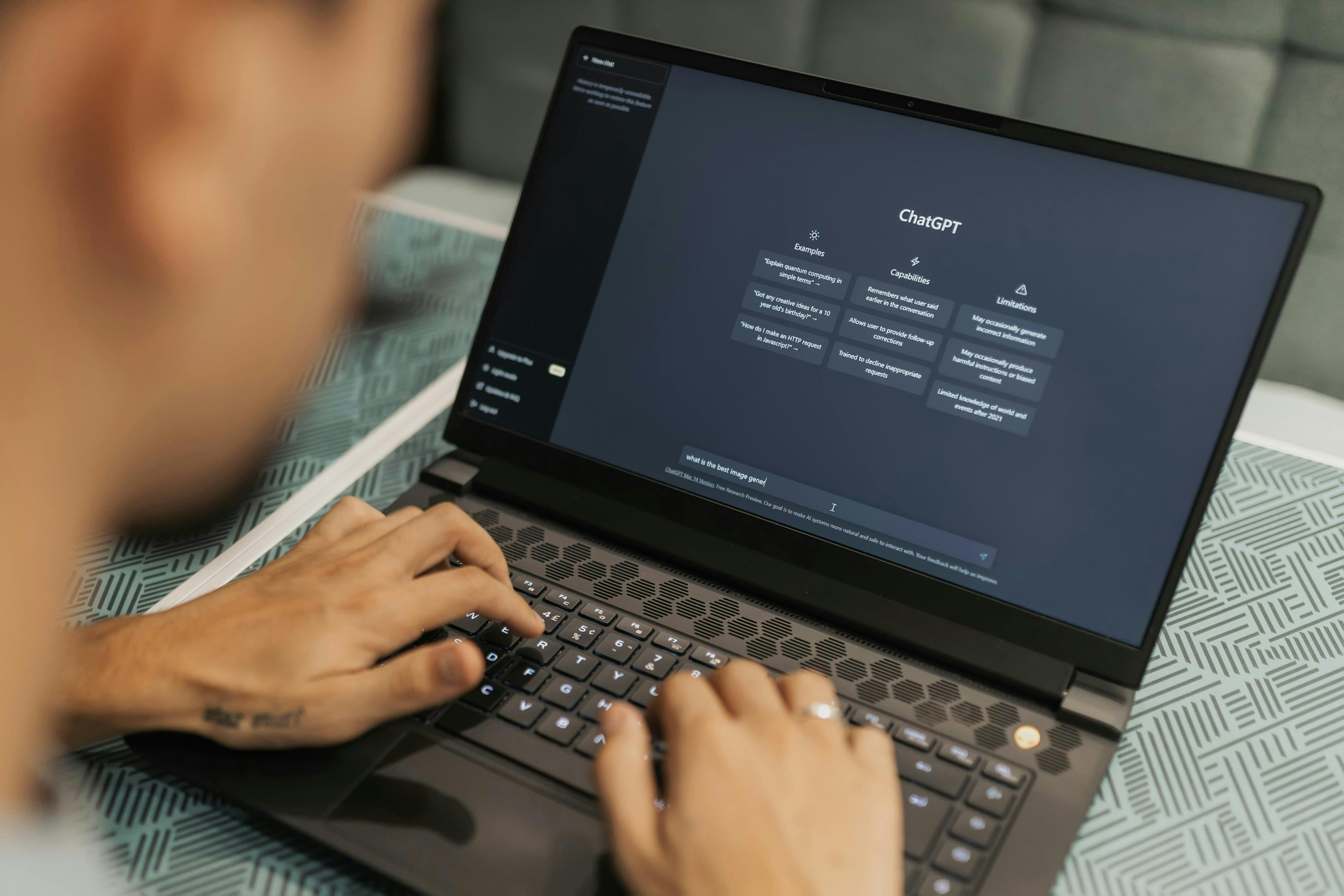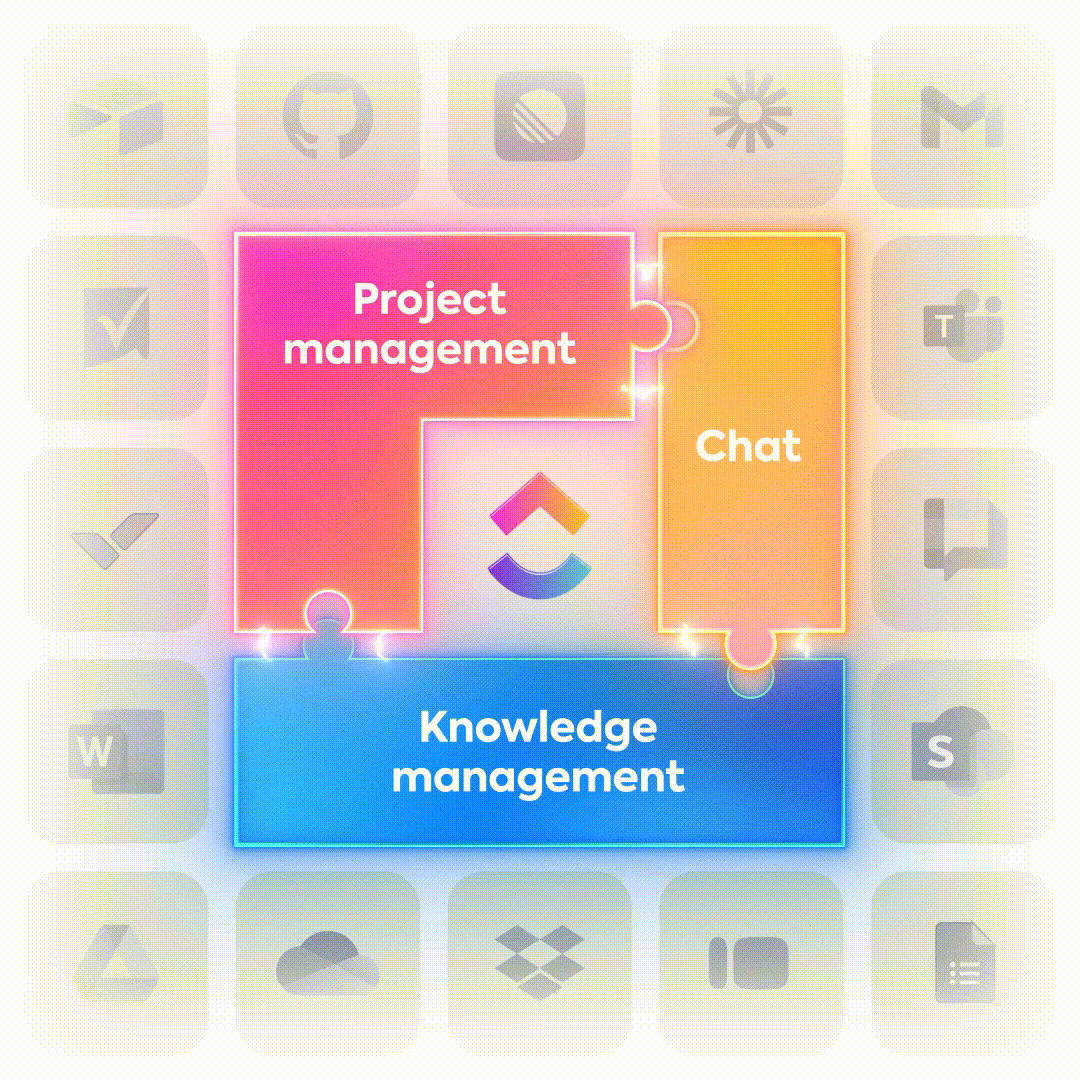Table of Contents
For the best listening experience possible, you should familiarize yourself with the sound settings on your audio products. In particular, the equalizer (aka the EQ). Understanding how to operate this tool can vastly enhance a sound profile when done correctly. No, a PhD in audio engineering isn’t mandatory.
Anyone can create an effective EQ directly on their media player or via third-party software. Need some guidance with the process? Say no more — Mashable’s got you. We gathered a few professionals from legacy audio brands to teach you how to properly customize the EQ settings on your headphones, earbuds, portable speaker, and car sound system.
Before we jump in, let’s get you caught up on some basics.
A crash course in frequency ranges
All those numbers on an EQ can be intimidating to look at. Don’t freak out. They’re easy to grasp once you read a breakdown. Depending on your device, the sound frequencies are often listed as numbers above or below the sliders, with numbers on the left representing how much that frequency can be boosted or reduced by moving the sliders up and down.
Here’s a simplified breakdown of each audio frequency category and range:
-
50Hz (Sub-Bass): Boosts the fullness of low-frequency instruments (e.g, kicks, snares) and increases basslines. Decreases the “boom” effect.
-
60Hz – 200Hz (Bass): Adds warmth to brass (horns) and percussion instruments (piano), while giving fullness to guitars and snares. Increases clarity.
-
200Hz – 600Hz (Low-Mids): Adds fullness to drums, guitars, and vocals. Decreases the ambience and sharpness of high-frequency sounds.
-
600Hz – 3kHz (Mids): Boosts bass, clarity, definition, and vocal output. Reduces dullness and harshness of low-frequency sounds.
-
3kHz – 8kHz (Upper Mids): Emphasizes presentation of high-frequency instruments (e.g, cymbals, strings). Minimizes sibilance in vocals.
-
8kHz – 20kHz (Highs/Treble): Adds realism to electronic effects (e.g, synths) and brightens high-frequency instruments and vocals. Reduces hissing noises.
Got it? Now, take out your wireless headphones, so we can tune them to perfection.
How to customize the EQ on your wireless headphones and earbuds
Personalizing sound on your wireless headphones and earbuds is pretty effortless these days, thanks to companion apps. These mobile software suites often come equipped with a manual graphic EQ and preprogrammed presets that complement select music genres or content (e.g, podcasts or video). Some apps even come with an auto-generated EQ that can tailor sound to your hearing; results are based on a series of listening tests.
There are also third-party EQ apps you can download from the App Store or Google Play.
Sony Electronics expert Shimo Jiroaki, the Product Marketing Lead for Personal Entertainment, has some excellent tips for optimizing EQ performance. For starters, Jiroaki wants listeners to abide by the following guidelines:
-
High-quality tracks already contain a lot of detail and dynamic range, so it’s usually best to keep EQ adjustments minimal. Even small changes can make a noticeable difference.
-
It’s often more effective to reduce unnecessary frequencies than to over-boost others.
-
Noise cancellation makes EQ adjustments simpler. For instance, without it, when low-frequency sounds such as airplane noise are prominent, they can combine with the low end of the music, causing excessive bass. Cutting the low frequencies will then enhance the clarity of the music. However, with noise cancellation, you’re less affected by such external sounds, allowing you to adjust without worrying too much about the noise’s impact.
-
Use music with vocals when tuning — our ears are sensitive to voices, making it easier to fine-tune.
Bass
A screenshot of the EQ settings for Sony headphones on a phone, which shows the bass sliders boosted and the low-mid range reduced slightly.
Credit: Alex Bracetti / Mashable
According to Jiroaki, those who want more thump from their headphones need to increase the 32–64Hz range. Slightly reducing the 125–250Hz range keeps bass separate from the midrange. This is vital because you still want to hear vocals and mid-range instrumentals clearly.
Mashable Light Speed
Midrange

A screenshot of the EQ settings for Sony headphones on a phone, which shows the mid-range sliders boosted and everything else reduced.
Credit: Alex Bracetti / Mashable
If you want more clarity and presence from your sound profile, make the midrange stronger by “reducing 32–135Hz and 8kHz–16kHz, then increase 500Hz–2kHz.”
Highs

A screenshot of the EQ settings for Sony headphones on a phone, which shows the high-range sliders boosted.
Credit: Alex Bracetti / Mashable
Raising the high end will bring out more detail in recordings. Jiroaki says to “boost 4kHz–16kHz, but adjust carefully, as too much can make the sound sharp or harsh.”
How to customize the EQ on your wired headphones and earbuds
You can’t adjust the EQ on your wired headphones or earbuds, at least not through a companion app. Instead, third-party software is required. Any audio adjustments made on these programs will apply to any wired headphones or earbuds that are plugged into your media device (i.e, desktop/laptop, smartphone, tablet). Another option is accessing the EQ on select music streaming services (e.g, Apple Music, Spotify), which will offer similar results.
How to customize the EQ on your wireless speakers
Adjusting the EQ on portable Bluetooth speakers is often no different than wireless headphones. JBL arguably has the most popular and user-friendly EQ for speakers, so we brought in Klaus Hartung, the Vice President of Intelligent Audio Lab at Harman International — which owns JBL — to discuss some essentials.
Several factors must be looked at when customizing the sound profile on a speaker, such as environment (indoor/outdoor), music genre, placement, room acoustics, surrounding walls, and vocal output. The boundary effect needs to be examined as well. This is when you hear a mix of the direct sound from a speaker and the sound that’s reflected from a surface (e.g, a desk or wall).
Bass

A screenshot of the EQ settings for a JBL speaker on a phone, which shows the bass slider boosted.
Credit: Alex Bracetti / Mashable
Start by adjusting +2–3 dB on the lowest band (125Hz). This creates “more punchy and balanced bass.” If the results are muffled, Hartung says to “reduce the level slightly by −1–2 dB in the 250–500 Hz region.”
Something else to monitor is bass loss in outdoor settings. If this occurs, “increase the bass and treble (bass +2–3 dB, treble +1–2 dB),” says Hartung. Having your speaker in the living room around furniture and walls will affect sound quality. Adjust the EQ to the 60–200Hz range and cut the lowest band by −2 to −4 dB to eliminate muddiness.
Midrange

A screenshot of the EQ settings for a JBL speaker on a phone, which shows one of the mid-range sliders boosted.
Credit: Alex Bracetti / Mashable
Increase by +1–2 dB in the 1–4kHz region to raise vocals. If the sound becomes too harsh, then decrease by −1 dB at 4kHz. Any EQ with a gain setting should be increased by 1–2 dB at 1–3kHz. When listening to acoustic genres, Hartung wants you to set the midrange to −1–2 dB at 200–400Hz for more clarity.
Highs

A screenshot of the EQ settings for a JBL speaker on a phone, which shows the high-range slider boosted.
Credit: Alex Bracetti / Mashable
“You’ll also want to consider room acoustics and how those high-frequency sounds reflect in the space,” says Hartung. Reduce treble by -1–2 dB in bright rooms (e.g., no curtains or carpets) and increase treble by +1–2 dB when in dull rooms (carpeted with curtains).
How to customize the EQ on your car sound system
If your vehicle has an HMI (Human-Machine Interface) system, then it likely supports an audio EQ. Bear in mind that the interface will look different across vehicles. Enter the Audio Settings menu and you’ll stumble upon a few controls, such as bass, midrange, and treble.
Director of Global Experiential R&D at Harman Automotive, Jonathan Pierce, notes that a premium in-car system combines “high-quality components and sophisticated software tuning to achieve both power and clarity.” He also suggests that listeners ask for what they want more or less of and question whether they understand the tools available to “shape the experience.”
Bass
Per Pierce, “increase by +2 to +4 dB to add warmth and depth, but avoid going higher than +5 dB to prevent muddiness.”
Midrange
Keep the midrange near neutral (0 to +2 dB) for clearer vocals and instruments.
Treble
Raise this by +1 to +3 dB for a bit more sparkle and detail. At the same time, lower the treble slightly if it sounds “too sharp,” says Pierce.