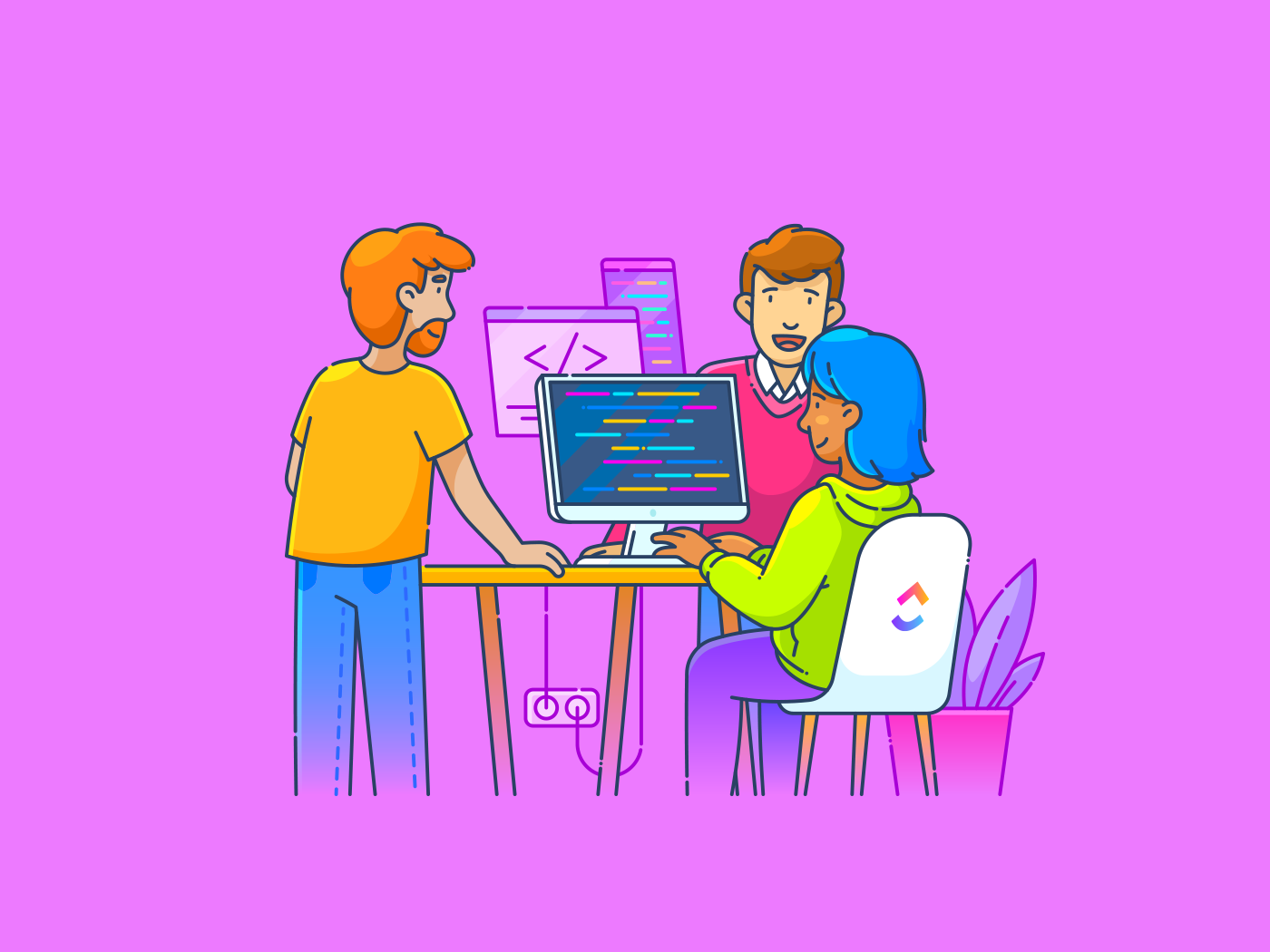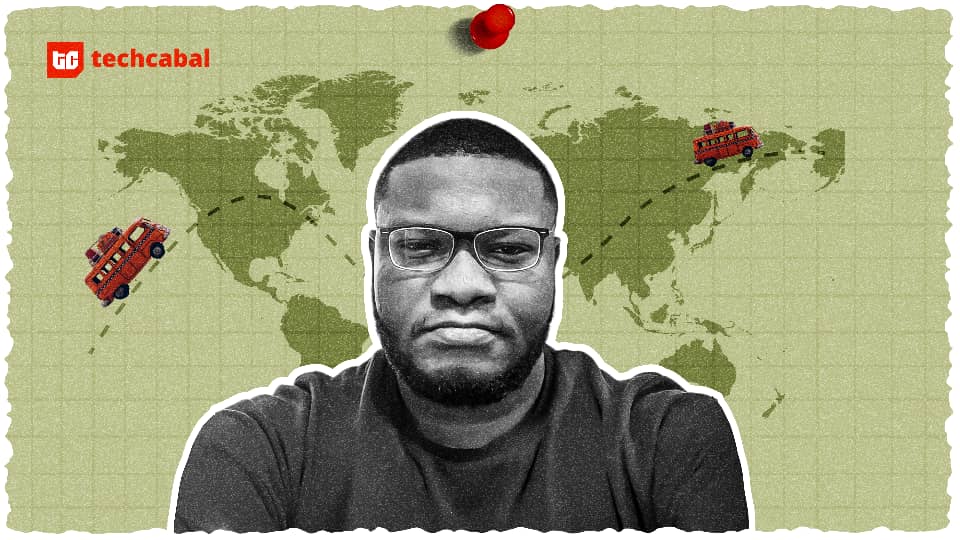Ever had your Calendly login fail right before a client demo? Or have you shown up embarrassingly late to a meeting because one click took you to the wrong page?
A glitchy Calendly account could also result in missed bookings or lost leads.
Sure, signing in early lets you try a few more times, but it’s not a long-term fix. In fact, it’ll throw your entire day off. Don’t worry. Learning how to fix it doesn’t need digging through community forums or help docs.
This blog covers how to log in to Calendly in the right way and troubleshoot issues quickly. We’ll also introduce , the everything app for work, to handle event types, bookings, and schedules more effectively.
How to Do Calendly Login and Fix Common Issues
⭐ Featured Template
Stop chasing time—start owning it! The Calendar Planner Template helps you visualize your week, block focused work hours, and never miss a beat on meetings, deadlines, or priorities.
What Is Calendly?
Calendly is an automated meeting app that takes the back-and-forth out of scheduling. It lets you share a customized Calendly booking link where others are prompted to pick from select time slots. Once confirmed, the new event is added to everyone’s calendars instantly.
Along with running effective meetings, the solution manages external interactions like hiring interviews, collaboration calls, and consults. Here are the key features that Calendly offers to make this possible:
- Event types: Creates multiple meeting types with custom availability, buffer times, and intake questions to tailor each booking, from quick intros to in-depth strategy sessions
- Calendar integration: Syncs with popular digital calendars to reflect real-time availability and avoid double-booking
- Notifications and reminders: Sends out customizable confirmation emails and reminders to all parties involved, reducing no-shows and giving everyone a heads-up
- Timezone detection: Detects the scheduler’s timezone and adjusts the meeting invite automatically, removing guesswork and timing errors across regions
🧠 Fun fact: Zoom was hosting 300 million daily meetings by April 2020. Imagine how many emails were involved trying just to schedule them!
How to Log In to Calendly
When you drive on the same road every day, it’s natural to memorize every bump or jumping bunny. Logging into Calendly is a lot like that, so here’s your step-by-step GPS:
Step 1: Get to the Login Page
First up, head to Calendly’s homepage and click the ‘Log In’ or ‘Sign Up’ button at the top right.
This will take you to a clean, simple login screen where you can choose how to access your account.
Step 2: Choose your method


With the login page open, select one of the three options on the page:
- Continue with Google: Choose this popular option if you created your account through your Google ID
- Continue with Microsoft: Go for this if you have a live account linked with Calendly
- Enter your email: Enter your email if you’ve created a Calendly account with custom domains or email IDs that aren’t linked to Google or Microsoft
Since there are three options, let’s break the final step into three parts. Feel free to scroll to the section that’s right for you.
Step 3-a: Log in with your email
For users choosing the email ID route, all you need to do is:




- Click ‘Continue’, and you’re in.
Before you know it, you’ll be directed to your dashboard page.
Step 3-b: Log in with Google
If you’re looking at using your Google account, this is what follows:
- Click ‘Continue with Google’


- Choose your Google account


- Confirm your choice and click ‘Continue’


💡Pro tip: Always review your access permissions during login. When you’re prompted to update Calendly settings, use it to control what data you share and how it’s used.
Step 3-c: Log in with Microsoft
The Microsoft route is a go-to choice for live account users. Choosing this involves the following steps:
- Click ‘Continue with Microsoft’


- Add in your live account email or mobile number


- Choose which sign-in option you prefer or enter your password


👀 Did you know? Passkeys let you skip passwords and log in the way you’d unlock your phone: with a fingerprint, face scan, or PIN. Built by the FIDO Alliance, they’re faster and more secure.
Post-login bonus: Login preferences
If you’d like more control over how you log in, Calendly also has a space to tinker with your login preferences. This is mostly about linking other accounts for flexible access.
To get here,
- Click your profile icon in the top-right corner and select ‘All settings’


- Navigate to ‘Login preferences’


- Choose what you’d like to edit or link from the options, like Google, Microsoft, or email-based accounts


To complete the process, you must log in and verify the account details on the Calendly page.
📮 Insight: The results from our meeting effectiveness survey indicate that knowledge workers could be spending nearly 308 hours per week in meetings across a 100-person organization!
But what if you could cut this meeting time down? ’s unified workspace dramatically reduces unnecessary meetings!
💫 Real Results: Clients like Trinetix reduced meetings by 50% by centralizing project documentation, automating workflows, and improving cross-team visibility using our everything app for work. Imagine reclaiming hundreds of productive hours every week!
What to Do If You Can’t Log In to Calendly
When your login process is disrupted, many things could go wrong. Let’s cover a few common errors that pop up and how to address them.
Issue #1: We’re having trouble logging you in
This is Calendly’s generic error when something blocks the login process. It doesn’t always tell you what’s wrong upfront, unless you raise a ticket.
Before you get to all that, here’s why it usually pops up:
- You’ve entered the wrong email or password multiple times
- Your login session or the time spent on the page has maxed out or expired
- You’re missing permissions when opening Calendly via another app (like Slack or Zoom)
✏️ Fix it yourself checklist
-
Re-check your email and password carefully
-
Try a different browser or use incognito mode
-
Log out and back into your Google or Microsoft account before trying again
Issue #2: Didn’t receive password reset email
If you click ‘Forgot password,’ Calendly will attempt to send a password reset link to your email address. Sometimes, the link never reaches you, and yes, it’s frustrating.
Here are a few issues to look out for, aside from email address typos:
- The reset email landed in your Spam, Promotions, or Updates folder
- You’re checking a different inbox than the one linked to Calendly
- An active VPN or email security filter may be blocking or delaying the email
✏️ Fix it yourself checklist
-
Target search ‘Calendly’ in all your mail folders
-
Temporarily deactivate apps and VPNs that would block your mail
-
After running through these checks, wait 2–5 minutes, then click ‘Resend link’ to try again
💡 Pro tip: Whitelist @calendly.com in your email setting. You’ll also catch reset links, email updates, and subscription communications.
Issue #3: Can’t log in with Google or Microsoft
Sure, Google and Microsoft are popular, but connectivity could glitch. It may not go through or keep looping you back to the login screen. Here’s why this happens:
- Your browser is blocking cookies or third-party scripts needed for authentication
- There’s an issue with your Google/Microsoft account permissions
✏️ Fix it yourself checklist
-
Log out of all Google or Microsoft accounts and sign in only with the one linked to Calendly
-
Clear your browser’s cookies and cached data
-
Try logging in again using a private window
Issue #4: MFA not working or OTP not arriving
If you’ve enabled Multi-Factor Authentication (MFA), Calendly will ask for a one-time password (OTP) during login. But if the code doesn’t arrive or keeps getting rejected, it may feel like there’s nothing you can do.
Here are a few common problems that trigger this:
- Your device’s clock isn’t synced, and multiple OTPs cause a mismatch
- Your authenticator app was uninstalled, reset, or changed
- You’ve entered the wrong OTP (it happens more than you think!)
✏️ Fix it yourself checklist
-
Check your phone’s time settings and turn on auto-sync with the network
-
Reinstall your MFA app, get backup codes, and then restore your Calendly profile
-
Reach out to Calendly Support for account recovery options
💡 Pro tip: Having trouble with SSO? Loop in your IT admin early. Too many failed attempts can lock you out and make recovery a hassle.
Before you dive deeper, here are a few simple fixes that often solve most login issues:
- Double-check your Wi-Fi connection. Slow or unstable networks can cause timeouts
- Use supported browsers like Chrome, Edge, or Firefox for the best performance
- Keep your browser up to date to avoid compatibility issues
- Disable script blockers or privacy extensions that might interfere with Calendly’s login flow
Calendly Mobile and App Login
Logging into the webpage isn’t the end; Calendly has a dedicated mobile app.
While most of its features are similar, the application is designed to connect you to larger teams. Here’s how to get past the access page and into scheduling action:


- Install the app, open it, and choose ‘log in to existing account or team’
- Once the sign-in page opens, follow the steps we’ve already covered
One key difference in the mobile app is that signing will be easier with built-in passkeys and biometric options like Face ID or fingerprint.
Friendly reminder: Nearly 40% of professionals feel compelled to follow up on action right after every meeting. So, scheduling alone isn’t enough; your tool should help you follow through, not just show up.
as a Smart Scheduling Alternative to Calendly
Calendly is effective to get out of mail-related scheduling issues. But if you’re looking for action-oriented meetings, you’ll need to switch apps.
is a great choice for managing tasks and scheduling. It’s designed to streamline every work task and workflow, especially meeting management.
Want a deep dive into as a Calendly alternative? Let’s start with its calendar feature.
AI-powered Calendar


Calendar is essential if you want your calls and meetings to drive productivity (and who doesn’t?).
Keep priorities and schedules in focus with a week-wise calendar layout. It also highlights assigned tasks, priorities, and upcoming calls in the side panel, along with who’s involved. No more getting caught off guard for planned events.
The best part of this solution is that it automatically blocks time slots and schedules calls when you create your task list. Got an upcoming task called ‘Team review’? The calendar lets you schedule it and send recurring meeting invites in one click.


Calendar also comes with multiple AI-powered commands. If you need to connect with your boss next week, hit the ‘Meet Up’ button and type out their name. It will even tag them and suggest the best time based on mutual availability.
But it doesn’t stop there. You can also ask when the entire team is free for a sync. Once a meeting ends, you’ll automatically receive a list of action points and meeting notes.
Are you intrigued by automatic meeting notes? They aren’t limited to the Calendar app; there’s a specialized solution.
AI Notetaker


Want to stay focused during calls and skip the hassle of jotting down next steps? AI Notetaker is built to improve meeting takeaways and overall conversation quality. It records, identifies, and organizes speech in every meeting, making conversations easy to follow and review.
You can convert action points into tasks and delegate them with just a few clicks. Can’t attend a meeting? Add the AI Notetaker; it joins for you and drops sharp, prioritized meeting minutes into your workspace.
AI Notetaker also adds the cherry on top by organizing meeting insights into color-coded topic categories like Problem, Update, Solution, or a custom tag it uniquely spots. Talk about seamless follow-ups.
📮 Insight: found that 47% of meetings last an hour or more. But is all that time truly necessary? The reason for our skepticism? Only 12% of our respondents rate their meetings as highly effective.
Tracking metrics like action items generated, follow-through rates, and outcomes can reveal whether longer meetings truly deliver value.
’s meeting management tools can help here! Easily capture action items during discussions with AI Notetaker, convert them into trackable tasks, and monitor completion rates—all in one unified workspace. See which meetings actually drive results and which ones are just stealing time from your team’s day!
Integrations
If you’ve already subscribed to Calendly, switching can be tough. Luckily, connects with anything from CRM systems to meeting tools. It even lets your team connect Calendly in the same workspace.


’s Calendly Integration lets you integrate your existing scheduling into a task-centric workflow. When Calendly events are booked, ’s calendar and task dashboard update in real time.


When you integrate Calendly, it also plays well with ’s advanced automations.
Let’s say an interview or strategy session is scheduled via Calendly. Adding a rule to ‘Launch AI Agent’ helps prep insights, research, and even a meeting strategy beforehand. Yes, the moment all this happens, time is instantly blocked on your calendar.
It’s not just the best of both worlds. It’s supercharged meeting management.
Crush Calendar Chaos and Optimize Meeting Invites With
Calendly is a handy tool that gives both you and your invitees control over finding the right meeting time. It simplifies scheduling and is easy to use.
It’s also quick to access, and with some guidance, troubleshooting isn’t too hard. But beyond basic booking, it can feel limited. That’s why it’s best to look for a more complete setup.
is a great choice. It comes with built-in task management, AI, analytics, and automations, on top of smart scheduling. Plus, there’s AI-powered notetaking and a specialized Calendly integration to keep everything in sync.
Ready to end calendar chaos and level up meeting management? Sign up for today!
FAQs
1. Can I use Calendly without a Google account?
Most definitely! While Calendly does play nice with Google, it doesn’t require you to have a Google account. You can sign up using any email, Outlook, iCloud, Yahoo, or even your quirky custom domain like [email protected].
Just pick your email, set a password, and you’re in business.
2. Is Calendly free to use?
Yes, Calendly has a free basic plan that comes with one event type and syncs with your calendar. It’s a good fit if you just need a simple way to book meetings without too much setup.
That said, the extra features it’s popular for, like multiple event types, team scheduling links, or automated workflows, are all paid plans.
3. Can I log into multiple Calendly accounts?
Not from the same browser tab, unfortunately. Calendly doesn’t support account switching the way some apps do.
If it has to be done, you could work around it by using an incognito window or a different browser for each account. It’s not fancy, but it works.


Everything you need to stay organized and get work done.