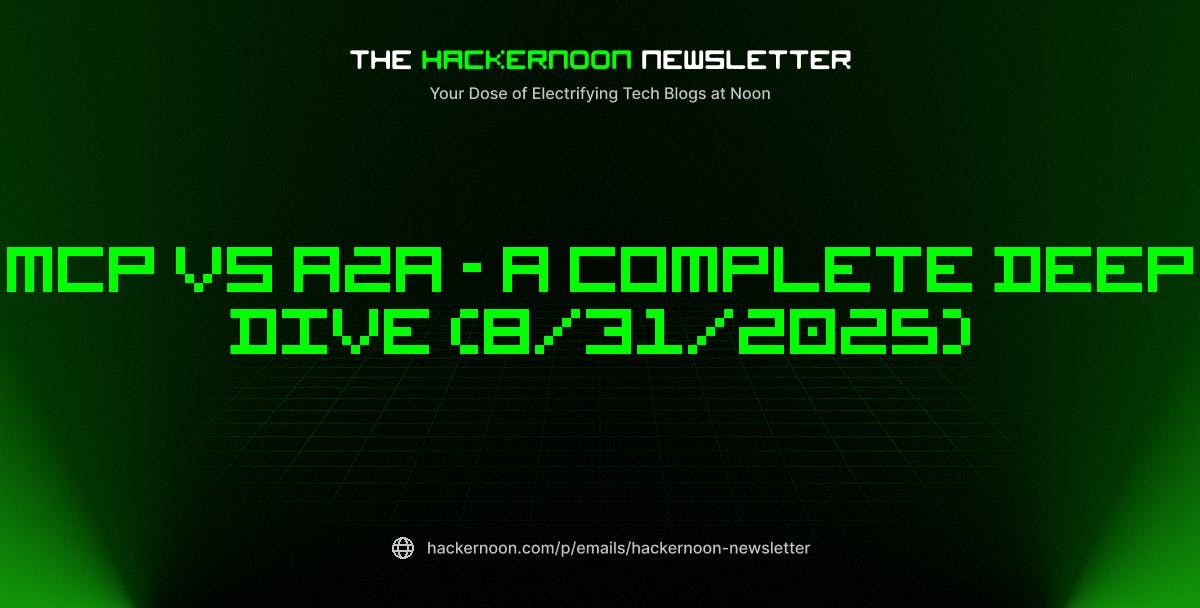Have you ever needed a power performance boost on your computer? Perhaps you are doing tasks like editing videos, designing graphics, or playing a PC game, and feel like your computer is running too slowly. Windows has a lot of settings, often not in obvious locations, that can be customized to change things on your computer, like its security or the way it uses its power. One such setting is hidden away fairly well and is referred to as the performance power plan.
Introduced in 2018, it uses Microsoft’s High-Performance power plan to improve the performance of your computer by letting the hardware take all the power that it needs. Ultimately, it delivers power faster and immediately, rather than evaluating how that power should be prioritized and when it should be delivered.
However, this ultimate performance power plan is hidden away for a reason. This much ongoing power can be very draining on your computer. It can cause it to get very hot and wear out the battery. And, unfortunately, you may not end up seeing the difference in power that you think you will be getting.
How to enable the performance power plan on Windows 10 and 11
If you are still hanging onto Windows 10 and resisting the upgrade for as long as you can, then this is how you find the power plan option. Go to your computer Settings, and then click System. There’s an option for Power & Sleep. After you click on that, it will have a Related Settings option with Additional Power Settings. Choose that. A window will pop up, and you’ll choose Show Additional Plans and then check the Ultimate Performance option. It should say underneath it that it provides ultimate performance for higher-end PCs.
However, you might not be able to find the option in that way, and it may be hidden entirely. There is a workaround for that. On Windows 10, click Start and a search box will appear. Type “cmd”, short for command, in the box. On the Command Prompt that comes up, right-click and select Run as Administrator. When prompted, enter powercfg -duplicatescheme e9a42b02-d5df-448d-aa00-03f14749eb61. If you use Windows 11, press Windows+X and select Terminal(Admin). Use the same command when prompted.
Windows 11 also lets you create a custom performance power plan if the command prompt doesn’t work. Go to Control Panel, Power Options, and create a new power plan. After naming it, choose to change the advanced power settings and customize. You can design it as you like, such as for Processor power management -> Maximum power state, changing both the battery and plugged in settings to 100%.
Is the ultimate performance power plan worth it?
There are some dangers to using this setting. It can drain your battery very fast because you are operating at high power at all times. It’s the opposite of Windows 11’s energy saver mode. It’s best to have your computer plugged in so you don’t lose your battery in the middle of something important. It may also be more draining on a laptop rather than a desktop, depending on the specific one you have and its capabilities.
It is also not likely to really give you a significant boost of power. For example, if you think it will help you during a video game, you won’t get a tangible result because the game already takes up a lot of power. If you are doing an activity like editing a video where you may use a lot of power for a moment and then be idle for a while, then this may give you a bit more speed in the moment. Truly, though, the end result will be minimal. You may not want to use this unless you are working on a tight deadline.
It’s worth noting that this setting uses a great deal of energy, which could impact your bill depending on how often you use this feature. It will also make your computer run hot. Be careful about accidentally overheating your computer, and don’t have it touching anything that can be burned.