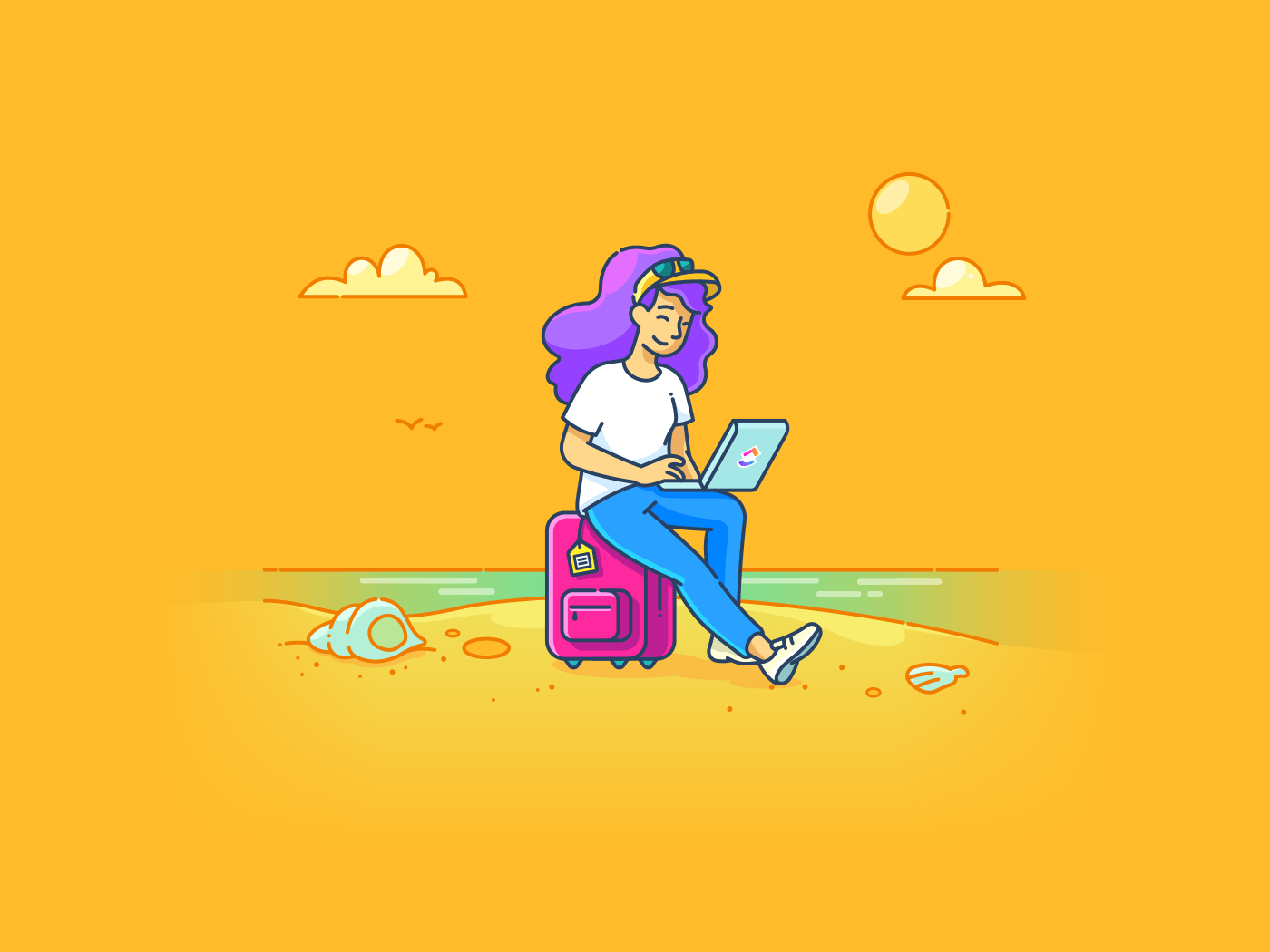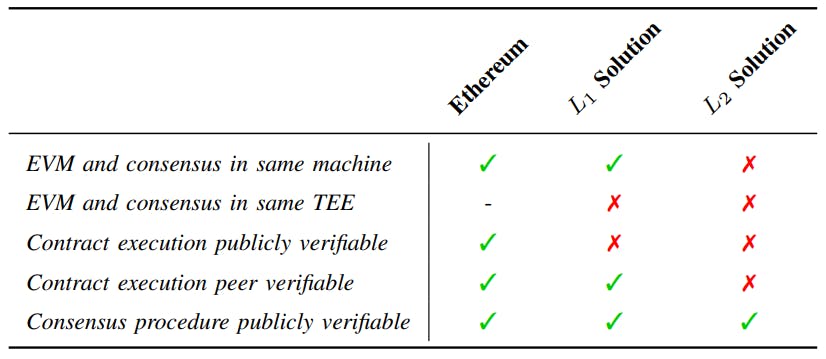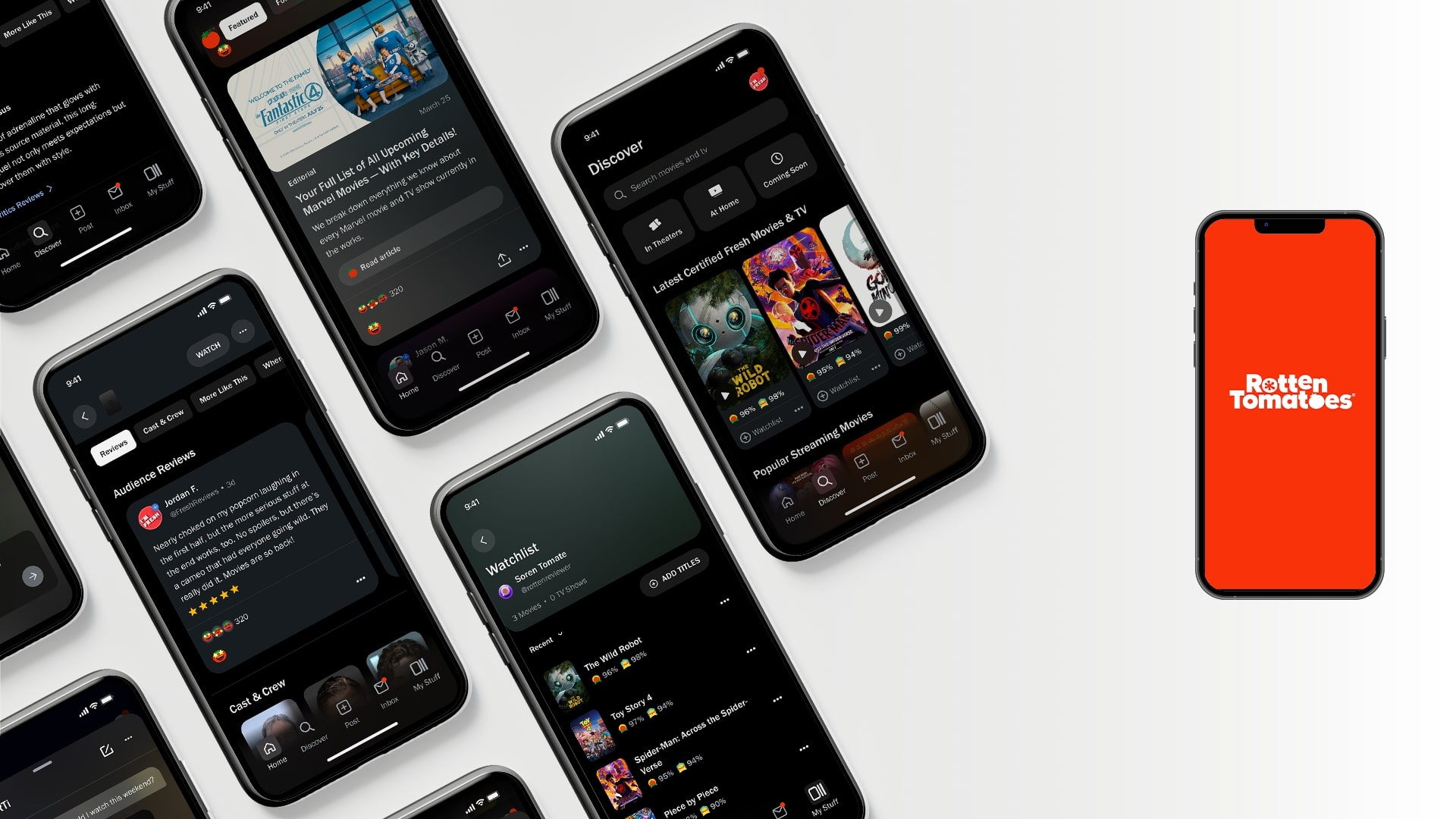In a bid to boost subscriber numbers and revenue, Netflix has cracked down on password sharing and made it difficult to share your account with someone outside your household. If you want to share an account with someone who doesn’t live with you, it’ll now cost extra to add them. Disney and Max have also introduced their own crackdown initiatives.
These measures have been put into place to force users to pay for their own plan. Netflix would prefer you transfer their profile to a new account. If you’re an account holder who suddenly has fewer users to manage, you may want to cancel or downgrade your subscription. However, if you’re stubborn and still hoping to hold on until the bitter end, there are some workarounds that may work.
How the Password Sharing Crackdown Works
In order to determine who should and shouldn’t have access to an account, the streaming service is relying on something called a Netflix Household, which is defined as a “collection of the devices connected to the internet at the main place you watch Netflix.” A television is used as the center of that household, while a combination of IP addresses, device IDs, and account activity is used to determine who should be part of it. Disney+ and Max are likely doing something similar.
This means the main TV you use to stream, plus all the devices connected to the same internet connection, are considered to be one household. While you can manually set your TV as the main device for your household, you can’t add other devices or users to that household. It may sound impossible to get around this kind of setup, but there are some things you can try.
1. Purchase Additional User Accounts
If you want to continue sharing your password, the only official way is to pay for what the industry is calling an “extra member.” These extra members are additional profiles for people who live outside your immediate household. They have their own account and password, and can even transfer an existing profile, but the membership is paid for by the person who invited them to the household.
(Credit: PCMag / Netflix)
For Netflix users, you’ll need a Standard or Premium plan to add an extra member—the ad-supported plan is not eligible. It costs an extra $6.99 per month per person and will include ads for the additional person. For $8.99 per month per person, Netflix will remove the ads. The company also limits you to a max of one new user on the Standard plan and two new users on the Premium plan.
Similarly, Disney (and Hulu) now charges extra to add an extra member to your Disney + plan. It costs $6.99 per month to add someone to your Basic plan and $9.99 per month to add someone to your Premium plan, and prices go up if you want to include access to your Hulu and ESPN+ bundles. If you’re a Max subscriber, it’ll be an extra $7.99 per month to add one more user from outside your immediate household.

(Credit: Disney)
2. Share the Access Code
While these plans don’t leave a lot of room for various life situations—college students living in a dorm, children of divorced parents who move between homes, and so on—there is a workaround for those who are on vacation. If you’re away from home on a temporary basis and wish to watch TV in your hotel room, for instance, there’s a solution.

(Credit: PCMag / Netflix)
When you log in to your Netflix or Disney+ account from an unknown device and network, it’ll say that you’re not part of the household. However, you can indicate that you’re on vacation and the account holder will be sent a verification code. If you’re the account holder, it should be easy to enter the code on your TV. And if you’re not the account holder…it should still be easy for the account holder to send you the code. Think of it like two-factor authentication—once the code is submitted, you’re good to go.

(Credit: Rokas Tenys / Shutterstock)
3. Auto-Forward Verification Emails
When an access code is sent out, Netflix only gives you a few minutes to verify before it expires. This can make it hard to send someone else the code if the account holder happens to be away from their phone at the time. If the idea of dishing out codes to everyone on your account gives you anxiety, try automating the process by setting up automatic mail forwarding.

(Credit: PCMag / Google)
Get Our Best Stories!

Get the Most Out of Your Technology
By clicking Sign Me Up, you confirm you are 16+ and agree to our Terms of Use and Privacy Policy.
Thanks for signing up!
Your subscription has been confirmed. Keep an eye on your inbox!
Set this up in Gmail by clicking the settings gear and selecting See all settings. Open the Forwarding and POP/IMAP tab and choose Add a forwarding address, then enter the email address of the person with whom you want to share the account. Google sends a confirmation email to the address you add, so have the other person click the link in the email to confirm the action. The email address should now show up as a forwarding email in your Gmail settings.

(Credit: PCMag / Google)
Enable Forward a copy of incoming mail to and make sure the correct email is selected in the drop-down. However, this means all your mail will be sent to that address, which we don’t want, so the job isn’t finished yet. The next step is to set up a filter that will send only certain emails to the forwarding address.

(Credit: PCMag / Google)
Open the Filters and Blocked Addresses tab and select the Create a new filter link to set the criteria for an email to be forwarded. Netflix. for example, sends out codes from the [email protected] email account, so you can add that email in the From field. Enter the other person’s email address in the To field.
Recommended by Our Editors

(Credit: PCMag / Google)
For even further specification, you can also add “Your Netflix temporary access code” to the Subject field, since this is what the company uses in the subject line of those emails. And since they also contain the profile name of the person who needs verifying, you can add their name in the Has the words field to narrow things down. Hit Create filter, then tell Gmail what to do when an email matches your criteria by enabling Forward it to and select the email from the drop-down menu.
Finally, choose Create filter and the filter you have set will now sit in the Filters and Blocked Addresses tab, which you can edit or delete at any time. Now, return to your inbox and you’ll see a notice at the top of the screen reminding you that forwarding has been enabled. If you want to set this up for multiple users, repeat the steps to add other forwarding addresses and create additional filters as needed. Using each person’s profile name will be key here.

(Credit: PCMag / Google)
4. Route Traffic With NordVPN Meshnet
Since location data isn’t among what’s collected by Netflix, a VPN won’t be the easy fix here—especially since Netflix already blocks most of these tools. However, NordVPN has a unique feature called Meshnet that allows you to connect external devices together and avoid the roadblocks that prevent the service from working outside your household. You can essentially tell Netflix that your parents’ TV in their house is actually part of your household.
For exact instructions on setting up Meshnet, consult NordVPN’s documentation. But all you really need to do is download the NordVPN app, create an account, and enable Meshnet. To add an external device, just download the app on it, sign into your account, and enable the feature.

(Credit: PCMag / NordVPN)
5. Log in From the Account Holder’s Wi-Fi
If the above method seems too complicated, our friends at Lifehacker have a much easier way to get around the block—hypothetically, at least. The service allows members of a household to travel outside the house and keep watching, say, if you commute to work or otherwise spend prolonged periods of time away. Since Netflix determines a household by the devices that connect to the same network, the simple solution is to log in from the account holder’s home.
As long as you live nearby, you could conceivably head over to their house, log in to the account from there, and then continue to use Netflix on that device from your own home. The service will (theoretically) continue to believe you’re part of their household and just spend a lot of time away “commuting.” The only catch here being that you may need to do this more often than you might otherwise want to see the account holder!
About Jason Cohen
Senior Editor, Help & How To