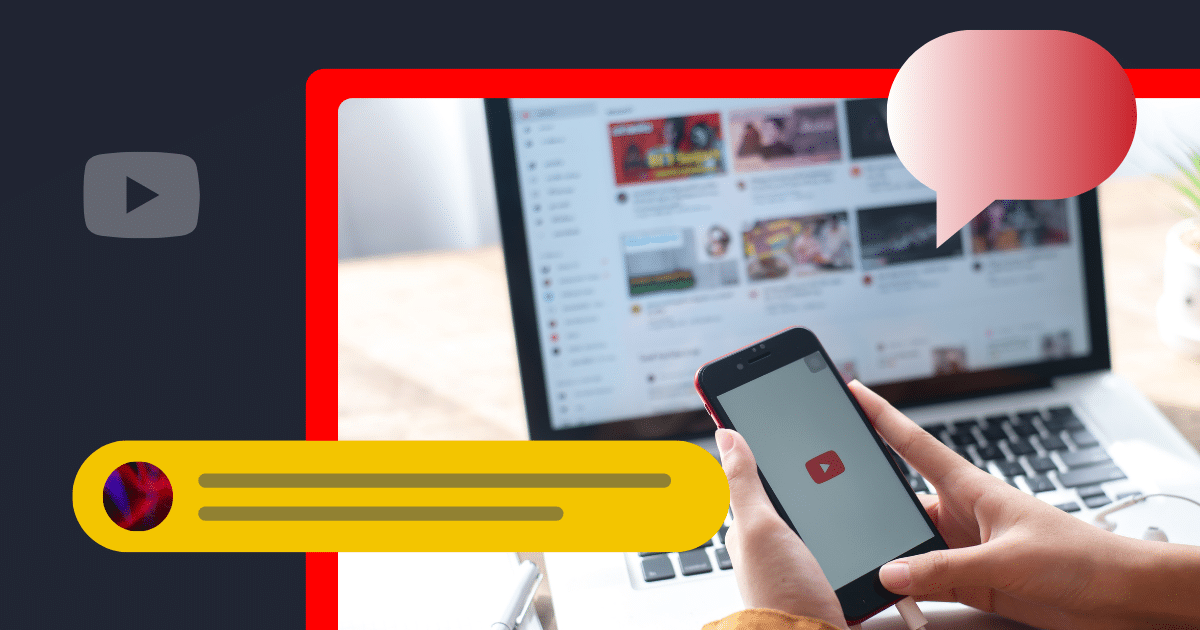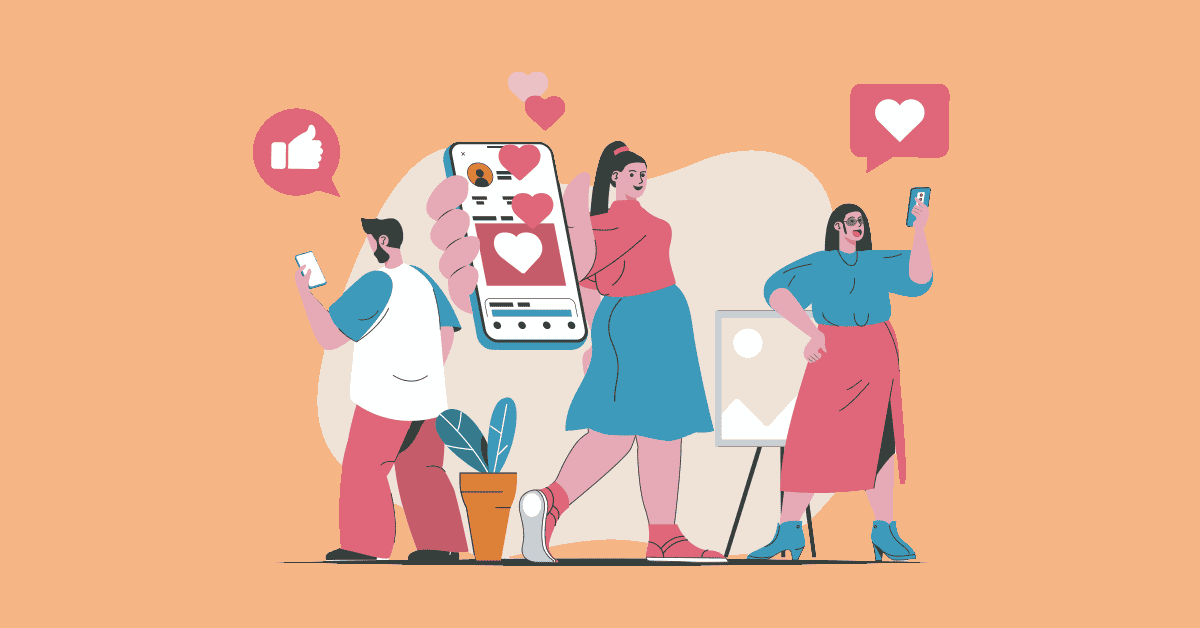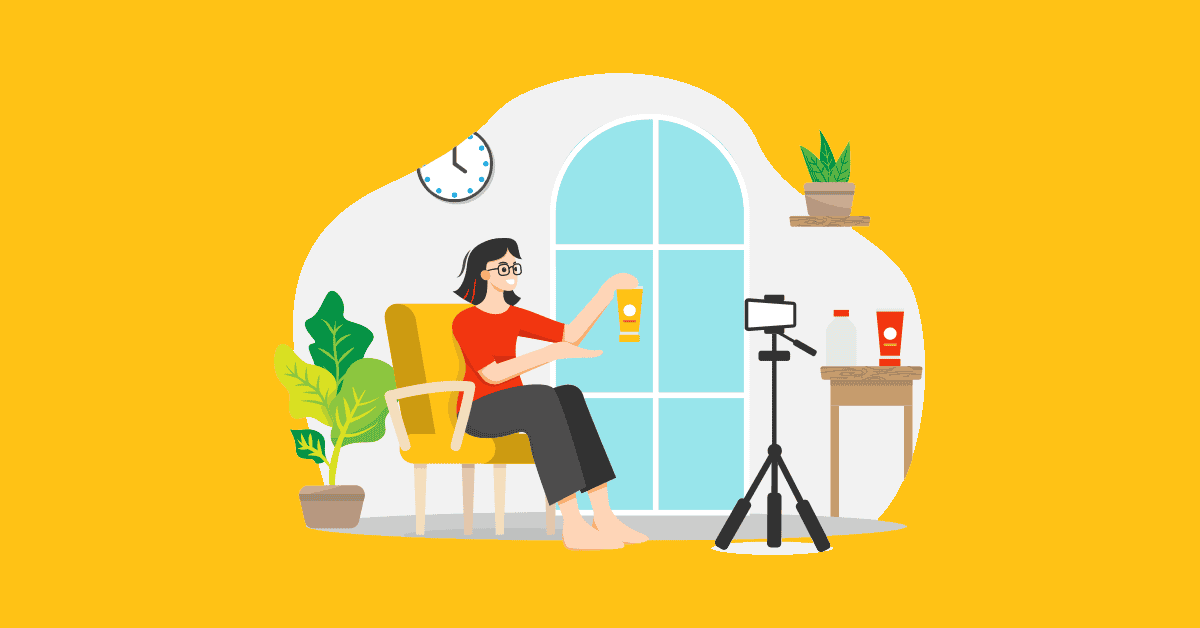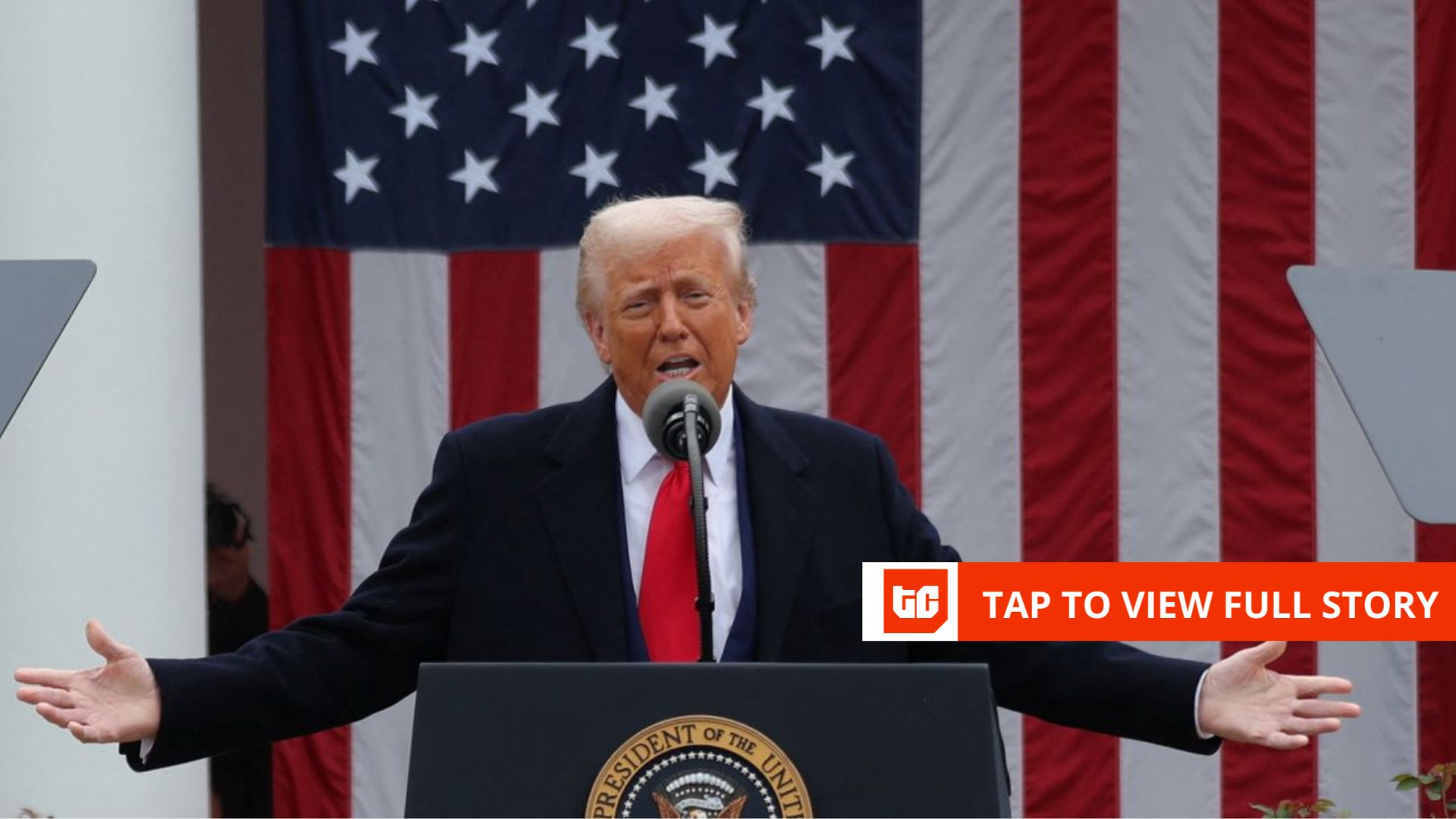What are YouTube Shorts?
YouTube Shorts is a feature introduced by YouTube that allows users to create videos of up to 60 seconds in vertical format. They appear on the YouTube homepage as well as in a dedicated Shorts section on the app and website.
YouTube Shorts is a response to the growing popularity of short-form video platforms like TikTok and Instagram’s Reels feature.
Creating YouTube Shorts: A step-by-step guide
When creating YouTube Shorts, you can craft your video directly within the app or upload a video that you’ve recorded previously.
The second approach is perfect if you aim to repurpose content from TikTok, Instagram Reels, or longer videos from your YouTube channel.
Let’s look into the two methods of creating and publishing YouTube shorts:
- How to create YouTube Shorts on mobile
- How to upload YouTube Shorts from your gallery
How to create YouTube Shorts on mobile
Here’s how you can create your own YouTube shorts via the app:
- Open the YouTube app
- Record your Short
- Edit your Short
- Add YouTube Shorts captions and hashtags
- Publish your content
1. Open the YouTube app
Open the app and sign in to your YouTube account. If you don’t have an account, you will need to create one.
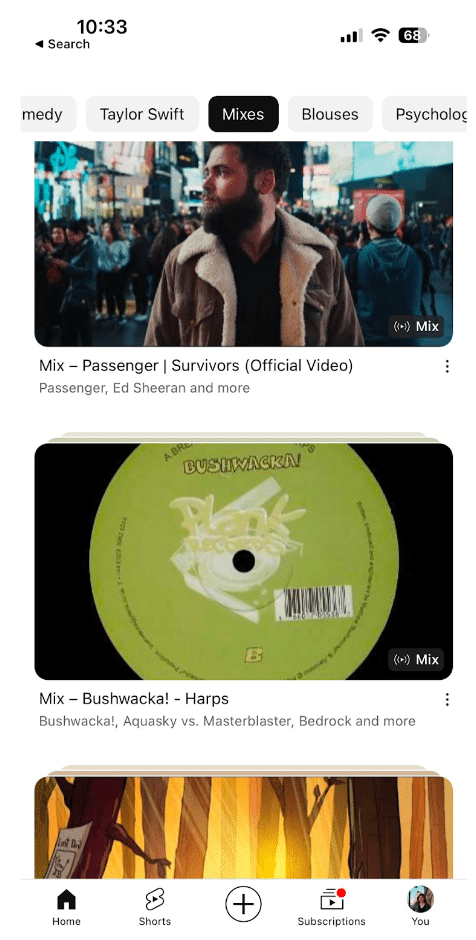
Make sure you have the latest version of the YouTube app downloaded from the Google Play Store or Apple App Store. Updates often include new features or bug fixes necessary for creating Shorts.
2. Record your Short
Tap the “+” icon (or the video camera icon) and then select ‘Create a Short’. This should open the Shorts camera.
Familiarize yourself with the camera controls. You’ll find options to flip the camera, speed up or slow down your recording, set a timer, and more.
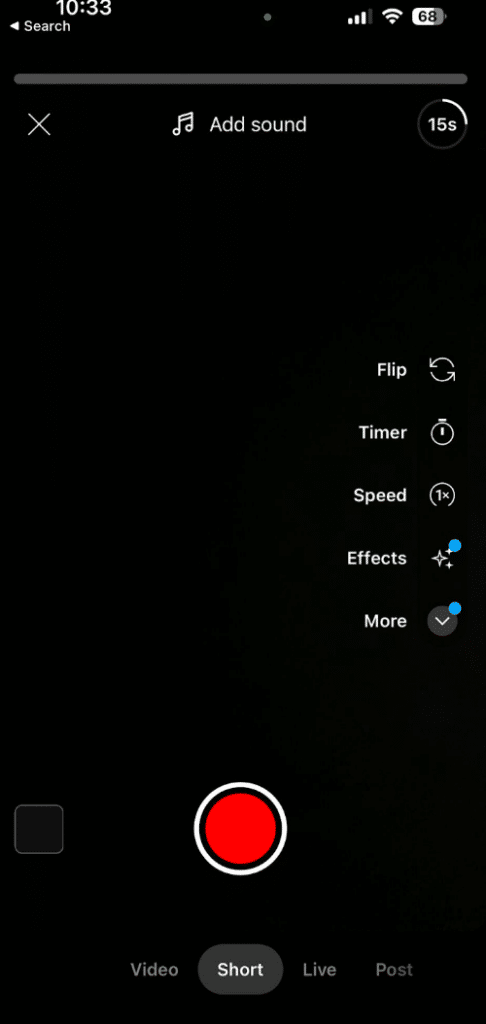
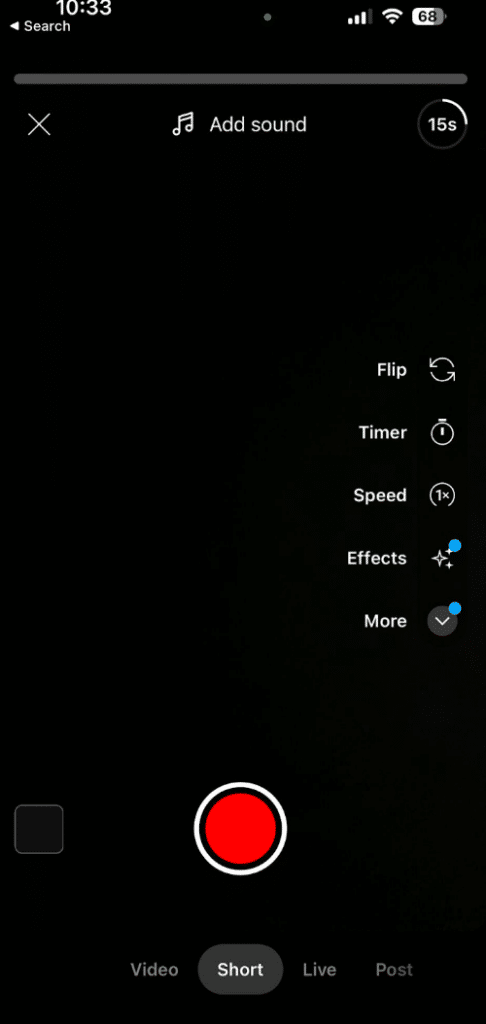
To record, hold down the capture button. You can also tap it to start and then again to stop if you prefer hands-free recording.
You can record in segments by lifting your finger to stop and pressing down again to continue recording another segment. You can create a Short up to 60 seconds long. The length can be adjusted by tapping the 15 above the record button to switch between 15 seconds and 60 seconds.
3. Edit your Short
After recording, you can trim the clips to remove unwanted parts. Just select the clip and adjust the sliders to the desired length.
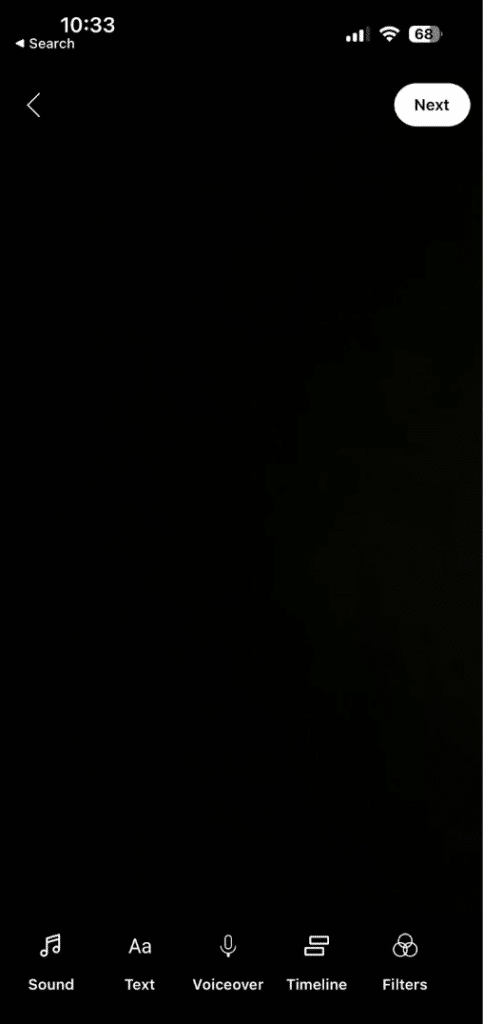
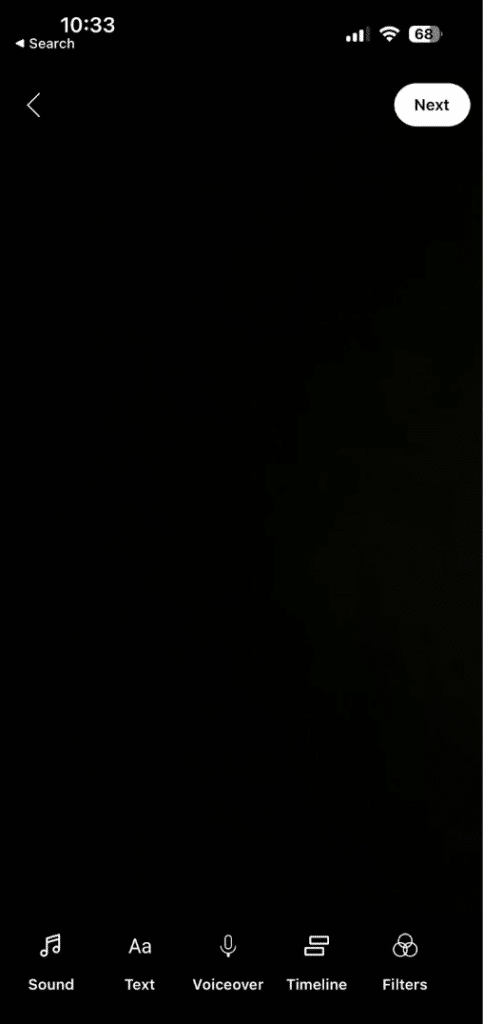
Tap the music note to add songs. YouTube provides a library of songs you can use for your Short. Keep in mind the music’s length when you plan your video. Apply any filters or special effects offered within the app to enhance your Short’s visual appeal.
4. Add YouTube Shorts captions and hashtags
Before publishing your YouTube Shorts, make sure you polish all the remaining video details. Add a caption that summarizes the content and edit the visibility or location settings.
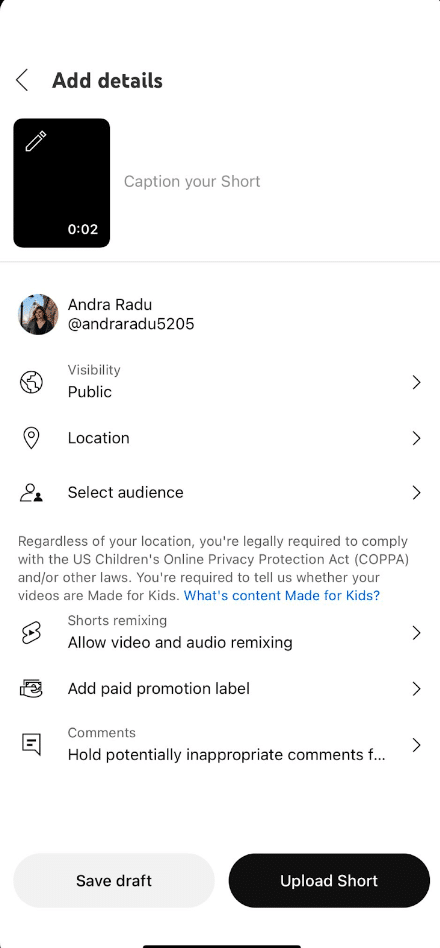
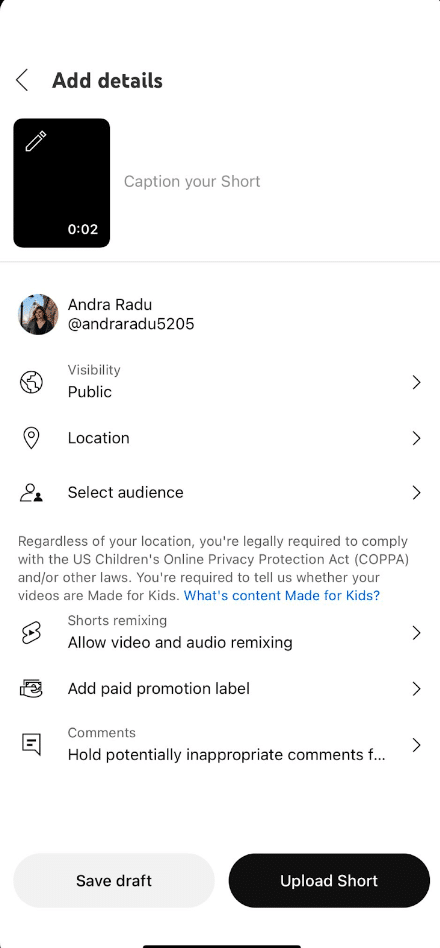
Include relevant hashtags (#shorts is a must) to increase visibility. They should be related to the content of your Short to ensure it reaches the right audience on the YouTube homepage.
5. Publish your content
Once you’re happy with everything, tap Upload Short to publish your Short. It will now be available for viewing by the YouTube community.
How to upload YouTube Shorts from your gallery
Uploading YouTube Shorts from your gallery is a great way to share a previous short video file that you’ve recorded outside the YouTube app. This can be content you’ve edited with third-party apps or just something you captured quickly with your phone’s camera.
These are the steps you need to take to upload videos from your camera roll:
- Record or choose your Short
- Edit your Short
- Upload and publish video clips on your YouTube channel
1. Record or choose your Short
If you want to make new content, record your YouTube Shorts videos using your phone’s default camera app or any other video recording app of your choice.
If you’re planning to repurpose content from other platforms like TikTok and Instagram Reels, or parts of a regular YouTube video, then figure out which clip you want to post and if it has the proper format and length.
2. Edit your Short
You can use your device’s editing tools or invest in third-party editing apps to trim the footage, overlay music, or embed subtitles to your YouTube video.
You can also use voice-over tools to add compelling narration or insightful commentary to case studies, product demonstrations, or business presentations.
Maintaining the 9:16 aspect ratio during editing ensures your video fits perfectly in the YouTube Shorts tab without any important visuals being cut off.
3. Upload and publish video clips on your YouTube channel
Once your Short is polished and ready, it’s time to share it with the world. Opening the YouTube app on your mobile device, you can manually upload your pre-recorded video by tapping the upload button and selecting your video from the gallery.