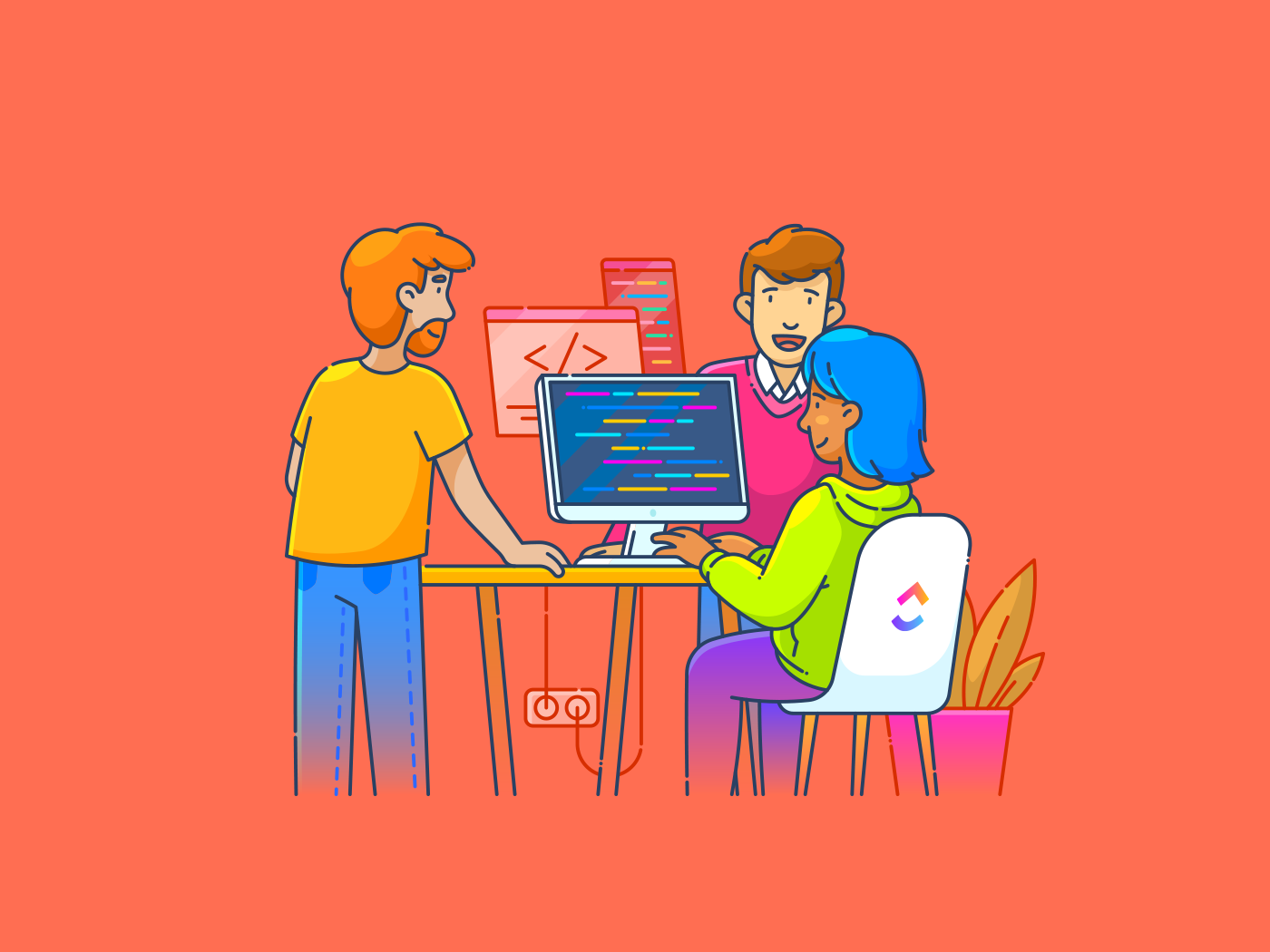Like a real mouse, your computer mouse roams around, picking up crumbs and other things along the way. The difference is: real mice bathe themselves. And your computer mouse, well, your computer mouse relies on you to get clean.
So what’s required to keep your peripheral in tip-top shape? First, you have to know what type of mouse you have. And then you have to gather the appropriate supplies and get to scrubbing. When you’re done, both you and your mouse are going to function a lot better.
Make sure you have a clean work surface and some basic items around: a compressed can of air, a lint-free cloth, a toothpick or spudger (a pointed plastic stick), and alcohol wipes.
Optical Mouse
Razer Basilisk V3 Pro 35K (Credit: Joseph Maldonado)
Make sure your mouse is fully powered off. If your mouse is wired, unplug it. If it takes batteries, remove them. Then take a compressed can of air and gently use it on the LED. If there is a battery compartment, you can do a quick cleanout with compressed air or a dry, lint-free cloth. Do not use anything wet inside the battery compartment.
Then take a toothpick or spudger and run it through any grooves on the mouse. If there’s a scroll wheel, make sure you give it a full spin or two while you do this. Give everything a blast of compressed air to loosen anything remaining. Wipe down the surface of the mouse with an alcohol wipe or a lightly moistened, lint-free cloth. If you go the cloth route, go over the surface with a dry cloth after.
Trackball Mouse

Kensington Expert Mouse Wireless Trackball (Credit: PCMag)
Trackballs are gliding over surfaces or under fingertips every day so they can get especially grody. If you have a wired trackball mouse, disconnect it before you start cleaning. If you have one that has removable batteries, remove them.
Speaking of removing, the next thing you’re going to do is to remove the trackball from its housing. Some trackballs, particularly the kind that have the trackball on top, simply pop out. Other types of trackballs, especially those on the underside of a mouse, require that you twist the housing off. This usually does not require a tool. Go over the ball itself with either an alcohol wipe or a lightly moistened, lint-free cloth. Then take some compressed air and clean out the inside of the housing and go over it with
Then take a toothpick or spudger and run it through all the crevices of the mouse. If things still seem stuck, use compressed air to loosen them up. Then take a damp, lint-free cloth or alcohol wipe and go over the whole surface. Replace the trackball, and you should be good to go.
Gaming Mouse

Razer DeathAdder V3 Pro (Credit: Zackery Cuevas)
Gaming mice tend to have a lot more pieces than other types of mice and, not to get too stereotypical here, are subject to snack fallout, so they can get pretty grimy. If your mouse is wired, unplug it, and if it has removable batteries, take them out. Grab a toothpick or spudger and go through all grooves. If there’s a scroll wheel on top, make sure you get in there as well and that you give it a full rotation or two while you do. Take a can of compressed air and run a blast of air across the whole mouse. Wipe the surface down with either an alcohol wipe or a slightly damp microfiber cloth.
Vertical Mouse

Logitech Lift (Credit: Zackery Cuevas)
Vertical mice, like the Logitech Lift and Evoluent VerticalMouse C Right Wired, can be the cure to aching wrists but they can also be a pain in the neck when it comes to cleaning.
Recommended by Our Editors
As with all other mice, the first thing you’re going to want to do is either disconnect it from its power source if it’s wired or remove its batteries if it has those. If you feel like there’s a high chance that crumbs and things have made their way inside the mouse, look for manufacturer instructions on how to disassemble it and follow those. Clean out the inside with some compressed air and a dry microfiber cloth. Then go over all of the outside with a damp microfiber cloth. When everything is dry, put it back together.
If you do not want to break down your mouse and feel just a surface cleaning would do it some good, take a toothpick or spudger and go through all the grooves. Spray some condensed air over the surface and all of the places that dust and dirt can get in. Then go over the mouse with a dampened microfiber cloth.
One thing to note: if you have a Logitech vertical mouse, there are lots of complaints online about the coating on it picking up dirt. There does not seem to be a good solution to improving its look so just follow the cleaning guide set out here and know that your mouse will probably not be spotless-looking though it will be cleaner.
Apple Magic Mouse

Apple Magic Mouse (USB-C) (Credit: Zackery Cuevas)
Before you do anything, make sure your Magic Mouse is powered off. If you have a first-generation Magic Mouse, remove the batteries. If there is gunk in the groove of the mouse, take a spudger and gently run it through the groove. Take a can of compressed air and use it carefully on the sensor window. Then grab a lint-free cloth, wet it slightly, and go over the entire mouse. Then do the same with a dry lint-free cloth.
Like What You’re Reading?
This newsletter may contain advertising, deals, or affiliate links.
By clicking the button, you confirm you are 16+ and agree to our
Terms of Use and
Privacy Policy.
You may unsubscribe from the newsletters at any time.

About Chandra Steele
Senior Features Writer