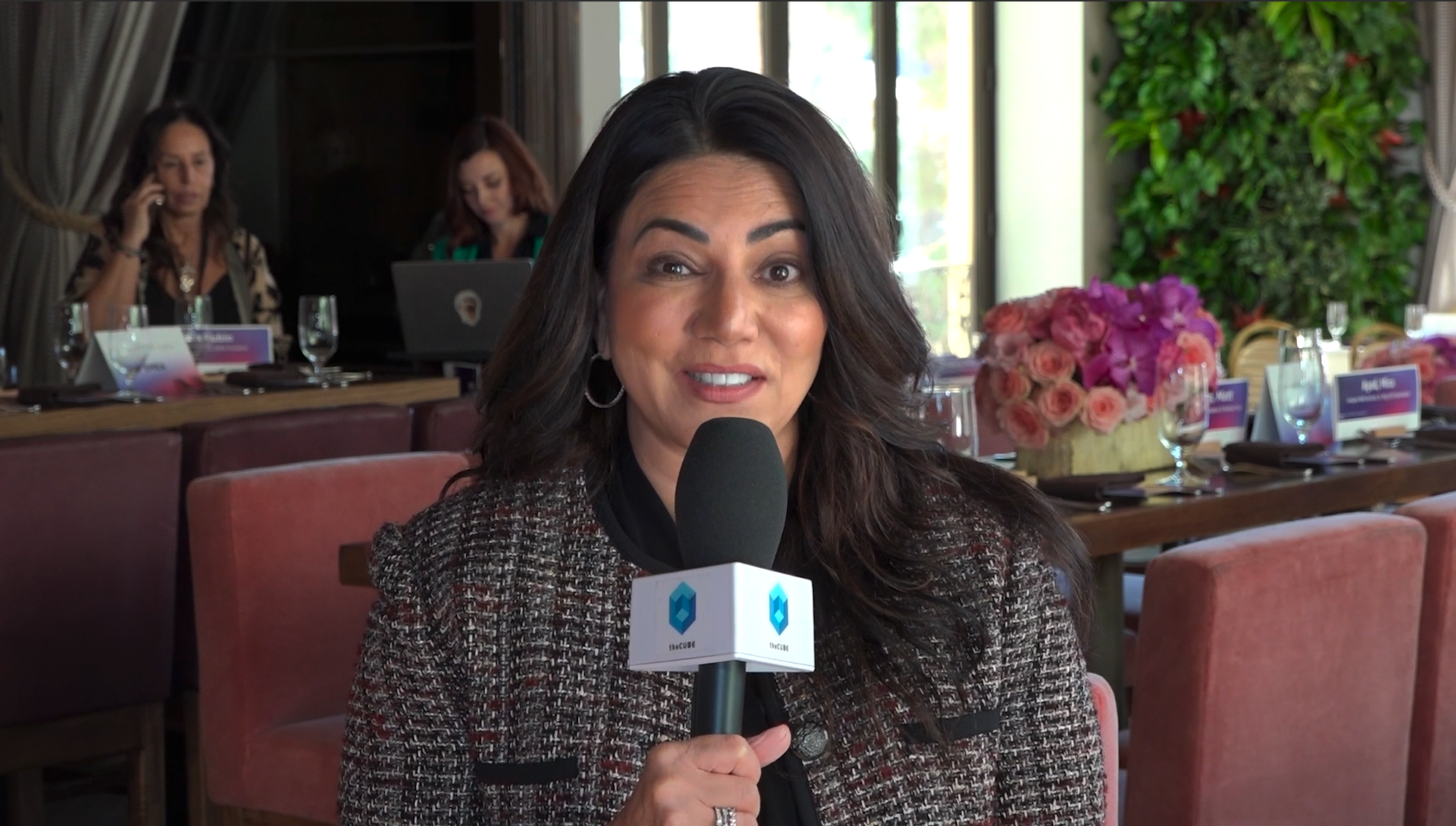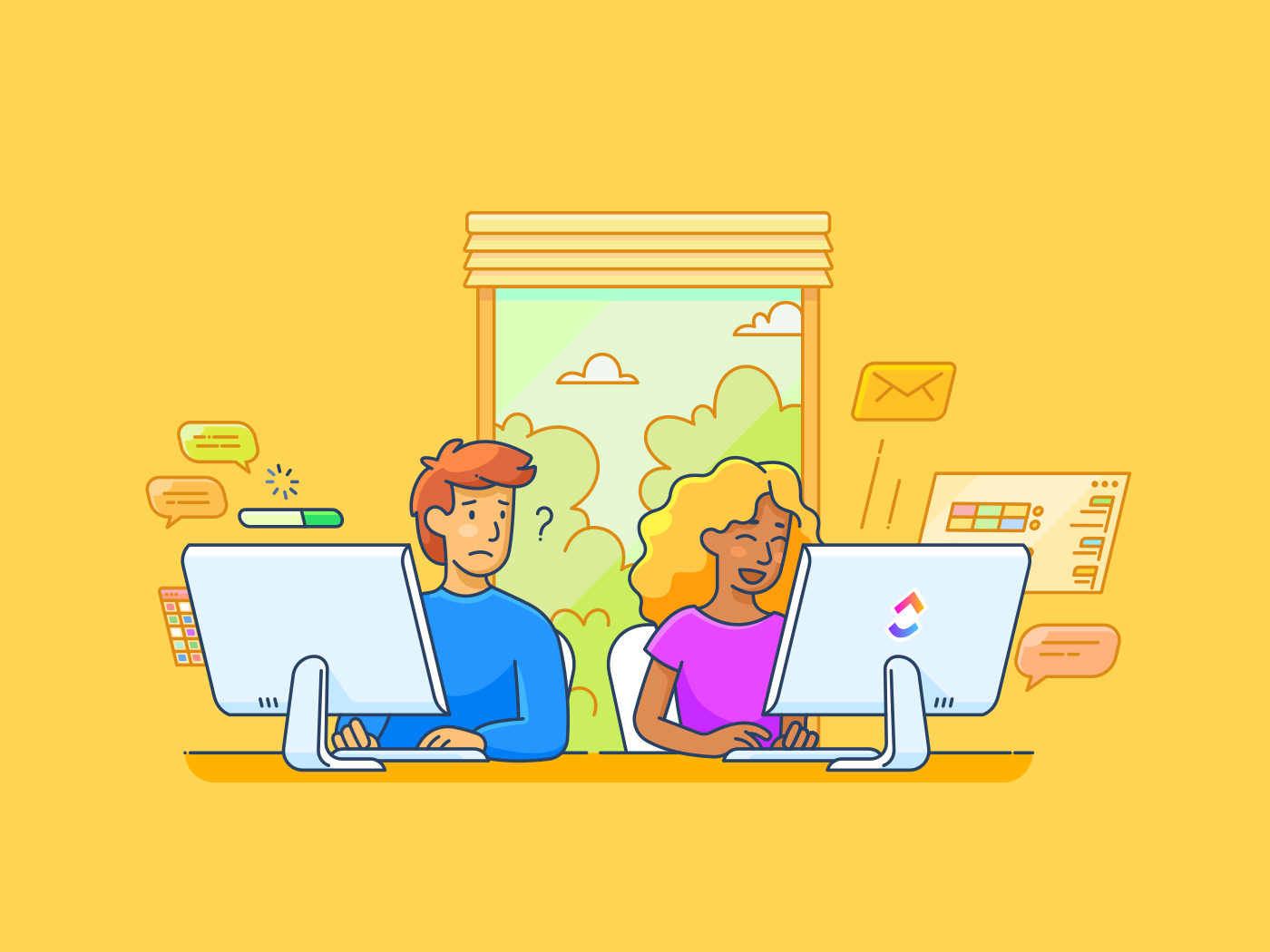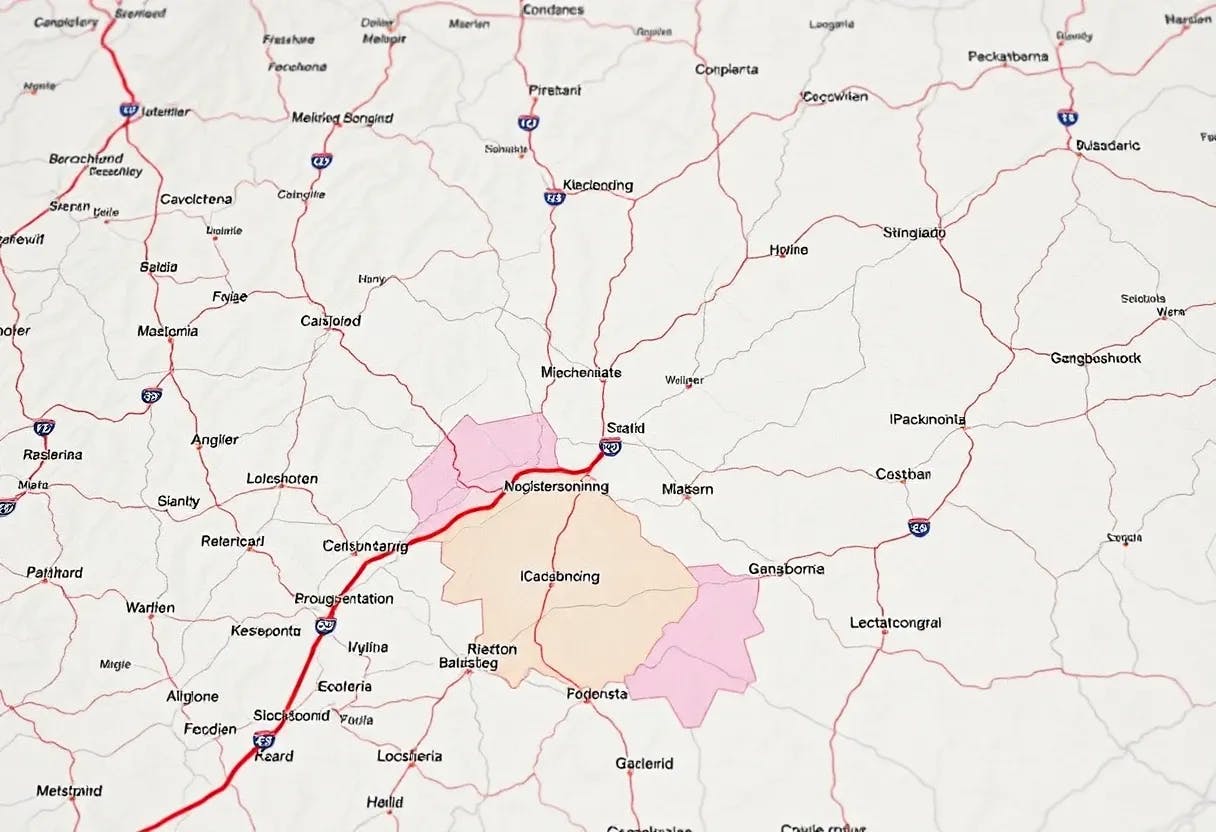“Above all else, show the data.” This simple quote by Edward R. Tufte reminds us what great dashboards should do—help you make sense of the numbers.
We live in a world full of data—spreadsheets, reports, and endless charts. It’s everywhere, yet it can often feel like a tangled mess, leaving us struggling to see the bigger picture.
A well-designed dashboard cuts through the noise, turning raw numbers into clear, actionable visuals. Whether you’re a designer, analyst, or business leader, such a dashboard can change how you see and use data.
This blog post will discuss dashboard examples that simplify complexity and help you make smarter decisions faster.
How to Inspire Your Next Project with Dashboard Design Examples
⏰60-Second Summary
- Dashboards transform raw data into clear, actionable visuals, helping users make sense of complex information quickly and efficiently
- Types of dashboards:
- Operational dashboards: Real-time updates for immediate action, ideal for monitoring key metrics and managing customer service response times
- Analytical dashboards: Display insights for trend analysis and future projections, useful for marketing and financial analysis
- Strategic dashboards: High-level view aligned with long-term goals, used for tracking company-wide KPIs and progress toward targets
- Informational dashboards: Present data as a story with creative visuals, suitable for showcasing impact to stakeholders
- Best practices for dashboard design:
- Understand your audience to tailor the data presentation
- Balance aesthetics with functionality for clarity and engagement
- Ensure responsiveness for accessibility across devices
- Avoid clutter and focus on essential data
- Leverage data integration and customization features for comprehensive insights
- Dashboards provide an organized, customizable space to visualize team productivity and refine workflows, integrating tasks, goals, and time tracking for real-time insights
- Effective dashboard design prioritizes meaningful insights over aesthetics, empowering users to make data-driven decisions with clarity and control. offers intuitive templates and features to create transformative dashboards for any industry or team size
The Role of Dashboard Design in Effective Data Visualization
According to MIT neuroscientists, the brain registers a “signature of visual memorability” about 300 milliseconds after viewing an image, highlighting the need for designers to capture attention quickly.
A well-designed dashboard leverages this speed, turning overwhelming data into intuitive visuals that:
- Simplify complexity: Break down large datasets into easily digestible insights
- Speed up decision-making: Present key information at a glance, saving time
- Improve understanding: Help users focus on patterns and trends instead of sifting through rows of raw data
- Engage stakeholders: Make complex data accessible and appealing, even for non-technical teams
Types of Dashboard Design Examples
The type of dashboard you need can vary widely depending on your goals, audience, and data. Let’s discuss the four most common dashboard design examples.
Operational dashboards (the real-time problem solvers)
Operational dashboards are the go-to choice for teams that process fast-moving data. These dashboards focus on real-time updates and key performance indicators (KPIs) that require immediate action.
The dashboard layout includes:
- Live data updates
- Simple, uncluttered design for quick scanning
- Alerts or notifications for deviations from the norm
eCommerce companies rely on operational dashboards to track website performance, monitor order fulfillment, and manage inventory levels in real time. A sudden spike in page load times? An operational dashboard catches and helps you resolve it immediately.
Operational dashboards are best for:
- Monitoring key metrics throughout the day
- Tracking website uptime or server health
- Managing customer service response times
Analytical dashboards (the data detectives)
Analytical dashboards display insights into data to uncover trends, patterns, and correlations. They’re perfect for those who need to analyze historical data and make future projections based on it.

Their key features include:
- Interactive charts and graphs
- Drill-down capabilities for deeper insights
- Comparisons of historical and current data
Common use cases of an analytical dashboard are:
- Marketing campaign performance analysis
- Financial trend analysis of relevant data over quarters or years
- Understanding customer behavior and segmentation
Strategic dashboards (the long-term planners)
Strategic dashboards provide a high-level view of performance aligned with long-term goals.
Companies use them as KPI dashboards to track company-wide KPIs, such as global sales targets or sustainability initiatives. During quarterly meetings, executives use these tactical dashboards to assess alignment with strategic goals.


The dashboard layout includes:
- Aggregated key metrics visualization for a broad overview
- Simple visuals to highlight key trends
- Static data, typically updated less frequently
A strategic dashboard is primarily used for:
- Tracking company-wide KPIs
- Reviewing progress toward annual targets
- Aligning departmental performance with strategic goals
Informational dashboards (the storytellers)
Informational dashboards present data as a story, making it easy for any audience to understand. Companies can use informational dashboards to showcase their impact to stakeholders. For example, a company might create engaging infographics and charts to visually display the number of customers served through a specific initiative.
Their key features include:
- Creative visuals like infographics and charts
- Minimal interactivity for straightforward communication
- A focus on design aesthetics for maximum engagement
👀 Did You Know? The human brain processes images 60,000 times faster than text, and 90% of the information transmitted to the brain is visual.
Notable Dashboard Design Examples
Looking at dashboard examples for inspiration is always a good idea, but starting with ready-made templates can save you time and effort. , the everything app for work, makes creating intuitive dashboards tailored to your needs easy.
But a great dashboard is only as powerful as the data behind it. If your business runs on fragmented tools, you’re stuck with siloed insights, slow decisions, and inefficiencies that only get worse over time.
brings everything—tasks, docs, goals, and dashboards—into one unified workspace, so you can track, analyze, and act in one place. No more jumping between tools—just smarter, faster execution.
Let’s look into some tactical dashboard design templates that help you design stellar dashboards with minimal effort.
1. The Project Management Dashboard Template
Managing projects involves juggling dozens of tasks simultaneously, but the right dashboard keeps everything in sync. The Project Management Dashboard Template offers a bird’s-eye view of your projects, from task assignments to deadlines, helping your team stay aligned and proactive. It’s perfect for simplifying complex workflows without missing a beat.
This project management dashboard offers flexible task views such as a:
- List view: Sort, filter, and group tasks for quick organization
- Board view: Track task progress visually by status, assignee, or priority
- Calendar view: Plan and track activities on a traditional calendar
- Gantt view: Map out timelines, milestones, and task dependencies
Additionally, Custom Fields in enhance tracking and reporting by letting you record details like the:
- Risk level: Assess task priority with Low, Medium, and High markers
- Progress rate: Automatically track task completion via subtasks and checklists
- Remaining budget: Compare planned vs. actual costs for better financial oversight
- Project phase: Categorize tasks by phases such as Inception, Planning, Execution, and Closing
👉🏼Ideal for: Teams managing complex projects who need a clear, customizable dashboard to track progress and optimize outcomes
💡Pro Tip: Customize the Workload View in to set capacity limits for each team member. This ensures balanced workloads, prevents burnout, and helps identify available bandwidth for new tasks.
2. The Analytics Report Dashboard Template
Data speaks louder and clearer when it’s well-organized. The Analytics Report Dashboard Template is your go-to for translating raw numbers into meaningful insights. You can use it to track website traffic or campaign performance on various social channels to optimize your marketing initiatives.
Start with an Online Data Overview to set the stage for your report. Use the template to include a breakdown of Session Types in a column chart, compare Page Visits from the current and previous months, and visualize the New vs Returning Visitor Ratio with a pie chart.
You can document critical metrics like total conversions, conversion rates, and revenue in the Sales Conversion section. Use graphs to illustrate trends over time and bar charts to highlight Top Products.
This section also lets you calculate and display your Average Visit Value, giving stakeholders a clear picture of how website traffic translates into revenue.
Finally, wrap up your report with a Transactions section. Include transaction summaries to ensure all the essential financial details are covered, making tracking performance easier and identifying optimization opportunities.
👉🏼Ideal for: Marketers, eCommerce teams, and data analysts seeking to optimize strategies through precise, data-driven decisions
3. The Digital Marketing Report Dashboard Template
From ad performance to engagement metrics, the Digital Marketing Report Dashboard Template consolidates key marketing data into a visually appealing, shareable summary.
Use the Web Analytics Report section to monitor important website stats like visits, bounce rates, views, and conversion rates. Next, focus on Social Media Campaign Performance to keep track of analytics of your social media channels.
The template’s customizable tables let you input all the data for each platform, helping you analyze metrics like engagement, reach, and conversions to understand how well your social media efforts resonate with your audience.
👉🏼Ideal for: Digital marketers, social media managers, and business owners looking for a clear and efficient way to track and report on the performance of their digital campaigns
4. The IT Roadmap Dashboard Template
While managing IT initiatives, you need a roadmap that’s as dynamic as your projects. The IT Roadmap Dashboard Template organizes tech priorities, timelines, and resources for you.
Instead of juggling spreadsheets and scattered updates, you get a real-time view of upcoming initiatives, active sprints, and potential roadblocks. Customizable views like Lists, Gantt charts, Boards, etc., display key details like project timelines, workload distribution, and budget tracking, so you can make informed decisions without digging through multiple tools.
Whether you’re managing infrastructure upgrades or software deployments, this dashboard keeps everything organized and accessible.
👉🏼Ideal for: IT managers, project managers, and team leaders who need a clear and organized approach to managing IT initiatives and aligning stakeholders
5. The Marketing Report Dashboard Template
Marketing results are only as good as how you report them. Whether you’re reporting on campaign performance or tracking business growth, the Marketing Report Dashboard Template makes sharing progress seamless by showcasing KPIs, campaign highlights, and ROI at a glance.
You can use it to set clear marketing goals to remind everyone what your business aims to achieve. Use the dashboard to outline specific marketing objectives, such as:
- Achieving a monthly revenue increase of 10%
- Acquiring 12,000 website visits per month
- Generating 100 new leads by the end of the quarter
This template lets your marketing team stay focused on these targets while presenting progress in a structured, digestible format.
👉🏼Ideal for: Marketing managers, analysts, and business owners looking for an efficient way to track and present marketing performance
6. Pay-Per-Click (PPC) Dashboard in Power BI by Coupler.io
Looking to get deeper insights into your Pay-Per-Click (PPC) campaigns? The PPC Dashboard in Power BI Template by Coupler.io is your go-to tool for analyzing ad performance and optimizing spend. You can track essential PPC metrics such as ad spend, impressions, clicks, and more.
Easily filter the report by ad type, campaign type, or specific data sources from platforms like Google Ads and Facebook Ads. This flexibility allows for a customized, detailed analysis of your campaigns, helping you understand how your ad spend impacts performance.
Simply connect it to your data sources, and you’ll be able to visualize key metrics, including the:
- Amount spent
- Impressions
- Clicks
- CTR (Click-through Rate)
- CPM (Cost per Thousand Impressions)
- CPC (Cost per Click)
This interactive and customizable dashboard automatically updates on a chosen schedule. It also makes tracking trends and optimizing performance easier by letting you compare metrics over time.
👉🏼Ideal for: PPC marketers and campaign managers looking to track and optimize advertising spend across multiple platforms
Best Practices for Creating Unique Dashboard Designs
Creating a dashboard that is not only visually appealing but also functional requires a blend of design principles and practicality. Here are some best practices to make your dashboards both effective and engaging.
Understand your audience
The first step in designing any dashboard is understanding who will use it. Are they data analysts, project managers, or executives? Different stakeholders will have different needs and levels of expertise.
By identifying your audience, you can tailor the data presentation to what’s most relevant to them.
Balance aesthetics with functionality
A well-designed dashboard should be both visually appealing and functional. Striking the right balance with interactive elements is key. Too much focus on aesthetics can lead to unnecessary embellishments that obscure important qualitative and quantitative data, while a purely functional design can appear dry and disengaging.
Dashboard software like offers ready-to-use templates for a smooth user experience without sacrificing clarity.
Ensure responsiveness
With teams working from various devices, ensuring your dashboard is responsive is essential. A responsive dashboard adapts seamlessly to different screen sizes, making it accessible anytime, anywhere.
Avoid common design pitfalls
Cluttered layouts, excessive text, or overwhelming visuals can confuse users and distract them from the key insights.
You should:
- Keep your design clean, simple, and consistent
- Stick to a minimalist approach by focusing only on the essential data
- Avoid using too many chart types or colors that can create visual noise
Leverage data integration and customization features
📮 Insight: Knowledge workers send an average of 25 messages daily, searching for information and context. This indicates a fair amount of time wasted scrolling, searching, and deciphering fragmented conversations across emails and chats. 😱
If only you had a smart platform that connects data from your tasks, projects, chat, and emails in one place. But you do—!
Dashboards provide an organized, customizable space to visualize your team’s productivity and refine workflows. The platform’s intuitive interface allows you to tailor various dashboard UI examples to your specific needs.


Dashboards in pull real-time data from tasks, goals, time tracking, and other key areas, so you don’t have to compile reports manually. Instead of switching between apps, you can track project timelines, team capacity, and budget updates all in one place.
Custom cards let you monitor task statuses, workload distribution, and overdue items at a glance. Need a snapshot of sales pipeline progress or sprint velocity? Just drag and drop the right cards—no complicated setup required.
Here are some dashboards you can create on for data-driven decision-making.
- Task dashboards: Track tasks in various stages of progress and stay organized
- Project dashboards: Monitor team progress and deadlines, identify and resolve bottlenecks, and deliver projects on time
- Time tracking dashboards: Centralize timesheets and simplify billing
- Sprint dashboards: Track sprint performance and metrics easily to stay on course
- Work dashboards: Display KPIs, metrics, and critical data points relevant to a particular business process, department, or project
- Campaign dashboards: Measure marketing campaign success for various channels
- Sales dashboards: Visualize and track sales performance
- Executive dashboards: Crate executive summary of reports and KPIs across several business functions or a high-level overview for C-level executives
With ClcikUp, Create Dashboards that Keep You on Track
With this quote, Ben Shneiderman reminds us that effective dashboard design should prioritize meaningful insights over mere aesthetics.
Whether you’re managing projects, analyzing reports, or planning your next big campaign, a well-crafted dashboard can make all the difference.
With its intuitive templates and customizable features, empowers you to create dashboards that are not just functional but transformative. Dashboards give you the clarity and control your business needs to thrive regardless of your industry or team size.
Sign up for today and see how effortless great design can be.


Everything you need to stay organized and get work done.










.jpg)