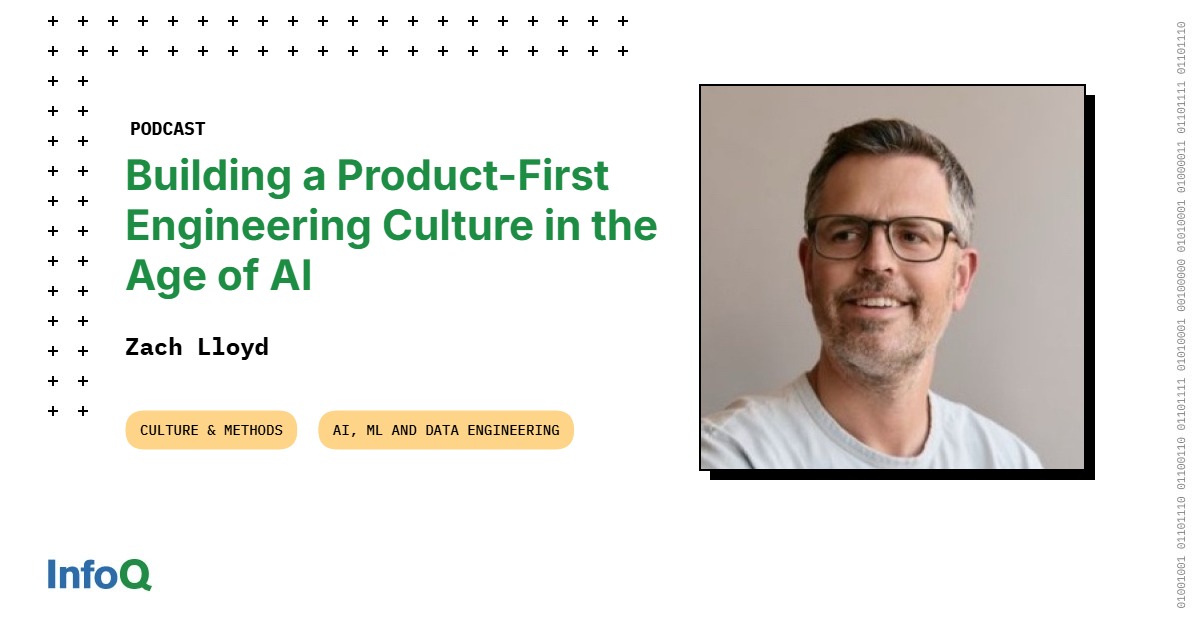It’s easy to forget that your Fire TV Stick is visible on your network. After all, it’s a plug-and-play media streamer that’s simple to set and forget. However, any internet-connected device is going to be visible to anyone snooping on your traffic, such as your internet service provider (ISP). Even if all you’re doing is accessing standard platforms like Netflix, Hulu, and Amazon Prime with your Fire TV Stick, your ISP can sell your data habits to advertisers to target you with ads.
A virtual private network (VPN) prevents your ISP (and anyone else) from snooping on your streaming habits. The case for a VPN grows stronger if you want to access region-locked content that’s not available where you live. Loading a VPN service onto your Fire TV Stick will unlock regional catalogs, but keep in mind that doing so almost certainly violates the terms of service of the streaming service you are using.
There’s no denying that many users pirate media or access media servers with illegally sourced content using Fire TV Sticks. A VPN could theoretically keep your ISP from detecting that sketchy content, which would save you the headache of any threatening letters. However, we don’t condone using a VPN to cover up any illegal activity. It’s best to familiarize yourself with your local laws and regulations before engaging in any peer-to-peer (P2P) activities or file-sharing.
Depending on your need for coverage, installing a VPN on a Fire TV Stick can be easy or difficult. Here, we discuss each method in detail and walk you through the setup process.
The Best VPNs We’ve Tested
Set Up Your Fire TV Stick
Before loading up a VPN, you need to set up the Fire TV Stick as normal. You can skip this step if you’ve already done this, but we’ll leave a quick how-to below if you haven’t yet configured the device.
-
Plug the Fire TV Stick into your TV’s HDMI port and plug the power adapter into a nearby outlet.
-
If your TV doesn’t automatically switch to the correct input, make sure the included remote has batteries and that your TV is on the correct input.
-
Follow the setup instructions and login to your Amazon account.
If the Fire TV Stick doesn’t prompt you for an update immediately, you should also check for updates under Settings > Device > Check for System Update. We recommend downloading the Fire TV app on your smartphone as well, since typing and searching on a remote can be a chore.
After that, you’re good to go. You should be able to navigate the interface and download applications.
Our Favorite Fire TV Sticks
How to Install a VPN from the Apps Section
Some VPNs can be installed the same as any other app on the Fire TV Stick. Navigate to the search tab and look up “VPN” or head over to Categories > Utilities for a wider selection of useful tools. Most of the major VPNs are here, including but not limited to CyberGhost, Private Internet Access, Surfshark, NordVPN, and ExpressVPN. Each of those VPNs has built-in Fire TV Stick applications that will sync with your existing account.
Get Our Best Stories!

Get the Most Out of Your Technology
By clicking Sign Me Up, you confirm you are 16+ and agree to our Terms of Use and Privacy Policy.
Thanks for signing up!
Your subscription has been confirmed. Keep an eye on your inbox!
Simply click on the application icon and hit download to install the VPN. Then, you can log in with your existing credentials or sign up for an account through the app.
How to Install a VPN from an Android APK
Installation gets more complicated if your VPN of choice doesn’t have a native application. However, you’re in luck if your preferred VPN has an Android version. The Fire TV Stick runs a slimmed-down version of Android, so it is possible to sideload Android Package Kits (APKs) directly onto it. This isn’t a guaranteed method since some apps play better with the Fire TV Stick than others. Keep in mind that any APK you sideload wasn’t necessarily designed with the Fire TV Stick’s version of Android in mind. It could end up missing key features or not work at all.
Recommended by Our Editors

(PCMag)
It’s not always easy to get an APK, either. You can’t just go to the Play Store and port over a downloaded app from there to your Fire TV Stick. Some VPNs, such as Private Internet Access, have the APK readily available on their websites. We go over how to get PIA on your Fire TV Stick, but you can substitute the given URL for any VPN with a web address that hosts an Android APK download link.
-
Navigate to Fire TV Stick Settings > Device > Developer Options and enable the Allow Apps from Unknown Sources option.
-
Navigate to the Search interface and type in Downloader.
-
Install Downloader.
-
Launch Downloader.
-
On the app’s main page, select the URL bar and type in https://www.privateinternetaccess.com/installer/download_installer_android.
-
Hit the Download .apk button
-
Launch the installer and follow all the prompts.
-
Navigate to Settings > Device > Developer Options and disable the Allow Apps from Unknown Sources option.
Some VPNs don’t have public APKs available. Sites like APKMirror may have APKs for download, but proceed with caution. We recommend avoiding such sites where possible, as you’re often relying on user-provided APKs that could be hiding malware or trackers. Even if you download the APK, there’s still no guarantee that it will be compatible with the Fire TV Stick.
Plex and Kodi are popular media server platforms that allow users to upload content and access it anywhere. It’s pretty convenient, and Plex even has a native application for Fire TV Stick. Kodi is a bit more complicated, as you’ll need to go through the sideloading procedure we talked about earlier.
Generally, you don’t need to use a VPN with Plex or Kodi. ISPs don’t pick up that traffic in the same way that they do with P2P content. Your ISP can see that you’re using Plex, but it won’t be able to pick out the content you’re watching since Plex is encrypted and forwarded to you. VPNs don’t tend to work well with Plex unless the VPN has port forwarding. Even then, you could run into issues with connections and errors. However, you should use a VPN when downloading or torrenting any content for your media server.
About Justyn Newman
Senior Security Analyst