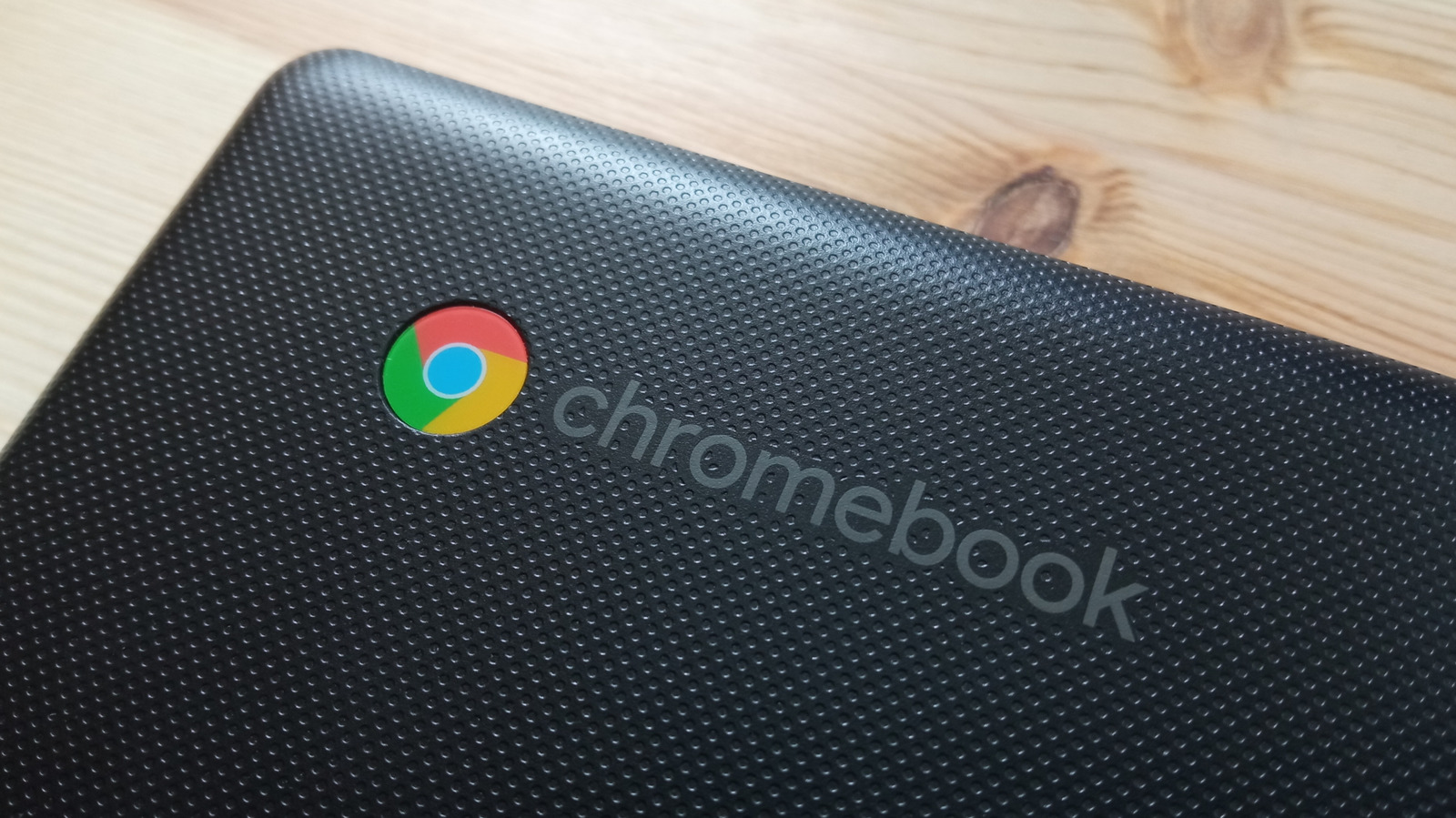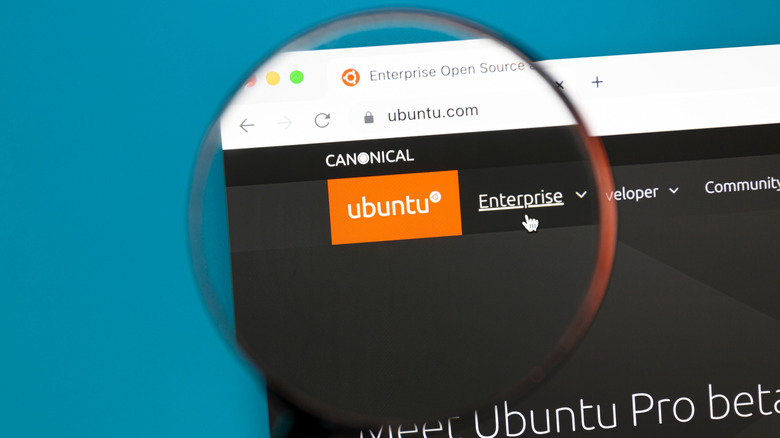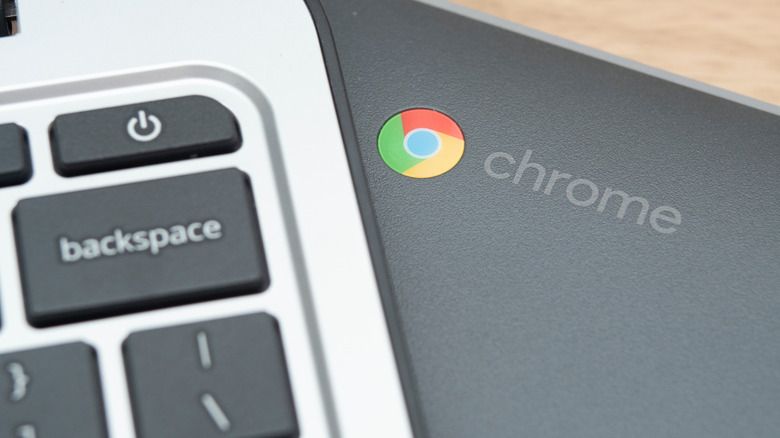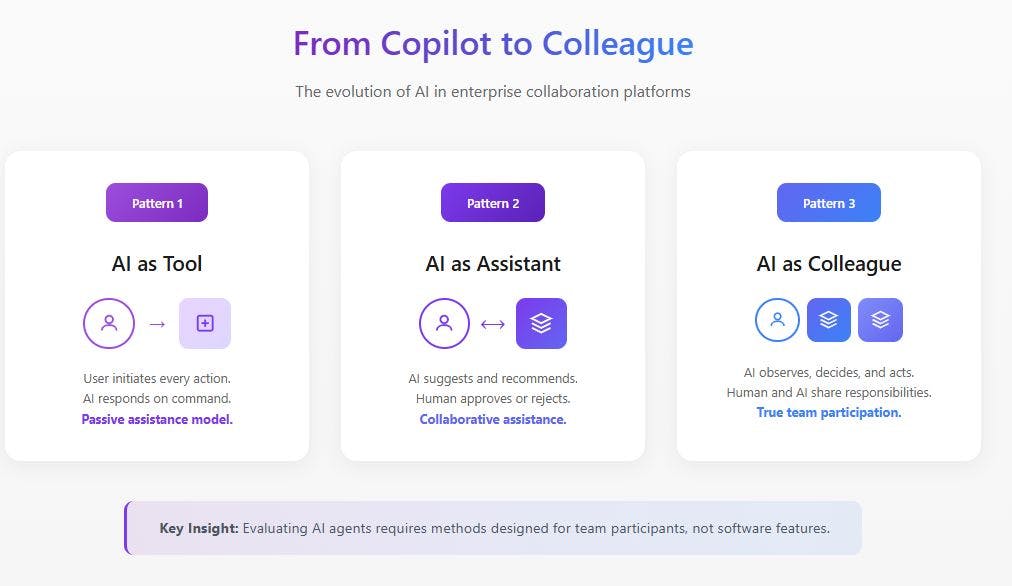Chromebooks are low-cost laptops that mostly target students and educators. While running ChromeOS under the hood makes them efficient, they lack a strong upgrade path and full-featured options associated with a traditional operating system. This is because ChromeOS is a lightweight cloud-based operating system that’s designed around the Chrome browser. As a result, Chromebooks often face software compatibility issues, lack gaming options, and need internet connectivity for most tasks. That said, you can install other operating systems like Ubuntu to unlock the full potential of your Chromebook.
Ubuntu is a free operating system based on Debian – a popular version of Linux originally launched in 1993. One of the major benefits of choosing Ubuntu is its high hardware compatibility alongside modern drivers. This allows Ubuntu to work well on a variety of machines of varying power levels, especially for laptops that have reached their expiration.
In order to install Ubuntu, you’ll first need to do a couple of things. This includes enabling Developer Mode on your Chromebook by booting into Recovery Mode. The process is slightly different depending on your Chromebook model, so be sure to check with your manufacturer to find the correct process. Installing Linux can feel like a complicated process, but following the steps below should have you up and running in no time.
Crouton makes it all possible
To begin, hold down ESC + Refresh while powering on your Chromebook to access Recovery Mode. Once in Recovery Mode, press Ctrl + D and press Enter when asked to turn OS Verification Off. This will reboot your Chromebook and a screen will warn you that OS verification has been turned off. You can bypass this by pressing Ctrl + D to boot into Chrome OS.
Developer mode is now enabled within ChromeOS, unlocking the ability to install Ubuntu with Crouton. First, download Crouton and open up a shell by pressing Ctrl + Alt + T. In the shell, type the command “sudo sh ~/Downloads/crouton -t unity” to download and install Ubuntu.
When the installation completes, a pop-up will appear asking you to enter a username and password to log into Ubuntu. Logging out of Ubuntu will take you back into the ChromeOS terminal. If you want to return to Ubuntu, simply type “sudo startunity” into the shell. You can switch between operating systems on the fly by pressing Ctrl + Alt + Shift + Forward or Ctrl + Alt + Shift + Back.
Linux opens up many options
Running Ubuntu — especially on an older Chromebook that may not be capable of being upgraded – allows you to experiment with a new operating system. You’ll have access to a wider range of software that isn’t available to you through ChromeOS. You will also no longer be limited by web apps, many of which require an active internet connection.
Linux allows you to turn your Chromebook into a more functional machine with access to thousands of Linux applications. Ubuntu allows access to the most popular productivity and design software that can run locally. Additionally, Linux opens up more gaming opportunities with access to Steam and other gaming platforms, which is beneficial since Google has officially killed the gaming Chromebook.
But there are a few things to know if you decide to install Linux on your Chromebook. Because you are working with a different operating system, you may encounter installation errors. You may also run into performance problems, as Chromebooks are specifically designed for ChromeOS and generally come with lower specifications.