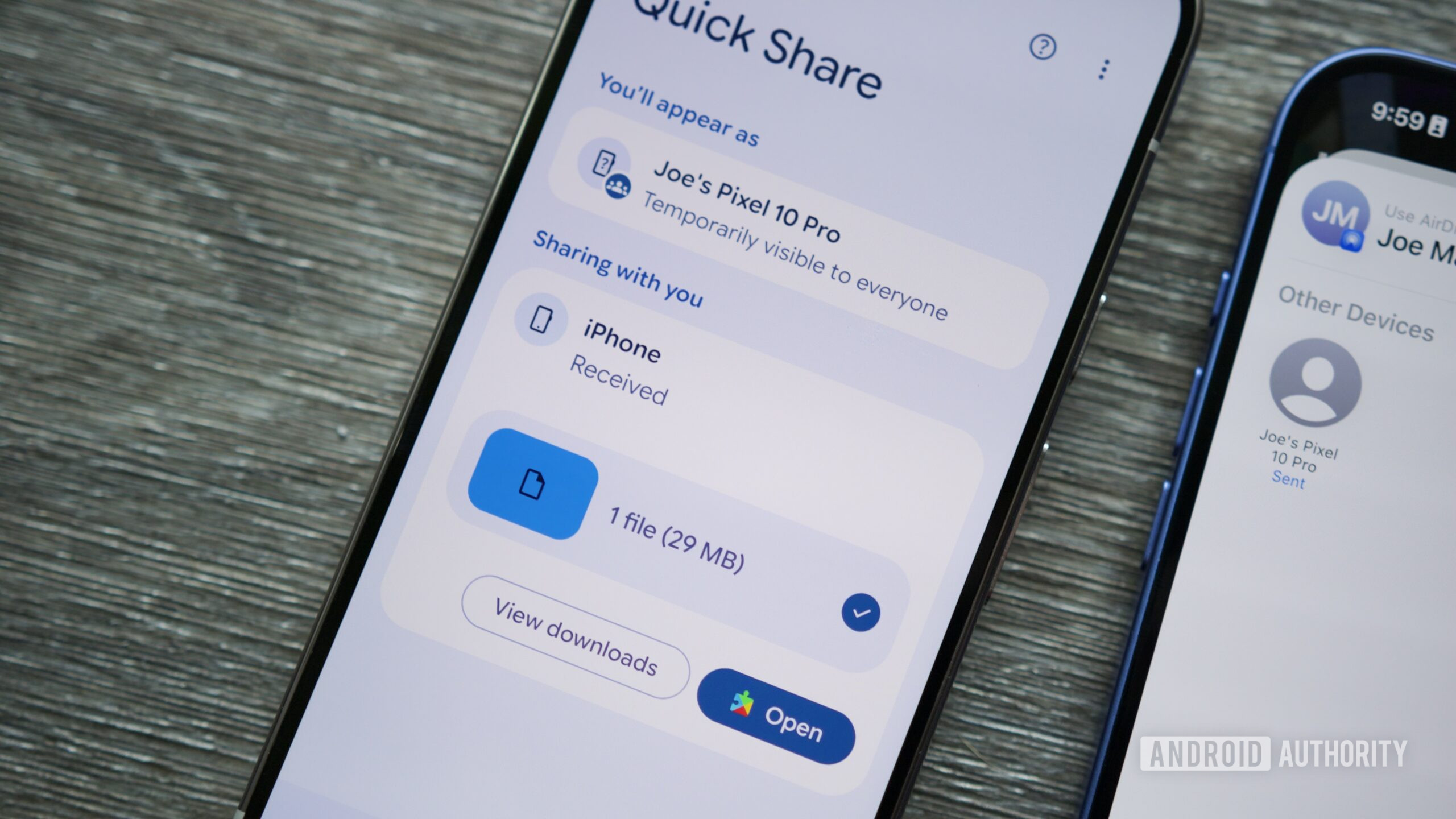Jump Links
-
Loop a Video in the Photos App
-
Make a YouTube Video Play in a Loop on iPhone
Summary
- The iOS 26 Photos app will loop any videos you play automatically, eliminating the need for older workarounds.
- Live Photos can also be looped in a customized manner by tapping “Live” and choosing “Loop” or “Bounce.”
- Even the native YouTube app can loop videos under playback settings.
Using just the built-in features in the iPhone’s Photos app, you can make your videos play in a loop for as long as you want. You can also do the same for YouTube videos using the native app. This eliminates the need to manually replay your videos, and we’ll show you how to do that.
Loop a Video in the Photos App
With the iOS 26 update, the Photos app has seen the introduction of new features, such as the Spatial 3D effect for background images and a shift to the Liquid Glass interface. Notably, there is also the return of tabs for Library and Collections in the app, making navigating your photo collection smoother.
As seen with iOS 18, the Photos app also lets you see your recorded videos in an infinite loop. Any video you have in your library can be played in an automatic loop, which eliminates the old workaround where you’d need to create a slideshow.
To watch any video in a loop, make sure your iPhone is compatible with and updated to iOS 26. Open your Photos app and tap on any video you want to watch in a loop. You will notice that the video replays automatically without any action from your side until you pause the video or click out of it.
That’s all there is to it!
There is also a way for you to loop your Live Photos, and even customize the way the loop looks. To do this, tap on a Live Photo from your Photos library.
Tap the “Live” drop-down button in the upper left corner.
From the options displayed, tap on “Loop.” Your Live Photo will now play in an infinite loop.
You can disable the loop by tapping “Live” or “Live Off.”
To find Live Photos, go to your Photos library, tap on the search icon in the lower right corner, and then type (and tap on) “Live Photos.”
You can also use the “Bounce” option to view the Live Photo in a variation of a loop. This effect will make your Live Photo play in a “back and forth” loop (essentially, the loop that you see in a Boomerang on Instagram).
Make a YouTube Video Play in a Loop on iPhone
YouTube’s app for iPhone offers the option to play all your videos in a loop. To use that feature, first, launch YouTube on your phone. In the app, tap the video you’d like to play.
On the video playback page, in the top-right corner, tap the Settings icon.
From the open menu, select “Additional Settings,” then tap “Loop Video.”
YouTube will keep playing the same video until you disable the loop. You can turn off the loop feature by tapping the settings icon and choosing “Loop Video.” Enjoy!
Apple’s iOS 18 Photos app redesign had divided opinion, but the iOS 26 update has taken away some of the interface and navigation hitches that many users had trouble with.