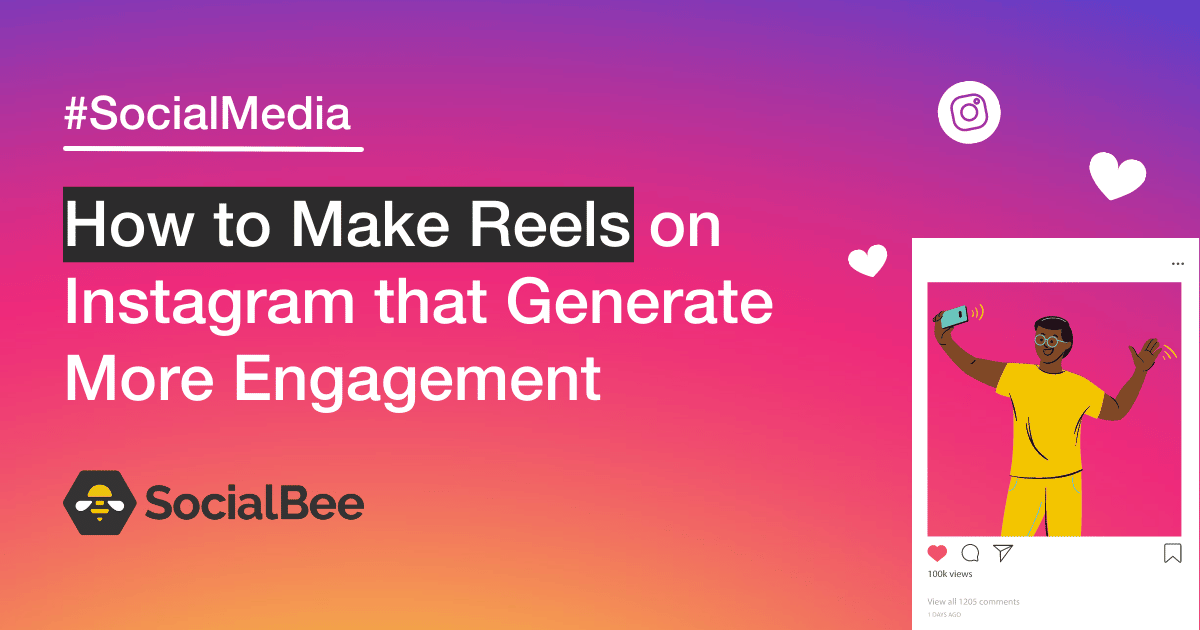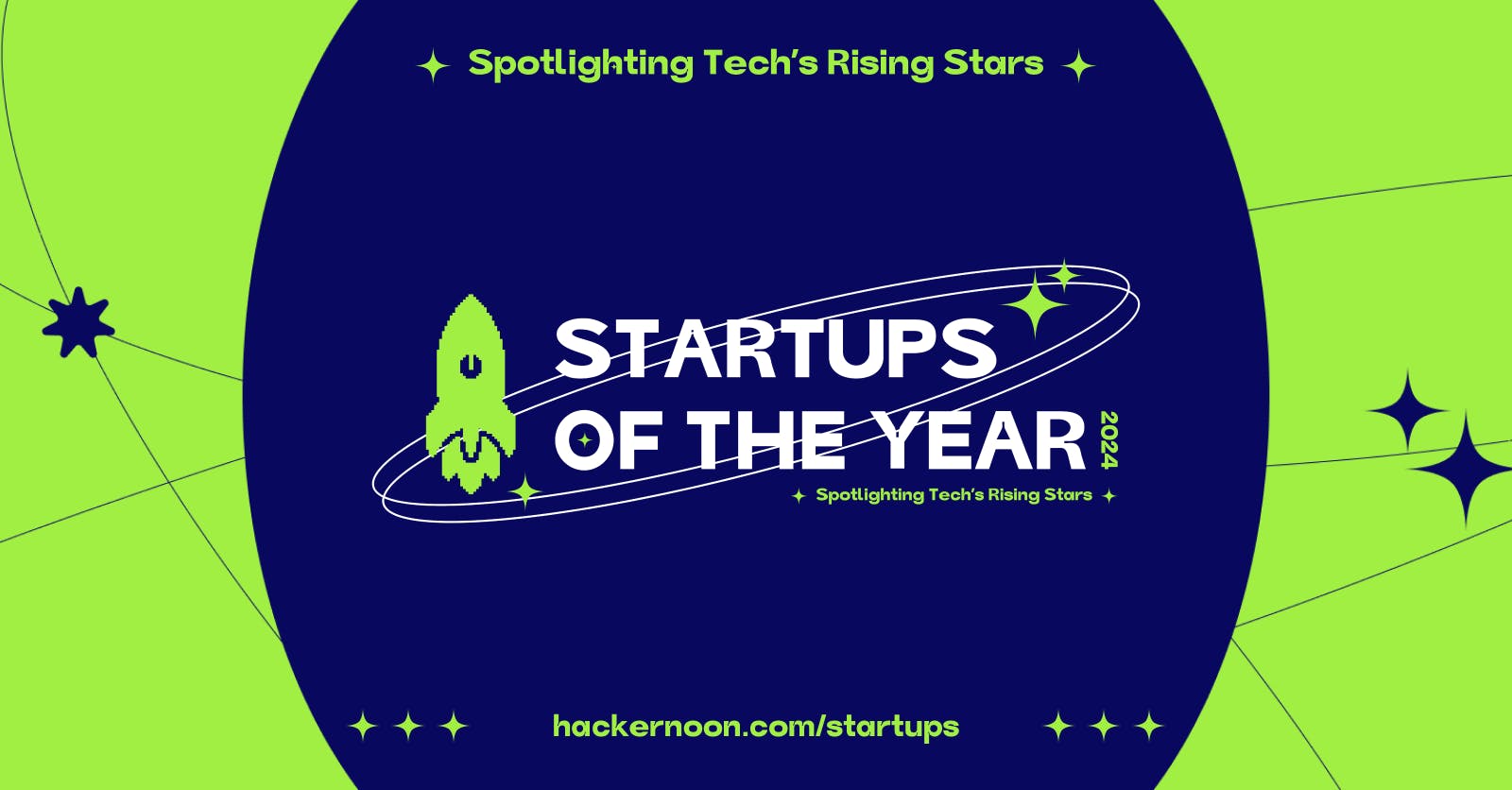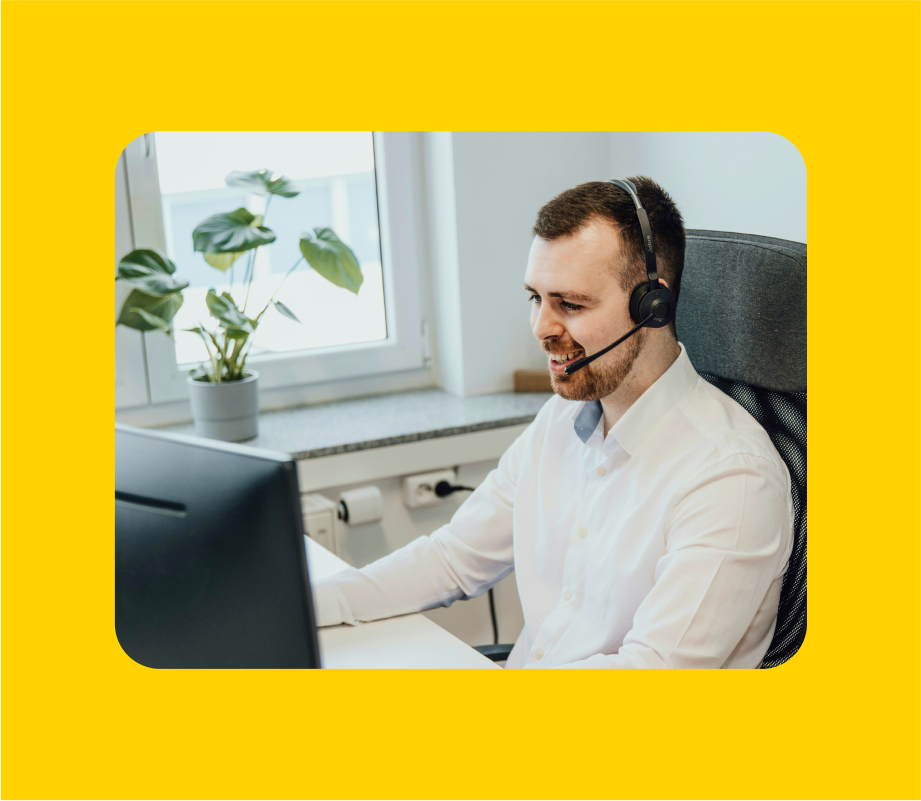What are Instagram Reels
Instagram Reels are easily-discoverable short videos used to share entertaining, educational, or inspirational content on the app. They are displayed on a scrollable feed in a vertical format, which makes them easy to “consume.”
Instagram Reels can be between 15 seconds and 15 minutes long and can also be shared as Stories or normal feed posts.
How to make a longer Reel on Instagram
To upload longer videos to your account you will have to create them externally and add them to Instagram. Instagram Reels allows you to record with a video length of either 15, 30, 60, or 90 seconds. If you want to create your Reel directly in the Instagram app, you won’t be able to exceed the 90-second limit.
While any video of up to 15 minutes can be uploaded as a Reel, Adam Mosseri, Instagram’s CEO, has warned that anything over 90 seconds hurts the post’s performance, as it won’t be favored by the algorithm. While you might have more to say than one minute and a half allows, consider the pros and cons before you post longer videos.
Why should you create Instagram Reels
Similar to TikTok’s content-sharing algorithm, the videos that get posted on Instagram Reels go beyond your existing audience. This opens new opportunities for you to reach your potential customers faster and easier than ever before.
Here are the three main benefits of posting Instagram Reels:
- Generate more exposure – Posting Reels will help you reach users who don’t follow your Instagram account and expose your brand to a whole new target market.
- Gain new followers – Spending time producing entertaining videos pays off. People will see you as a source of valuable content and follow your account to make sure they don’t miss out on your new Instagram posts.
- Boost conversions – Products often go viral and sell out when content creators bring them into the spotlight. Planning content that highlights useful features, presents undeniable results and focuses on your unique selling proposition will increase your chances of becoming the next Instagram sensation.
How to create Reels in 5 steps
How many steps does it take to make a Reel? By our calculations, only five.
Here is the step-by-step process of creating an Instagram Reel:
- Record or upload a video.
- Choose a trending audio from Instagram’s music library.
- Add creative effects.
- Adjust speed, layout, and time.
- Share your Instagram reel.
1. Record or upload a video
Do you already have an Instagram Reel idea? Don’t let it slide. Instagram offers you all the creative tools you need to create high-performing videos without too much trouble.
Let’s go through all the ways you can start creating a new Reel on Instagram!
A. How to create an Instagram Reel from the Reels tab:
- Open the Instagram mobile app.
- Click on the Reels icon at the bottom of your screen.
- Click on the camera icon from the top right corner.
- If you already have a video, tap on the gallery icon on the bottom left side and upload.
- If you want to create a video, tap and hold the record button to film your Reel.
- Add any finishing edits you might need and share your video.
B. How to create Reels from the Instagram home screen
- Open the Instagram app.
- Tap on the plus sign at the bottom center of your screen.
- Choose the Reels option from the bottom-right corner.
- If you already have a video, tap on the gallery icon on the bottom left side and upload.
- If you want to create a video, tap and hold the record button to film your Reel.
- Add any finishing edits you might need and share your Instagram video post.
C. How to create a Reel from the Instagram Stories camera
- Open the Instagram app.
- Access your Instagram Stories camera.
- Choose the Reels option from the bottom of the screen.
- If you already have a video, tap on the gallery icon on the bottom left side and upload.
- If you want to create a video, tap and hold the record button to film your Reel.
- Add any finishing edits you might need and share your video.
D. How to create a Reel on Instagram on laptop
- Open Instagram.com in your browser.
- Click on “Create” and then “Post” on the menu on the left.
- Upload a video from your laptop.
- Edit it, write a caption and share.
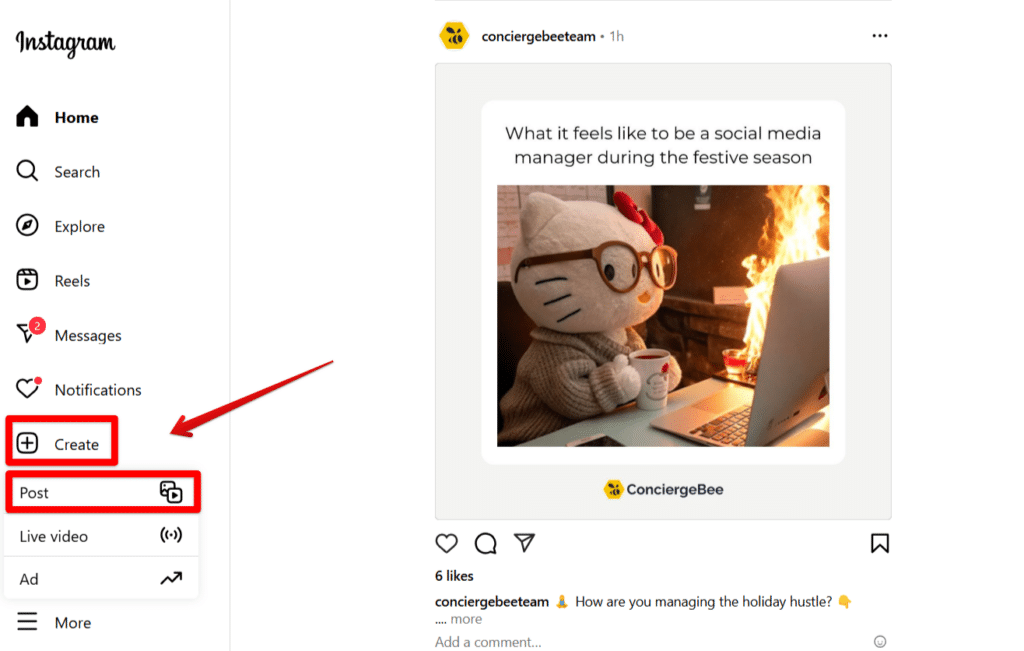
Instagram automatically detects whether what you uploaded should be shared as only a feed post or also a Reel.
2. Choose a trending audio from Instagram’s music library
Unless you want to keep your own original audio with the video, you don’t want to skip this step.
Here is how you can add music to your video:
- Open your Instagram camera to create your Reel.
- Tap on the music note icon on the left side of your screen to open the Instagram music library.
- Search for the audio you would like to use and select it.
- Adjust the part of the audio you would like to include in your clip.
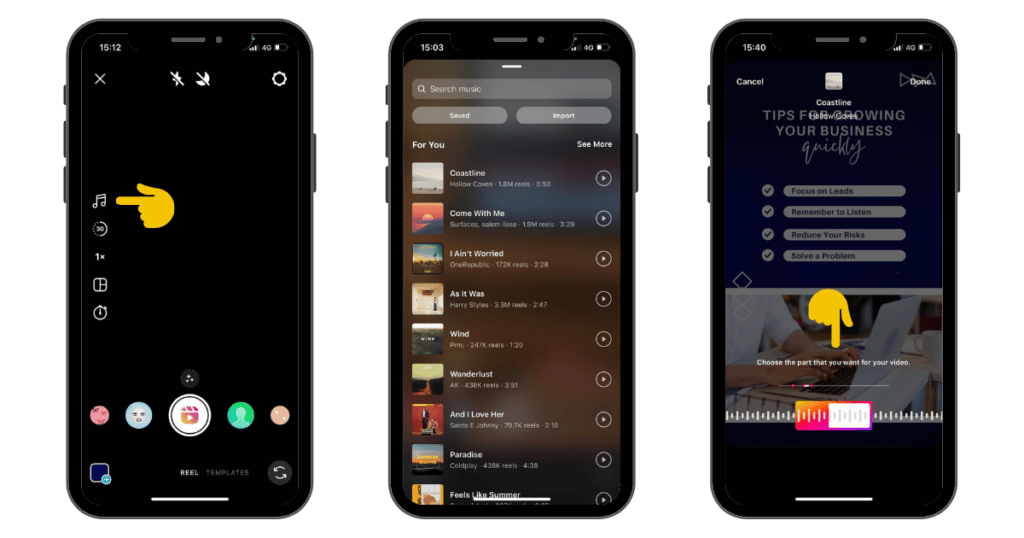
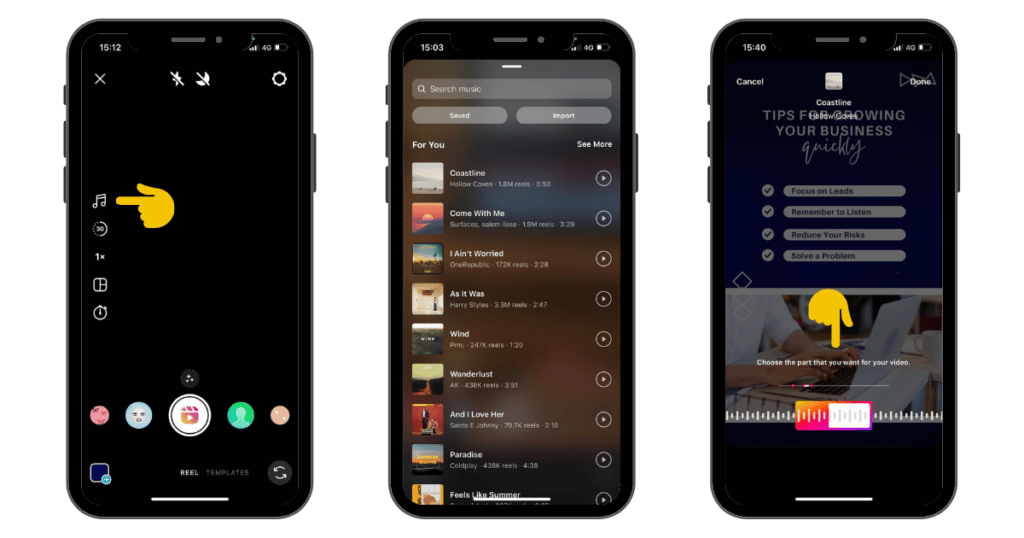
If you forgot to add an audio file before filming, you can also do this during the editing process. Here you will also have the option to record a voiceover for your video.
Adding music to your video can really tie your whole concept together and keep your viewers engaged. You can keep the original video’s audio and add some background music to make it more dynamic or eliminate any dead air that might have occurred during filming.
Another relevant thing to keep in mind is that Instagram users can use other people’s original audio files. Usually, the creator sounds that gain attention from other users are the ones that have a transformative quality to them. They can become a way to tell a story or add humor to a video.
For instance, an audio of a quirky laugh can make a funny video clip more hilarious, or a snippet of a motivational speech can turn an aesthetic video montage into an inspirational clip.
How to make a Reel with photos and music on Instagram
Another great use of Instagram audios is when you want to create a carousel Reel. This is like an Instagram carousel post, but with the added benefit of music and transitions. Pair the right song with your photos so your slideshow will tell a story and engage the audience.
Here is how to make a slideshow Reel on Instagram:
- Open the Instagram app.
- Create a new Reel post.
- Open your camera roll and select up to 50 photos.
- Next, you can choose one of the suggested audios or search for your preferred one.
- Add the final touches and share your slideshow.
You can also make a Reel with multiple videos this way.
3. Add creative effects
This app has an impressive arsenal of creative tools that are enough to make your Instagram videos stand out.
Here are the Instagram effects you can use to edit your reel:
- Filters: Use trending filters to make your videos more relevant for your audience.
- Stickers: Add gifs, animations, and polls to make your videos more interactive.
- Drawing on top of videos: Make your Reel unique by drawing over your video, either to highlight something or just to show off your natural drawing ability.
- Sound effects: Add sound effects to emphasize the point of your video. Let’s say you told a joke. It’s the perfect occasion to add a drum sound that signals the presence of a punchline.
- Templates: Instagram has a set of templates that allow you to make a professional Reel without even editing the video. Just upload multiple clips and images to make a quick video collage with already-added filters and effects.
How to make Reels on Instagram with effects
You can add effects to your Instagram Reels by simply opening your Instagram camera and tapping on “Effects” on the left side of your screen.
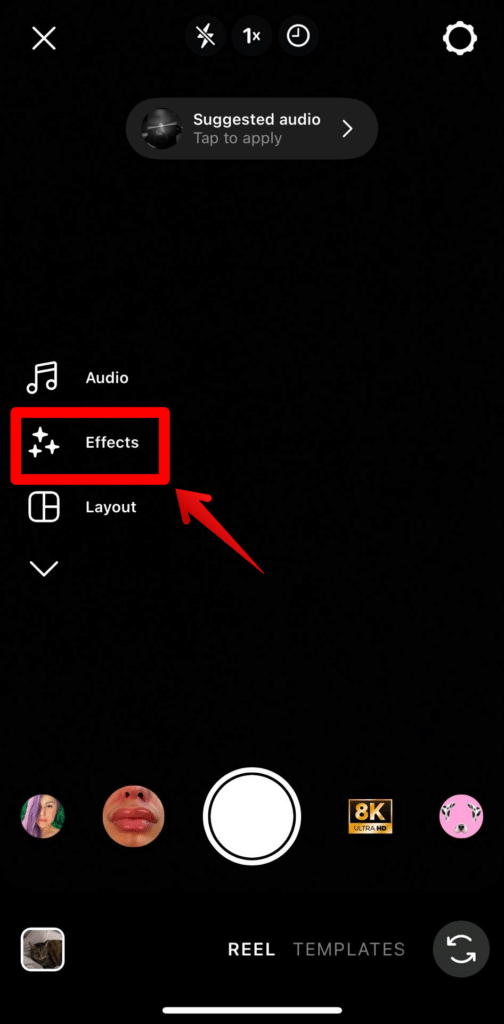
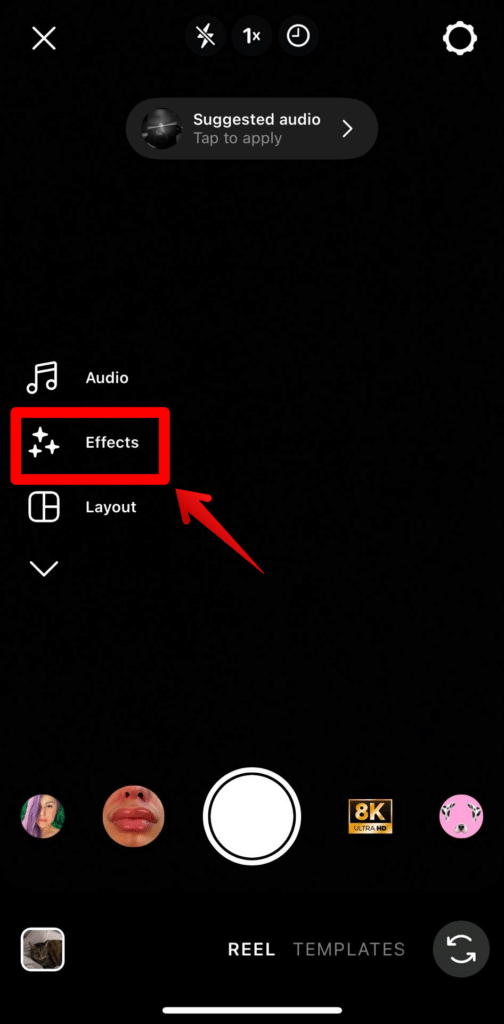
You will be able to browse through Instagram’s effects library or search for something specific you have in mind. Effects can either be added before you start filming your Reel or after you’ve already recorded it.
How to make a green screen Reel on Instagram
In the menu where you find effects, you will also notice the green screen effect.
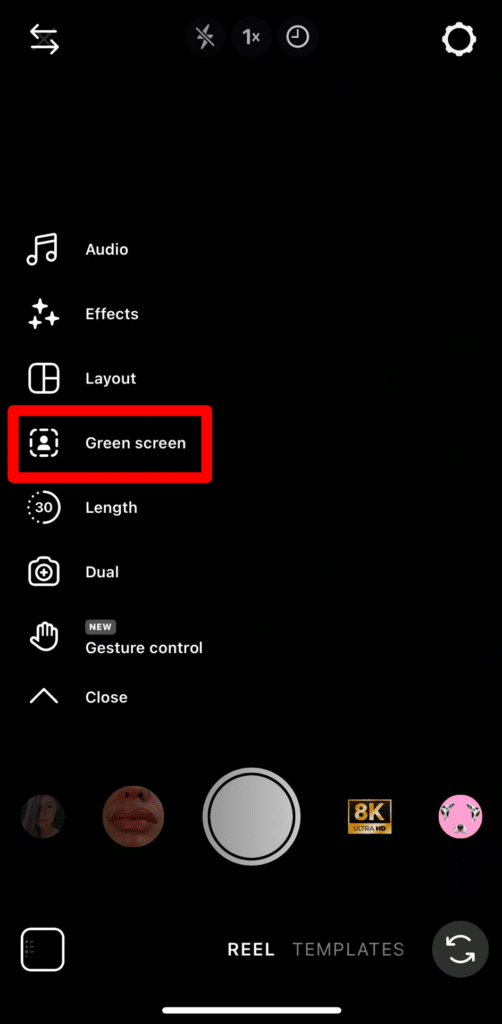
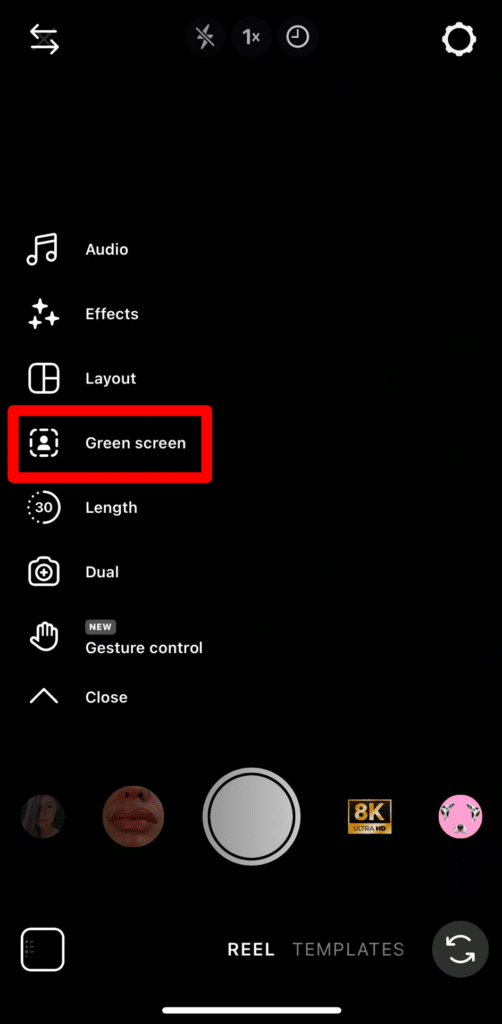
This will allow you to add a background image to your video and record yourself (or something else) over it. Simply select a photo from your camera roll and then tap and hold to film with your green screen background.
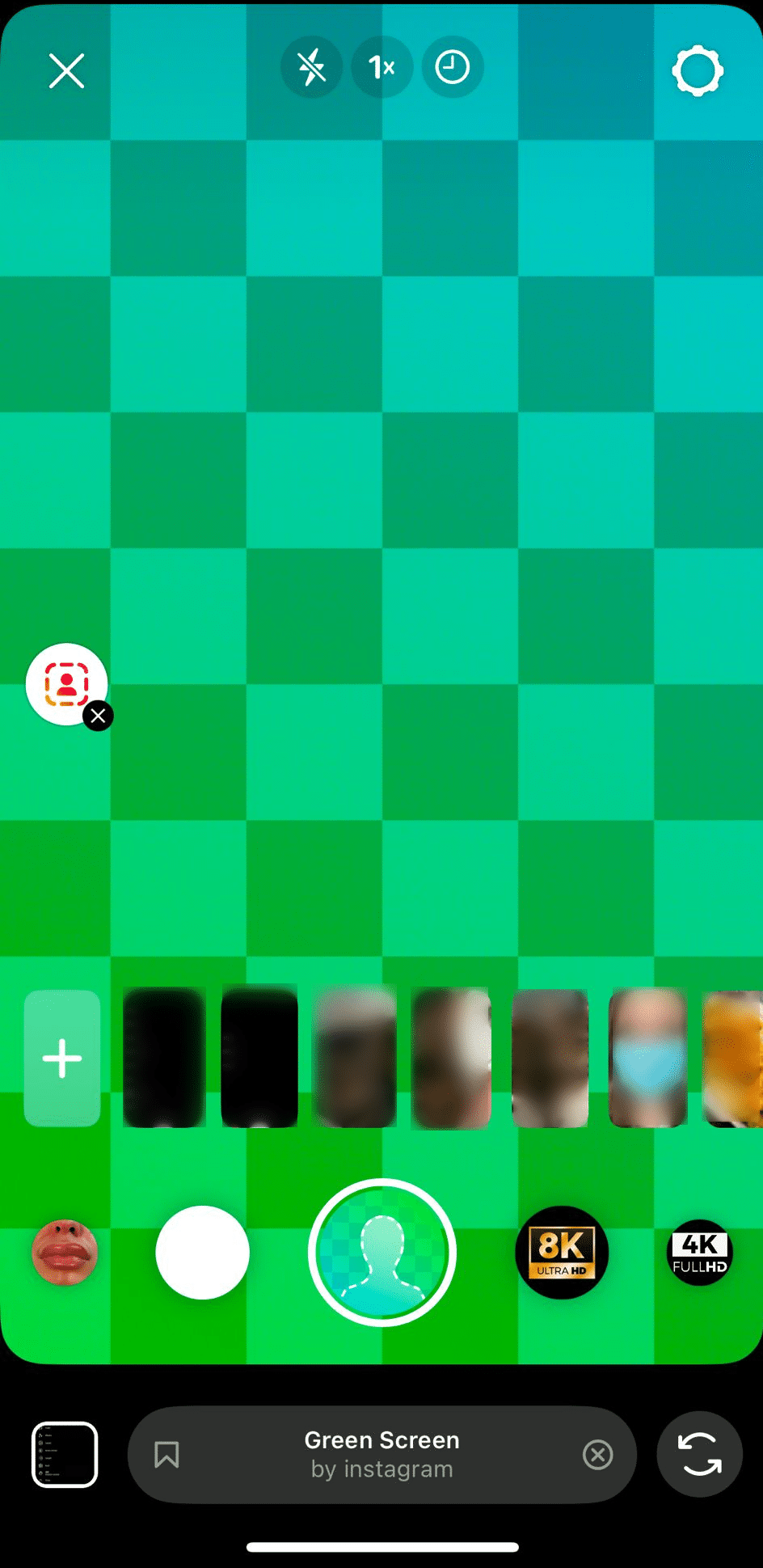
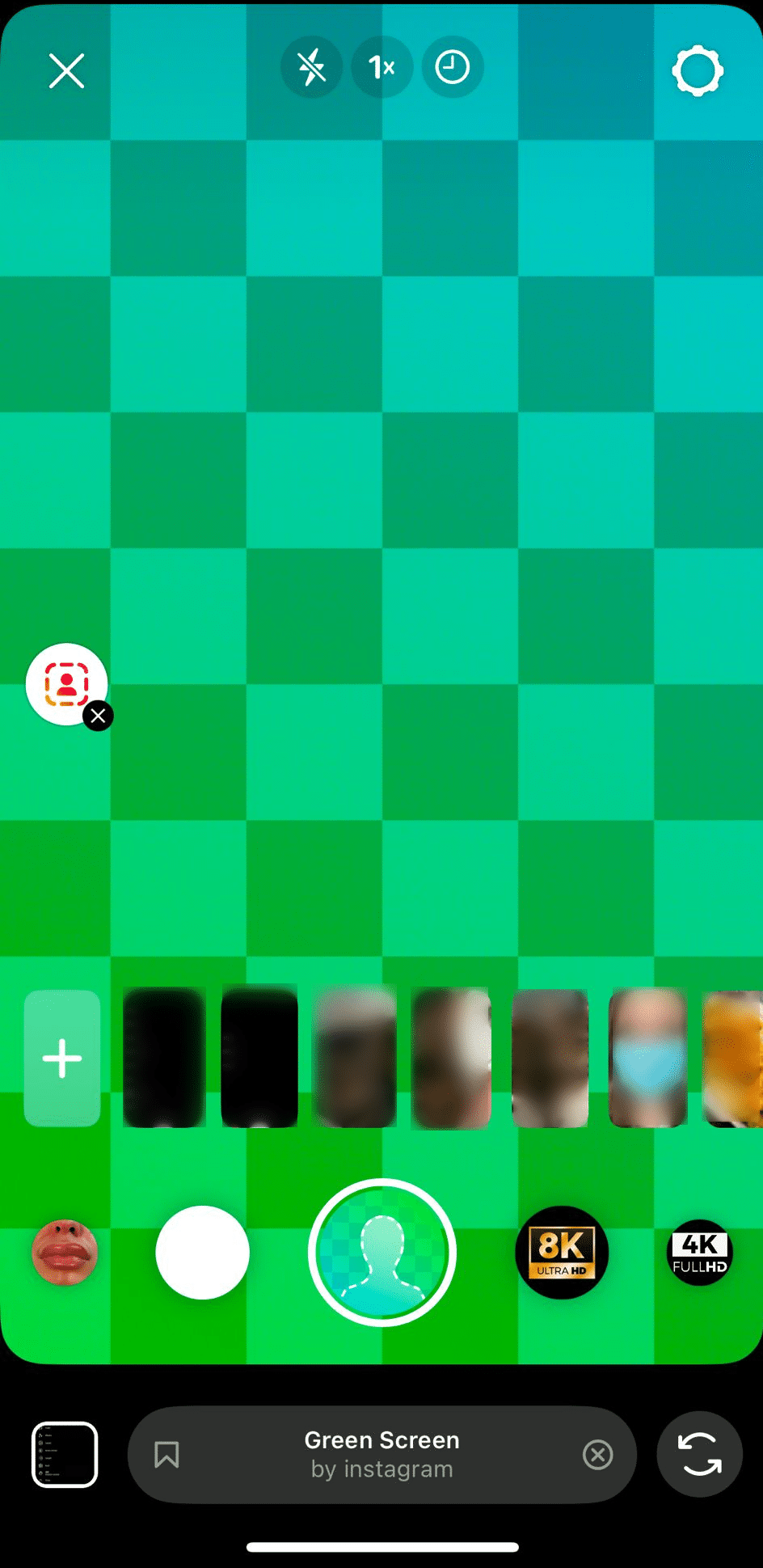
People usually use the green screen filter to create commentary or explainer videos. You can point to things in the photo and better get your point across, like a teacher with a whiteboard.
4. Adjust speed, layout, and time
Besides filters, stickers, and audio files, some more editing tools can help you make better IG Reels in no time: speed, layout, and time.
Do you want to create a time-lapse? Maybe you have a lot more to say and the time limit is too restricting. The solution is to adjust your video speed to fit your needs. A faster or slower pace can totally change the energy and feel of your video.
Furthermore, the layout feature is a tool unique to Instagram that allows users to film multiple frames and show them all at once under the umbrella of the same Reel. This is great if you want to make your viewers stick around and rewatch the video until they see all the different shots.
Last, but not least, the Instagram timer lets you film your Reel video without having the awkward initial moment of fixing your camera before you get in the right frame or pose. Set your timer, prepare for the start of the video, and become the Taika Waititi of Reel directing.
5. Share your Instagram Reel
After all that filming and editing, here comes the moment when you can share your hard work with your Instagram followers.
The trick here is to get the timing right. Those first few hours your Reel is up can decide the fate of your video. Let’s break things down!
When you are creating a Reel, you have a specific target audience in mind that will view and engage with your content. So, take a moment to identify their schedule. When are they online and scrolling away through Instagram Reels?
Why do you have to know this? Because you have to make sure that as soon as you drop your video, there are people from your target audience ready to engage with it.
The solution? Content scheduling. Upload Reels to SocialBee, select Instagram as your platform of choice, pick the date and time, and you are all set.
How to make a whole Reel play on Instagram Story
Instagram Stories have a limit of 60 seconds for videos, so you need to keep your Reel under a minute long for it to play fully on your Story. By sharing your Reel on your Story you increase its reach to an even larger audience from your following who might miss the post on their feed.
Here is how you can share your Reel on Instagram Story:
- Open the Reel you want to share.
- Tap on the paper airplane on the right side of your screen.
- Select “Add to Story”.
- Customize with text, stickers, or other Story elements if you wish.
- Share on your Story.
How to get more views and engagement on your Instagram Reels
Now that you know the basics about Instagram video creation, it’s time to get into the tips and tricks side of the article.
Here are seven ways to get more views on your Instagram Reels:
- Use third-party tools
- Create seamless transitions
- Hop on trends
- Remix other Reels
- Recycle your Instagram Stories and existing video clips
- Add timed text to Reels
- Make Reels shoppable
Let’s learn more about each step!
1. Use third-party tools
Using third-party tools allows you to generate more Instagram engagement in less time. Finding the right mix will help you plan, create, and post your content in an optimal way.
First on our list…
SocialBee
As previously mentioned, timing is crucial for Instagram Reels. Scheduling your video posts ahead of time and adding a bit of strategy to your content planning can work wonders.
But how can you make the process more efficient and less time-consuming? After all, you are not always on social media, ready to share content. Easy, by using SocialBee.
Create, schedule, and share all your social media video posts across all your accounts from one dashboard. You can even customize your posts to fit Instagram’s content requirements and schedule anything from carousels to Reels and Stories.
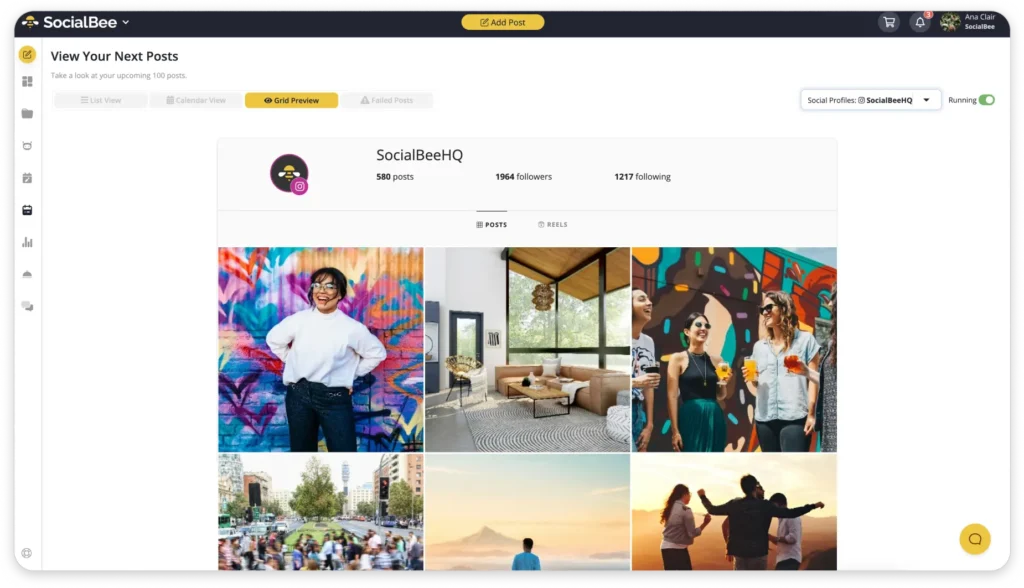
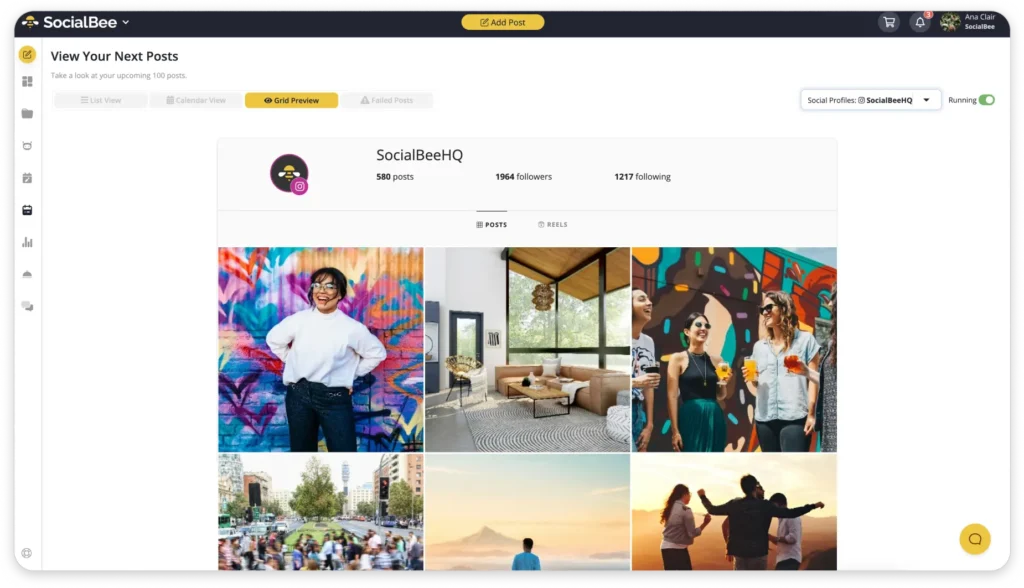
Plan your Instagram content ahead of time from a third-party app
—post images, videos, carousels, Stories, and Reels with ease from SocialBee.
Start your 14-day free trial today!
And that’s not all, with SocialBee you can automatically generate hashtags for your Instagram posts to make sure you get your Reels on the right user feeds. You can save all your hashtags in collections and add them to your content with a couple of clicks when it’s time to share a new post.