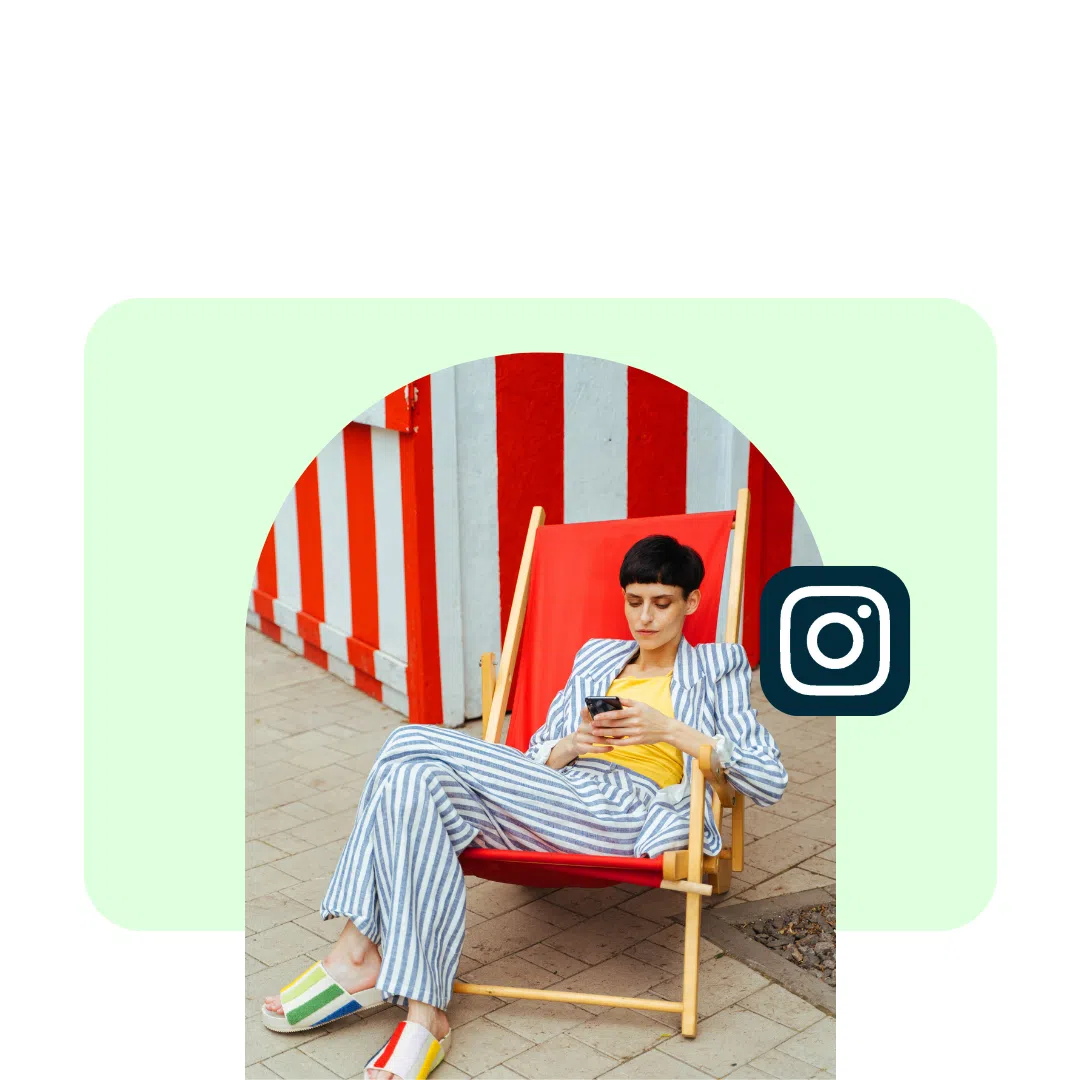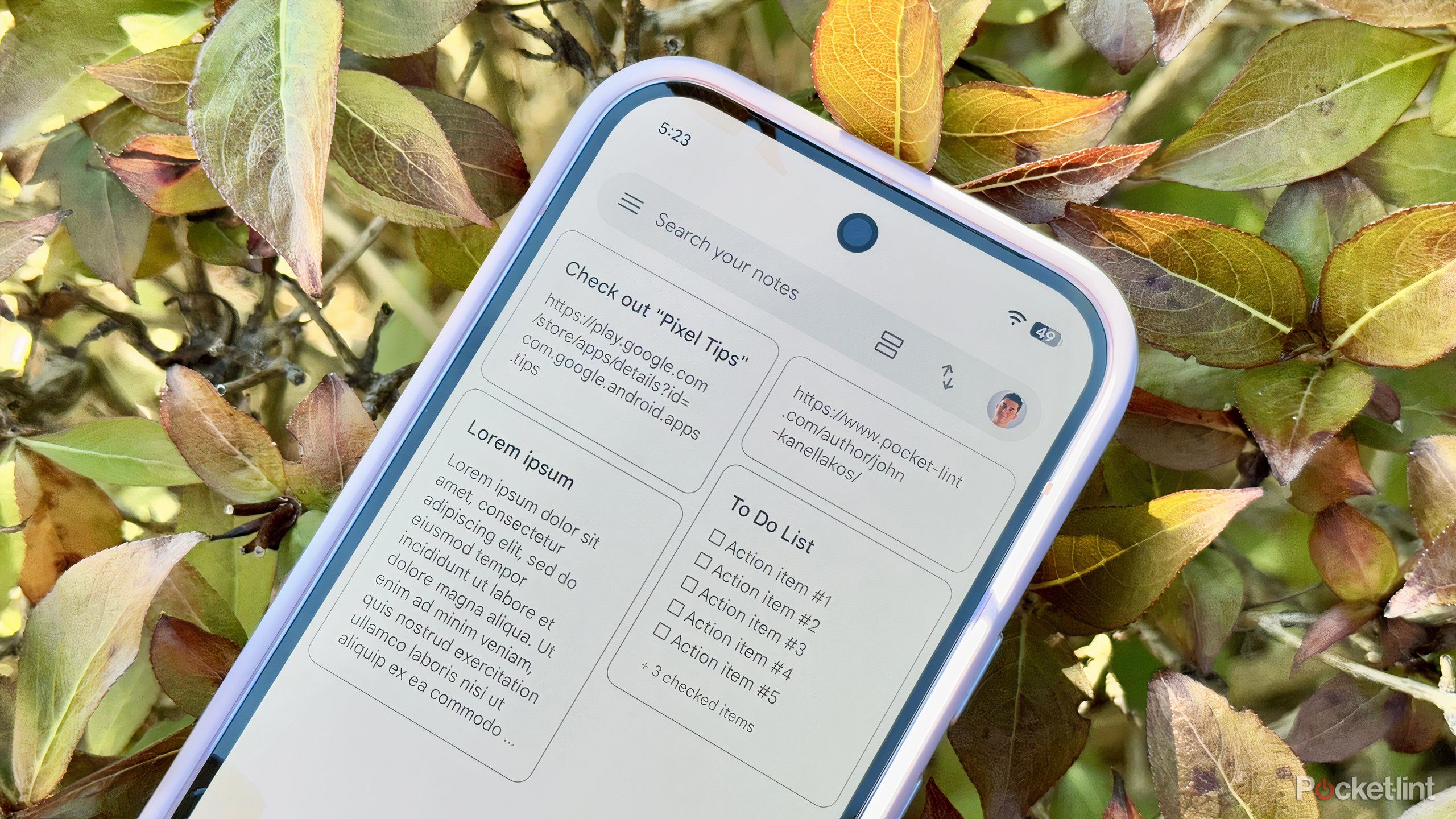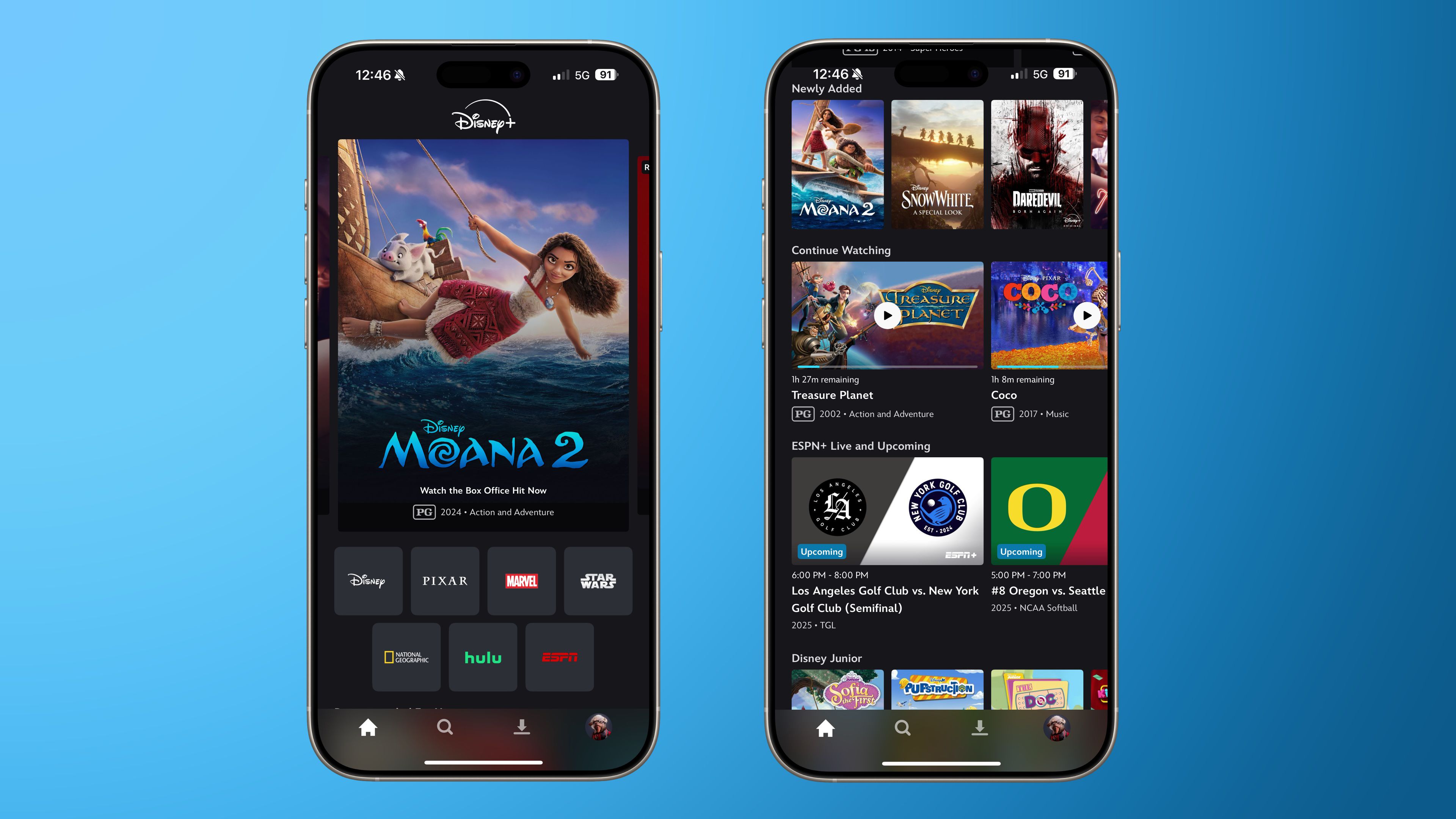Managing one Instagram account takes time. Managing multiple Instagram accounts is a full-time job, and then some. Not to mention, a recipe for missed posts, mixed-up logins, and mental tabs you can’t close.
Whether you’re a freelance social media manager juggling multiple clients, part of an agency running dozens of accounts, or in-house at a brand with separate profiles for products, regions, or campaigns, you need a system that keeps everything straight.
The good news: Instagram makes it possible to run multiple accounts from the same device, and with the right tools (hi, Hootsuite), you can publish, reply, and report on all of them from one place, without losing track of what goes where.
Want to know how? This guide will teach you.
Can you have multiple Instagram accounts?
Yes, you can have and manage more than one Instagram account, and each can still be a fully separate profile with its followers, feed, messages, and settings.
Multiple accounts are helpful when you need to keep content, audiences, and analytics separate.
Managing multiple Instagram accounts is common for:
- Freelance social media managers juggling different client brands
- Agencies running campaigns for many businesses at once
- In-house marketers managing regional or product-specific accounts
- Creators or influencers separating personal and professional profiles
- Businesses with dedicated accounts for hiring, customer service, or events
The Instagram app lets you link and switch between accounts in the Accounts Center, so you can post, reply, and check notifications without logging in and out each time.
Or, you can use a social media management tool like Hootsuite, which lets you manage all of your Instagram accounts and other social media accounts at once, in one place.
How many Instagram accounts can you have?
In the Instagram app, you can be logged into up to five accounts on the same phone or tablet simultaneously. Switching between them is as easy as double-tapping your profile picture — no logging out required.
Aside from that, you can have as many Instagram accounts as you want. The five-account limit only applies to how many you can be signed into at once on a single device. If you need to manage more than five, you’ll need to log out and back in to access extra accounts.
Quick facts:
- Logged-in limit: 5 accounts per device in the Instagram app
- Total accounts you can own: Unlimited, as long as each has a unique username and login
- Best workaround for more than 5: Use a social media management tool like Hootsuite to manage them all in one place
How to create a second Instagram account (or more)
Instagram makes it simple to add another profile to your account so you can switch between them without logging out.
Here’s how to create multiple Instagram accounts.
On mobile (iPhone or Android)
First, open the Instagram app and go to your profile by tapping your profile picture in the bottom right.
Then, tap your profile name at the top. You’ll see an option to Add Instagram account. Click there.
Now, choose Create new account.
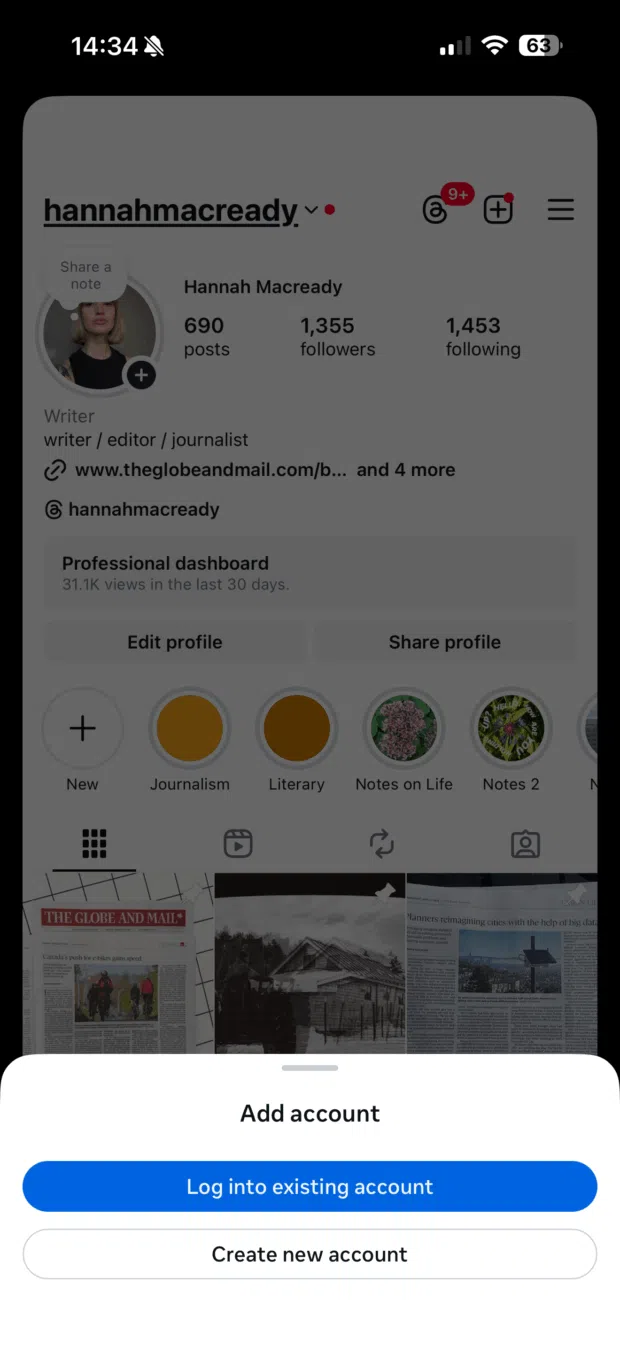
Enter your new profile name and tap Next.
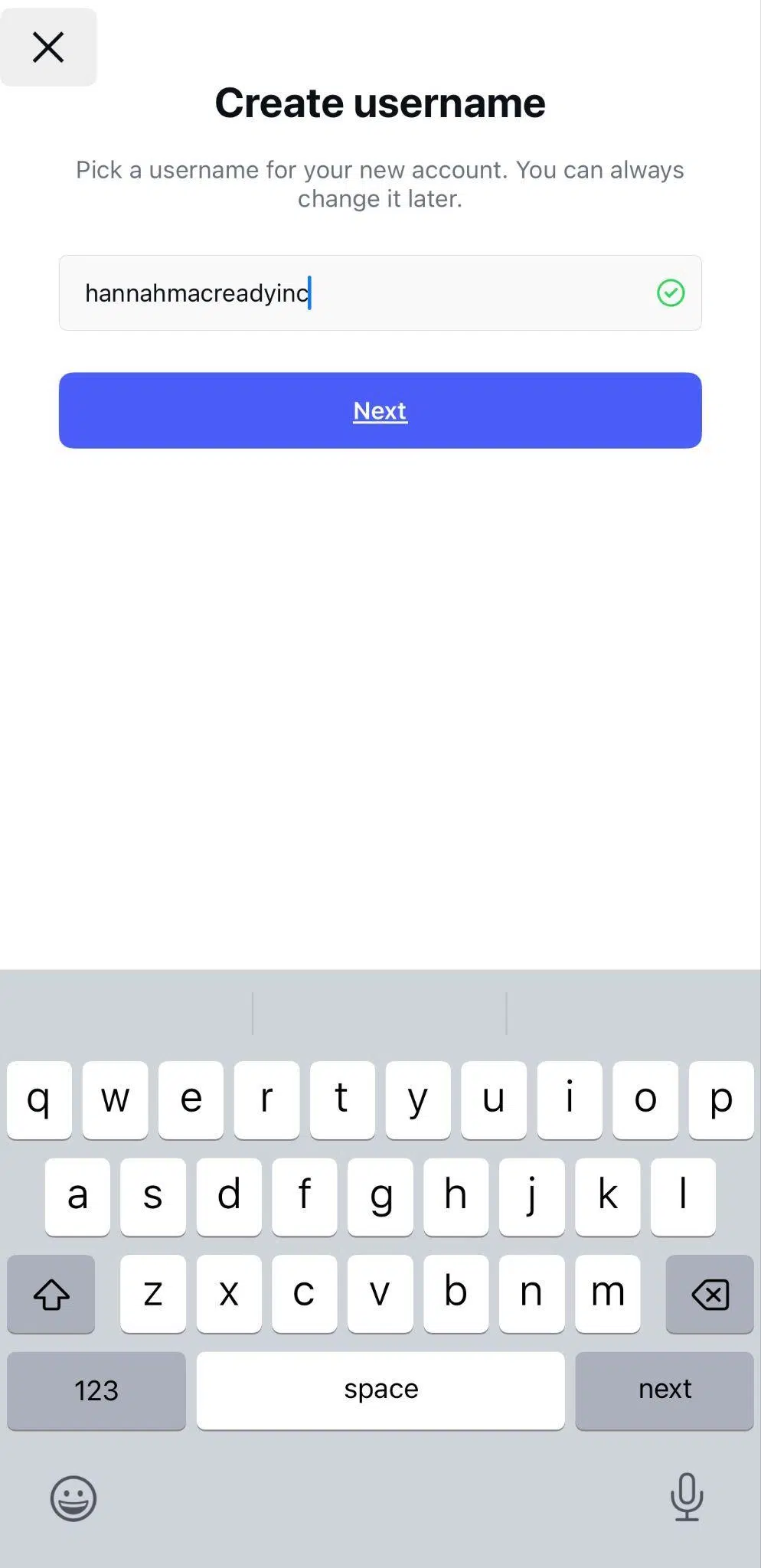
Then, tap Continue, and when prompted, choose Allow and continue to add the new profile to your Accounts Center.
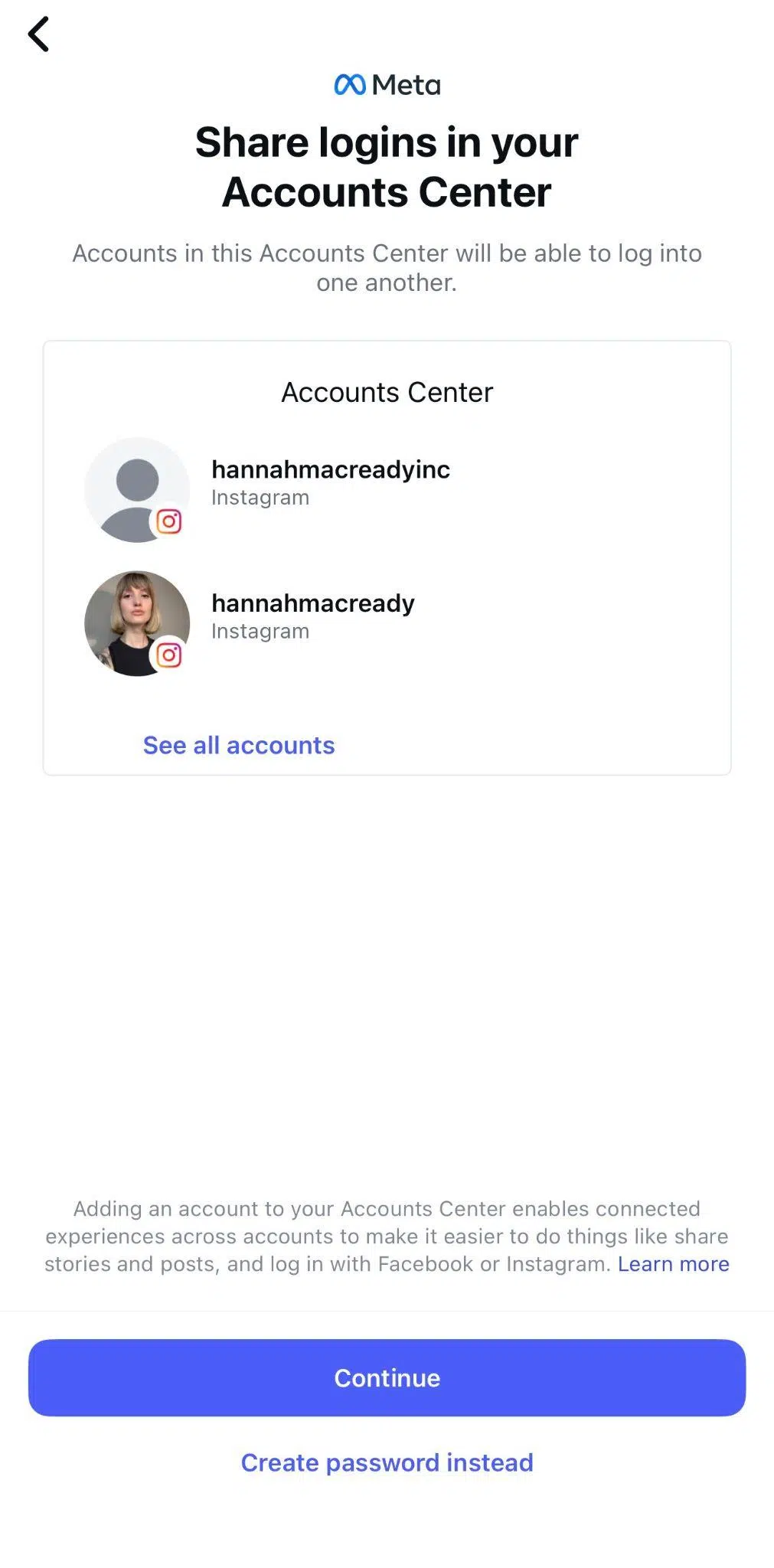
If you don’t want to connect it to the Accounts Center, you can tap Create password instead, set a secure password, and tap Next. After that, add your phone number or email address for this account, then tap Next.
Finally, tap Complete sign up and customize your profile picture, bio, and settings.
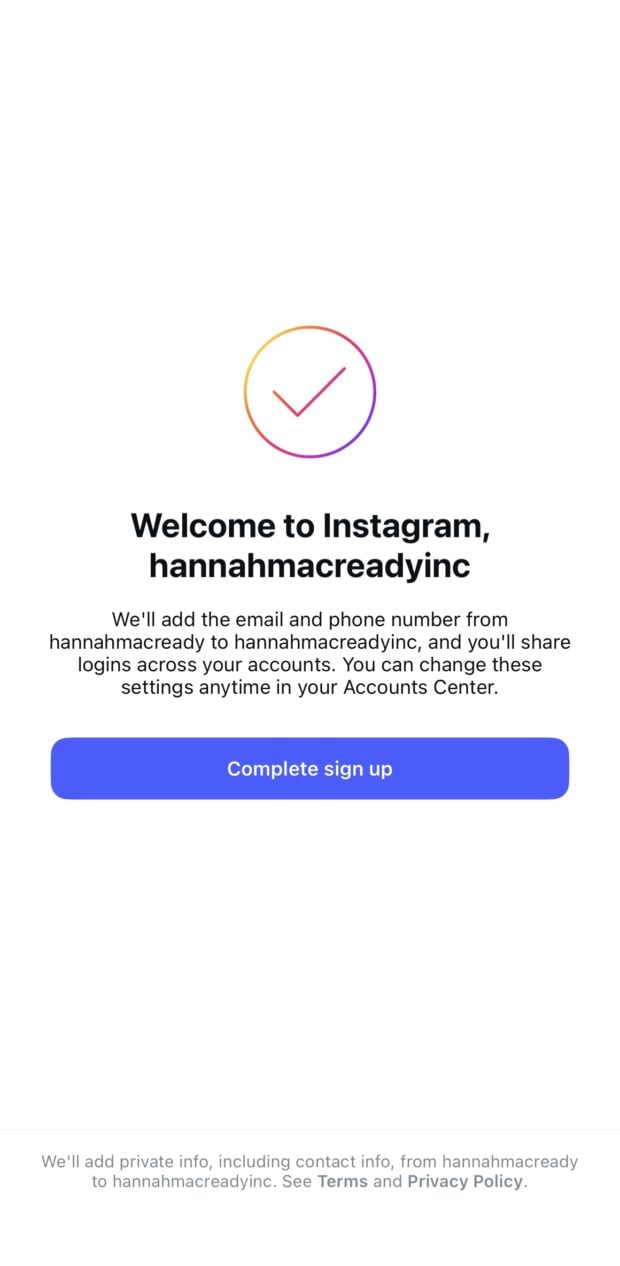
Pro tip: Save your new Instagram account login information in a password manager and turn on two-factor authentication for every account you run.
On desktop
First, go to instagram.com and sign out of your current account if you’re logged in.
Next, click Sign up and create your new account. You’ll need to enter an email address or phone number, choose a username, and set a password.
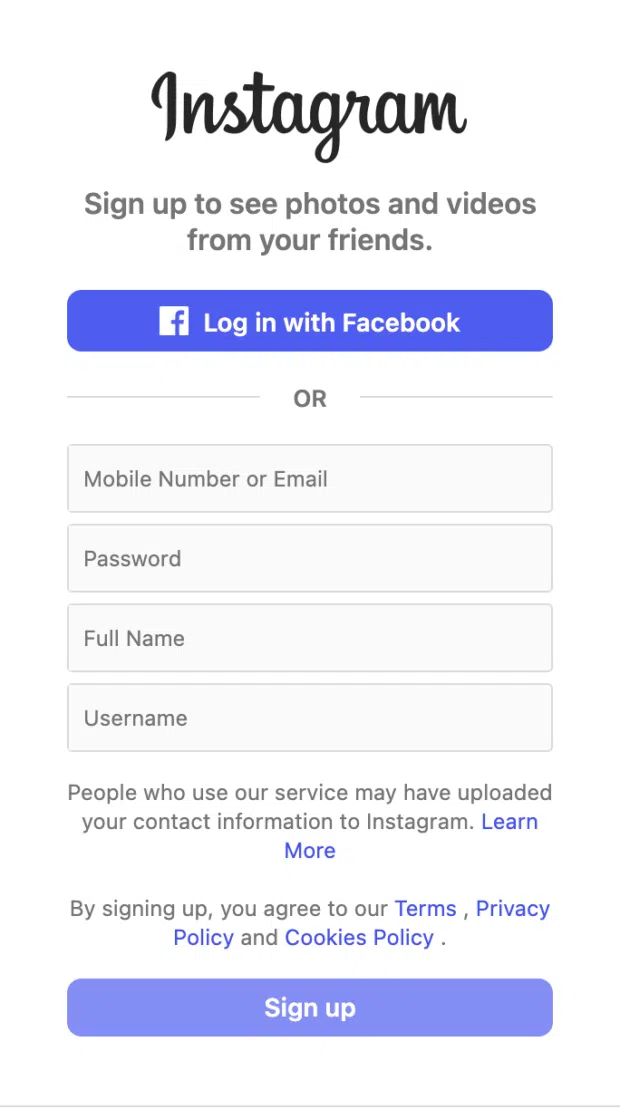
Follow the prompts to verify your new account and complete your profile setup.
Once your new account is ready, log in to it, go to https://accountscenter.instagram.com/ and choose Add accounts, then Add Instagram.
Now, sign in to the account you just created.
Pro tip: Switching between multiple Instagram accounts on the desktop is not as easy. We suggest using your mobile app or a social media management tool like Hootsuite rather than the desktop browser.
How to switch between multiple Instagram accounts
Once you’ve set up your accounts, switching between them is quick, especially if you’ve added them all to your Accounts Center or a social media management tool.
Using the Instagram app
First, open the Instagram app and tap your profile picture in the bottom right to go to your profile page.
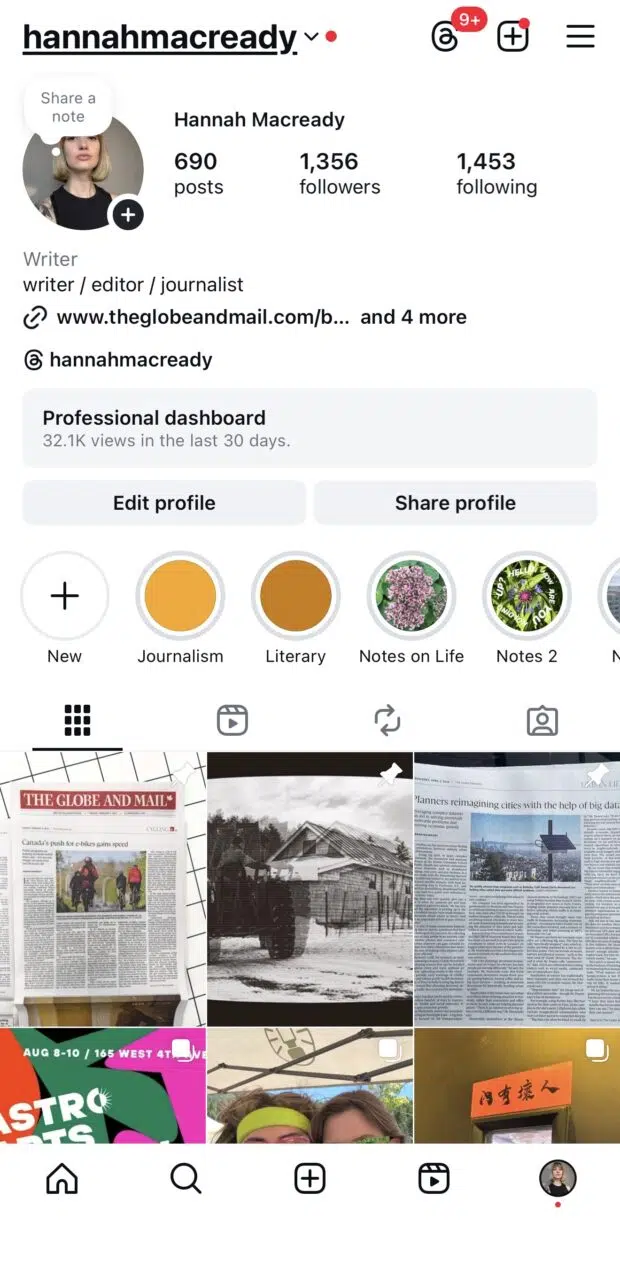
Next, tap and hold your profile picture in the bottom right. A menu of all your added accounts will appear.
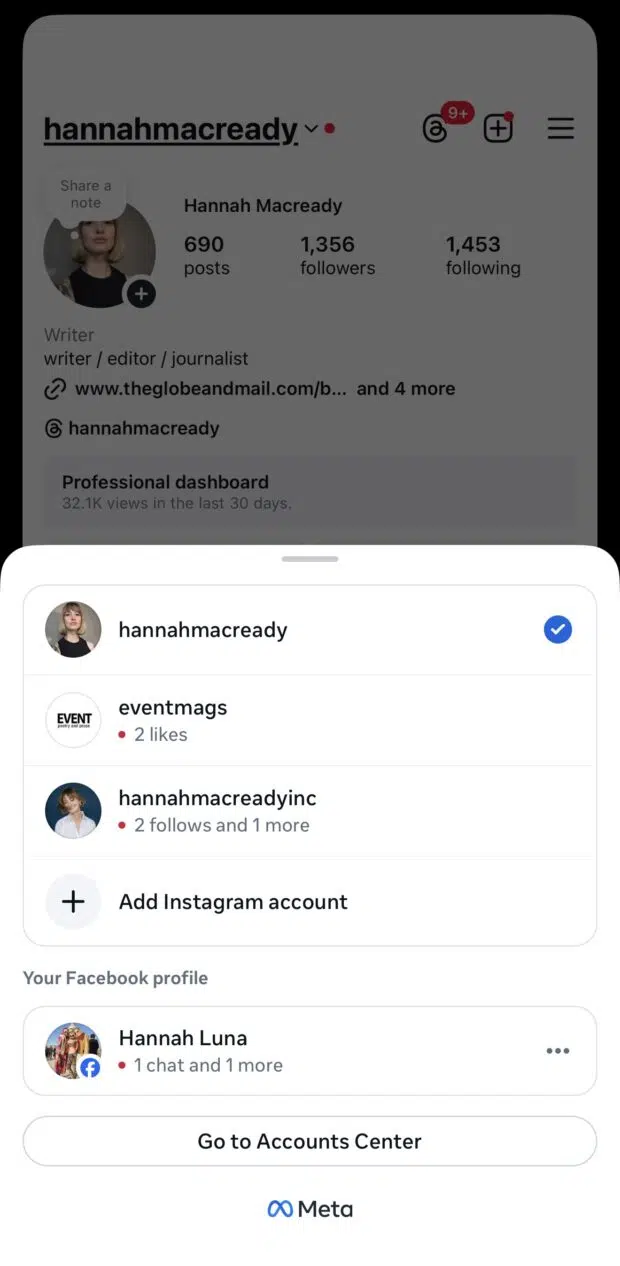
Select the account you want to switch to. Instagram will refresh instantly to that profile.
Alternate method: You can also tap your username twice in the app at any time to switch to your most recently used alternate account.
Using Hootsuite
In Hootsuite, switching between multiple Instagram accounts is quick and simple. You don’t need to log out or open extra tabs, because everything lives in one dashboard.
When you log in, you can see all your connected accounts by clicking on your username icon in the bottom left of your Hootsuite dashboard.
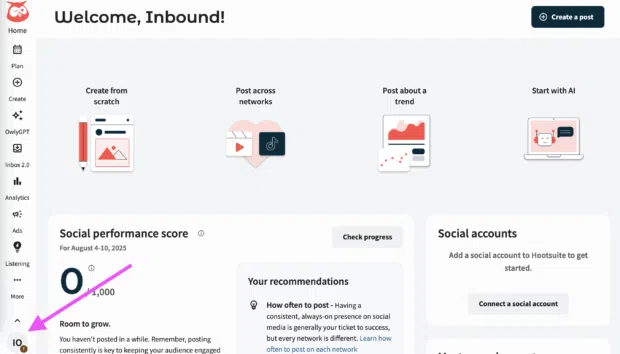
Then, choose social accounts and teams.
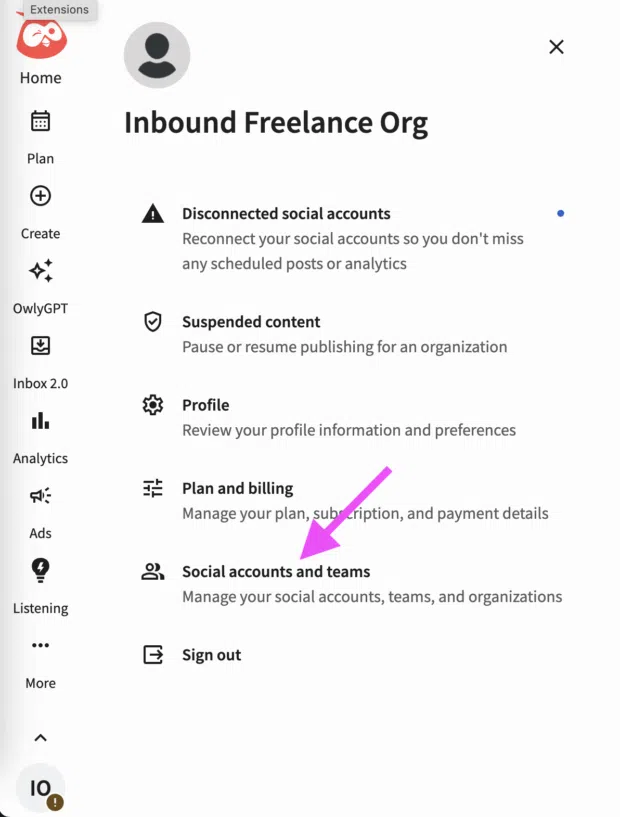
You can also switch between Instagram accounts easily while in Create mode, using the Hootsuite Composer.
Simply choose the Instagram account you want to publish to by using the dropdown menu.
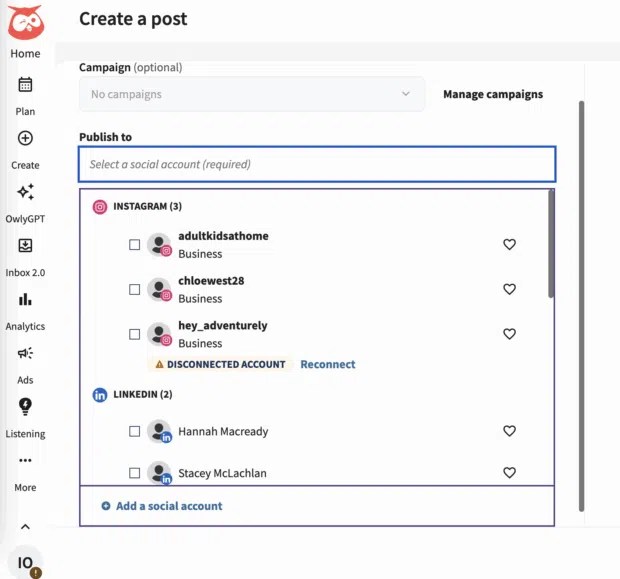
From the Hootsuite dashboard, you can also:
- See everything at once: Streams let you monitor each account’s feed, mentions, hashtags, or scheduled posts side by side.
- Stay organized: Each account’s scheduled content appears in the shared content calendar.
- Post smarter: Schedule Instagram posts, Reels, and Stories in advance, so every account stays active even when you’re busy.
- Track performance: Switch to the Analytics view to focus on one account or compare results across several to see what’s working best.
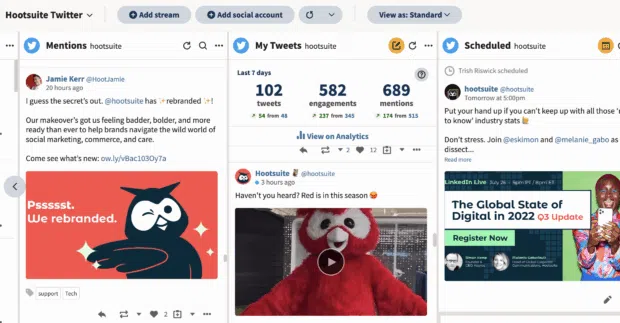
How to manage multiple Instagram accounts effectively
Managing multiple Instagram accounts is easier when you have a system. The right mix of tools, planning, and processes keeps you organized, prevents mistakes, and gives every account the attention it deserves.
Here’s how to do it right.
1. Use a social media management tool
Switching accounts in the Instagram app is fine if you’re managing two or three accounts. But once you’re juggling five, six, or seven — across different brands, voices, and inboxes — it gets messy, fast.
You start second-guessing which account you’re on. Notifications pile up where they shouldn’t. A DM sits unanswered for days because it got buried under another profile’s alerts.
Yikes.
A social media management tool like Hootsuite solves all of that by putting every account into one central dashboard. You can see every profile side by side, without worrying about losing your place.
For example, let’s say you’re an agency social media manager. You’ve got three restaurant clients, two fitness brands, and a nonprofit on your roster. With Hootsuite, you can:
- Schedule all their Instagram posts in one sitting, without hopping between profiles
- See every DM, comment, and mention in one unified inbox, then reply directly without switching tabs
- Keep brand assets, captions, and hashtag lists organized per client
- Assign posts or messages to teammates so nothing gets missed
It also makes approvals easier. Instead of sending screenshots back and forth, you can route posts to clients or managers for review right inside Hootsuite. Once approved, they go live at the time you’ve set.

The result? Less mental load, fewer mistakes, and more time for creative work instead of admin.
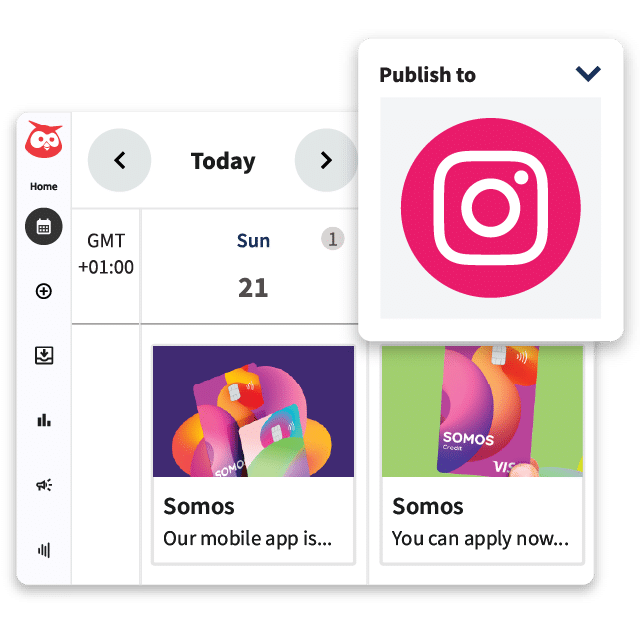
#1 for Instagram marketing
Schedule posts, Reels, and Stories. Answer comments and DMs, and build beautiful reports. It’s so easy.
Start free 30-day trial
2. Plan your content calendar
If you’re a multi-account social media marketing manager and aren’t scheduling your content, we’re amazed by (and fear) your bravery.
Because when Instagram recommends you post at least 3-5 times a week — doing that on the fly, day after day, while still seeing high-performing results, is just not realistic.
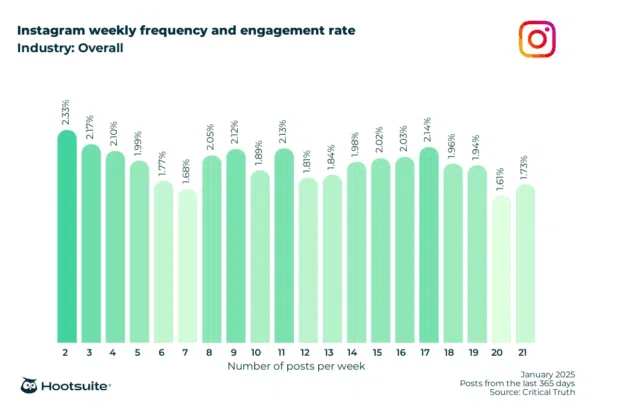
The motto is work smarter, not on the verge of tears.
With Hootsuite, you can easily plan your content calendar days, weeks, or even months in advance according to your account’s optimal posting time.
With Hootsuite, you can plan your content calendar days, weeks, or even months in advance, with each account’s optimal posting time built right in. The Best Time to Post feature analyzes your past performance and audience engagement patterns to suggest the exact moments your content is most likely to land. That way, you’re not just filling a calendar, you’re maximizing reach and interaction.
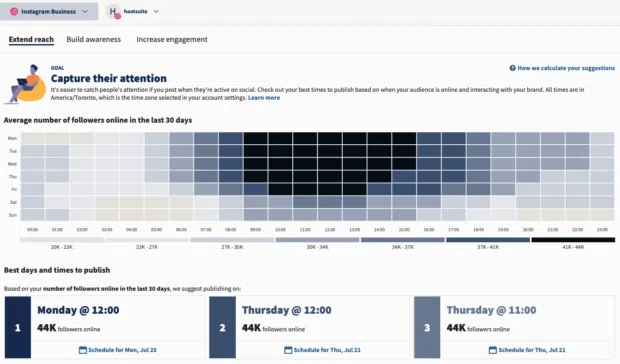
Plus, your Hootsuite calendar view lets you:
- See all upcoming posts for every account in one place
- Drag and drop to adjust dates or campaigns on the fly
- Color-code by brand, campaign, or content type for quick visual clarity
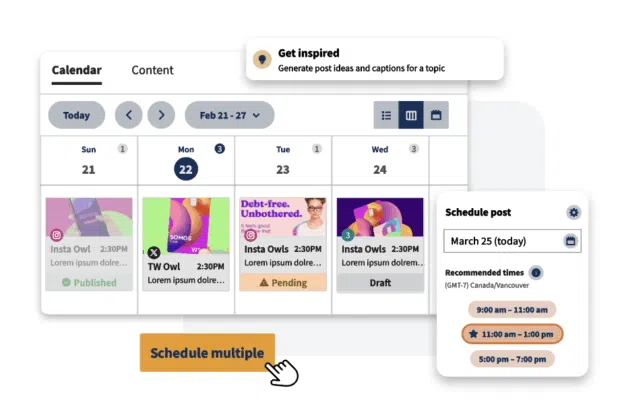
3. Create a posting workflow
When you’re running multiple Instagram accounts, chaos creeps in fast if you don’t have a system. The more people involved, from designers to copywriters to brand managers, the more opportunities for missed steps, mismatched captions, or posting from the wrong account entirely.
A posting workflow is your safety net.
Think of it as a checklist that every post passes through before it goes live. Maybe that starts with content creation, then moves to caption writing, then approvals, then scheduling. The order isn’t as important as making sure everyone knows their role and when it’s their turn.
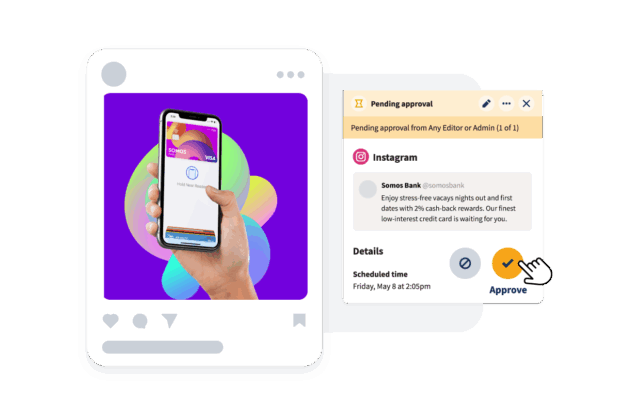
The best workflows are documented and easy to follow. That might be a shared spreadsheet, a project management board, or built directly into your social media tool (ahem, Hootsuite makes this easy). The key is that nothing moves forward without being checked off.
4. Track performance by account
When you manage multiple Instagram accounts, it’s easy to lump all your results together and call it a win. But that’s a quick way to miss what’s really working — and what’s quietly underperforming.
Each account has its own audience, goals, and voice. You need to track them separately so you can see which ones are pulling their weight and which ones need attention.
Maybe your main brand account drives most of the traffic, but your niche product account is killing it on Reels.
Or maybe one region’s engagement rate suddenly tanks, and you can spot it before it drags the whole average down.
A clear reporting setup will help you:
- See how each account contributes to overall business goals
- Spot trends or seasonal patterns unique to certain audiences
- Back up requests for budget or resources with hard numbers
You can do this manually in spreadsheets, but that gets messy fast.
Hootsuite Analytics lets you filter performance by account and compare them side by side, so you can quickly see where to double down and where to pivot, without juggling exports or drowning in tabs.
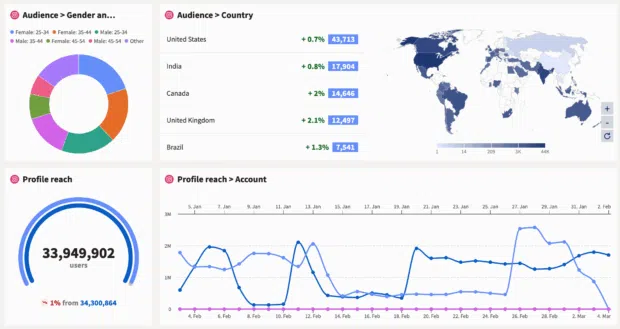
3 common mistakes to avoid when managing multiple Instagram accounts (according to the experts)
Hey, mistakes happen. But, the good news is, most mistakes are avoidable if you have the right systems and habits in place.
I spoke to Steffi Thake, Social Media Lead at LeoVegas Group in Las Vegas, about the most common pitfalls she’s seen while managing 22 Instagram accounts (yeah, that many!)
Here’s what she says to watch out for.
1. Mixing up content between accounts
Reusing a winning post across multiple brands might save time, but it often backfires. Thake says the biggest issue she sees is “copy-pasting without proper localisation or brand distinction,” especially across different products or regions.
Each brand at LeoVegas has its own tone, audience, and even regulatory rules, so one-size-fits-all content isn’t an option.
They rely on brand-specific templates, mandatory localisation checks, and close work with country teams to make sure campaigns land the right way in the right market.
Her advice: give every account its own calendar and approval process so you’re never tempted to take the shortcut.
2. Posting to the wrong account
If you’ve ever switched accounts in a hurry and accidentally hit “Post,” you’re not alone. Even Thake’s team, with all their systems, has made the mistake.
“Of course this is a risk,” she says. “With 22 active Instagram accounts, you need to be on top of your game.”
That’s easier said than done. “Sure, we’ve made mistakes — it’s only human,” she admits. “But when it has happened, it was luckily caught in time by quick-eyed team members.”
Those moments have saved them from potentially confusing their audience or, more critically, breaching advertising regulations in the wrong market.
To reduce the risk, LeoVegas has built safeguards into their workflow. Their social media management tool uses clear visual cues, mandatory double-checks, and page permissions tailored to each SMM.
They also keep strict naming conventions and limit access to accounts so team members only see the ones they manage. The result? Far fewer near-misses, and a lot less scrolling to find the right account.
3. Forgetting to engage with each community
Posting is only half the job of a social media manager. The other half is showing up in the comments, DMs, and tagged posts for each account you manage, and doing it in a way that feels like the brand.
“Your tone in a reply can make or break a follower’s perception,” says Thake. “A lighthearted, self-deprecating comment might work perfectly for one brand but be completely off for another that positions itself as premium and sophisticated.”
The key, Thake says, is to treat every interaction like a continuation of your content strategy. “You wouldn’t post the same generic creative everywhere, so don’t respond to your audience in the same generic way.”
Her team keeps brand playbooks outlining voice, vocabulary, and even banned phrases for each market. That way, whether they’re replying to a complaint, celebrating a customer win, or joining a trending conversation, every interaction feels on-brand, and never like it came from a copy-paste script.
Do you need a business account to manage multiple Instagram profiles?
You don’t have to use an Instagram Business account to manage multiple Instagram profiles. Technically, you can run several personal accounts from the same phone. But if you want to do Instagram marketing like a pro, a Business or Creator account is the way to go.
Why? Because personal accounts just don’t give you the tools you need for content planning, analytics, and growth.
Here are the three types of accounts currently available on Instagram:
- Personal: Best for casual, non-commercial use. No analytics, no scheduling through third-party tools, and no advanced features.
- Creator: Built for influencers, public figures, and content creators. You get detailed follower insights, branded content tools, and flexible profile controls.
Business: Designed for brands and organizations. You get everything in a creator account, plus advanced ad tools, team access options, and more robust analytics.
Here’s what you get with a Business or Creator account:
- Access to Instagram Insights so you can see what’s working (and what’s not)
- The ability to schedule and publish posts using tools like Hootsuite
- Contact buttons on your profile so followers can reach you instantly
- Ad campaign management through Meta’s ad tools
- Category labels so people instantly know what your brand or role is
When to use a tool to manage multiple Instagram accounts
If you’re running one or two accounts casually, the Instagram app might be enough. But as soon as your workload gets heavier — or your goals get more ambitious — a dedicated social media management tool starts to make sense.
You should consider using a tool like Hootsuite if:
- You manage more than two or three accounts regularly
- You work as part of a team and need shared access or approval workflows
- You need to schedule content in advance so posts go live even when you’re offline
- You want all your engagement (comments, DMs, mentions) in one inbox instead of hopping between profiles
- You need clear, visual reports on how each account is performing
- You want to connect Instagram with other social media platforms and manage everything in one dashboard
- You’d rather avoid the constant risk of posting from the wrong account
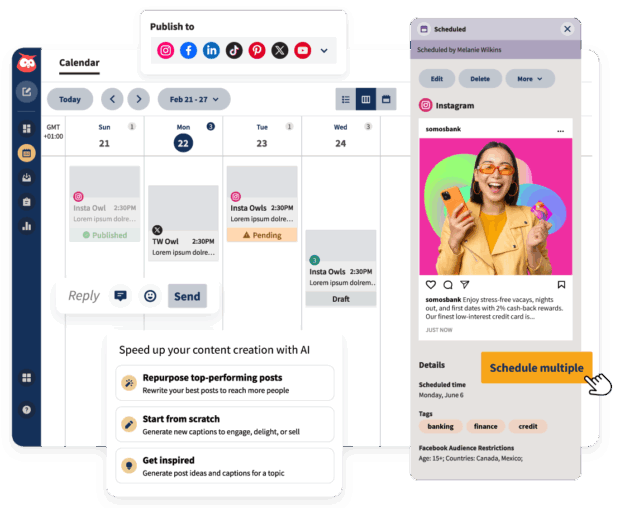
5 best tools to manage multiple Instagram accounts
Managing more than one Instagram profile? The right tool keeps you organized, saves time, and helps you avoid costly mistakes.
Here are our top five.
1. Hootsuite
Hootsuite is a full social media management platform built to handle multiple Instagram accounts without the chaos. You can schedule posts, monitor inboxes, track analytics, and collaborate with your team — all in one dashboard.
Who is this for? Businesses, agencies, and social media managers who need to manage different accounts across multiple platforms at once.
Pricing: Starts at $99/month with a 30-day free trial.
SMM star rating: ⭐⭐⭐⭐⭐
My favorite features:
- Unified inbox: All your Instagram DMs and comments (plus other platforms) in one place, making it nearly impossible to miss a message.
- Best Time to Publish: AI-powered recommendations that take the guesswork out of scheduling.
What’s lacking/missing? The platform is feature-rich, which can feel overwhelming to beginners, but the onboarding resources are strong.
Customer review:
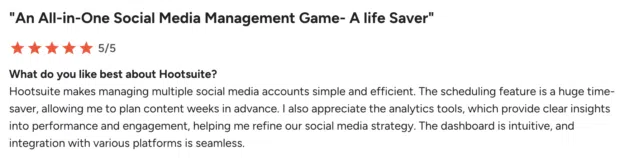
Source: G2
2. Instagram app
If you’re managing only a few accounts, the native Instagram app is free and surprisingly capable. You can stay logged into up to five accounts and switch between them instantly.
Who is this for? Creators and small businesses managing a handful of accounts without the need for advanced scheduling or analytics.
Pricing: Free
SMM star rating: ⭐⭐⭐
My favorite features:
- Quick account switching: Tap and hold your profile picture to jump between accounts instantly.
Native content tools: Access all of Instagram’s features, including Reels, Stories, and built-in analytics.
What’s lacking/missing? No advanced scheduling, limited analytics, and engagement tracking is account-by-account.
Customer review:
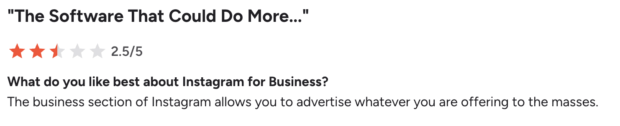
Source: G2
3. Meta Business Suite
Meta’s own management tool lets you control Instagram and Facebook accounts from one place. It’s basic but functional for small teams or solo managers.
Who is this for? Businesses and creators managing both Instagram and Facebook who want free scheduling and basic analytics.
Pricing: Free
SMM star rating: ⭐⭐
My favorite features:
- Cross-platform posting: Publish to Instagram and Facebook at the same time.
- Basic scheduling: Plan posts and Stories directly in the tool.
What’s lacking/missing? Limited analytics compared to paid tools, and the interface can feel clunky.
Customer review:
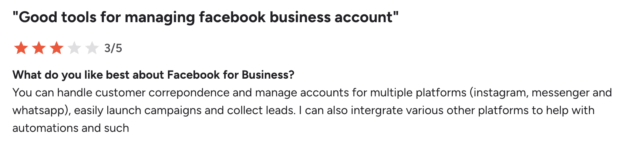
Source: G2
4.
is a visually-focused scheduler with a drag-and-drop content calendar, great for planning Instagram grids.
Who is this for? Visual-first creators, influencers, and small teams who want a simple, aesthetic scheduling tool.
Pricing: Free plan available; paid plans start at $16.67/month.
SMM star rating: ⭐⭐⭐
My favorite features:
- Visual planner: See your grid before you post to keep your feed cohesive.
- Hashtag suggestions: Automatically recommends hashtags to boost reach.
What’s lacking/missing? Limited analytics and no unified inbox for managing engagement.
Customer review:
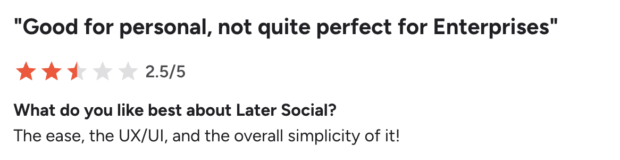
Source: G2
5. Buffer
Buffer is known for its clean interface and simplicity. It’s ideal if you want basic scheduling without extra complexity.
Who is this for? Freelancers, small businesses, or anyone who wants a no-frills scheduling tool.
Pricing: Free plan available; paid plans start at $5/month per channel.
SMM star rating: ⭐⭐⭐
My favorite features:
- Queue scheduling: Quickly fill a posting schedule without worrying about exact times.
- Post performance breakdown: Easy-to-read analytics for quick insights.
What’s lacking/missing? No in-depth reporting or advanced collaboration tools.
Customer review:

Source: G2
FAQ: Managing multiple Instagram accounts
Can I have two Instagram accounts with the same email?
Yes, but only up to a point. Instagram lets you associate one email address with as many as five accounts. That means you can create and manage up to five profiles using the same email, but if you want more than that, you’ll need to register additional accounts with different email addresses or phone numbers.
How many Instagram accounts can you manage on one phone?
Instagram lets you stay logged in to up to five accounts at the same time on one device. Switching between them only takes a couple of taps. If you need to manage more than five, you can either log out and back in or use a social media management tool like Hootsuite, which allows unlimited accounts in one dashboard.
Can I merge two Instagram accounts?
No. Instagram doesn’t currently offer a way to merge accounts. If you want to consolidate, you’ll have to manually move followers and content to the account you want to keep, and then close the other.
Can I log into multiple Instagram accounts on the same device?
Yes. In the Instagram app, you can add multiple accounts and switch between them without logging out. Just tap and hold your profile picture, then select the account you want. Or, double-tap your profile picture to switch to your most recently used account quickly.
What’s the best app to manage multiple Instagram accounts?
Hootsuite is a top choice for many social media managers. It lets you schedule posts, reply to messages, track performance, and manage engagement for multiple Instagram profiles (and other social channels) all in one place.
Can I use Hootsuite to manage Instagram accounts?
Yes. Hootsuite makes it easy to publish, schedule, and monitor multiple Instagram accounts from one dashboard. You can also track analytics by account, manage DMs, and set up approval workflows for team members.
Save time managing Instagram for business using Hootsuite. From a single dashboard, you can create, schedule and publish posts directly to Instagram, engage your audience, measure performance and run all your other social media profiles. Try it free today.