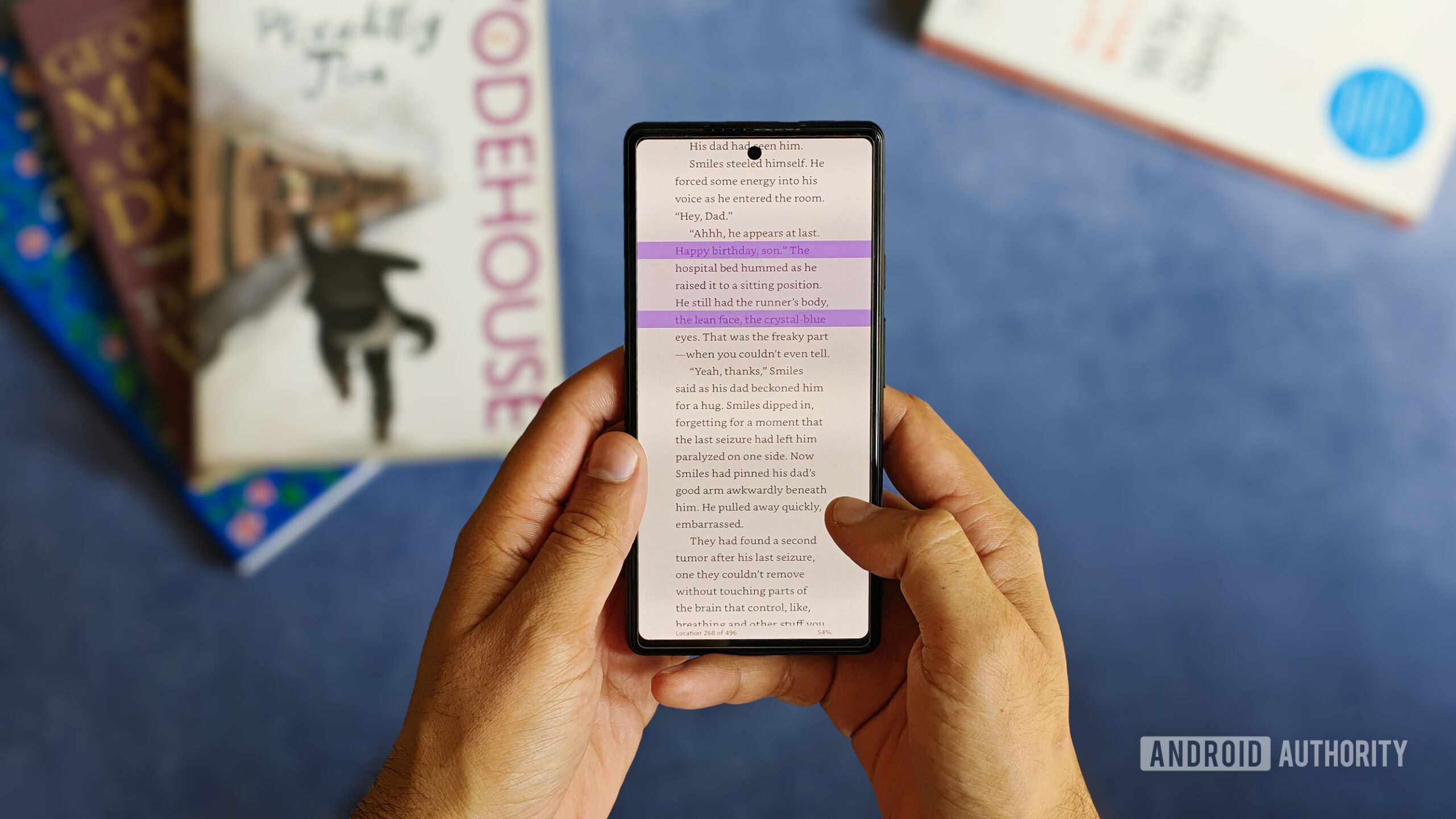You can house your files in the cloud via a variety of online storage sites—including Dropbox, Box, Google Drive, and iCloud—but only Microsoft OneDrive is built directly into Windows. With OneDrive, you can store documents, photos, and other files online, sync them across multiple devices, and share them with others. Here’s how to set up OneDrive and get all your files online.
Sign Up For an Account
To use OneDrive, you’ll first need a Microsoft Account—not a local account. You can sign up for one through the Microsoft account website. The free base plan gives you 5GB of storage space, so you’ll need to sign up for a paid Microsoft 365 plan if you need more. You can get 100GB for $19.99 per year, 1TB for $99.99 per year, or 1TB for up to six users for $129.99 per year. These subscriptions offer other perks such as Microsoft Office and the Copilot AI.
Set Up OneDrive
OneDrive is automatically available and ready to use in both Windows 10 and 11 and works the same in both versions. In fact, when you go through the Windows setup process, you’re asked if you want to use OneDrive. If you missed that opportunity, you should still see a OneDrive icon in the System Tray. Click the icon to access the service.
(Credit: PCMag / Microsoft)
If the icon doesn’t appear, you’ll need to trigger it manually from a .exe file. To do this, open File Explorer and click View > Hidden items. Drill down to the following location: C:Program FilesMicrosoft OneDrive. In that folder, double-click the OneDrive.exe file, and the icon should appear in the System Tray.

(Credit: PCMag / Microsoft)
If you haven’t yet set up your account, you’ll be prompted to sign into OneDrive. Click the Sign in button, then enter your Microsoft account email address and password. A window for Your OneDrive folder points to the default location for your local OneDrive folder. Click Change location to pick another destination or click Next.

(Credit: PCMag / Microsoft)
The necessary folder will then be created if it doesn’t exist. If it does exist, click the Use this folder button. Review the subsequent screens to complete the initial setup. At the end, you may be prompted to open your OneDrive folder, which you can do if you wish.

(Credit: PCMag / Microsoft)
Add Folders and Files to OneDrive
Your next task is to select the folders and files you wish to add to your OneDrive location in File Explorer. For example, if you use a folder called Word Documents for your Microsoft Word files, move that entire folder into OneDrive (so that typically would be C:Users[username]OneDriveWord Documents). You can also create new folders that you want to sync in OneDrive.

(Credit: PCMag / Microsoft)
You then need to set up the folders you want to back up and sync to OneDrive. Select the OneDrive System Tray icon, click the Help & Settings gear icon at the top of the window, and then select Settings. At the Settings window, select the Account tab and click Choose folders. Here you can see all the files and folders stored in your OneDrive folder.

(Credit: PCMag / Microsoft)
If you wish to sync everything stored in your OneDrive folder, click the checkbox for Make all files available. Otherwise, check the individual folders you wish to sync and uncheck any folders you do not want synced. Any folders you leave unchecked remain on OneDrive but will be removed from your current PC. When done, click OK.

(Credit: PCMag / Microsoft)
Back Up With OneDrive
After OneDrive is up and running, you can use it to back up important folders. You had the opportunity to set this up during the initial Windows and OneDrive setups, but you can also do it now. At the OneDrive settings window, click Sync and Backup > Manage backup. You can then enable back ups for Documents, Pictures, Desktop, Music, and Videos, then click Save changes.

(Credit: PCMag / Microsoft)
You can also enable options that will automatically upload photos, videos, and screenshots to OneDrive storage. At the Sync and backup screen, turn on Save photos and videos from devices and Save screenshots I capture to OneDrive to automatically save these items from your PC to OneDrive.

(Credit: PCMag / Microsoft)
Change Local Storage and Sync Settings
With your files uploaded to OneDrive, they’ll be deleted from your PC’s storage drive by default. However, the files will continue to appear in File Explorer. When you double-click a file, it’s downloaded on the fly from OneDrive to your computer. While this option saves space on your drive, you do need to be online to access your files. For this reason, you may want to disable this feature if you have plenty of storage space and enable it only if you’re running low on storage.
Get Our Best Stories!

Get the Most Out of Your Technology
By clicking Sign Me Up, you confirm you are 16+ and agree to our Terms of Use and Privacy Policy.
Thanks for signing up!
Your subscription has been confirmed. Keep an eye on your inbox!

(Credit: PCMag / Microsoft)
To store all your files locally as well as in the cloud, go back to the Sync and Backup screen, click Advanced Settings, and click Download all files. You can also choose to store a file locally on a case-by-case basis. Right-click a folder or file stored only in the cloud and select Always keep on this device to permanently store the file on your PC. Right-click on a folder or file stored locally and select Free up space to remove the file from your PC and store it online only.

(Credit: PCMag / Microsoft)
View Your Folders and Files
Want to view your OneDrive files? To see your locally saved folders and files, right-click on the OneDrive System Tray icon and select Open folder. This opens a File Explorer window that shows all the OneDrive folders and files saved directly on your computer.

(Credit: PCMag / Microsoft)
To see your online folders and files, select View online instead and sign in with your Microsoft account to see the files and folders contained in your online OneDrive space. From this page, you can click on a folder to open it or right-click a folder or file to access Download, Delete, Move To, Copy To, and Rename options.
Recommended by Our Editors

(Credit: PCMag / Microsoft)
Set Up a Personal Vault
You can add an extra layer of security to certain files by keeping them in a virtual OneDrive Vault. Accessing any files stored in your Personal Vault requires the same two-factor authentication used to secure your Microsoft account. Otherwise, the vault remains locked, thereby protecting its files from intrusion. You should also protect your Microsoft account with a physical security key or authenticator app.
By default, you’ll only be able to store three files in the OneDrive Vault. You’ll need a subscription to Microsoft 365 Personal or Family for full access. To set up the Personal Vault, right-click the OneDrive System Tray icon and select View online. Sign in to OneDrive, then double-click the Personal Vault folder under My Files. You’ll be asked to authenticate this access via your security key or authenticator app. Now move the folders and files that need securing to the Personal Vault area.

(Credit: PCMag / Microsoft)
Your next step is to customize the Personal Vault settings. Go back to the OneDrive settings screen, select Account, and then click the Personal Vault drop-down menu. Choose how long the vault should remain open after you’ve unlocked it and stopped using it—20 minutes, 1 hour, 2 hours, or 4 hours.

(Credit: PCMag / Microsoft)
When you want to unlock the vault, click the OneDrive System Tray icon, select the Help & Settings icon, and then click Unlock Personal Vault. Approve the two-factor authentication request, and you can then open the vault through File Explorer or another app. When done, wait for the vault to automatically lock again or click the OneDrive System Tray icon and select Lock Personal Vault to manually lock it.

(Credit: PCMag / Microsoft)
Share Your Files
You can also share your OneDrive files with others. Open File Explorer, then right-click the file you wish to share and choose Share from the context menu (Windows 10) or move to the OneDrive entry in the context menu and then select Share (Windows 11). To share a OneDrive file from the web, right-click the file and click Share, or select it and click Share from the top toolbar.

(Credit: PCMag / Microsoft)
Type the name or email address of the person with whom you want to share the file, then click Send to forward the link. You can also click Copy to grab a link to the file that can then be freely share elsewhere.

(Credit: PCMag / Microsoft)
Unlink Your Account
If you want to remove a PC from OneDrive, you’ll first want to ensure that all the files you need are synced. Once everything is backed up to your PC, open OneDrive settings and click Account > Unlink this PC. At the prompt, click the Unlink account button, and now your PC will no longer sync with OneDrive.

(Credit: PCMag / Microsoft)
About Lance Whitney
Contributor