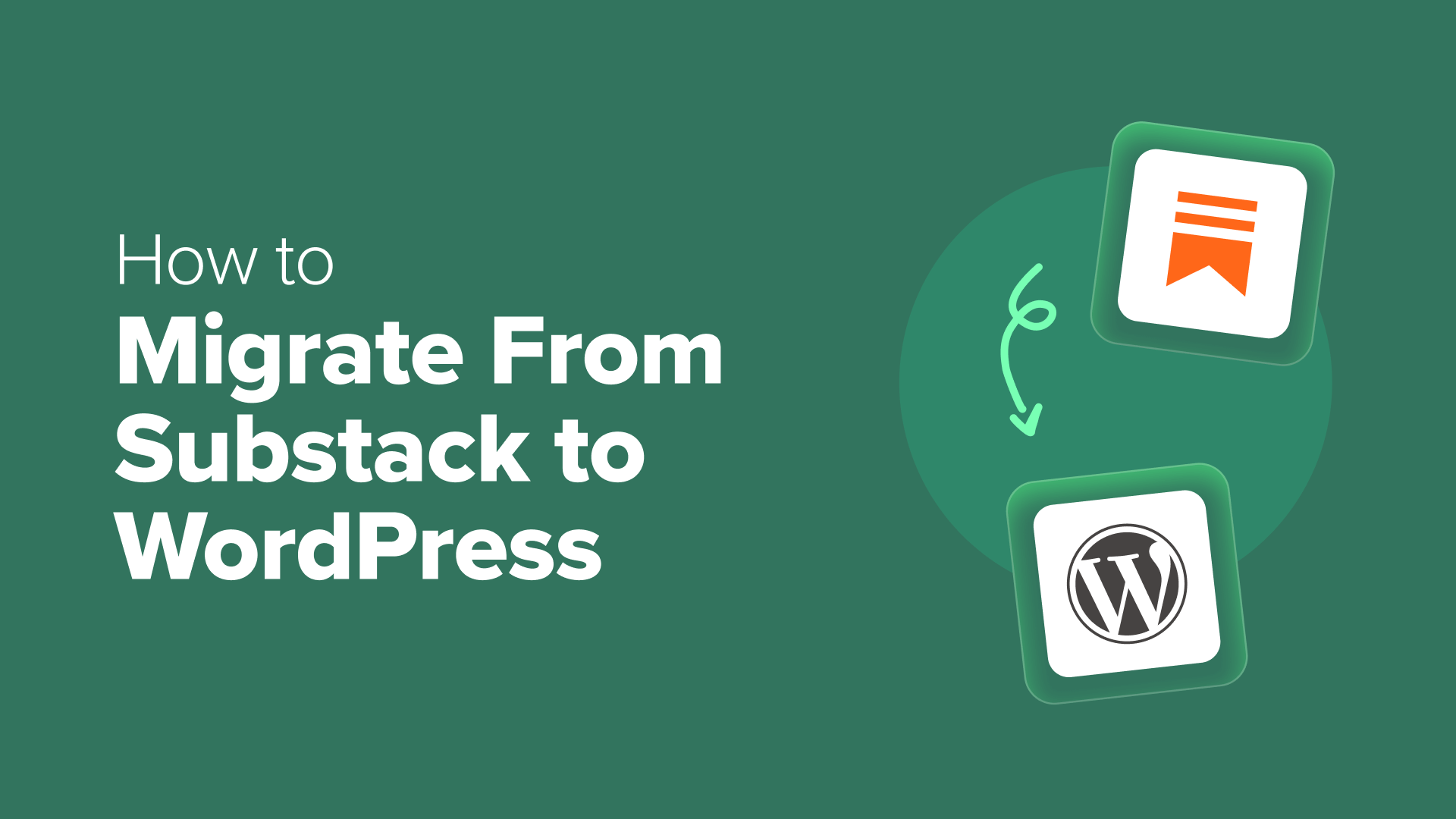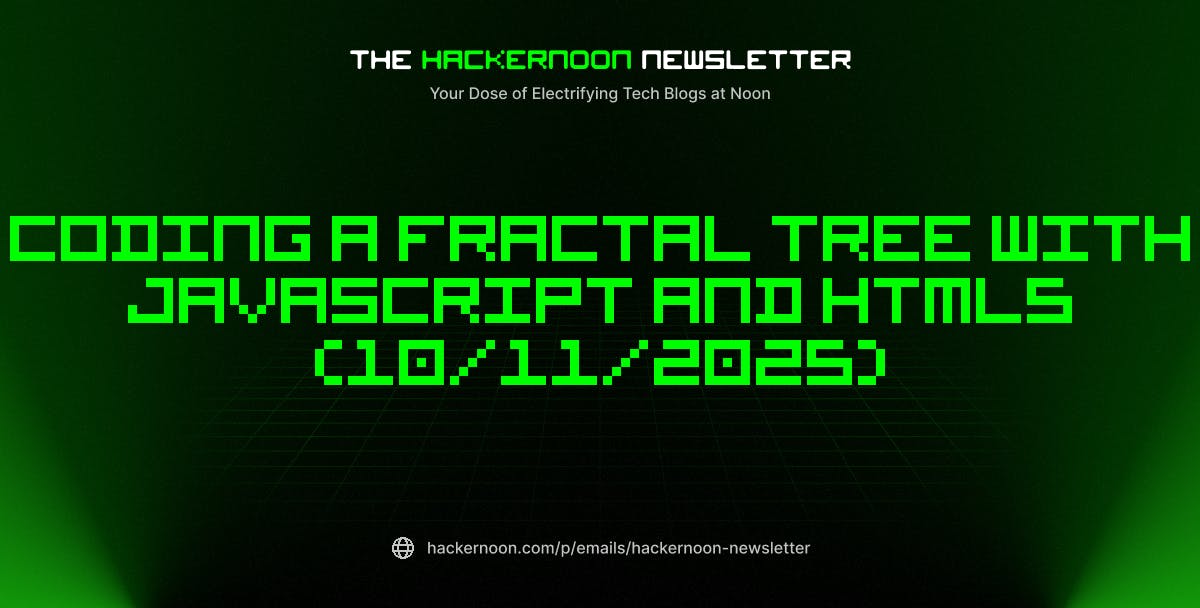I can’t tell you how many creators I’ve spoken with who feel trapped on Substack. It’s incredibly easy to get started, but that simplicity comes at a cost. As soon as you want to change a font, create a custom landing page, or add more advanced features, the platform’s limitations become frustrating fast.
And those limitations go beyond design. The deeper issue is control. On Substack, you don’t own your content, can’t control how you earn, and have limited access to your own subscribers.
That’s why so many creators are making the switch to WordPress. It gives you a lot more control over your design, monetization, and subscriber list.
After helping dozens of writers migrate from Substack to WordPress, I’ve developed a straightforward process that makes it manageable. The freedom and flexibility you’ll gain are well worth the effort.
In this guide, I’ll walk you through the entire process: moving your posts, importing your email list, setting up a powerful email system, and launching your new newsletter without losing momentum.
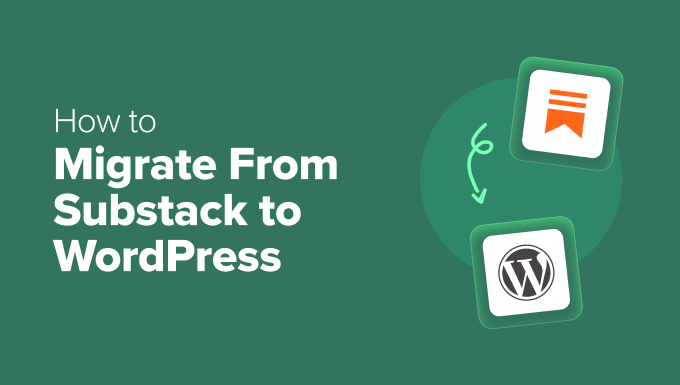
Why Should You Switch From Substack to WordPress?
Many creators switch from Substack to WordPress because it offers more control, flexibility, and monetization options. With WordPress, you can fully customize your site, own your email list, and add features like paid memberships, online courses, and digital product sales—all without platform fees.
Substack does a great job of marketing itself as the simple, all-in-one solution for newsletter creators. It lets you start publishing in minutes and handles the technical details for you.
But that initial convenience eventually becomes a major restriction. As your newsletter grows, you’ll reach the limits of what Substack can do.
The biggest issue is the lack of control, which means your newsletter ends up looking like everyone else’s. You can’t customize signup forms, build unique landing pages, or adjust the layout to match your brand.
Plus, there’s the challenge of monetization. Substack takes a 10% cut of every paid subscription, which adds up quickly.
You’re also locked into their subscription model, which means you can’t sell courses, digital products, or add other revenue streams directly to your site.
And ultimately, Substack controls your relationship with your audience. You can export your list, but the platform dictates how your content is delivered and what analytics you can access. With WordPress, you’re in the driver’s seat.
For full details, see our comparison of Substack vs. WordPress.
What to Expect When Migrating From Substack to WordPress
Migrating your newsletter might sound intimidating, but it’s easier than you think. I’ll break it down into clear, manageable steps.
Here’s a quick overview of what we’ll do together:
- Set Up Your WordPress Foundation: We’ll choose a reliable host, install WordPress, and create the new home for your newsletter.
- Export and Import Your Content: I’ll show you how to download your posts and subscriber data from Substack and move it safely into WordPress.
- Build Your New Email System: We’ll connect your site to a professional email marketing service, giving you full control over your campaigns and automations.
- Finalize the Migration: We’ll import your subscriber list, add redirects so you don’t lose traffic, and customize your site to match your brand.
By the end of this tutorial, you’ll have a professional newsletter platform that you fully own and control.
Step 1: Set Up Your WordPress Website
The first step is to set up the WordPress website that will serve as the new destination for your content.
To do this, you’ll need two things: a domain name and WordPress hosting. While the WordPress software is free, hosting is where your website’s files are stored online.
I always recommend Bluehost to new users. They are an officially recommended WordPress host, their support is excellent, and they make setup incredibly simple. Plus, they offer WPBeginner readers a special deal that includes a free domain name for the first year.
Alternatives: If you’d rather explore other options, Hostinger and SiteGround are also great choices. I’ve used both on other projects and had good experiences.
To get started, head over to the Bluehost website and click the ‘Get Started Now’ button.


On the next screen, you’ll choose a hosting plan.
For most newsletter sites, the Basic plan has everything you need. You can always upgrade later if your needs grow.
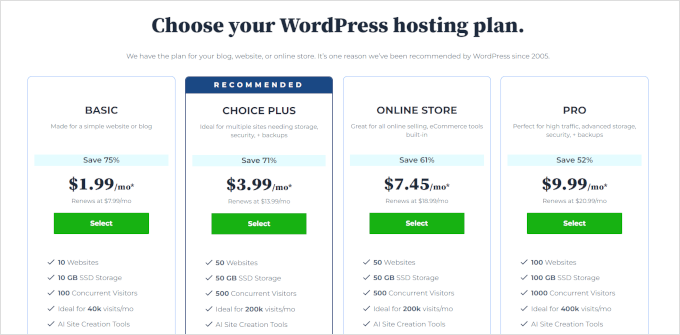
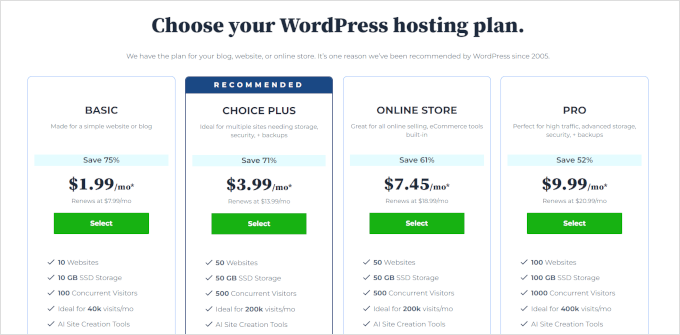
After that, you’ll set up your domain name, and this part is important.
If you’re starting with a brand new domain, you can claim your free domain now by typing it into the ‘Create a new domain’ box.
But if you already have a custom domain connected to your Substack site (like mynewsletter.com), choose ‘I’ll create my domain later.’ This avoids any downtime while you complete the migration.
Why set up your domain later? 🤔 If you point your custom domain to WordPress too early, your Substack site will go offline before everything is moved over. I’ll show you exactly when and how to update it later in this guide.
After you finish signing up, Bluehost will automatically install WordPress for you.
Just log in to your Bluehost account, find your new site, and click the ‘Edit Site’ button. That will take you straight to your WordPress dashboard.


If you’re using a different host or want more guidance on this part, check out our full guide on how to install WordPress.
Step 2: Install the Necessary Importer Plugins
To import your posts from Substack, you’ll need to install two free plugins. The main one is the Substack Importer, but it relies on a core tool called the WordPress Importer to work correctly.
It might sound a little technical, but I’ll walk you through the fastest way to get it set up.
Prepare the WordPress Importer
Prepare the WordPress Importer
In your WordPress dashboard, go to Tools » Import. At the bottom of the list, you’ll see ‘WordPress.’ Just click the ‘Install Now’ link.
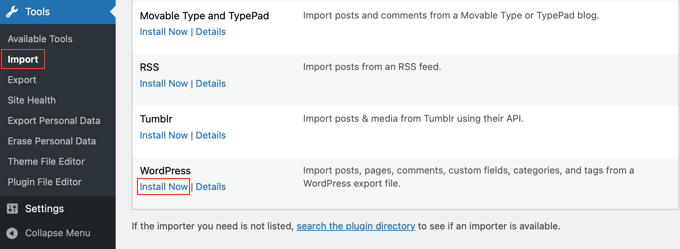
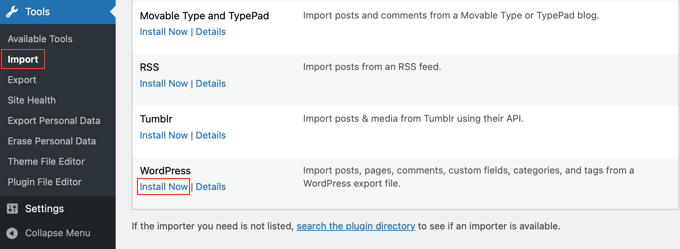
Once it finishes installing, the link will change to ‘Run Importer.’
Here’s an important step: click ‘Run Importer’ now, even though you’re not uploading anything yet. This activates the tool so the Substack Importer works later. If you skip it, you’ll get an error.
After that, you’ll land on the importer’s upload screen—but you can ignore that for now. We’re ready to install the next plugin.
Install the Substack Importer
Next, you need to install the Substack Importer plugin, which will handle the specific format of your Substack export. For detailed instructions, you can see our guide on how to install a WordPress plugin.
Because you have already activated the main WordPress Importer tool, this plugin will install correctly without any issues. Your site is now fully prepared to import your Substack content, which I’ll show you how to do in Step 4.
Step 3: Export Your Content From Substack
Now, we need to go back to Substack one last time to download all of your content. This includes your posts, drafts, and your subscriber list.
You need to log in to your Substack account and go to your publication’s dashboard. Once there, you should click on ‘Settings’ in the top menu and scroll down until you find the ‘Export’ section.
You will see an option to ‘Export your data’. Go ahead and click the ‘New export’ button.
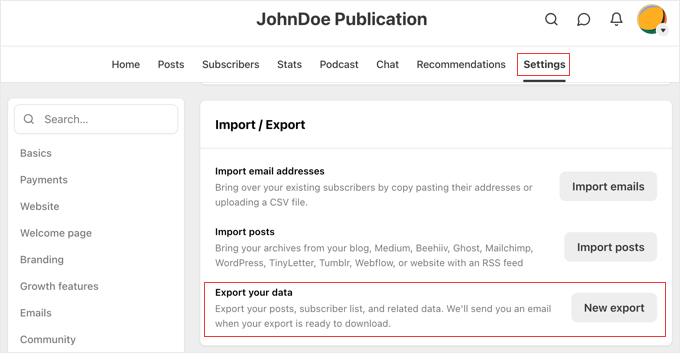
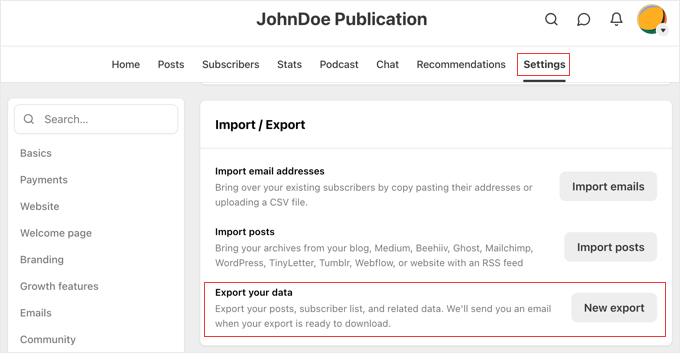
Substack will create a .zip file for you to download that contains all of your posts and images. This zip file will also contain a CSV file with your subscribers’ email addresses and other information. It may take a few minutes if you have a lot of content.
When the export file is ready, you will be notified by email, and you can click the ‘Download’ button to save it to your computer. This file is one of your most valuable assets, so save it somewhere safe.
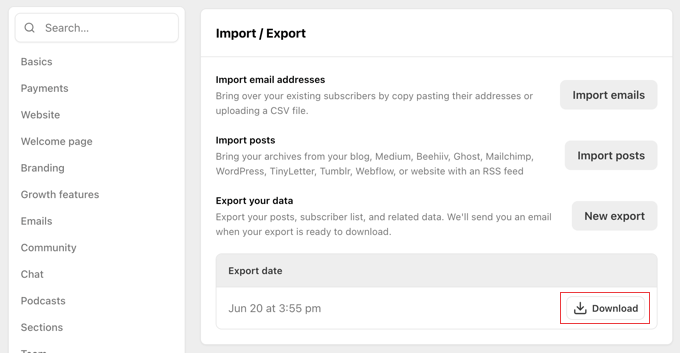
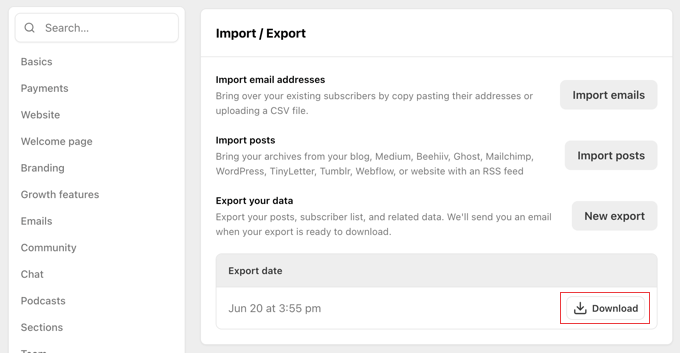
Step 4: Import Your Posts into WordPress
Now for the exciting part! Let’s move your content onto your new WordPress website. Thanks to the plugin you installed, this process is mostly automated.
Go back to your WordPress dashboard and navigate to Tools » Import. You should now see ‘Substack’ in the list of available importers.
Click the ‘Run Importer’ link below it.
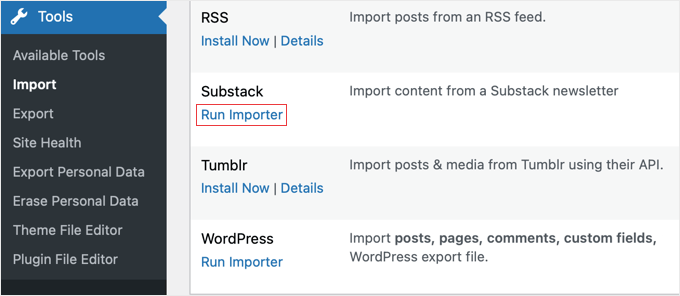
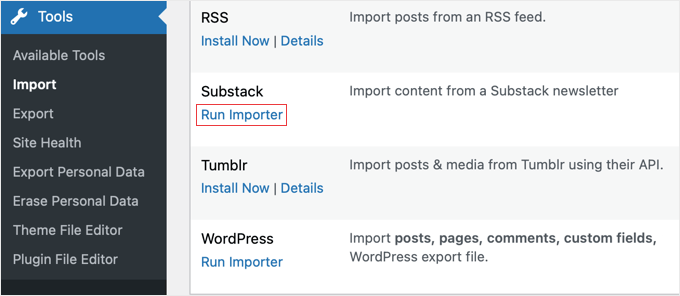
The plugin will ask you to upload the file you got from Substack. Click ‘Choose File’ and select the .zip file containing your post export.
The plugin also provides an optional field to enter your Substack URL. This can help with importing comments and author details, but you can leave it blank if you want.
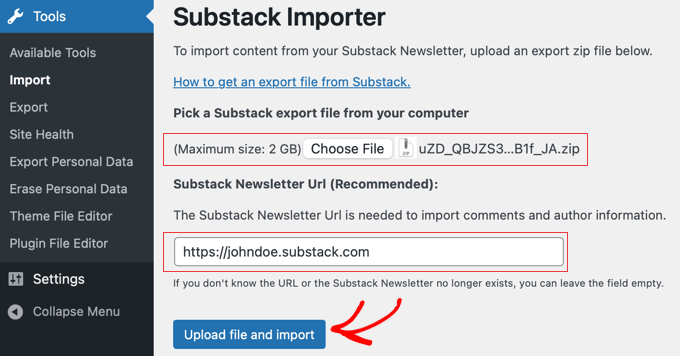
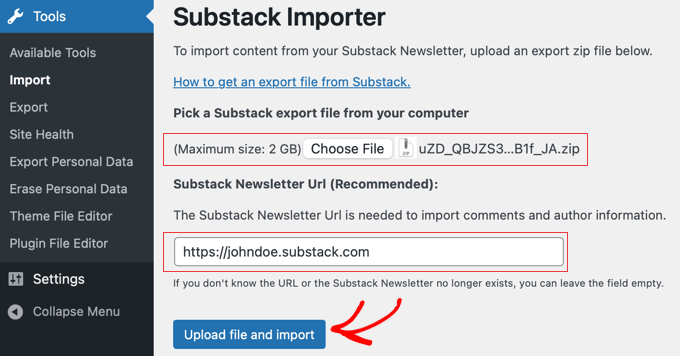
Then, click ‘Upload file and import’.
On the next screen, you’ll be asked to assign an author for the imported posts. You can create a new author or assign them to your existing WordPress user account.
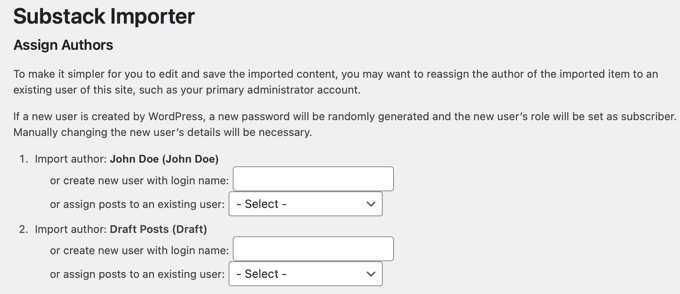
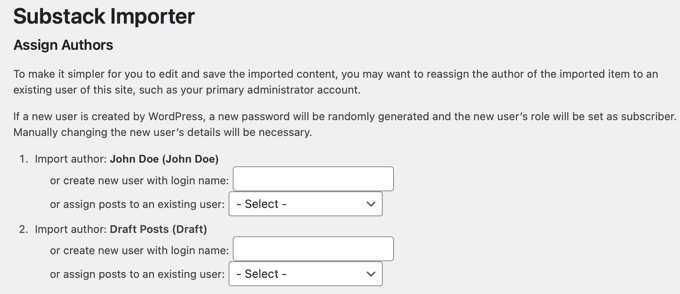
Before you continue, make sure to check the box next to ‘Download and import file attachments.’
This is an important step that tells WordPress to save all the images from your Substack posts to your new website, so nothing gets left behind.
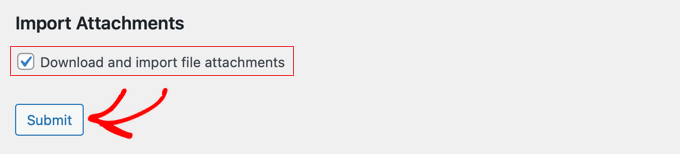
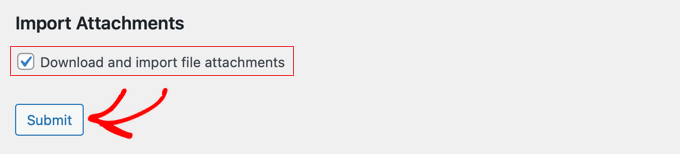
Click ‘Submit’ to begin. The importer will now work its magic, creating new WordPress posts for each article from your Substack file. This might take a few minutes.
Once it’s finished, go to Posts » All Posts. You should see all of your Substack articles right there in WordPress! Take a moment to click on a few and make sure the content and formatting look correct.
Step 5: Set Up Your Email Newsletter System
WordPress doesn’t send email newsletters by default, which is a major difference from Substack.
Instead, you need a dedicated email marketing service to manage your subscribers and send your newsletters. This gives you far more power and flexibility.
I recommend using Constant Contact. It’s incredibly beginner-friendly, integrates perfectly with WordPress, and offers powerful features like automation and analytics that go way beyond Substack.
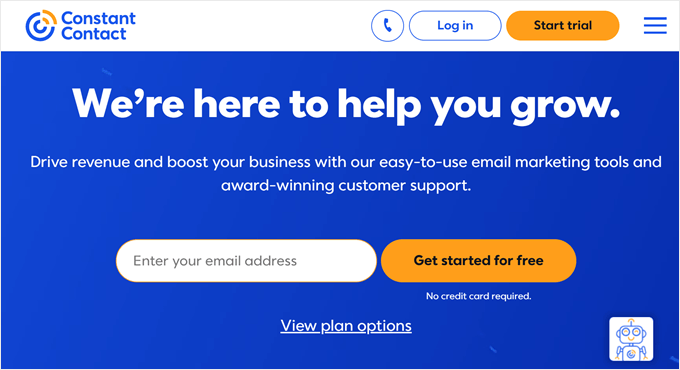
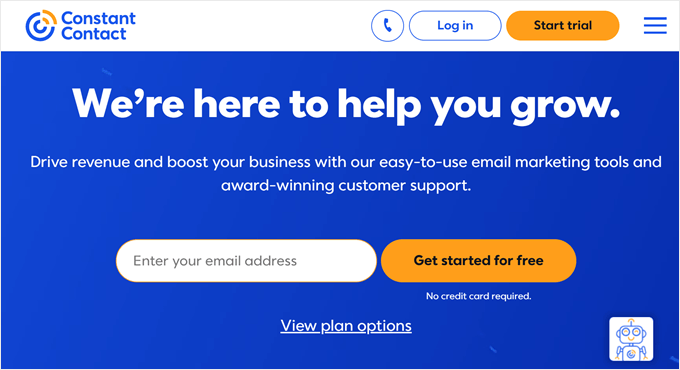
With Constant Contact, you can segment your audience, A/B test your subject lines, create beautiful landing pages, and see detailed reports on who opens and clicks your emails.
First, you’ll need to sign up for a Constant Contact account. Once you’re in, you need to create a new email list for your subscribers.
Then, you can easily connect your WordPress website to Constant Contact using the WPForms plugin. It’s the best form builder for WordPress and lets you create beautiful newsletter signup forms that automatically add new subscribers to your Constant Contact list.
We have a complete, step-by-step guide on how to add email subscriptions to your WordPress blog. This tutorial will walk you through setting up Constant Contact, creating a signup form with WPForms, and placing it on your new website.
Step 6: Migrate Your Subscriber List
It’s time to move your most important asset: your subscribers. This step requires care to ensure a smooth transition for your readers.
Important: Before you import any contacts, I strongly recommend sending one final email from your Substack account. You should let your audience know about the move, explain the benefits, and tell them to look out for emails from your new system. This is a key step for maintaining trust and ensuring your new emails don’t get marked as spam.
You need to log in to your Constant Contact account. Then, go to the ‘Contacts’ section and look for the ‘Add Contacts’ button.
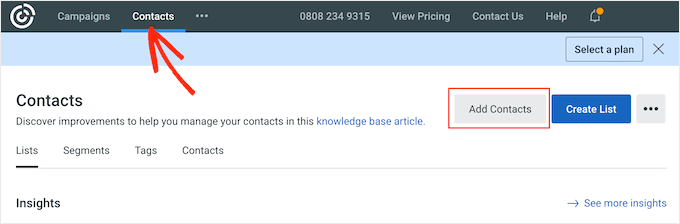
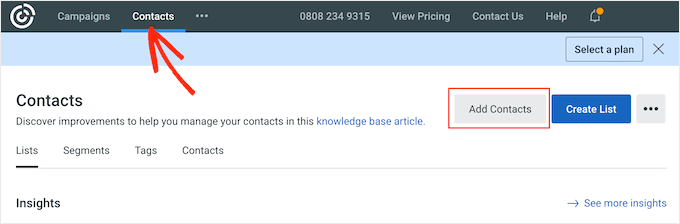
You’ll see an option to upload from a file, as you see in the screenshot below.
First, you’ll need to unzip the export file you downloaded from Substack. Inside, look for the CSV file containing your subscribers. The filename will usually be something like email_list.your-publication-name.csv.
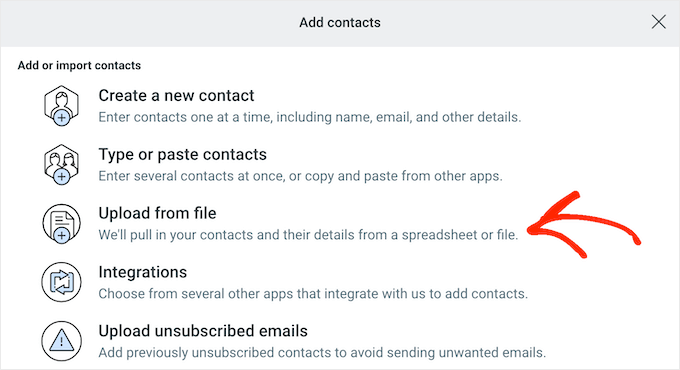
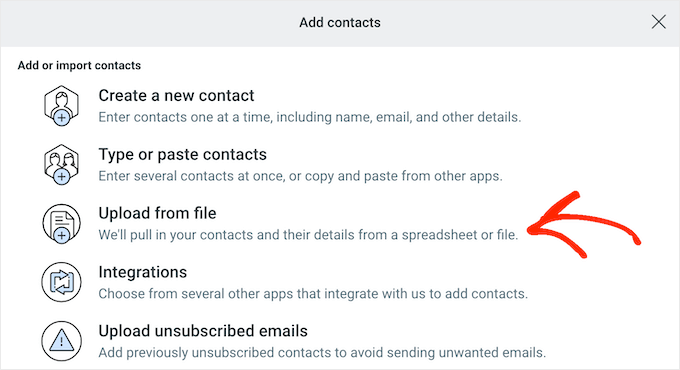
Constant Contact will guide you through mapping the columns (like matching the ’email’ column to the email field). Add these subscribers to the new list you created.
Remember, you should only email people who have given you permission. That final email you sent from Substack is a great way to respect your audience and remind them they signed up.
Once they’re imported, I recommend creating a simple welcome email sequence in Constant Contact to re-engage them on the new platform.
Step 7: Point Your Domain to WordPress
With your content and subscribers moved, you’re ready to make your new WordPress site live on your official domain. The steps depend on how you set up your domain in Step 1.
If You Registered a New Domain With Bluehost
You’re all set!
Bluehost automatically pointed the domain to your WordPress site, so you don’t need to do anything else.
If You Have a Custom Domain From Substack
Now is the time to point it to your new host. You’ll do this by changing the domain’s nameservers.
You need to find the nameservers for your new host (for example, for Bluehost, they look like ns1.bluehost.com and ns2.bluehost.com).
Log in to your domain registrar (the company where you bought the domain, like Namecheap or GoDaddy) and find the DNS or nameserver settings. Now, you need to replace the old nameservers with the new ones from your web host.
Our guide on how to change domain nameservers shows you exactly how to do this with screenshots.


After you save your new nameservers, it can take a few hours for the change to update across the internet. This waiting period is called DNS propagation, and it’s perfectly normal.
Step 8: Set Up Permalinks and Redirects
This final technical step is crucial for preserving your SEO and preventing visitors from hitting ‘404 Not Found‘ errors.
Setting Up SEO-Friendly Permalinks
First, we want to make sure your new WordPress URLs are clean and SEO-friendly.
In your WordPress dashboard, go to Settings » Permalinks. Select the ‘Post name’ option and click ‘Save Changes’.
This creates simple URLs like yoursite.com/post-title, which are good for WordPress SEO.


Now, WordPress ‘Post name’ permalinks are very similar to the URLs that Substack creates for your posts. That will make it much easier to redirect the old post URLs to the new ones.
Setting Up Redirects for Your Old Substack Posts
Next, you need to make sure that anyone visiting your old Substack post links will be sent to the right page on your new WordPress site. This is called a redirect, and it’s very important for SEO and user experience.
The good news is that Substack uses a consistent URL structure for posts, like yourdomain.com/p/post-name. Because your new WordPress posts will have a similar URL (yourdomain.com/post-name), you can set up a single rule to redirect all of your old posts at once.
The easiest way to do this is with the free Redirection plugin. First, install and activate the plugin. Then, go to Tools » Redirection in your WordPress dashboard.
Now, you just need to add one new redirect rule.
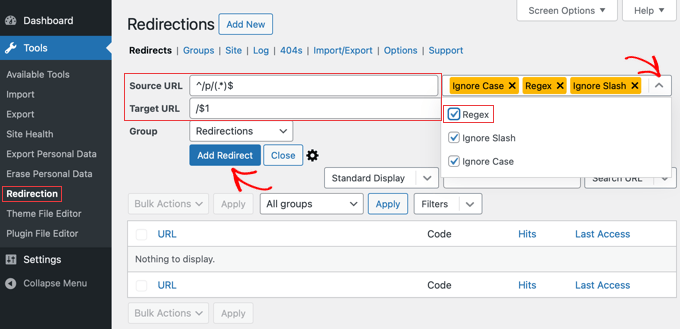
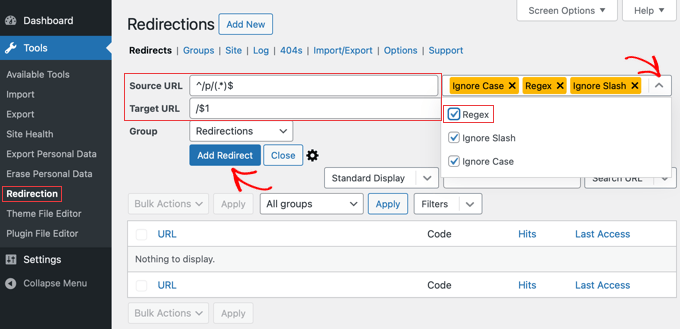
In the ‘Add new redirection’ section, you need to fill out the fields like this:
- Source URL:
^/p/(.*)$ - Target URL:
/$1
After you enter the URLs, check the ‘Regex’ box. This is a very important step that tells the plugin to use the special rule.
Then, just click the ‘Add Redirect’ button.
This single rule automatically finds any link that starts with /p/ and redirects it to the same URL without the /p/.
For example, a link to yourdomain.com/p/my-first-post will now automatically go to yourdomain.com/my-first-post. This saves you from having to create redirects for every single post by hand.
Pro Tip: If you’re using the All in One SEO (AIOSEO) plugin to boost your rankings, it has a powerful Redirection Manager built right in. It makes this process even easier and is a must-have tool for any serious website owner.
Finding and Fixing Any Missed Redirects
While this regex rule will redirect most of your posts, it’s a good idea to double-check for any that might have been missed. Sometimes, WordPress will change a post’s URL slug during the import process to avoid duplicates.
For example, if you had two Substack posts with similar titles, then WordPress might change one of the new URLs to something like /my-post-title-2. The regex rule wouldn’t catch this specific case.
Luckily, the Redirection plugin makes it easy to find these broken links.
From your WordPress dashboard, go to Tools » Redirection and then click on the ‘404s’ tab. This page will log any time a visitor tries to go to a page on your site that doesn’t exist.
If you see an old Substack URL in this log, it means the redirect for that specific post didn’t work. You can simply hover over the 404 error in the list and click ‘Add redirect’ to create a manual redirect for it.
For detailed instructions, see our guide on how to easily track 404 pages and redirect them in WordPress.
Step 9: Customize Your Site and Go Live
All the technical work is done. Now for the fun part: choosing a professional theme to give your new site its look and feel.
Choosing and Customizing Your Theme
Your WordPress theme controls the entire look and feel of your site. I recommend choosing a theme that is clean, readable, and fast so that it provides a great user experience for your readers.
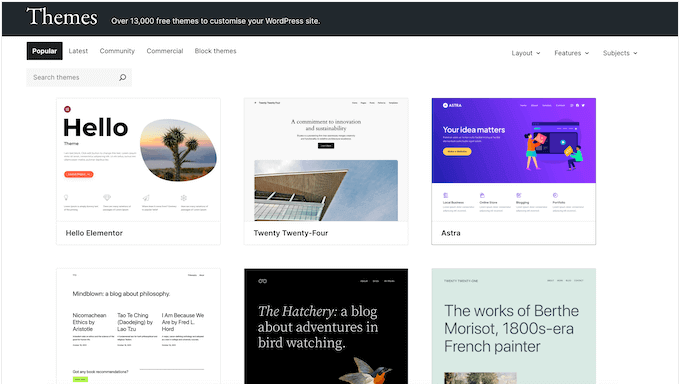
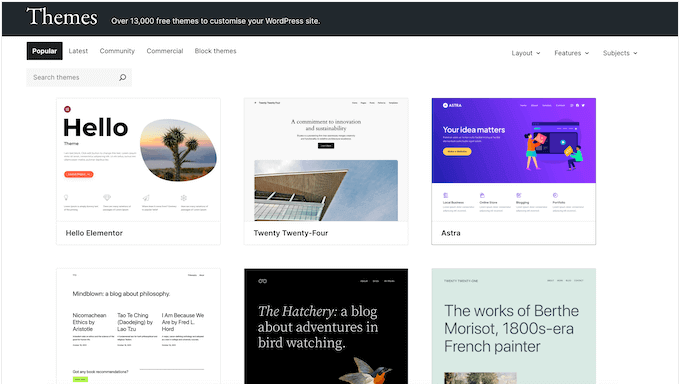
For newsletter creators, themes like Sydney or GeneratePress are excellent choices because they are lightweight and highly customizable.
Then, just follow our guide on how to customize your WordPress theme to get the exact design you want.
You can also create a custom homepage to welcome new visitors and prominently feature your newsletter signup form.
To build trust with your readers, it’s also a good idea to add a few essential pages to your site. This makes your newsletter feel more professional and established.
I recommend creating:
- An About Page: This is where you can share your story and explain what your newsletter is about.
- A Contact Page: This gives your audience an easy way to get in touch with you, and you should include a contact form.
- A Privacy Policy: This page is legally required in many places and shows readers you respect their data. We have a full guide on how to create a privacy policy in WordPress.
Once these pages are in place and you’ve tested that your site is working correctly, it’s time for the final step: setting up your newsletter and announcing your move.
Step 10: Set Up Your Paid Newsletter in WordPress
One of the best things about moving to WordPress is that you have full control over your income. Instead of paying Substack’s 10% fee, you only pay standard payment processor fees, which means you keep more of your money.
To monetize your WordPress content, you’ll need a membership plugin. I recommend MemberPress because it’s the most powerful and easy-to-use option on the market. It lets you restrict access to your content so that only paying subscribers can view your premium newsletter posts.
Once you install MemberPress, you can create different subscription levels, just like on Substack. For instance, you could offer a monthly plan and a discounted yearly plan.
To get started, you can follow our step-by-step guide on how to create a paid newsletter in WordPress. It will walk you through everything from setting up MemberPress to creating your subscription plans.
But with WordPress and MemberPress, you can go far beyond a simple paid newsletter. You can also:
This flexibility allows you to build a true membership business around your content, not just a newsletter.
For more options, you can see our guide on how to make money in WordPress.
Once you are all set up, you can send an email to your subscribers welcoming them to the new website.
Be sure to highlight the benefits of the move, like a better reading experience or new features you’ve added. This is a great way to celebrate the transition and get your readers excited about the future of your newsletter.
Learning WordPress
Congratulations on moving your newsletter to WordPress! You now have a powerful platform that can grow right along with your business.
While WordPress is powerful, you don’t need to learn everything at once. We have plenty of free resources to help you master the basics and get comfortable.
Here are the best free resources our team has created for beginners:
The more you use WordPress, the more comfortable you’ll become. Before you know it, you’ll be wondering how you ever managed with Substack’s limitations.
Alternative: Let an Expert Migrate Your Newsletter
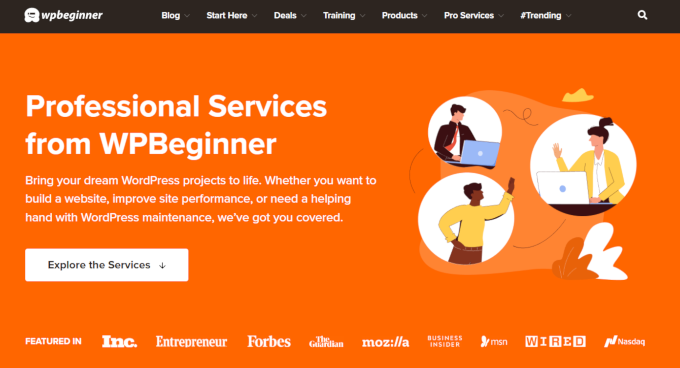
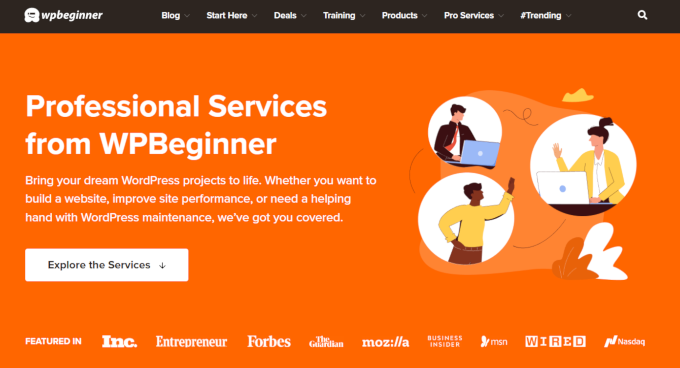
I’ve walked you through all the steps to move from Substack to WordPress. But I know this process can feel like a lot, especially when you’d rather focus on creating content.
If you want to save time and avoid the technical details, then letting an expert handle the migration is a great option.
Our team at WPBeginner can do all the heavy lifting for you. Our Professional Services team will handle the entire migration, from transferring your content and subscribers to setting up your new design. This way, you can focus on writing while we take care of the rest.
Another excellent and reliable service for website migrations is Seahawk Media Services. Their team of WordPress experts can also help you make a smooth transition from Substack.
Using a professional service ensures everything is moved over correctly, giving you peace of mind and a new WordPress site that’s ready to go.
Frequently Asked Questions About Migrating From Substack to WordPress (FAQs)
I know that making a move like this can bring up a lot of questions. To help you out, I’ve compiled answers to some of the most common questions I hear from creators who are making the switch from Substack to WordPress.
Will I lose my subscribers when I migrate from Substack?
No, you will not lose your subscribers. Substack allows you to export your entire subscriber list as a CSV file, which you can then import into an email marketing service like Constant Contact. It’s important to email your list before you move to let them know about the change.
Can I keep my custom domain name when moving to WordPress?
Yes, absolutely. If you have a custom domain connected to Substack, you can point it to your new WordPress hosting provider. Step 7 in this guide shows you exactly how to do that without any downtime.
Is migrating to WordPress expensive?
The initial cost involves web hosting, which can start at just a few dollars per month.
While Substack is free to start, its 10% cut of your revenue becomes far more expensive than WordPress hosting as soon as you start making money. With WordPress, you control your costs and keep 100% of your revenue.
Do I need to be a technical expert to use WordPress?
Not at all. While WordPress is more powerful than Substack, it’s designed to be user-friendly. If you can write a post in Substack, you can write a post in WordPress.
For everything else, there are tons of free resources, including our free WPBeginner videos and our blog tutorials, to guide you.
I hope this tutorial helped you successfully migrate from Substack to WordPress. You now have complete control over your newsletter, from design and functionality to subscriber relationships and monetization options.
We also have an ultimate WordPress migration guide, and you can get inspired by browsing our expert list of popular sites using WordPress as a CMS.
If you liked this article, then please subscribe to our YouTube Channel for WordPress video tutorials. You can also find us on Twitter and Facebook.