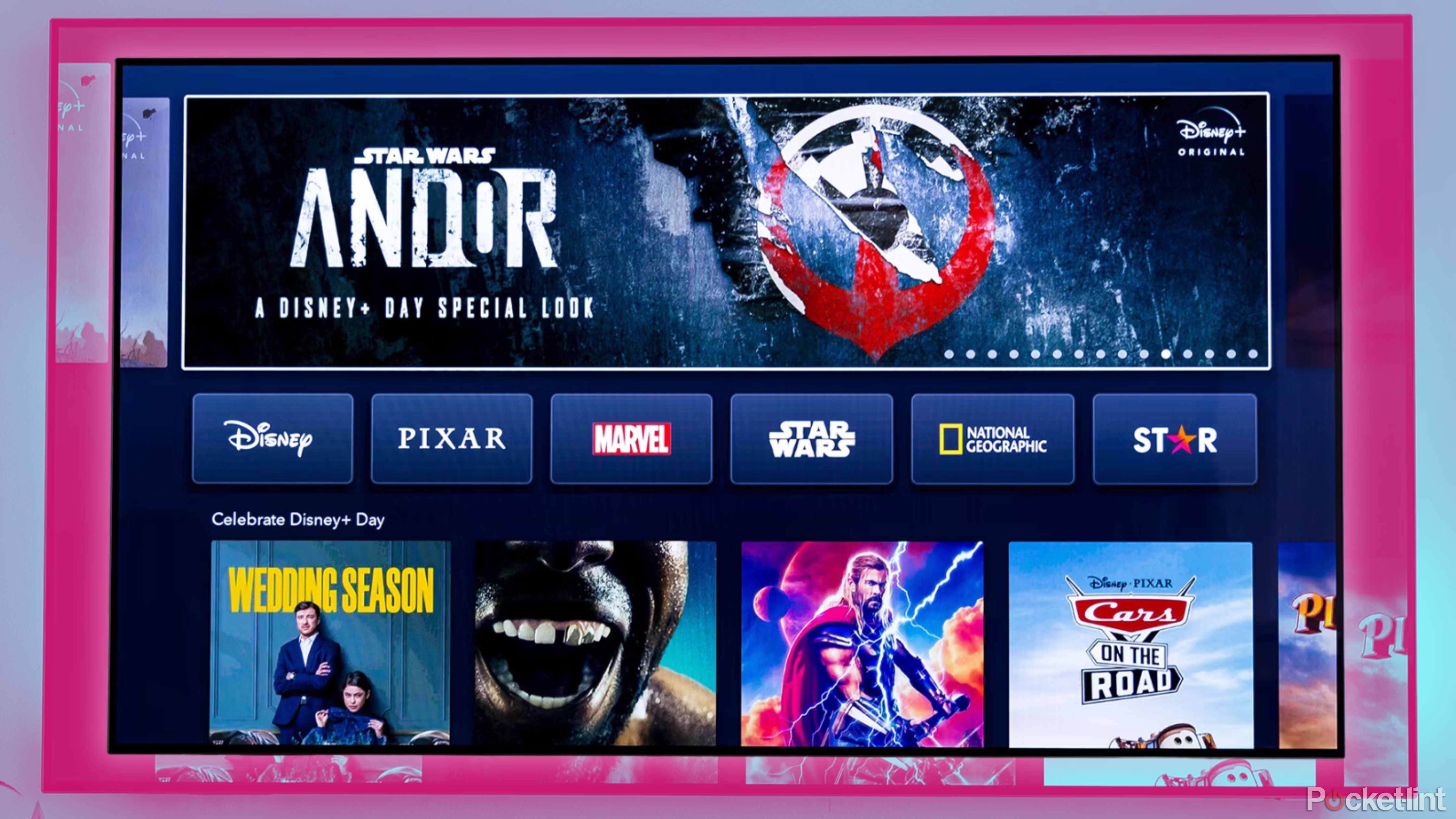Since the social media landscape has recently changed, this calls for platforms such as X (Twitter) to develop even more personalization and innovative developments, such as the ability to post a tweet in one’s voice. In addition to that, it’s unique in a way that you get to add your voice, quite literally, to the content that you’re creating.
First of all, make sure you have the voice tweets option enabled, and you can post voice tweets. This feature is available in the mobile app for iOS and Android users. If you don’t see it, ensure your app is updated to the most recent release.
Here’s a Step-by-Step Guide on How to post a voice tweet:
STEP1: Launch the X app and tap the Compose Tweet button as you would do when composing a normal tweet.
Related News
STEP2: You will come across a wave in the same area as the pictures or GIFs attached to the tweet.
STEP3: The form of recording is straightforward: Tap on the wave form icon to begin recording for the voice tweet.
STEP4: The maximum duration for audio of a voice tweet is two minutes and twenty seconds. If you exceed this limit, X will automatically Thread as Many Extra Voice Tweets as Needed After the First Message.
STEP5: When you finish your recording and are happy with it, click the button that says Done.
STEP6: You can also provide a short description, add hashtags, or mention people, just like one would do in an ordinary tweet, in order to make the content more searchable.
STEP7: When everything is ready, tap Tweet and your voice post will be shared among your followers.
STEP 8: It will be updated in their feeds with a play button so that they can listen to the message you sent.
Get latest Tech and Auto news from Techlusive on our WhatsApp Channel, Facebook, X (Twitter), Instagram and YouTube.