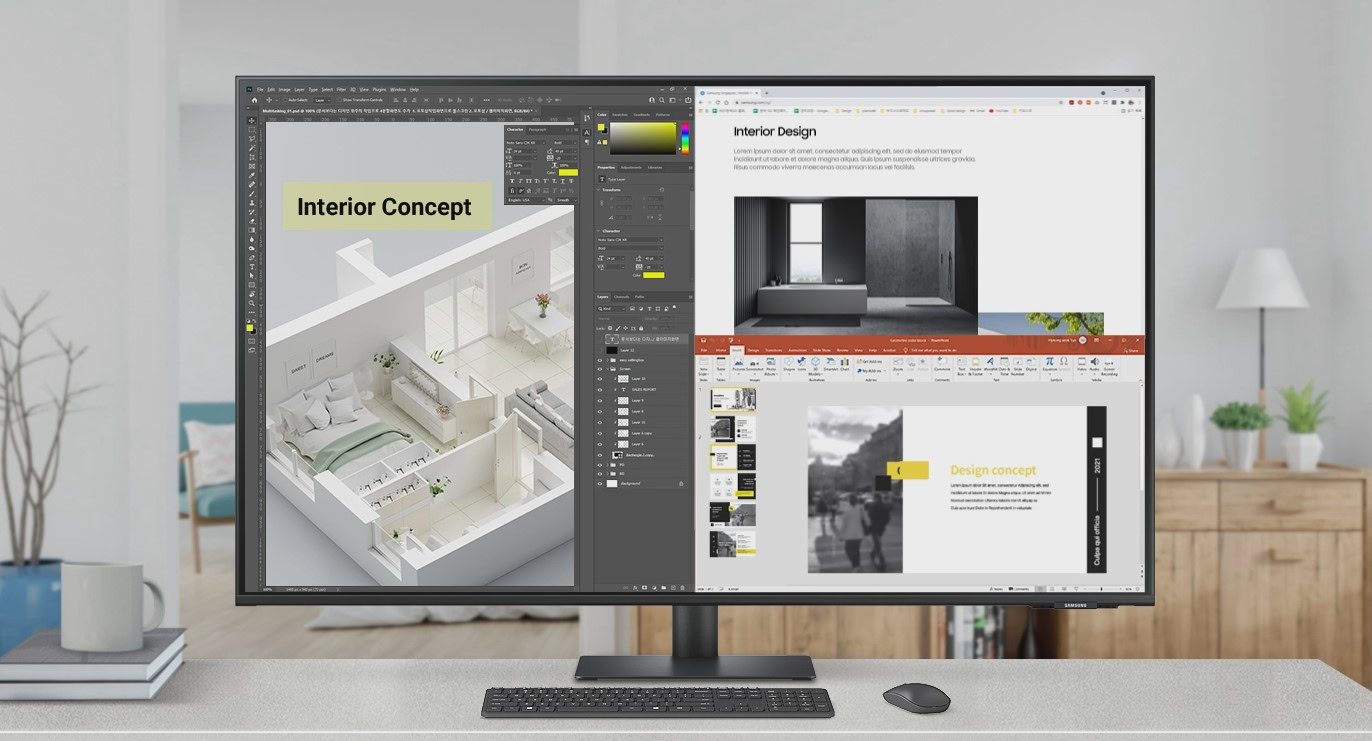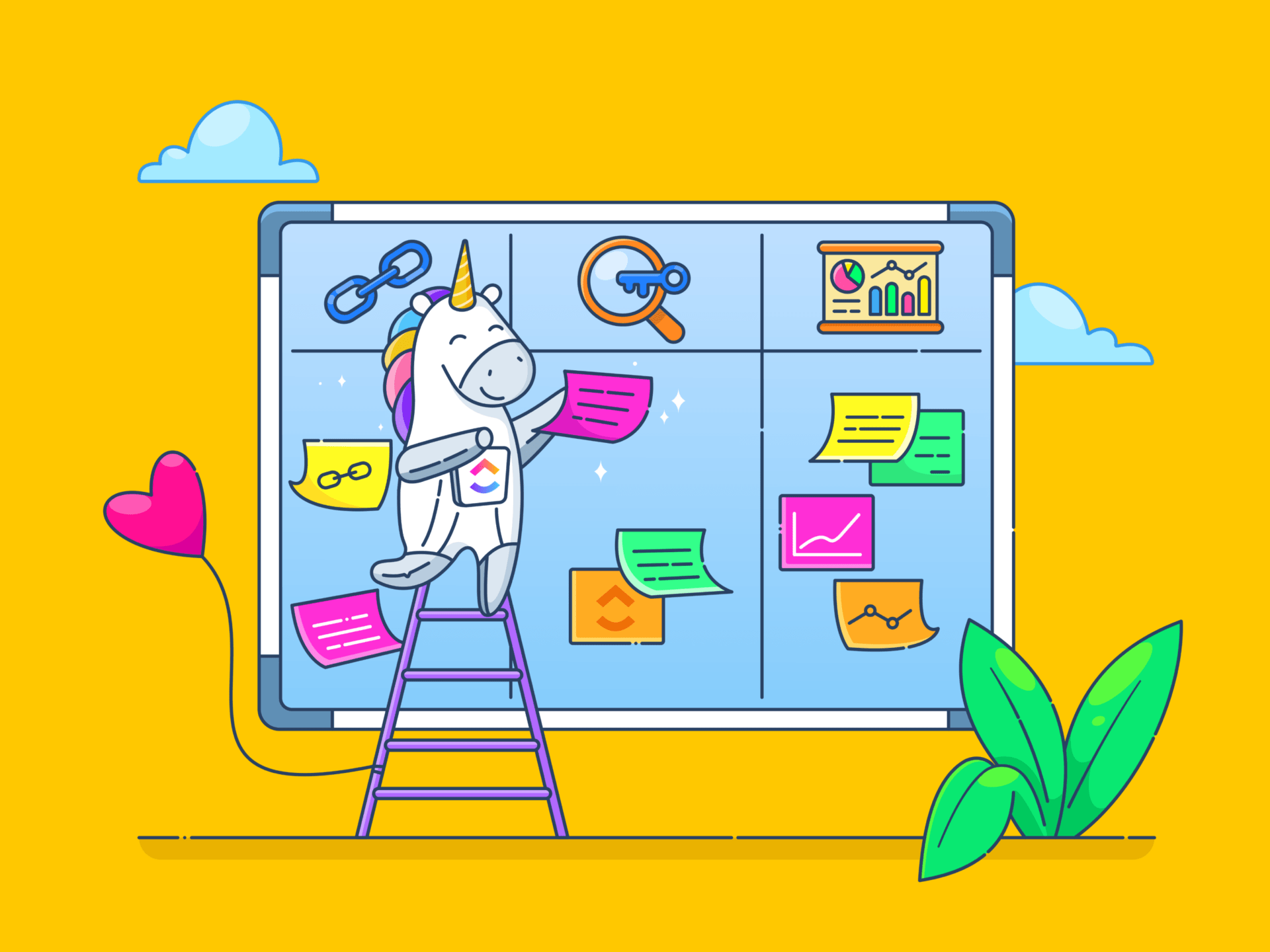What are LinkedIn articles?
LinkedIn articles let you share your ideas, experiences, and expertise with your network in a more detailed way than regular posts. They’re great for sharing insights, tips, or industry news to help others and show your knowledge.
You can write up to 3,000 words, and, just like blog posts, they can get indexed on Google so more people can find them. However, you can only post articles from your desktop, not your phone.
When you publish an article, it appears on your LinkedIn feed and can be shared by others, helping you reach more people and start meaningful conversations.
How to write a LinkedIn article:
- Start a new draft
- Create compelling headlines
- Be mindful of article length and structure
- Include relevant keywords
- Add images to your content
- Post your LinkedIn article
- Respond to comments
1. Start a new draft
To start writing a new article, log into your LinkedIn account and go to your homepage. You’ll see a “Write article” option under the post creation box. Click it to access the LinkedIn publishing platform.
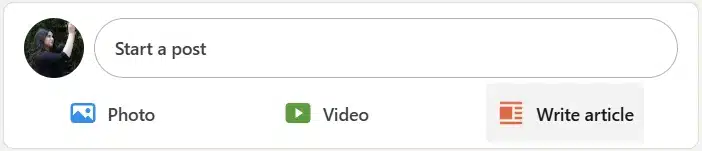
Once you’re in the editor, you can add a title, start writing your content, and include images and links to make your article more engaging.
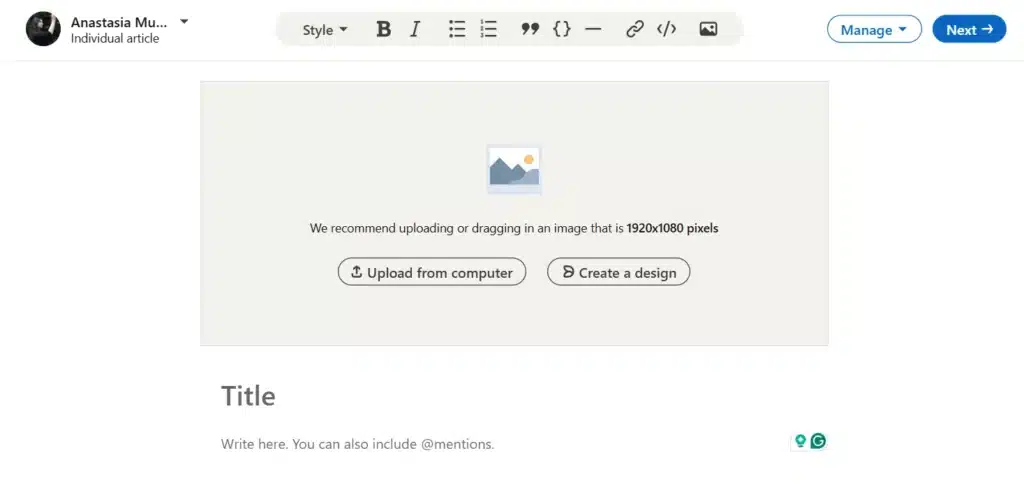
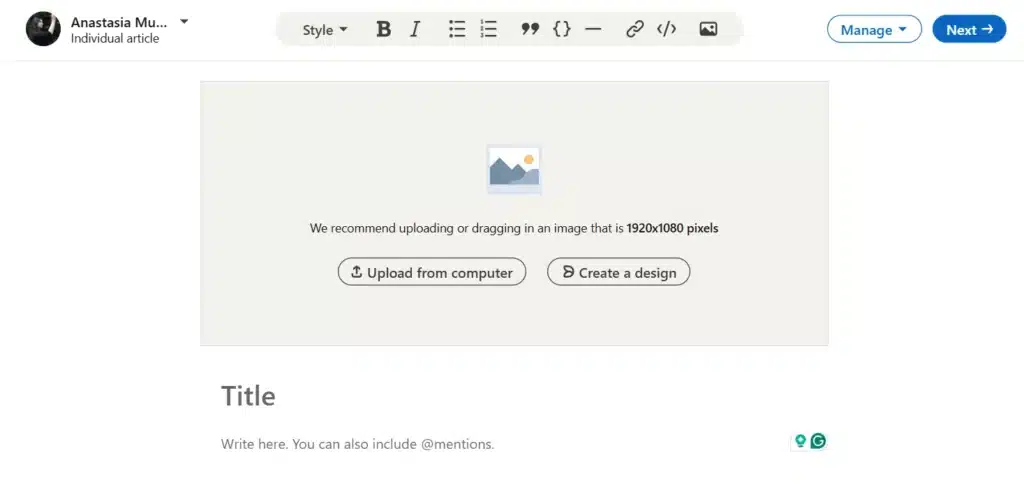
You can add headings to break up sections, use bold or italic text to highlight key points, and create bullet points or numbered lists to keep things organized. There’s also an option to add hyperlinks or embed content if you want to share helpful resources.
LinkedIn automatically saves your work, so if you need to step away, just close the editor, and you can come back later to pick up where you left off.
2. Create compelling headlines
The headline is the #1 thing people see, so make it clear, catchy, and relevant to your audience. Start by thinking about what your audience cares about. Keep it simple and direct while highlighting the value of your article.
For example, instead of writing “Marketing Tips for Businesses,” you could say “5 Simple Marketing Tips to Boost Your Business.” For more impact, you can add questions, numbers, or action words:
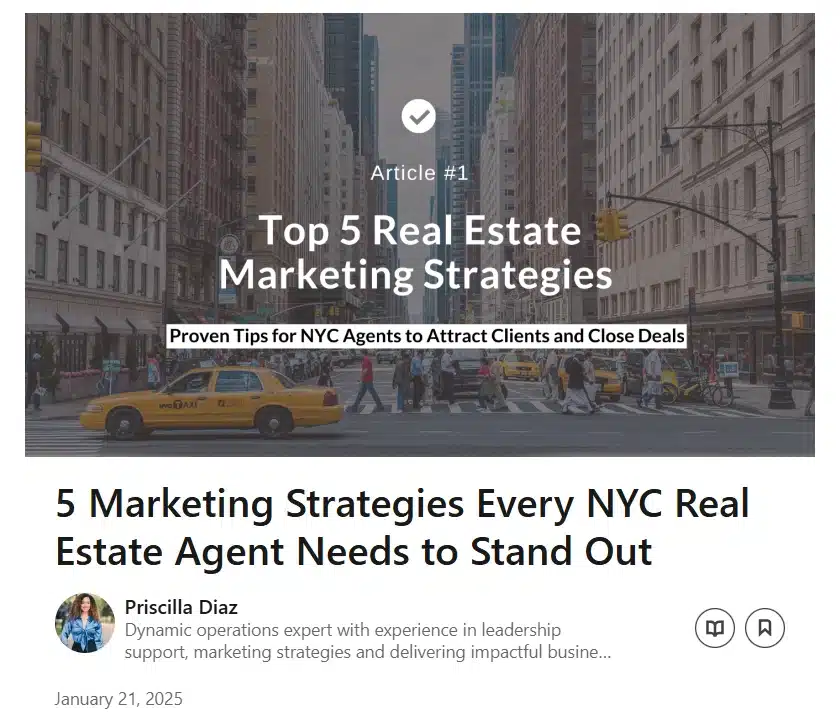
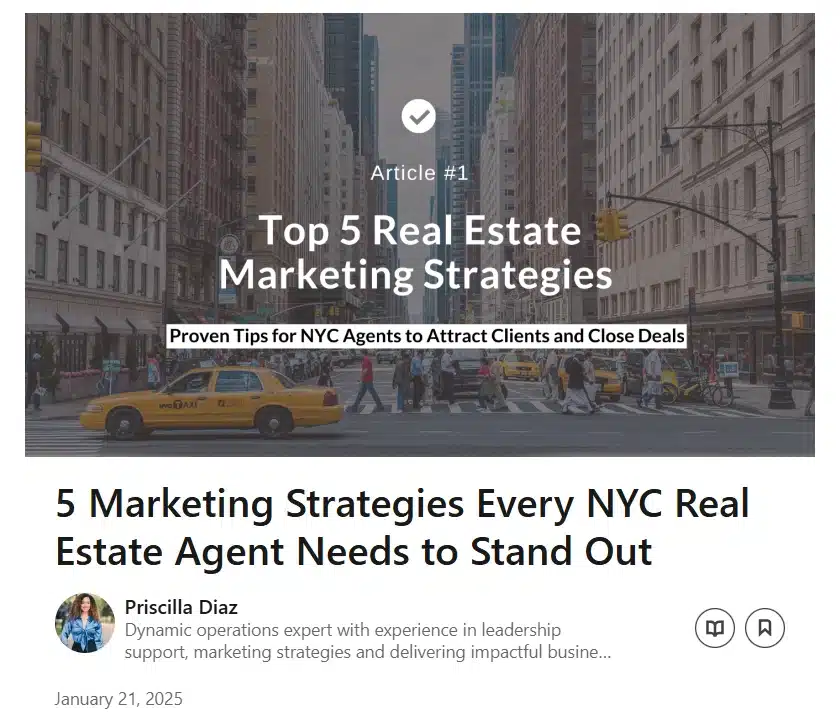
Source
It’s also helpful to use relevant keywords that people might be searching for on LinkedIn, but we’ll get there in a second. If you don’t know which headline works best, write a few options and choose the one that feels the most clear and inviting.
Here are some formulas you can use to write your LinkedIn headlines:
1. The “How-To” Formula
- How to [Achieve a Goal] in [Timeframe]
- Example: How to Increase Your LinkedIn Engagement in Just 30 Days
2. The “List” Formula
- [Number] [Tips/Strategies/Trends] to [Solve a Problem or Achieve a Goal]
- Example: 7 Simple Strategies to Write Engaging LinkedIn Articles
3. The “Question” Formula
- Are You [Struggling with X]? Here’s How to Fix It
- Example: Struggling to Get Noticed on LinkedIn? Here’s What You Can Do
4. The “Mistakes to Avoid” Formula
- [#] Mistakes to Avoid When [Doing X]
- Example: 5 Mistakes to Avoid When Writing LinkedIn Articles
5. The “Success Story” Formula
- How I [Achieved Something] and What I Learned
- Example: How I Grew My LinkedIn Network by 10,000 Followers and What I Learned
Most importantly, keep your headline honest and relevant to your article. A good headline sets the right expectations and shows people how reading your post can help them.
3. Be mindful of article length and structure
LinkedIn articles can be up to 3,000 words long, but don’t feel pressured to fill all that space. Articles between 1,500 and 2,000 words tend to get the most engagement. A shorter, well-written article with valuable insights will always engage people better than a long one with unnecessary fluff.
Check out other relevant articles to see how they structure their content, what topics get the most engagement, and what style works best.
Once you start writing, keep the process simple and organized. Use headings to break up your content, keep paragraphs and sentences short, and add images or bullet points to improve readability. Big blocks are hard to scan, so consider adding white spaces to help readers follow.
4. Include relevant keywords
Keywords are words or phrases people search for when trying to find content like yours. Just like blog SEO, LinkedIn articles benefit from using a mix of primary, secondary, and long-tail keywords:
- Primary keywords are the main words people would search for to find your article, like “networking tips.”
- Secondary keywords give more details and variations, such as “how to network at an event.”
- Long-tail keywords are longer and more specific, like how to network at an event about education.”
Think about what words your audience might type into the LinkedIn search bar and see what comes up. If you want more options, tools like Ahrefs or Google Trends can help you find popular search terms.
As you write, include keywords in your title, headings, introduction, and conclusion. Just don’t overdo it, as you want your article to still sound natural. If you’re using images, adding keywords in the alt text can help too.
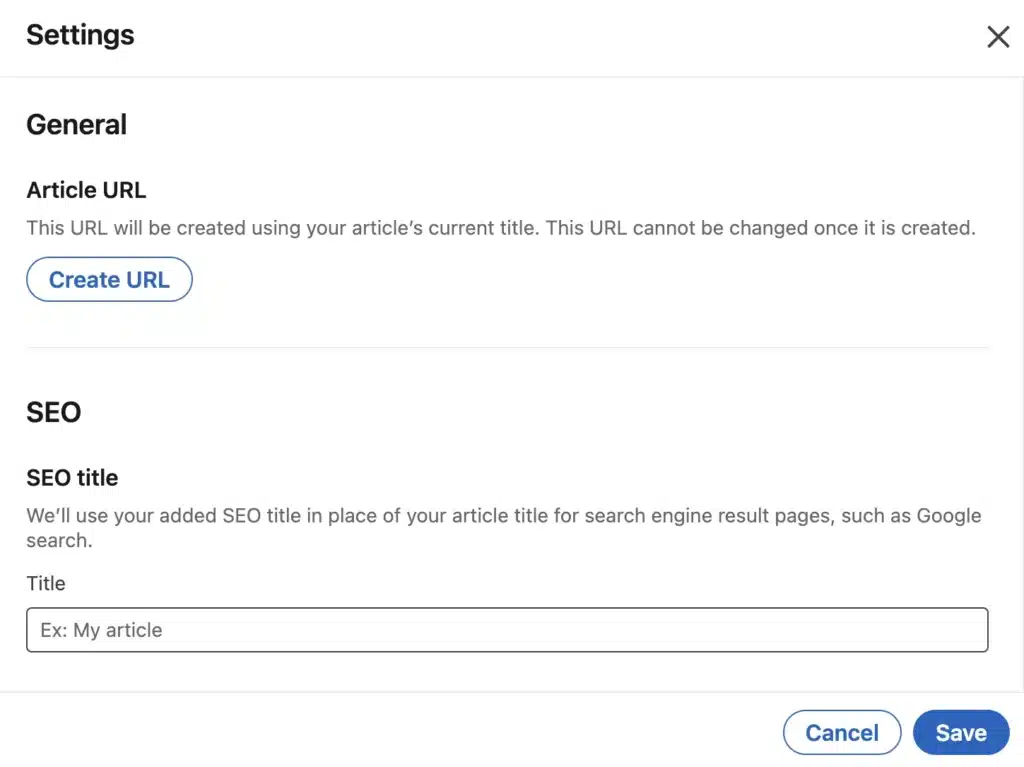
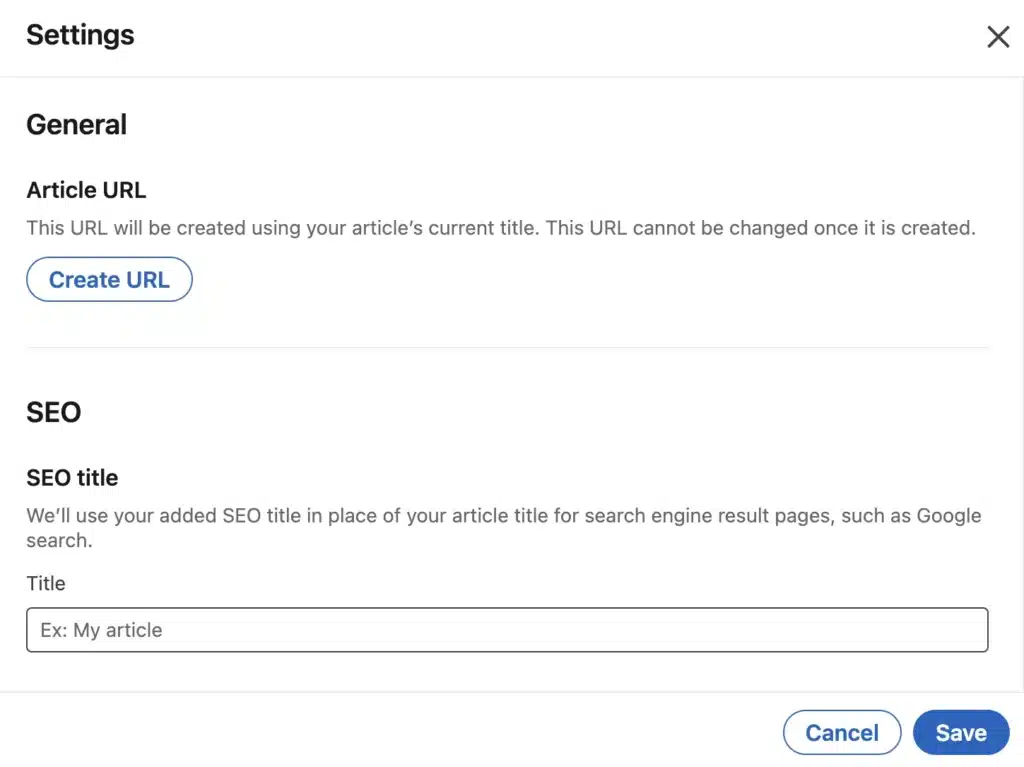
PRO TIP: For titles and descriptions specifically, LinkedIn provides special SEO settings to make your article more discoverable. Click “Manage” in the top right corner of your editing screen, then go to “Settings.” Here, you can customize your article’s link, add an SEO-friendly title, and write a short meta description (aim for 140–160 characters) to help people find your content more easily.
5. Add images to your content
Articles with images tend to get twice as many views as those without them. The right images can grab attention, explain your ideas better, and support your message.
For your article’s header image, go for a professional photo. This is the first thing people see, so it should catch their attention and give them an idea of what your article is about.
It’s also a good idea to place images throughout your article to break up long blocks of text and make it easier to read, especially for those scrolling on their phones:
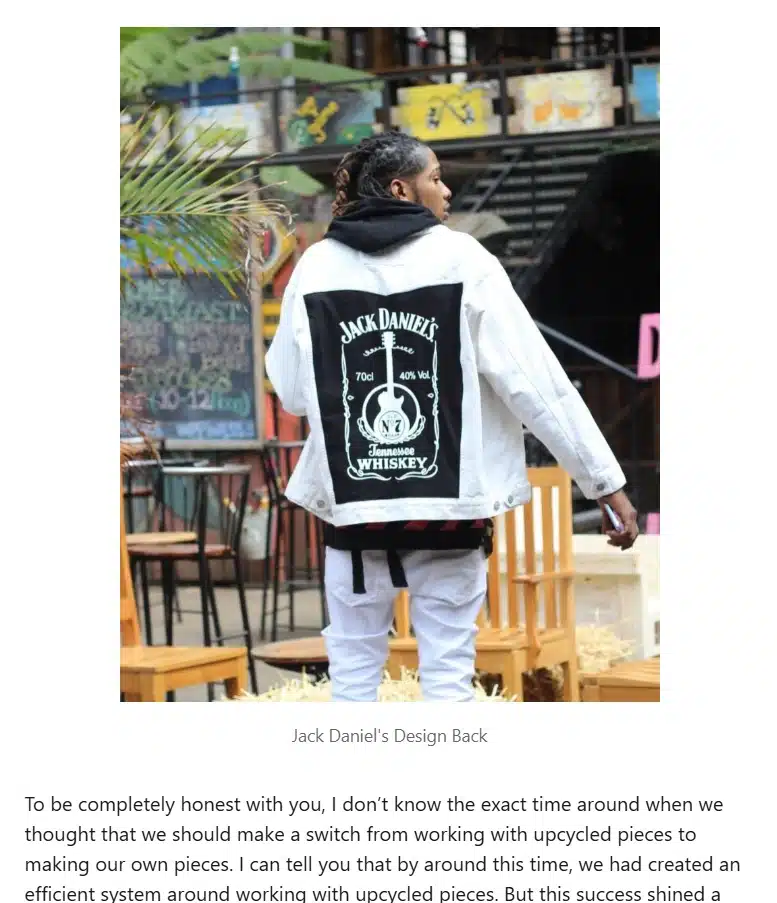
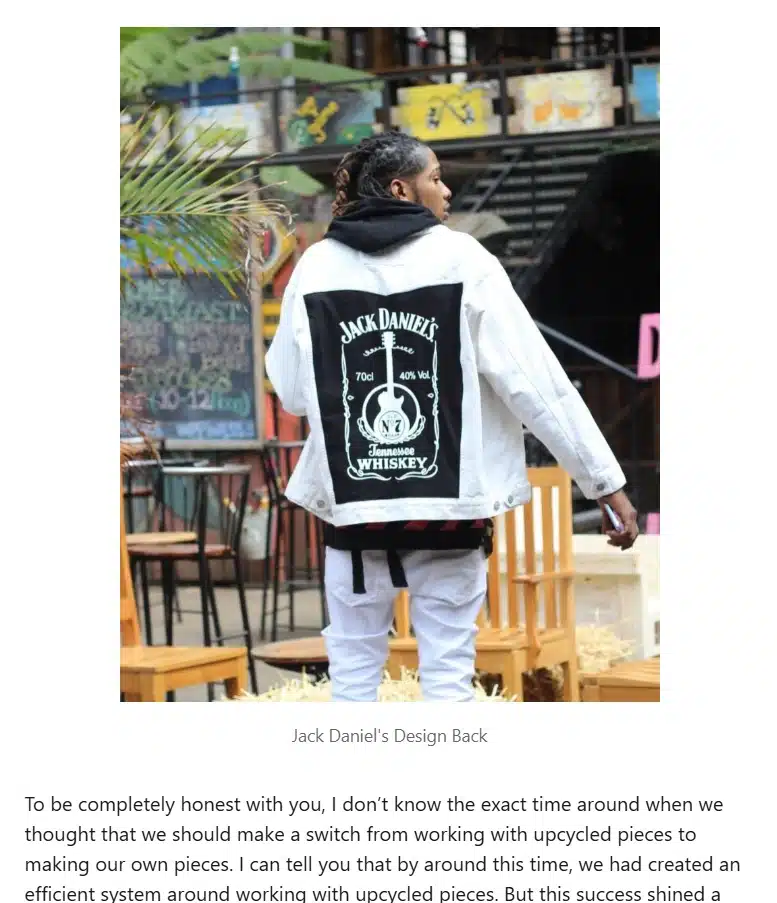
Source
Just click the “Media” icon in the LinkedIn editor toolbar.
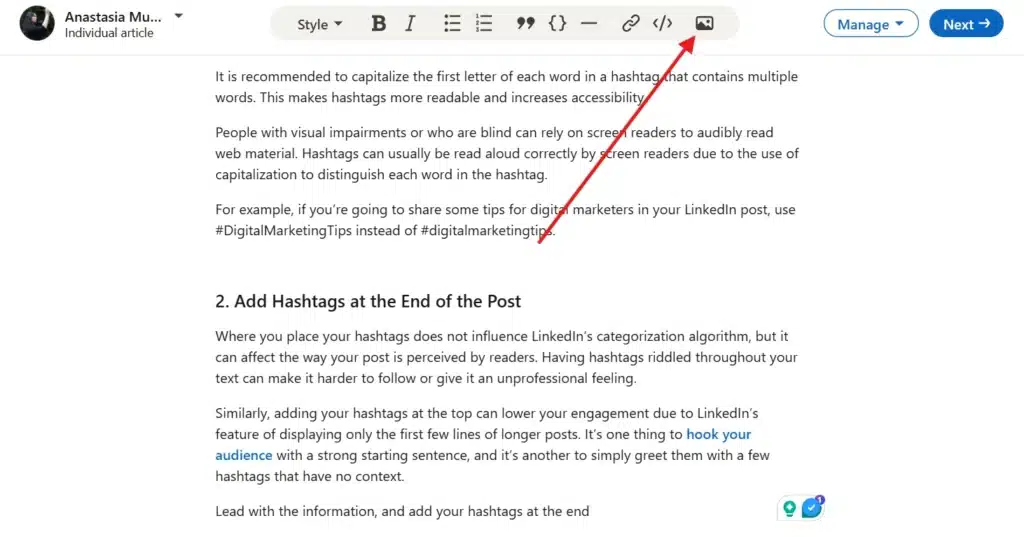
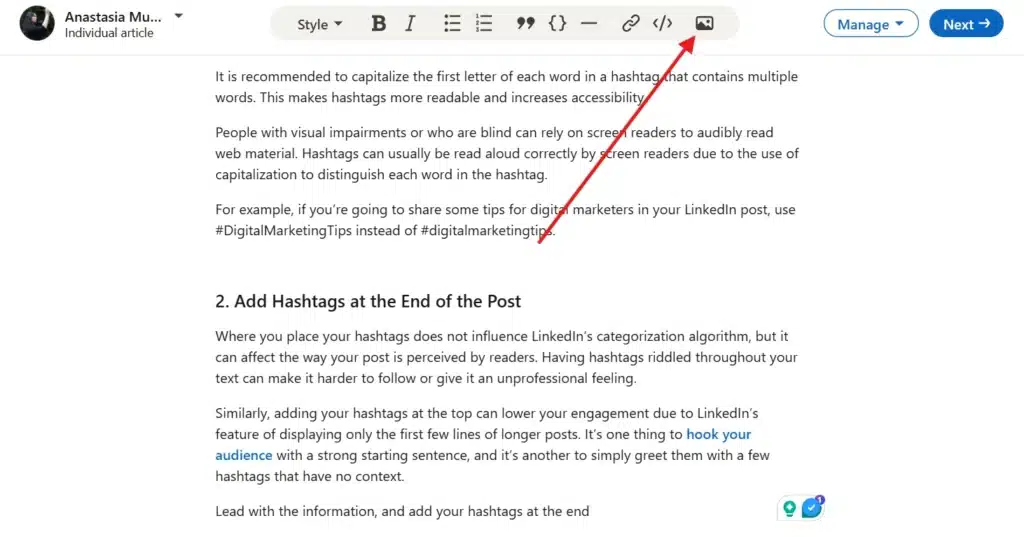
When choosing images, use them to make things easier to understand. Add pictures to step-by-step guides, use charts to show data clearly, and include before-and-after shots to show improvements. Diagrams can also help explain tricky ideas in a simple way.
However, try to stay away from stock images. Your images should reinforce your message, not make your content feel generic.
Instead, grab some photos from your own library, use screenshots, or find pictures that make sense for the content, giving credit where it’s due.
6. Post your LinkedIn article
Once your article is done, and you added all the finishing touches, you can go ahead and publish.
Here’s how to post a LinkedIn article:
- Head to your LinkedIn homepage, click “Write an article”
- Upload your cover image, which should be 1200 x 627 pixels, keep the aspect ratio at 1.91:1, and the file size is under 5MB.
- Next, add your title. You can add 150 characters but aim for 40–49 characters for the best results.
- Then, write or paste your content. Break up longer sections with headings, keep paragraphs short, and use images or bullet points to make it easier to read.
- Click on “Manage” and select “Settings” to set your URL. Additionally, add your SEO title and meta description.
- When you’re happy with it, click the “Next” button at the top right.
- Add a quick description to introduce your article and let people know why they should click on it. This is where you’ll include 3-5 relevant hashtags to help more people find your article.
- Lastly, select “Publish” at the top right of the page. Your article will show up on your personal profile and your connections’ feeds. You can also share it on other social media channels or send it directly to people who might find it useful.
Engaging with your LinkedIn community helps you keep the conversation going. Check your article regularly for new comments or reposts, either through your LinkedIn notifications or by using SocialBee. When someone engages, acknowledge it. A simple “Thanks for reading!” can go a long way.
If someone asks a question, try to respond with helpful insights. You can also ask follow-up questions or invite others to share their thoughts to keep things engaging.

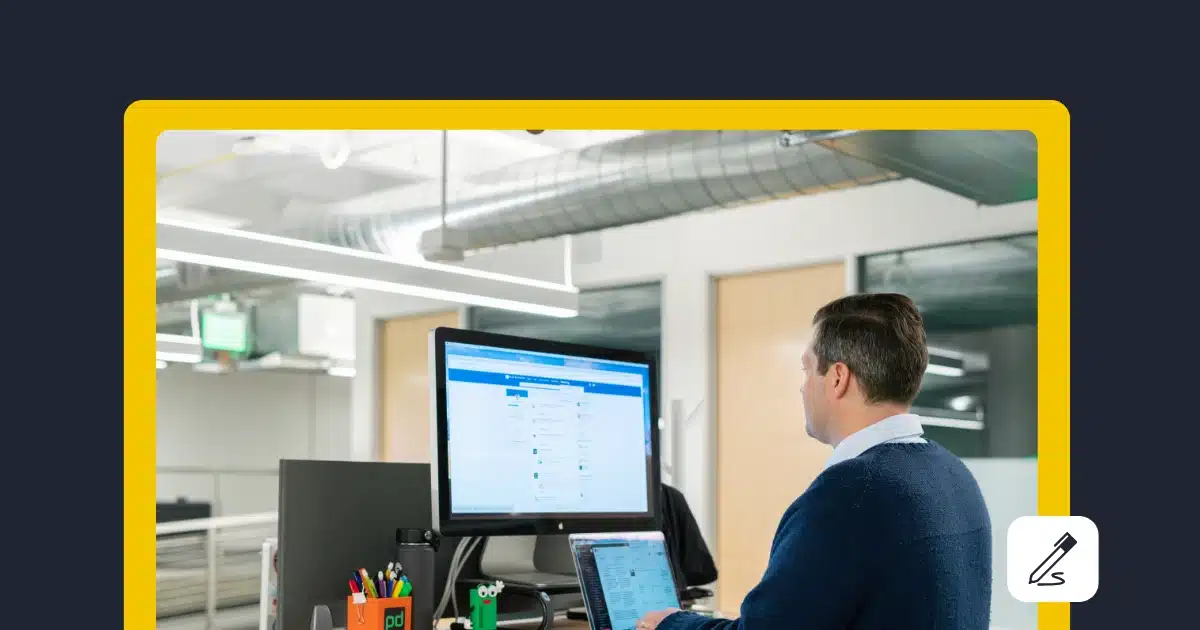

/cdn.vox-cdn.com/uploads/chorus_asset/file/25842185/467522261.jpg)