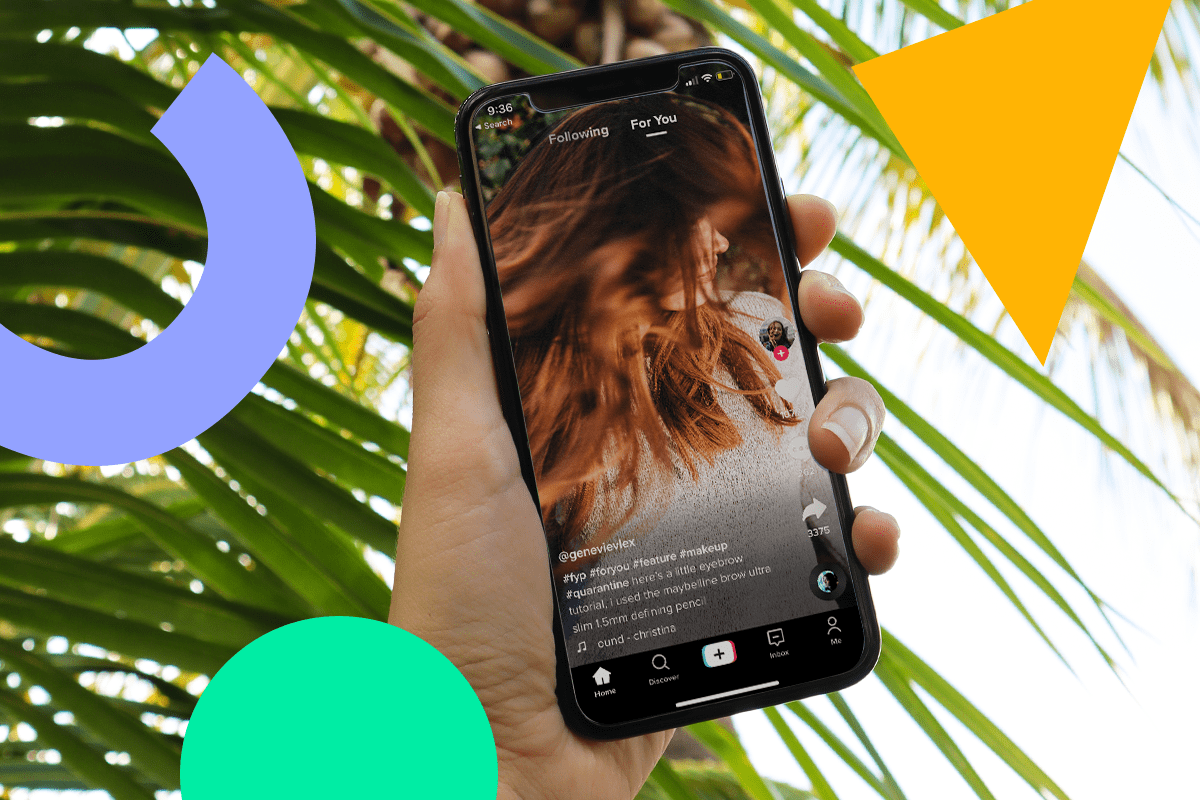12 Instagram Stories Features to Spruce Up Your Next Post
Instagram is always coming up with cool new interactive Instagram Story features. From Instagram Music and AR filters to GIFs and Boomerangs, there are so many ways to have fun with your stories.
Find & Use Instagram Stickers:
In the top right of your screen, you’ve probably noticed the “Stickers” icon.
This is where you’ll find all of Instagram’s interactive stickers like polls, quizzes, donations, and more.
Here’s a rundown of the Instagram Story stickers:
#1: GIF Stickers
You use the GIF search bar like any search bar! Type what you’re looking for and see what fun stuff comes up.
Sometimes it can be tough to find the perfect GIF. So, When looking for that perfect GIF to use for your Instagram Stories, you can save time by searching for specific keywords. For starters, you can search “link in bio” — where you’ll find our GIFs!
GIF Tip: To create super on-brand stories, try creating your own custom Instagram Stories GIFs.
#2: Music Sticker
Now you can add music to your Instagram Stories. It’s easy to do and really elevates your stories to that next level.
Once you have your photo or video in place, tap the music sticker. Once you tap, it’ll open up the Instagram music library where you can search through thousands of songs. You can see what’s popular or browse by mood or genre.
You can hear a snippet of the song by pressing the play button on the right.
After you’ve decided on a song, you can select which part of the song you want to play. From here, you can choose from 6 different music sticker designs. For example, you can choose to show the album artwork or showcase the lyrics.
Next, you can customize the sticker by tapping on it before published.
Learn more about music stickers on Instagram Stories in our guide.
#3: Donation Sticker
The donation sticker is an incredible way to help nonprofits! Nonprofits receive 100% of the proceeds through Instagram’s donation sticker.
To start, tap the donation sticker button.
Now it’s time to search for nonprofits in the search bar. Here you’ll see a list of foundations you already follow and a list of foundations supported by people you follow.
If you tap the three dots on the right of the nonprofit, you’ll be able to view their profile and see what they’re all about.
Once you’ve picked your nonprofit, you can give the fundraiser a title and customize the quiz by tapping the color wheel.
Learn more about Instagram donation stickers in our guide.
#4: Shopping Sticker
To use Instagram’s shopping stickers, your business must have an Instagram Business account and sell physical goods.
If you do, Instagram’s shopping stickers are a great way to promote shopping and drive sales!
If eligible to do so, you’ll see the “Product” sticker. Click on it to begin.
Now you’ll be able to choose from a list of all your products. Once you’ve picked the product you want to highlight, you can tap on it to change the sticker design.
Instagram Shopping Sticker Tip: You won’t be able to edit the product name on your story. So, if you want to rename the product, you will have to do so beforehand. It’s not a problem though, all you have to do is hop into your product catalog and manually change it in there.
#5: Location Sticker
If you’re looking to get more views and engagement on your Instagram Stories, you should start using the location sticker!
To use the sticker, tap the location sticker. You can either choose from a prompted list of locations or search for the location yourself.
Once you’ve picked and placed the location sticker, you can tap it to choose from different text styles.
#6: Question Sticker
Want to directly hear from your followers? Try out Instagram’s question sticker.
There are so many ways you can use the question sticker with your community. You can open it up for questions, have your followers finish a sentence, or have them guess upcoming announcements. The options are endless!
First, tap the question sticker. Once here, type in your question and tap the color wheel to choose from choose other background colors. Once you’re happy with how it looks, press “Done”.
#7: Hashtag Sticker
Similar to location stickers, when you use a hashtag sticker, Instagram users will be able to see your story on that hashtag’s page.
To use, start by tapping on the hashtag sticker.
Type in your hashtag and press done. Once you’ve picked and placed the hashtag sticker, you can tap it to choose from different text styles.
#8: Mention Sticker
When you’re working with brands, influencers or posting user-generated content (UGC), it’s always nice to tag other accounts using Instagram’s mention sticker!
Start by tapping the mention sticker.
Type the account you’d like to mention and you’re done.
Once you’ve picked and placed the mention sticker, you can tap it to choose from different text styles.
#9: Countdown Sticker
The countdown sticker is a great way to let your community know about what’s to come! Whether you’re going on a trip, launching a product, putting on an event, or planning a sale, you can use the countdown sticker. Have fun with it!
Your followers can subscribe to your countdown — they’ll get a notification when your countdown is complete.
To start, press the countdown sticker.
Next, you can write a countdown name and set the time and date. Tap the color wheel at the top of the screen to change the look of it.
#10: Poll Sticker
Instagram Stories polls are a creative way to get your followers involved and engaged with your content.
To start using this fun community-building tool, tap on the poll sticker.
Now, type in your question! Depending on what you’re asking, you can leave the “Yes” and “No” prompts, but you also have the option to go in and change them yourself.
#11: Quiz Sticker
Similarly to poll stickers, quiz stickers are a great way to interact with your Instagram community.
Once you click into the poll sticker, you’ll see a dice button. If you press it, you’ll see that Instagram has some fun questions already written for you.
Feel free to use them or jump in and create a custom quiz for your community.
Add in your answers, select the correct answer (highlighted in green) pick a background color for your quiz and press “Done”!
#12: Emoji Slider Sticker
You can get really creative with Instagram’s emoji slider stickers. Take Oceana for example and how they added numbers beside their emoji slider to have their audience guess the correct answer.
Once you tap the emoji slider sticker, you can change the emoji, type a question on the slider, and change the background color.






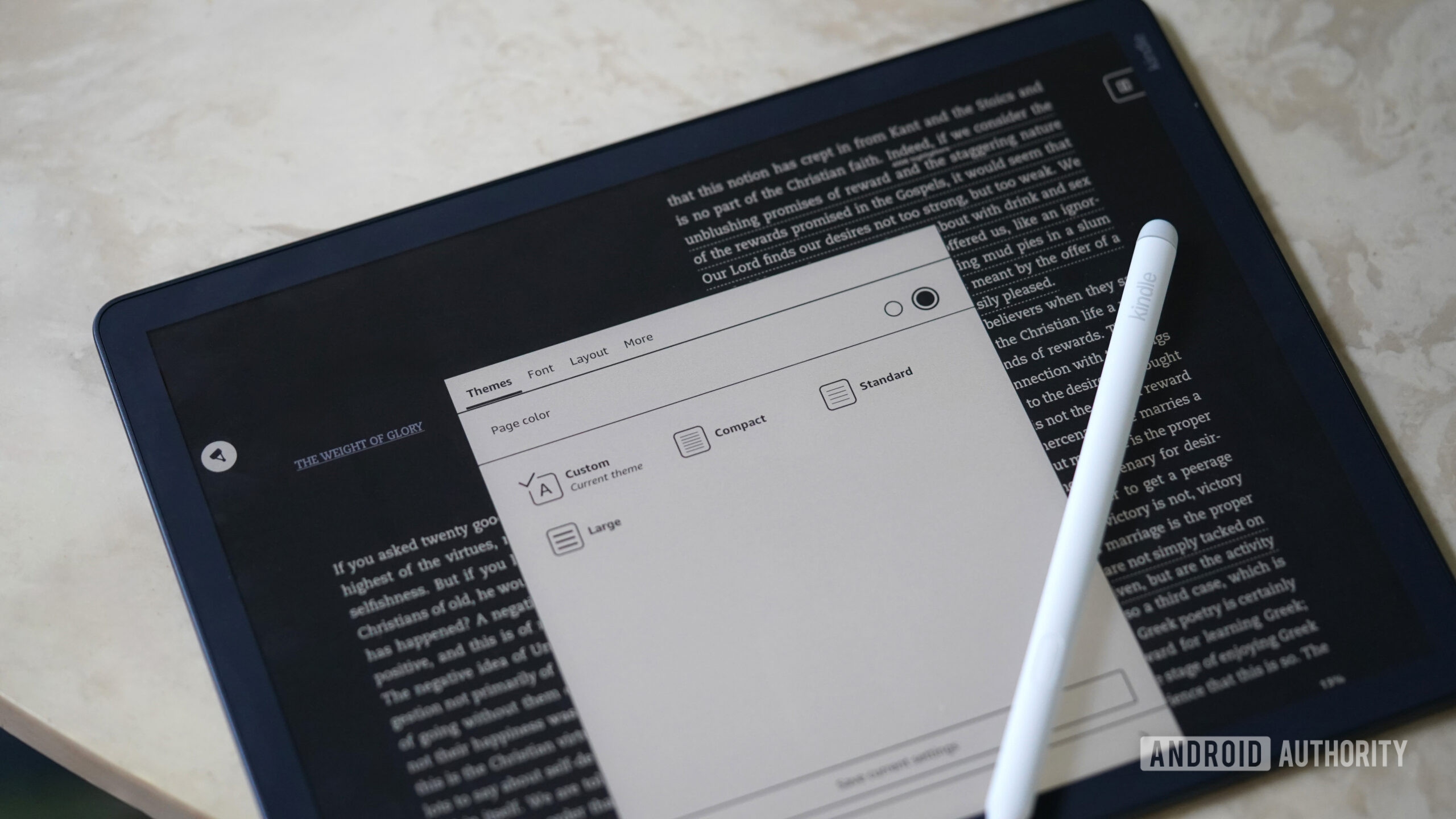
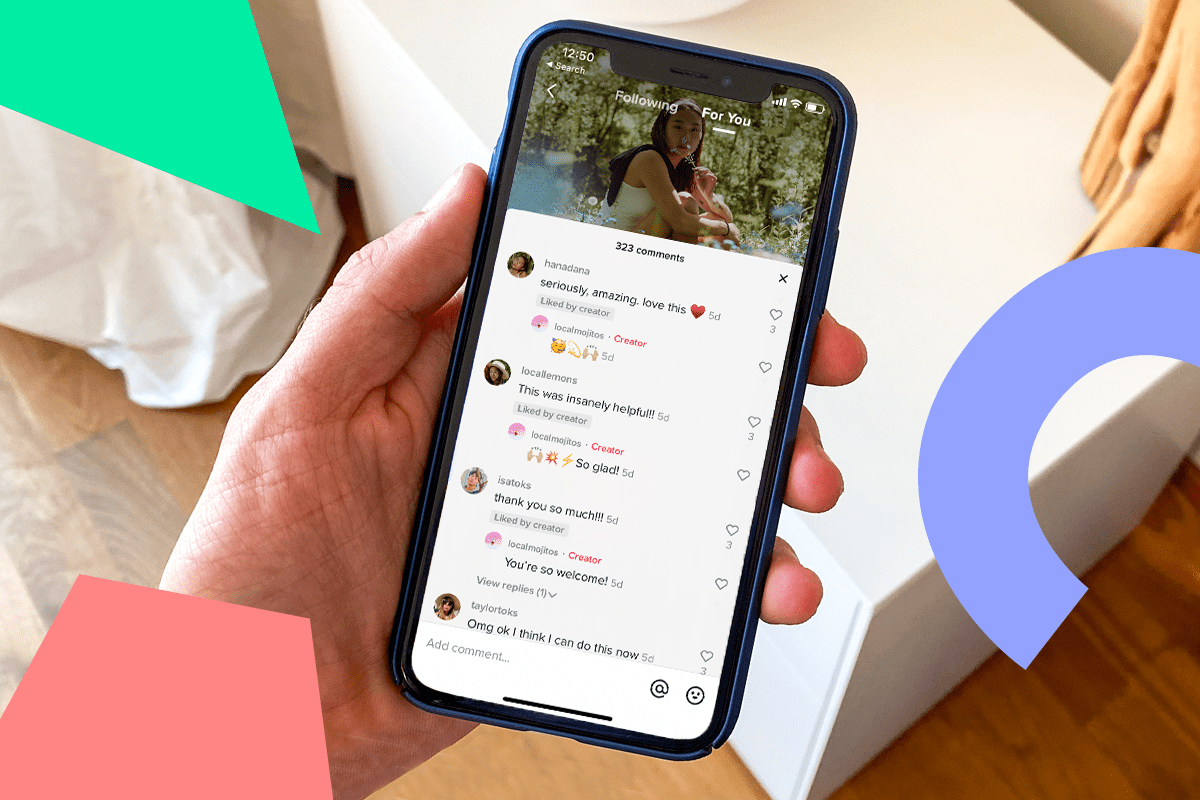
3.png-e1695200541979.png)