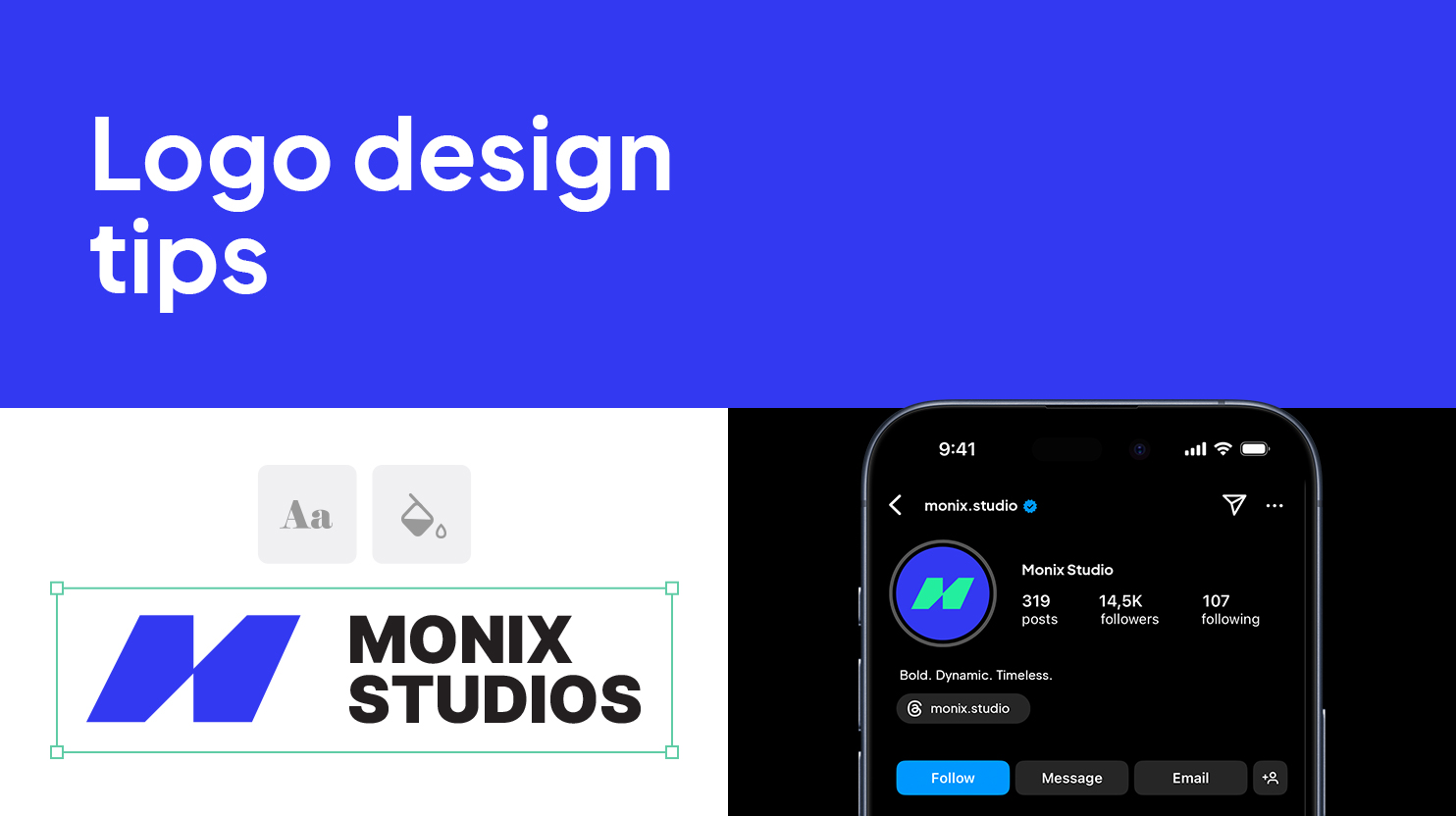When I travel to Asia this summer, I plan to leave my iPhone at home. Instead, I’ll pack a different phone lacking my staple apps, like Instagram, Slack and Signal. It won’t even be logged in to my work email.
No, I’m not planning a digital detox. I’m choosing to travel with what’s known as a burner phone because my personal device contains sensitive data that I don’t want others, particularly U.S. border protection officers, to search.
For over a decade, the federal government has had the authority to conduct border searches of travelers’ personal electronics, including phones, laptops and tablets. In recent years, such inspections have steadily increased, though they happen to only a small portion of people entering the United States.
Last year, the U.S. Customs and Border Protection agency reported that it had conducted roughly 43,000 electronics searches, up from about 38,000 in 2023.
To be clear, I may be particularly paranoid as a journalist who is constantly working to protect confidential sources from being outed, so a burner phone is an extreme measure that most people won’t find practical or even necessary.
But in recent incidents, travelers have been denied entry into the United States in part because of phone data, such as photos of guns and social media posts about protests.
“The bigger concern is that the government can single out people it wants to search,” said Esha Bhandari, a lawyer with the American Civil Liberties Union. “We’ve seen anecdotal evidence of more aggressive searches on the border, including lawyers who have attorney-client privileges and people seen as dissidents.”
In other words, while no rules have changed when it comes to entering the United States, a shift in how frequently the policies are enforced may be underway. Vacationers and business travelers alike should be judicious about the data they carry on their devices.
There’s no one-size-fits-all solution, and the approach that works best for you depends on your lifestyle and profession. Here’s what to do.
Assess your risk
First consider who you are, what you do for work and what’s on your phone, laptop or tablet, said Jeremiah Grossman, a cybersecurity expert.
If, for instance, you’re a retired U.S. citizen carrying some vacation photos and text conversations with friends from your book club on your device, you probably don’t have to worry. But if you’re a student on a visa who has been involved in government protests, there may be media on your phone that could create issues.
“If law enforcement had everything on your phone and access to everything, would that be bad for you?” Mr. Grossman said.
From there, assess whether your risk is high or low and pick an approach.
Low risk: Use a passcode, and delete some apps
If you’re only mildly concerned about your data being searched, start with turning off biometrics such as fingerprint and face recognition sensors. Instead, rely only on a passcode for unlocking your device.
To turn off Face ID on an iPhone, open the settings app, tap Face ID & Passcode, enter your passcode and toggle off the switch for iPhone Unlock.
For Android phones, the steps depend on the model, but generally in the settings app you can type a search for the Face & Fingerprint Unlock menu and disable the settings there.
Using only a passcode can be an effective measure for U.S. citizens because it is legally more difficult for the government to compel you to share a passcode than it is for an officer to take your phone and hold it up to your face to unlock it, Ms. Bhandari said.
But while citizens can decline to provide a passcode, visa holders and tourists visiting the United States run the risk of being denied entry if they refuse to comply, Ms. Bhandari added. So it’s best to also take the extra step of deleting any apps containing information that could become problematic, such as Instagram, Signal or X.
Medium risk: Back up and purge your data
If you think there’s a modest possibility that the government could search your phone, consider backing up a copy of all your data and purging your device before returning to the United States, Mr. Grossman said.
To make this process simpler, you can back up your data to an online server, such as Apple’s iCloud for iPhones or Google One for Android devices. That way, you can later restore your data over the internet by entering your account credentials.
To back up your data on an iPhone to iCloud, open the settings app, tap your name, tap iCloud and select iCloud Backup. Switch on Back Up This iPhone and tap Back Up Now. Then, to purge your iPhone data, in the settings app go to the General menu, tap Transfer or Reset iPhone, tap Erase All Content and Settings and follow the steps.
To back up your data on an Android device to Google One, open the settings app, tap Google, then tap Backup. To purge your Android data, the steps depend on your phone model, but generally you can do a search for the Factory Reset menu in the settings app.
After you cross the border with the wiped device, you will see an option to restore the device from a backup when you go to set it up, at which point you can enter your account credentials to get your data back. (Just make sure to have your password written down somewhere.)
High risk: Carry a burner phone
If you think it’s very likely that U.S. border officials will want to look at your phone, the most robust solution is to leave your personal devices at home and carry a burner phone used exclusively for travel.
Here’s how I plan to do it.
-
I’ll carry a cheap Android phone with only the software necessary for my trip, including ride-hailing and maps apps.
-
I’ll log in to one email account I created exclusively for travel to retrieve itineraries and other trip-related information.
-
When I land, I’ll connect to a temporary cellular plan on a foreign network using an eSIM, a digitized version of a SIM card, which can be activated through an app such as Nomad, Airalo or GigSky. (I wrote a guide to using eSIM technology in a previous column.)
Then, when I return home, I’ll copy all my vacation photos from the vacation phone to my iPhone and put the burner in a drawer until my next trip.