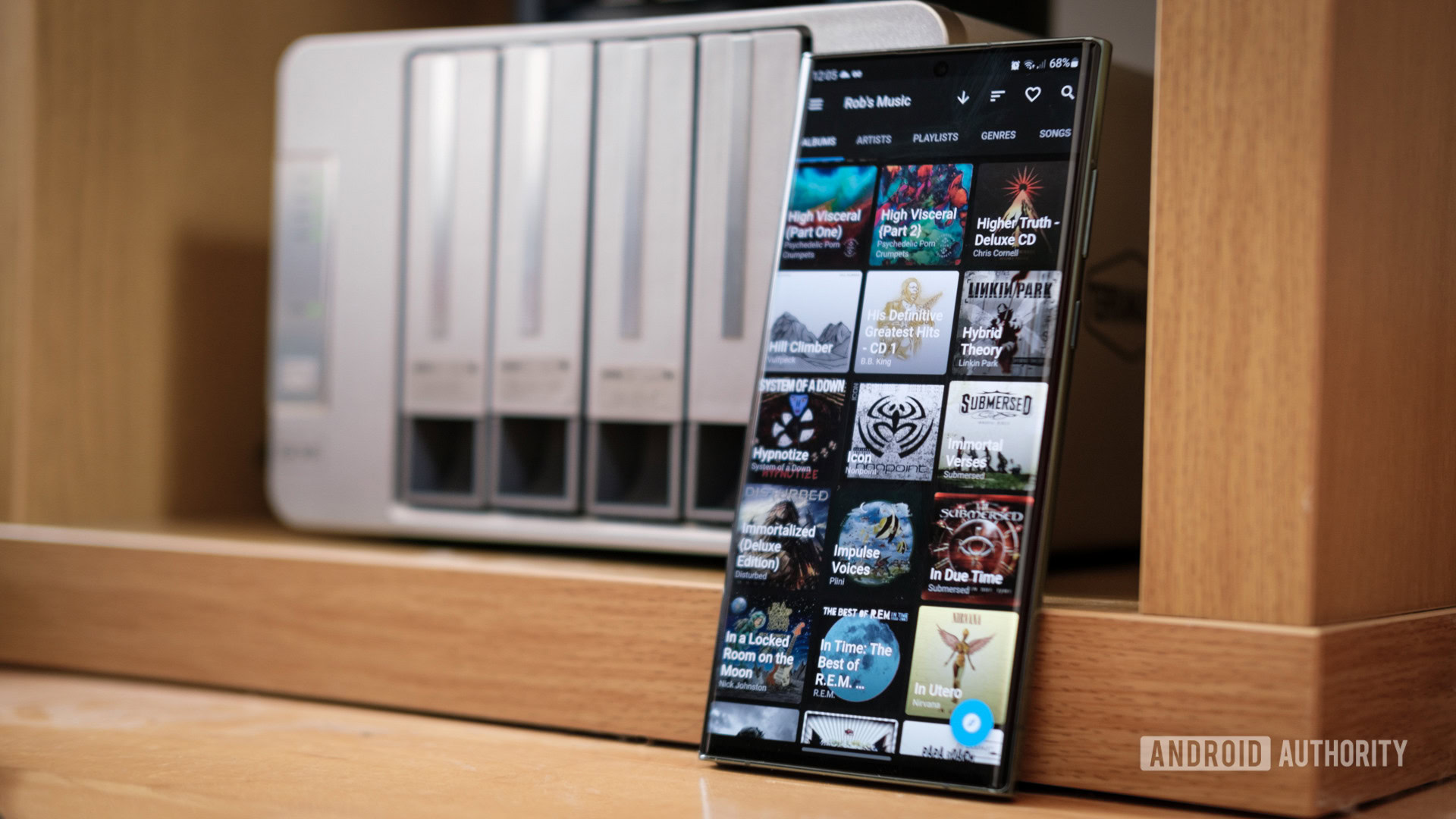It’s very easy to accidentally delete an important message from your Gmail account, but you will be happy to know that it’s not always permanent.
We’ve already run through how to make the most out of your Gmail account; from detailing how to schedule an email in Gmail to how to delete your Gmail account altogether.
Now, we want to cover how to recover deleted emails from your account. Deleting an email is very easily done and can result in a lot of unnecessary confusion, but thankfully, many of them can be recovered without much trouble.
Make sure you read on to find out how you can recover deleted emails from your Gmail account.
£30 per month for the Google Pixel 7 and 100GB of data
View Deal
What you’ll need:
The Short Version
- Open the Gmail app
- Go to the menu
- Tap on Bin
- Tap on the email you want to recover
- Go to the top menu
- Tap Move
- Pick where you want to move your email
-
Step 1.
Open the Gmail app


This can be done on the Gmail app (on both Android and iOS) as well as on the Gmail browser. Find the Gmail app and open it to the correct account.
-
Step 2.
Go to the menu


Go to the menu in the left corner.
-
Step 3.
Tap on Bin


Scroll down and tap on the heading called Bin.
-
Step 4.
Tap on the email you want to recover


Find the email you want to recover and click on it.
-
Step 5.
Go to the top menu


Click on the menu in the top right-hand corner, signified by three dots.
-
Step 6.
Tap Move


Tap on the heading called Move.
-
Step 7.
Pick where you want to move your email


You will be presented with several options as to where you can move your message. Find the box you want to send it to, like your Inbox, and click on it.
Troubleshooting
No, emails that are deleted are stored for 30 days. If you want to recover an email, you will need to make sure that you do it before the 30-day mark has passed.