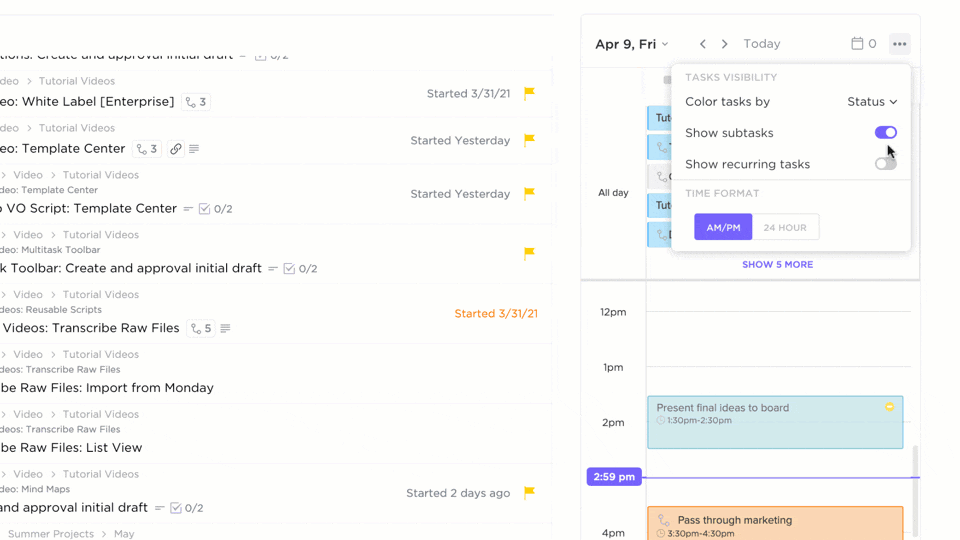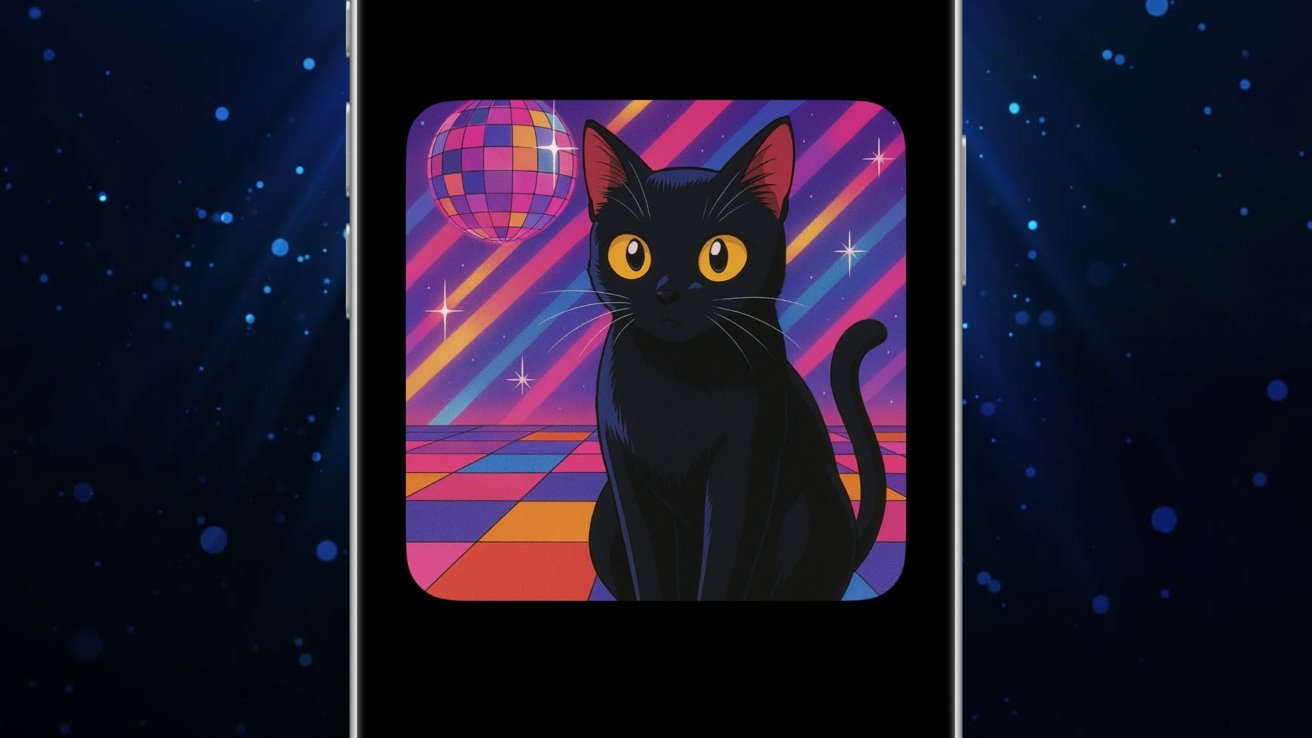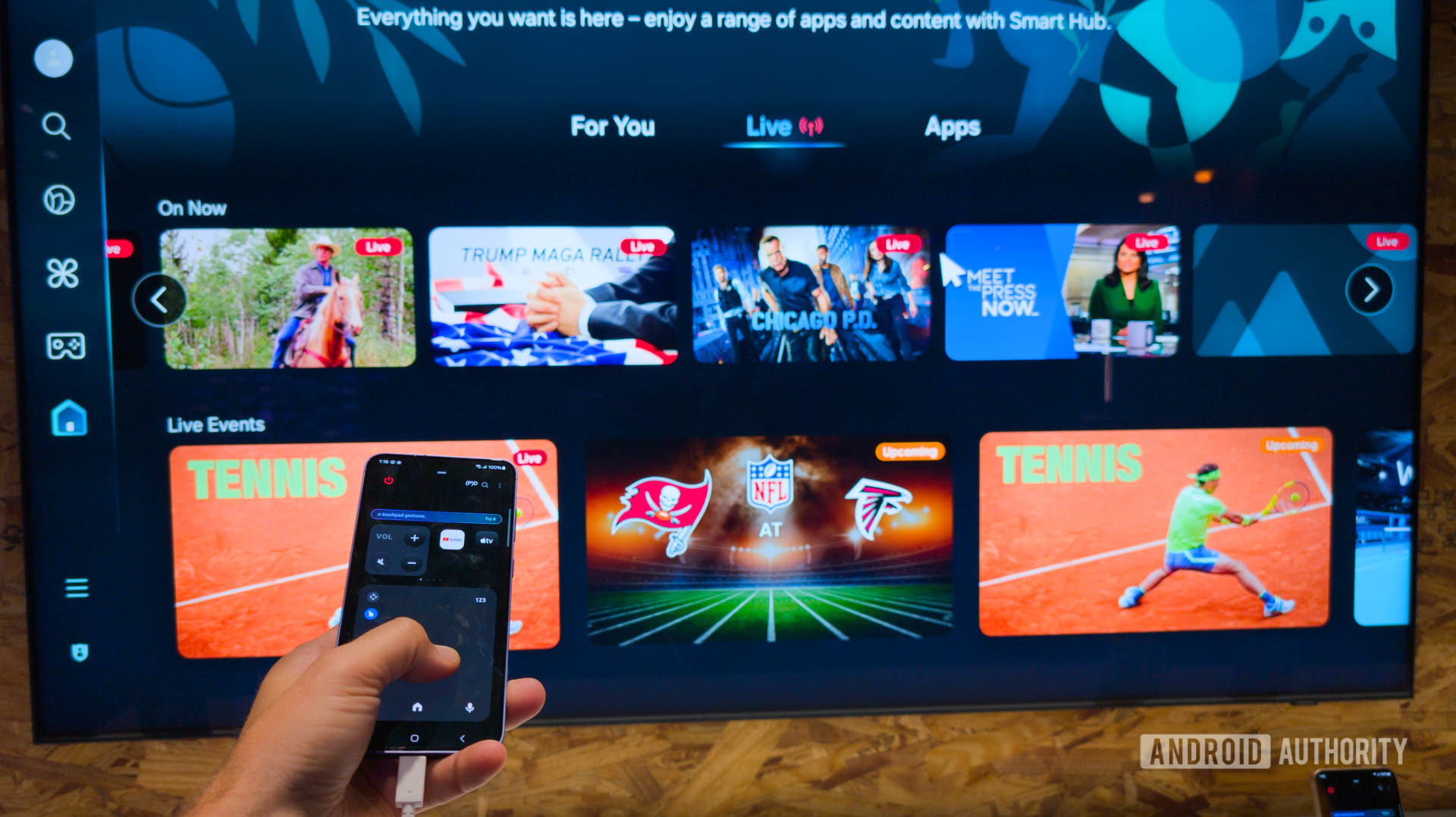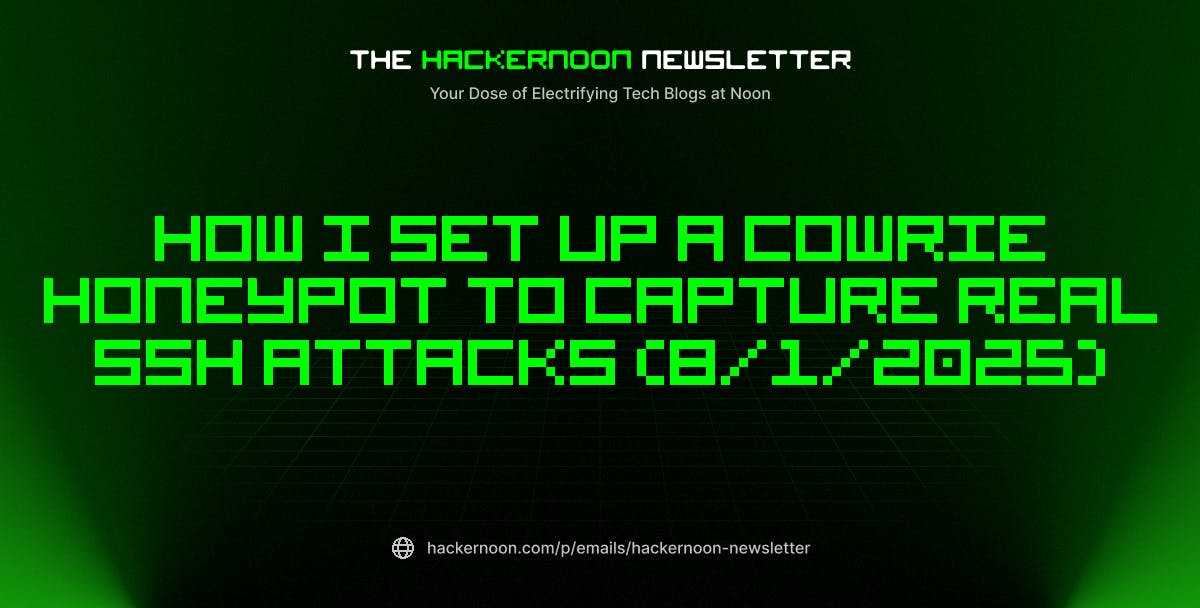You know what’s more dangerous than a forgotten deadline? The false sense of control you have over your chaotic schedule.
That optimistic moment when you think, “I’ll remember it all, no need for reminders,” only to be caught in a panic later because—surprise—you didn’t.
Enter Google Calendar, your digital lifeline disguised as an innocent little app with a colorful logo. It’s been sitting there, quietly judging your time management skills, just waiting to step up its game.
Instead of endlessly scrambling through sticky notes and praying for a miracle, Google Calendar can help you actually keep track of your life. And no, we’re not talking about just setting events—because let’s face it, you don’t need another thing to ignore. We’re talking about reminders that actually stick.
In this blog post, we’ll discuss how to set reminders for tasks on Google Calendar so you can keep your sanity intact. No more forgotten deadlines, missed appointments, or awkward “Oh, I totally forgot about that” moments.
How to Set Reminders on Google Calendar
Why Use Google Calendar Reminders?
Keeping track of everything you need to do daily can feel like a full-time job. Often, managing your day becomes managing your memory. And when things live in your head, they’re one distraction away from disappearing.
If you’ve tried all sorts of methods to stay on top of your tasks: sticky notes, alarms, apps that promise the world and deliver… a notification or two, then it’s time to give the humble Google Calendar Reminders a chance.
Here’s why you should consider using them to handle your tasks:
- Set and forget: You don’t have time to babysit your to-do list. Google Calendar lets you set reminders and forget about them, so you can focus on what really matters
- Seamless syncing: If you’re already living in the Google ecosystem, syncing with Docs, Gmail, and Drive is smooth and keeps everything connected
- No more overlaps: Double-booking? Missing deadlines? Not with Google Calendar. You’ll get a visual layout of your day to prevent conflicts
- Task-specific reminders: Set reminders for specific tasks like “finish report” or “send email” to stay on track and eliminate the guesswork
- Customizable alerts: You’re in control—set reminders for exactly when you need them, from minutes to hours in advance
- All-in-one solution: Why juggle multiple apps when Google Calendar offers reminders, tasks, and scheduling in one place?
- Better collaboration: Working on shared tasks? Add reminders for others to keep everyone aligned
- No “Oh, I forgot!” moments: Google Calendar reminders ensure you’re never the one apologizing for a missed meeting
How to Set Reminders on Google Calendar (Step-by-Step Guide)
Google Calendar reminders for tasks can be a game-changer if set up the right way. A step-by-step guide can simplify the process… from choosing the right notification type to recurring reminders that work on autopilot.
Adding Reminders on Google Calendar
Step 1: Open Google Calendar on your device
Go to calendar.google.com and log in.

Step 2: Switch to the “Tasks” calendar
- On the left side, find “Create”
- Check the box for “Tasks” (if it’s not already checked)


Step 3: Enter task details
- Add a title for your task
- Optionally, write a description


Step 4: Set a date and time
- Click on “Add date/time”


- Choose when the task is due from the time options in the dropdown menu. You can also choose a duration of repeat for recurring reminders.


Step 5: Save the task
Click “Save” and the task will appear on your calendar


🧠 Did You Know: Google shut down the old “Reminders” system in 2023 and is moving everything to Google Tasks instead. So, while Reminders technically still exist for some users, they’re no longer being supported or developed.
Editing a preset reminder on Tasks
Step 1: Go to Google Calendar


Step 2: Find your task on the calendar (tasks appear in blue, usually)


Step 3: Click the task you want to edit


Step 4: Click the pencil icon to edit in the pop-up


Step 5: Update the date and time (this is when you’ll be reminded)


Step 6: Click Save to update the changes


📮 Insight: 18% of our survey respondents want to use AI to organize their lives through calendars, tasks, and reminders. Another 15% want AI to handle routine tasks and administrative work.
To do this, an AI needs to be able to: understand the priority levels for each task in a workflow, run the necessary steps to create tasks or adjust tasks, and set up automated workflows.
Most tools have one or two of these steps worked out. However, has helped users consolidate up to 5+ apps using our platform! Experience AI-powered scheduling, where tasks and meetings can be easily allocated to open slots in your calendar based on priority levels. You can also set up custom automation rules via Brain to handle routine tasks. Say goodbye to busy work!
Google Calendar Reminders vs. Tasks vs. Events
You’re looking at your Google Calendar and seeing Reminders, Tasks, and Events.
At first glance, they might seem like interchangeable features. After all, they all serve the purpose of helping you remember stuff, right? Google has made some updates and changes that could confuse you about which one you should actually be using.
❗Spoiler alert: They’re not the same, and each has its own superpower. To clear up the confusion, Google has sunset Reminders and replaced the feature with Tasks. Reminders are no longer your go-to method for setting alerts.
But here’s the good news: You can still add reminders for your Tasks. So, even though Reminders are gone, you don’t have to say goodbye to the “Remind Me” feature entirely. You can create a Task and set reminders for it just as you would have in the past.
| Reminders | Tasks | Events | |
| Purpose | Quick, simple reminders for personal tasks | A more structured, long-term to-do list | Scheduled activities with start and end times |
| Notification | Notifications at specific times | Notifications with due dates and times | Notifications, but more focused on time and duration |
| Location | Linked to Google Assistant, synced across devices | Managed in Google Tasks (app & calendar) | Managed in Google Calendar and synced across devices |
| Recurring | No recurring option | Can be set to repeat | Can be set to repeat regularly |
| Visibility | Displayed in Google Calendar (with limited options) | Displayed in Google Calendar and Tasks app | Displayed in Google Calendar with full details |
| Integration with other Google Apps | Linked with Google Assistant for voice-based tasks | Fully integrated with Gmail, Docs, Drive, etc. | Integrated with Gmail (for invites) and other Google Apps |
| End result | Reminders push notifications for quick alerts | Structured tasks with due dates, checkboxes | Scheduled event with a time slot on your calendar |
Reminders: Quick alerts, but limited
Reminders were Google Calendar’s go-to feature for, well, reminding you. You could set them up for anything: A meeting, a task, or even “Pick up groceries.”
🔑 But here’s why Google has decided to retire this feature and move it into Google Tasks. While reminders were great for simple tasks that didn’t need much detail, they were, well, pretty basic. Think of them as the Post-it notes of the digital world: They get the job done but offer little in terms of organization or flexibility.
When they were live, you could set a reminder at a specific time, but since Google has sunset them, you’ll need to use Google Tasks for the same functionality.
Tasks: More organized, with room to grow
Tasks allow you to create lists of to-dos, break them into subtasks, and even add notes for clarity. You can set deadlines and get notified when it’s time to act, which is a huge upgrade from the minimalist approach of Reminders.
🔁 Google Tasks also sync with Google Calendar, which means any time-sensitive tasks can be reflected in your calendar view. But here’s the kicker: If you’re a chronic procrastinator (no judgment here), you can also set reminders for tasks to nudge you into action.
The beauty of Tasks lies in their scalability. What starts as a simple list can grow into a complex project management system with deadlines, details, and priority labels. Tasks are like your trusty digital to-do list that follows through.
Events: Keeps you organized, may be too rigid
Now, let’s talk Events: Google Calendar’s big guns. These are your meetings, conferences, birthdays, lunch dates, and everything else. They come with set start and end times and don’t let you forget what matters.
Events can be recurring, shared with others, and even have detailed descriptions. While they’re great for time-specific activities, they’re not ideal for things you just need to “get done” without the pressure of a scheduled start time.
Think of Events as your calendar’s time-blocking method. They help you organize your day, but they’re more rigid than Tasks, which can be more fluid and adaptable.
🧠 Did You Know? In 1890, William James captured the mental toll of unfinished work long before ADHD had a name. He wrote, “Nothing is so fatiguing as the eternal hanging on of an uncompleted task”—a sentiment that still resonates with anyone who’s ever struggled to focus or follow through. For neurodivergent users, structured to-do lists for ADHD can help reduce stress around managing tasks.
Where Google Calendar Reminders Fall Short
Google Calendar Reminders have been a go-to for many. They offer a simple way to organize your day and keep track of meetings, tasks, and everything in between.
But as much as we love a tool that’s quick to access and synced across devices, there are a few moments when it doesn’t quite meet our expectations.
For some, Google Calendar Reminders may feel like that well-meaning assistant who’s always almost helpful but never quite gets the details right. But it might not be the ultimate productivity tool for everyone.
This is what a Redditor says.
Only one reminder per event
Google Calendar allows you to set only a single reminder for each event. This is incredibly limiting for tasks that require multiple nudges (like a meeting followed by a prep reminder and then a final heads-up). You’ll find yourself manually setting multiple events to get the needed reminders.
You can’t customize your reminder alerts
With Google Reminders, the alert options are relatively straightforward. You can set reminders for specific times, but there’s not much flexibility in how or when they notify you. Google Calendar’s options are limited if you need customized alerts or advanced timing (like a reminder that appears after a set number of minutes or days).
Everything feels disconnected
Google Calendar Reminders are great for one-off events, but what about more complex tasks or projects? If you’re working on a project with multiple deadlines and steps, Reminders won’t help you track progress or keep everything connected. It’s a disconnected system that doesn’t allow for the task management many users need.
⚡️ How to Make It Work: Tools like integrate reminders with task management features, so you can easily track progress and keep everything organized within one system.
No snooze option in the notification settings
Google Calendar Reminders are either on or off. Once the notification is triggered, you can either ignore it or act on it. But what if you want a gentle nudge to come back in 15 minutes or an hour? Google Calendar settings don’t have an in-built snooze option for reminders.
Bottom line, if you miss the initial alert, you’re left scrambling to figure out when the next one will pop up.
No task progress updates
Reminders are often tied to one-time events, but what if you’re working on a long-term project or a recurring task?
Google Calendar doesn’t offer a way to track progress within its reminder system.
You may get an alert that it’s time to complete something, but without a way to monitor task completion or progress, it’s easy to feel lost.
Reminders don’t always show up on all devices
While Google Calendar syncs across devices, its reminder system can sometimes be inconsistent.
If you rely on getting reminders across multiple devices (phone, tablet, desktop), you may find that reminders don’t always trigger as expected or show up at different times, leading to confusion and missed tasks.
Recurring reminders can’t be adjusted without resetting them
Google Calendar allows you to set up recurring events, but if you want to set up recurring reminders for specific tasks (like “follow up on emails every Monday at 10 AM”), the process isn’t straightforward.
Plus, you can’t easily adjust or modify them once they’re set—something that can be quite limiting for task-heavy workflows.
Taking Scheduling to the Next Level: Meet Reminders
While Google Calendar Reminders are useful for quick, time-based alerts, they fall short when it comes to more complex, flexible, and customizable reminder needs.
If you need more control over your reminders, better integration with task management, or more options for how and when you’re notified, it might be time to explore alternatives like .
🦄 integrates reminders into your workflow. From setting reminders within tasks to automating recurring deadlines and getting notifications exactly how you want them, makes sure nothing slips through the cracks.
If you believe reminders should do more than just notify you, here’s how steps in to fill the gaps that Google Calendar can’t.
Keep your reminders in context


It’s easy to set a reminder and then forget why it was important or what you needed to do. That’s what happens when reminders exist in isolation.
changes that by embedding reminders directly into your workflow—and keeping them front and center in your Home—so you never lose track of the context behind each notification.
The Home View gives you a unified space to see:
- Everything that’s due today, this week, or next
- What’s overdue, what’s complete, and what needs action
- One-click rescheduling, delegation, or completion
It’s your personal command center that doesn’t need you to bounce between dozens of apps or deal with mental clutter.
Need to follow up on a quick “Let’s revisit next week?” Turn that comment into a reminder with one click. No switching tabs, no forgetting.
You can create a reminder from tasks, comment threads, notifications, and even ’s mobile app.
💫 Reminders can also handle:
- Recurring reminders with full customization
- Assigned reminders for teammates
- Due dates, attachments, and links (just like tasks)
Watch this video for a quick tutorial:
Plan smarter with Calendar and task scheduling


A calendar shouldn’t just tell you when to work; it should help you plan how to work. ’s AI-powered Calendar makes it easy to build and adjust your schedule on the fly by:
- 🧠 Auto‑blocking and timing out your top priorities each day—no more manual dragging and dropping!
- 🔁 Rescheduling tasks intelligently when conflicts or delays arise, so you always stay on track
- 📝 Automating notetaking in meetings via the AI Notetaker, complete with transcripts and action items that link directly to your Tasks and Docs


- 📅 Planning meetings smartly, with AI‑built scheduling suggestions and even auto‑sent invite links via plain English commands
- 🔍 Letting you use AI‑powered search and prompts right from your calendar dock—find events, ask questions, or tweak your schedule in natural language
- 🔗 Integrating with Google/Outlook calendars, Zoom/Teams/Meet calls, time tracking, location settings, and more in one centralized planning hub
Whether you’re managing your solo workflow or coordinating across a team, this is a fully‑connected, intelligent schedule that adapts to YOU—and works in real time.
💡Pro Tip: Try setting up a timesheet reminder in that nudges your team on schedule. You can set up a recurring reminder task or automate a notification to prompt your team to log their time. Pair it with ’s Project Time Tracking to keep everything organized.
Automate the busywork


Whether you’re managing client handoffs or recurring sprint rituals, makes sure nothing gets missed. You can effortlessly set no-code Automations that:
- Create reminders from form submissions, templates, or recurring workflows
- Trigger updates, assignments, or comments without manual effort
- Keep tasks moving forward, even when you’re not watching
Get the big picture with Dashboards


When you’re juggling multiple projects, teams, and deadlines, you need more than a to-do list; you need insights. Dashboards let you:
- Track tasks, reminders, goals, and workload in real time
- Visualize progress with custom-created charts, tables, and cards
- Monitor team performance, capacity, and deadlines in one view
- Build custom views for marketing, ops, sales, or leadership
Dashboards transform your reminders and tasks into clear, actionable data so you always know where things stand and what to do next.
Ditch Basic Reminders: Upgrade to Smarter Task Management with !
Google Calendar reminders are great for keeping track of tasks, but they only go so far.
If you want a smarter way to stay on top of deadlines, automate workflows, and truly optimize your productivity, is the ultimate solution.
With customizable notifications, recurring reminders, and seamless task management, ’s Reminder features do more than just remind you—they help you take action.
Say goodbye to scattered alerts and hello to a single, powerful hub for all your tasks. Sign up for today and experience true productivity!


Everything you need to stay organized and get work done.