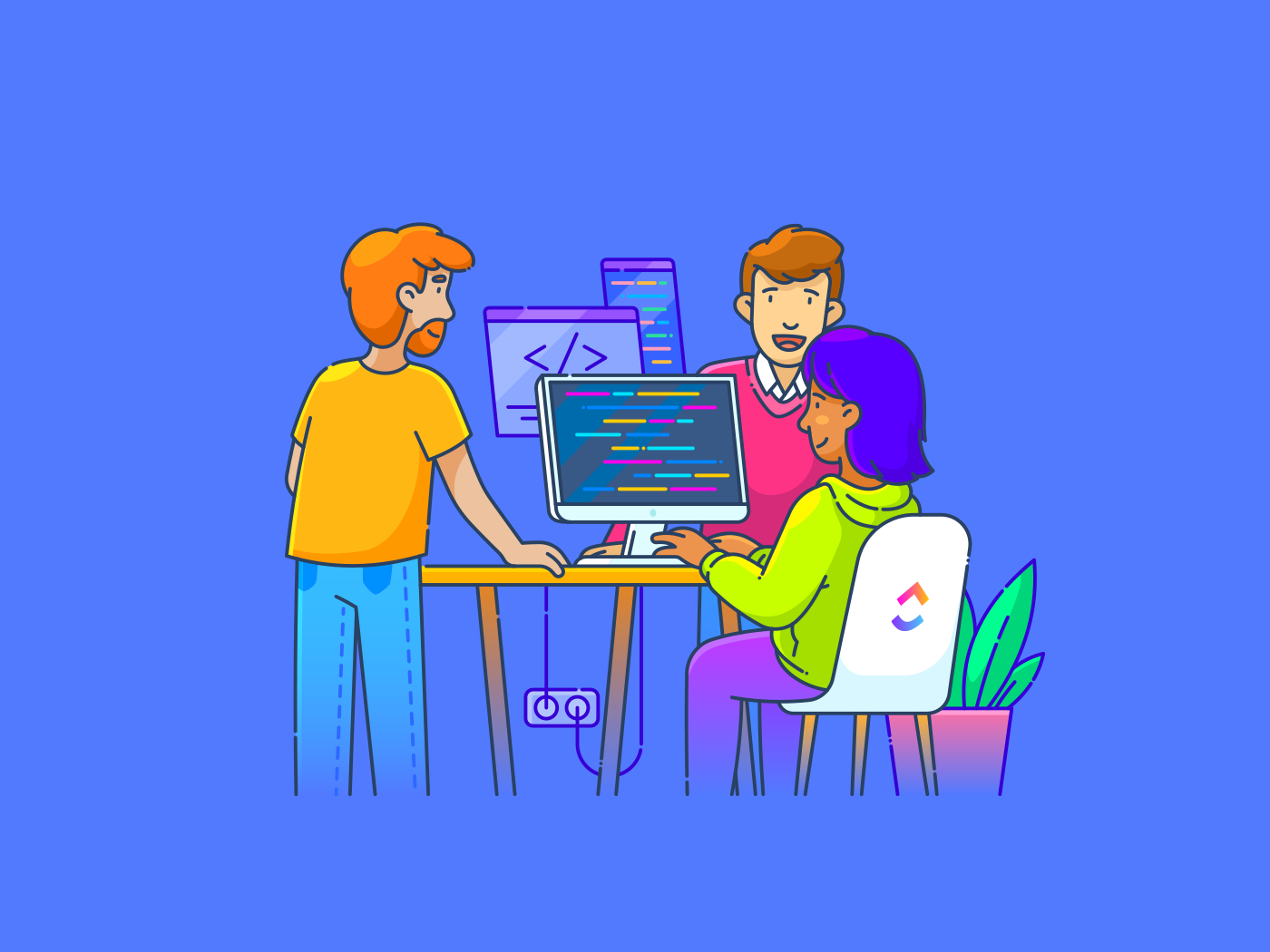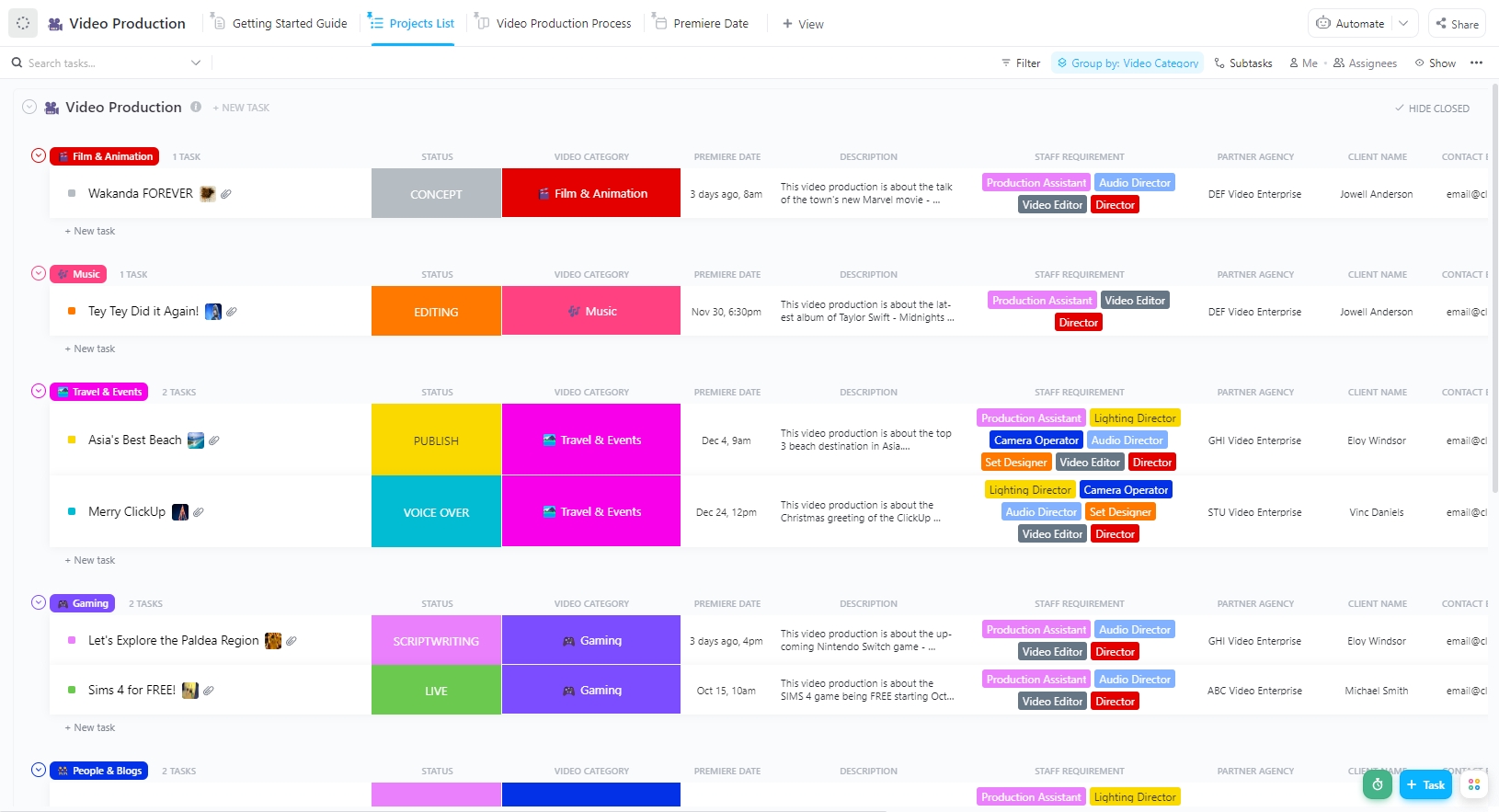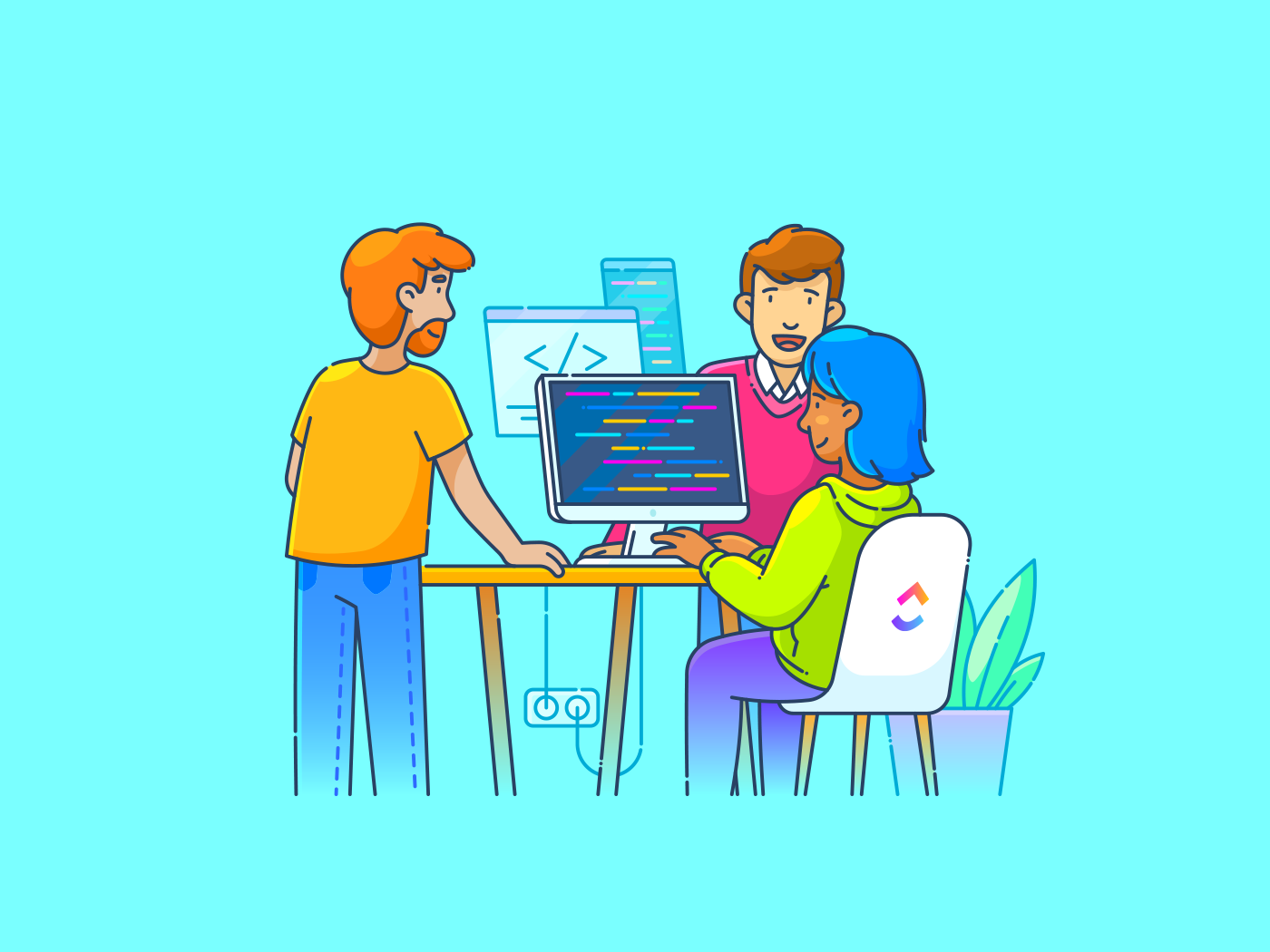The rising complexity of modern video production project management means that too many teams have to juggle spreadsheets, scattered feedback, and missed deadlines while struggling to produce high-quality content.
Even with AI tools for content creation in the mix, video production project management approaches need a do-over. Today’s video marketing process demands more than just creativity and great content. It requires a workflow that keeps every task, deadline, and revision on track.
But here’s the good news: Setting up a successful video production workflow doesn’t have to be complicated. We’ll show you exactly how to build a working video production system, with just one app to do it all. That’s —the everything app for work (yes, everything!).
Understanding the Video Production Workflow
A video production workflow is like a detailed roadmap that guides your project from kickoff to the final cut. It’s a step-by-step system that helps you manage resources, hit deadlines, and maintain quality standards throughout the creation process.
Whether you’re a solo creator making YouTube content or part of a production team working on corporate video training materials, keeping your video project on track helps you nail your content marketing KPIs.
Here’s why a structured process matters for teams and creators:
- Better team coordination: A clear content creation workflow helps everyone know their roles and responsibilities. When the writer knows they need script approval before production starts, and the editor understands which footage version is final, work flows smoothly
- Smarter resource management: Proper planning ensures resources are allocated at the right time, instead of scrambling to book equipment or rushing to find talent at the last minute
- Stronger quality control: A structured approach catches issues early. For example, when your workflow includes specific review points, you spot audio problems or lighting issues before they become expensive fixes
- Reliable version control: Content collaboration tools eliminate confusion over edits and updates. By tracking every change, they make it easy to find the latest version or revert to older ones when needed
- Consistent brand identity: Following consistent processes helps maintain a unified look and feel across your videos, building audience trust and brand recognition on every channel
Want to be in the same league and figure out what they’re doing right? Let’s look at it, step-by-step.
⭐ Featured Template
Streamline every phase of your video workflow—from scripting to final edits—with ’s ready-to-use Video Production Template. Pre-built task stages, assigned roles, and customizable fields help your team stay aligned, hit deadlines, and scale creative output with ease.
Video Production Workflow at a Glance
Pre-Production–Laying the Foundation
The pre-production phase sets the stage for a smooth video production workflow. It’s where ideas take shape, from trendspotting to finalizing concepts, ensuring content resonates with the audience.
Pre-production meetings bring teams together to align on goals, timelines, and logistics, streamlining the creative process with the following:
🎯 Defining the goals for the video and preparing a creative brief
You need to decide if your video is meant to educate, convert, entertain, or promote. This guides its tone, format, and distribution, as does knowing your target audience.
Once you’ve got this information, the next step is to translate it into a creative brief that keeps everyone on the same page.


Outline key details:
- Video type (e.g. testimonial, how-to, promo)
- Key messages
- Tone/style
- Call to action
- Platforms/formats
🤔 Wondering where to do this?
🦄 There’s perhaps no better place than .
is the everything app for work that combines project management, knowledge management, and chat—all powered by AI that helps you work faster and smarter. It acts as the hub for your docs and tasks, bringing your team’s work and comms together—instead of having them tab-hop from tool to tool.
It’s not just us saying this, it’s also verified users on G2:
💡 Pro Tip: Before your camera ever rolls, clarity is everything. ’s Creative Brief Template lets you define the “why” behind your video—audience, goals, tone, key messages, platforms, and deadlines—all in one central doc.
You can convert the brief into actionable tasks with just a few clicks. Assign writers, reviewers, and editors directly from the brief, so creative direction seamlessly flows into execution, without a single Slack thread lost in translation.
Ideation and scripting
With your creative brief in place, ideating and scripting for your video becomes 10x easier.
Draft a script or at least an outline for your video’s content. Make sure it includes timing estimates and clear direction for visuals or dialogue.
💡 Pro Tip: Start your script with a strong hook—a question, a surprising statistic, or a bold statement—to grab attention within the first 5–10 seconds. To keep viewers engaged, use a clear structure: Hook → Problem → Solution → Call-To-Action (CTA).
🦄 offers two powerful tools to help you nail this crucial stage.


Brain brings smart AI assistance to your creative brief development and ideation sessions. Here’s how it helps:
- Generate fresh content ideas and angles using AI-driven insights that analyze your project context
- Break down complex video concepts into manageable components with automated subtask creation
- Save time with reusable AI prompts you can share across your video production team
- Build knowledge wikis to keep your team aligned on project goals and creative direction
- Quickly summarize brainstorming discussions to capture key decisions


Docs make script development smooth and organized.
These become your central hub for turning raw ideas into polished scripts. Here’s what you can do with this built-in document management feature in :
- Work with your team on script drafts and edits in real time
- Use rich formatting tools such as nested pages, headers, banners, bulleted and numbered lists, checklists, and media embeds to structure your scripts professionally
- Track script versions and changes so nothing gets lost in the editing process
- Connect scripts directly to production Tasks within
- Add comments and feedback right within the document
💡 Pro Tip: Always organize your digital files with a clear naming system and folder structure. A well-managed library saves time in editing and prevents last-minute scrambles for missing footage! Within , the Docs Hub makes it easier to find and retrieve the right documents instantly. And if you’re stuck, ’s Connected Search is here to help 🚀
🧠 Fun Fact: 41% of marketers use AI in the video production process—primarily for pre-production planning or post-production distribution.
✍🏼 Planning and storyboarding
Creating a smooth video production flow starts with solid planning and storyboarding.
Visualize the video scene by scene. Even a rough sketch helps align your vision with collaborators.
You can divide your storyboard into:
- Left: Visual (sketch, image, or scene description)
- Right: Notes (dialogue, camera movement, on-screen text, transitions)
💡 Pro Tip: Move faster by keeping things low-fidelity at first. Stick figures, screenshots, or reference images are perfect. Focus on framing, pacing, and sequencing. And don’t forget to plan transitions, cutaways, and B-roll in advance. Ask: How will this connect to the next shot?
Creating for YouTube vs. TikTok? Frame your storyboard for the platform’s format (e.g. vertical vs. horizontal, text legibility, pacing).
🦄 In , you can attach sample visuals, voiceover scripts, or inspiration links directly to your storyboard task or doc so everything is in context.
Here’s how:
- Break down your production process into clear Tasks
- Add due dates, priority levels, and detailed descriptions so everyone knows what needs to be done and when
- Use ’s Custom Fields to track equipment needs, location details, and talent availability
- Map out production schedules with time-blocking using ’s intelligent Calendar


The final thing to do before moving on to the next phase? Share your storyboard internally (or with clients) before shooting. It’s easier to revise a sketch than re-shoot an entire sequence.
Production–Bringing Your Vision to Life
All planning comes to life in the production process, transforming ideas into high-quality visuals. During video production, teams capture footage, record audio, and ensure that lighting and composition align with the creative vision.
🔑 The key to a good outcome? Stick to the plan you made in pre-production. It ensures you don’t miss essential footage and makes editing way easier later.
Start on time, keep an eye on your schedule, and build in buffer time for retakes, technical issues, or last-minute ideas. Always shoot 2–3 takes, even if the first one feels perfect. You’ll thank yourself during editing.
Efficient organization during this stage speeds up post-production, making it easier to edit your final takes using video editing software. Advancements like AI video generators streamline tasks such as automated captioning, color correction, and even scene transitions.
💡 Pro Tip: As soon as you’re done shooting, copy the footage to your main drive and at least one backup—preferably cloud and physical.
🎥 Equipment and setup
Choosing the right gear and shooting techniques is crucial for a smooth production workflow. High-quality cameras, proper lighting, and stabilizers ensure visually appealing footage, while good microphones and sound mixing enhance audio clarity.
💡 Pro Tip: Bad audio is harder to fix than bad visuals. Use headphones and monitor levels. Also, double-check lighting setups between shots.
Planning shots in advance using content calendar templates helps teams stay organized and meet deadlines efficiently. The right equipment and setup improve production quality and reduce post-production fixes.
🤝 On-set coordination
Managing on-set coordination requires keeping your team aligned, your schedules organized, and your communication streamlined.
The Calendar helps you map out your entire production timeline in one visual hub. You can plot everything from prep days to shooting location availability to post-production deadlines.


Here’s what makes it work for video production teams:
- Set up recurring events for daily team briefings or equipment checks
- Link relevant docs like scripts, shot lists, and call sheets directly to calendar events
- Get notifications when schedules change or new events are added
Chat further streamlines production-stage communication by bringing conversations inside your workflow—no app switching, no lost context.


Here’s how it helps:
- Instant task creation: Turn any chat message into a task (with assignee, due date, and links automatically populated) as you spot a to-do on set
- Context-rich channels: Each Space, Folder, or List has its own chat channel, so discussions stay tied to the right project and assets
Real-time updates & tagging: Use @mentions to loop in key crew (e.g. line producer, video editors), share lighting or shot tweaks, and track responses live - AI-powered summaries: Missed a key discussion? Ask AI to generate a summary so you don’t have to scroll through miles of messages
Thanks to Chat, all communication stays visible, actionable, and anchored in your production tasks—keeping footage rolling and your team aligned.
Post-Production–Editing & Distribution
The post-production process brings all the raw footage together, shaping the final video through editing, color correction, and sound design.
Our best tips to avoid headaches later?
- Make sure you import and label all files clearly (scene, take, date). Create dedicated Folders for raw footage, B-roll, graphics, audio, and exports
- Use your shot log or notes from the production stage to identify winning takes. Mark sections that need editing, color correction, or reshoots
- Start assembling your rough cut based on your script and storyboard. Once the structure is locked, add motion graphics, lower thirds, transitions, background music, and sound effects
A well-structured post-production workflow ensures seamless collaboration, especially for distributed teams working remotely. Clear communication keeps everyone on the same page, from editors to motion designers, reducing revisions and delays.
Once finalized, videos are optimized for different platforms and formats, ensuring a smooth distribution process.
📮 Insight: More than half of employees struggle to find the information they need at work. While only 27% say it’s easy, the rest face some level of difficulty—with 23% finding it very difficult. When knowledge is scattered across emails, chats, and tools, wasted time adds up fast. With , you can turn emails into trackable tasks, link chats to tasks, get answers from AI, and more within a single workspace.
💫 Real Results: Teams are able to reclaim 5+ hours every week using —that’s over 250 hours annually per person—by eliminating outdated knowledge management processes. Imagine what your team could create with an extra week of productivity every quarter!
🔎 Editing and review process
makes tracking edits, approvals, and version history seamless. Share the final cut with stakeholders for feedback, and use ’s comment threads to keep all comments centralized.
You can also annotate videos directly with feedback using Proofing features in , and create task checklists for revision rounds.
💡 Pro Tip: Assign revision tasks to editors directly from comments to avoid miscommunication. ’s Assigned Comments are the best way to do this.
📢 Publishing and promotion
🧠 Fun Fact: 82% of marketers rely on social media to distribute their videos, while for 80%, the company website is also a preferred channel (not mutually exclusive).
Once changes are made, route the video through a final QC (quality check) pass—check audio mix, spelling on graphics, and proper formatting for platform specs.
The final stage of video production needs clear scheduling and performance tracking. A solid content calendar keeps your team aligned and your video releases consistent.
’s Content Calendar Template brings order to this crucial phase. This template includes:
- ’s Custom Task Statuses that show exactly where each video stands: Complete, For Approval, For Revision, In Progress, or On Hold
- 11 Custom Fields to track key details like publishing dates, hashtags, captions, and performance insights
- Six specialized views, including Content Creation, Calendar, Weekly Content, and Content Pipeline, to visualize your schedule from different angles
- Built-in analytics fields to monitor engagement metrics and ROI
- Time tracking tools to measure production efficiency
💡 Pro Tip: Check out the template’s ‘Start Here’ view that walks new team members through the content planning process step-by-step.
Congratulations, you’ve set up a solid workflow that will help you scale video production in no time!
As a final tip, store all project assets in a structured archive. Debrief with your team on what worked, what didn’t, and what to improve next time.
How Optimizes Video Production?
We’ve seen how for Marketing Teams helps you set up and manage workflows around video marketing.
Now, we’ll share some capabilities that improve the efficiency of these workflows, so you can build a high-quality content marketing engine.
Task automation for faster time-to-market
Automations eliminate repetitive manual work, ensuring seamless collaboration across teams to get your videos out.


By automating routine processes, video projects stay on track and teams can focus on bringing a lens of good ol’ creativity to every video instead of getting caught up in admin tasks.
- Automatically assign editors, designers, and reviewers as tasks progress from the pre-production stage to post-production
- Set up automated status updates to reflect real-time progress
- Trigger notifications to keep stakeholders informed without manual follow-ups
- Schedule regular production check-ins
File management and feedback tracking
Keeping video projects organized requires efficient file management and a structured feedback process.


’s Custom Fields and Custom Statuses help teams track video assets, approvals, and revisions—all in one place.
- Attach scripts, video footage, and design assets directly to tasks for centralized access
- Use Custom Fields to track video specs, platform requirements, and approval deadlines
- Create clear status updates like ‘Editing,’ ‘Awaiting Feedback,’ or ‘Finalized’ for better workflow visibility
- Convert video feedback comments into actionable tasks, ensuring nothing gets missed in the revision process
Seamless team and client collaboration
Effective collaboration between teams and clients is crucial during video production.


Brain serves as an AI-powered assistant, streamlining workflows and ensuring all team members stay informed.
- Automatically generates progress updates and status reports for tasks and documents
- Provides instant, accurate answers by analyzing context from tasks, documents, and communications
- Facilitates real-time collaboration by centralizing company knowledge, including scripts and meeting notes
📮 Insight: 37% of our respondents use AI for content creation, including writing, editing, and emails. However, this process usually involves switching between different tools, such as a content generation tool and your workspace. With , you get AI-powered writing assistance across the workspace, including emails, comments, chats, Docs, and more—all while maintaining context from your entire workspace.


Clips enables efficient communication with clients through video messages, ensuring clarity and reducing misunderstandings.
- Allows recording and sharing of screen captures directly within tasks and documents
- Provides AI-generated transcriptions with timestamps, making content easily searchable
- Enables embedding of videos into tasks, facilitating detailed feedback and instructions
- Supports commenting on specific parts of videos, promoting targeted discussions and swift resolutions
Integrations with video editing tools for reduced context-switching
Integrating video editing tools into your workflow becomes seamless with ’s Video Production Template. This comprehensive template is designed to guide your team through every phase of video production, from initial planning to final delivery.
By centralizing tasks, timelines, and resources, it ensures that each project stays organized and on schedule.
- Set clear creative goals and monitor progress throughout the production cycle
- Organize pre-production tasks, including scripting and storyboarding, for efficient planning
- Schedule production resources and equipment, ensuring optimal utilization
- Manage post-production activities, such as editing and feedback incorporation, with ease
- Leverage various views—like Projects List and Gantt charts—to visualize timelines and dependencies effectively
Power Your Video Production with
Creating great video content requires more than good ideas and equipment—you need a clear, repeatable video production workflow that your team can follow every time.
When you build simple yet effective systems to guide your video production process, you’ll spend less time figuring out what to do next and more time creating content that resonates with your audience.
With ’s customizable interface, your team can organize every production phase into manageable tasks and track progress in real time. The platform’s collaboration features make it simple to share project files, leave feedback, and keep everyone aligned on project goals.
Make your video production smoother and more efficient. Sign up for today!


Everything you need to stay organized and get work done.