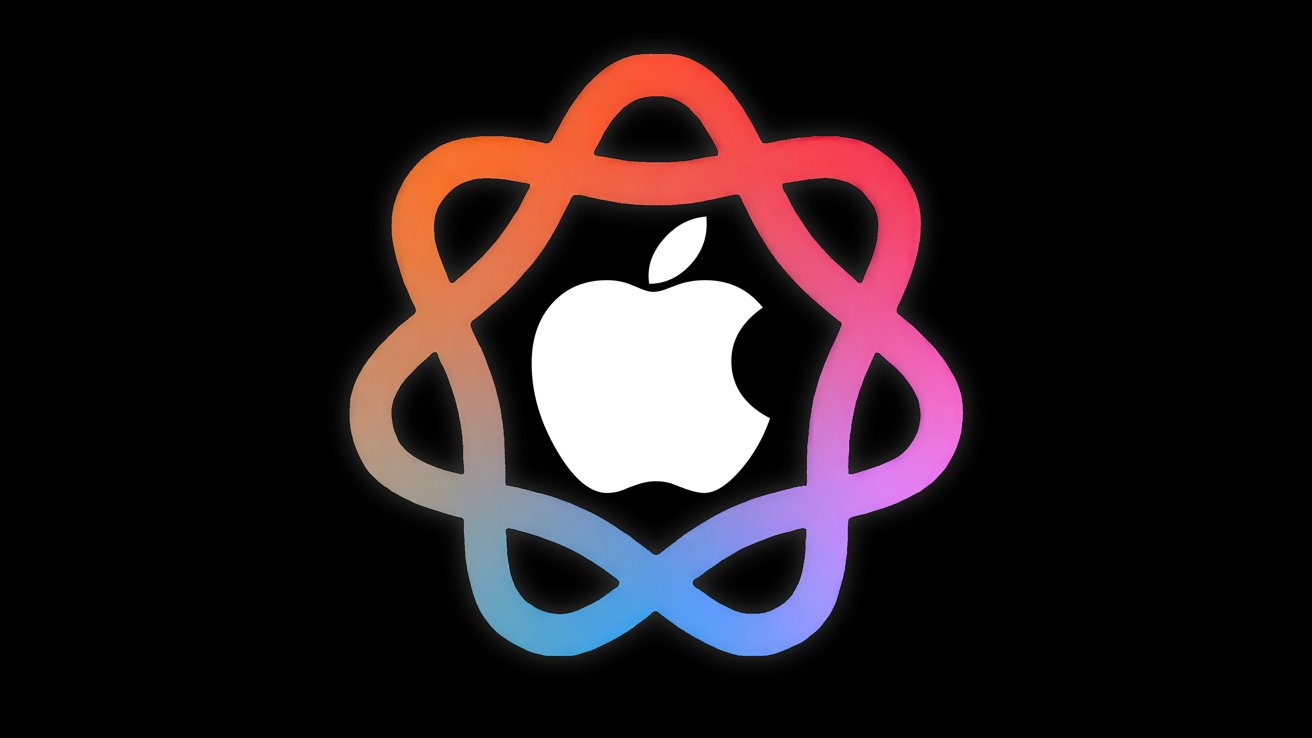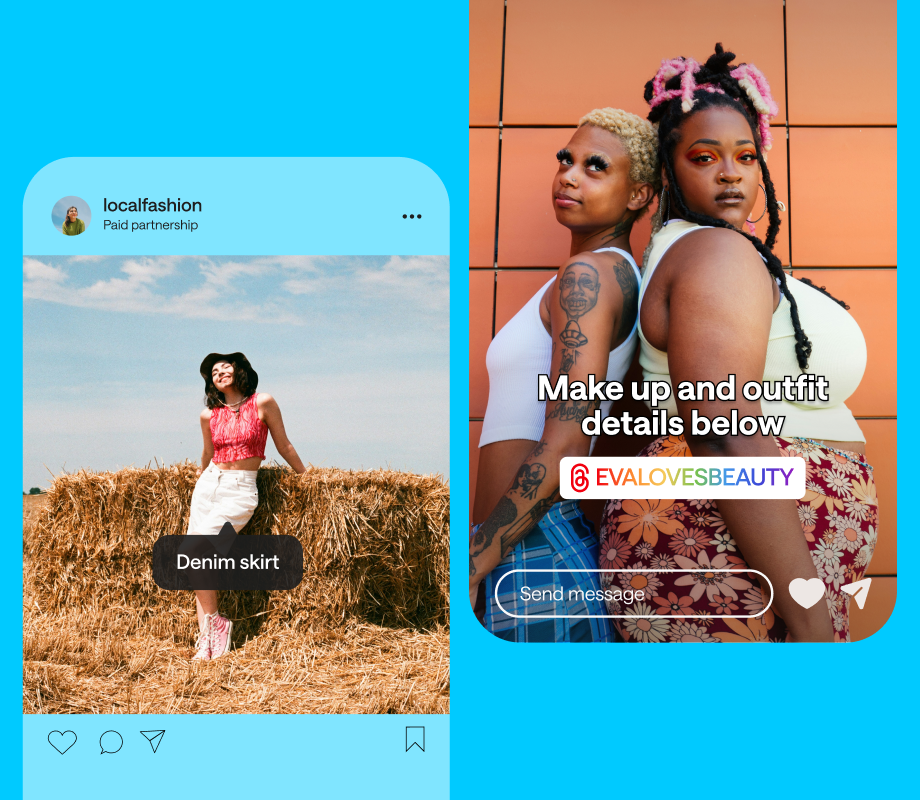In the world of sim racing, having real-time data at your fingertips can enhance your gaming experience significantly. When I first started sim racing with Gran Turismo 3, there was no external telemetry support. Unlike PC-based games, this telemetry data was only available to console users until recently. In an undocumented feature, Gran Turismo 7 (GT7) game data can now be accessed with standard networking protocols. This means that telemetry data needed for racing lights, analog gauges, butt-kickers, and even motion are now available to console users.
Accessing this information on a PC can seem daunting, especially for those unfamiliar with technical setups. This article guides you through using SimHub to capture and display GT7’s data on your computer, including the essential steps for opening firewall ports to ensure a seamless connection. By simplifying these technical details, we aim to empower all players to leverage the full potential of their racing experience.
Requirements
- Windows 10 or 11 PC
- Latest Simhub software
- PC and PS5 must be on the same network. Using a wired connection offers the best and easiest solution.
Getting Started
From your Windows desktop, locate the search bar on the bottom left of your screen.
Type “Firewall” [1] in the search bar, then select ‘Firewall & network protection’ [2] to launch the “Windows Security” main page.
On the ‘Firewall & network protection’ window, select ‘Advanced settings.’
Select ‘Yes’ to allow changes to your firewall.
Configuring Inbound Rules
Inbound firewall rules control the traffic that is allowed into your computer from the internet or other networks. They protect your computer from unauthorized access, malware, and other harmful entities by filtering incoming requests based on specific criteria. In this section, we will open two ports: 33739 and 33740 to allow Simhub (installed on your PC) to access this information.
Select [2], ‘Inbound Rules.’ This option allows us to open up the ports on the firewall to allow our computer to accept information from the PS5.
Select [3], ‘New Rule…’
Select [4], Port, and then click [5] Next.
Select [6], UDP, and then [7], ‘Specific local ports’. Enter the values 33739,33740 in the text field.
Click [8], Next.
Select [9], ‘Allow the connection’. And then click [10], Next.
Ensure all 3 checkboxes are selected and then click [11], Next.
Name the new inbound rule you created.
Configuring Outbound Rules
Outbound rules specify which ports, protocols, and destination addresses are allowed to exit your computer. They also prevent malicious software from sending data out, but in our case, the PS5 is running Gran Turismo 7.
Select [1], ‘Outbound Rules’, then select [2], ‘New Rule.’
Select [3], Port, and then click [4], Next.
Select [5], UDP, then [6], ‘Specific remote ports’. Enter the values 33739,33740.
Click [7], Next.
Select [8], ‘Allow the connection’, then click [9], Next.
Confirm that all three checkboxes are enabled and then click [10] Next.
Name this rule [11] something meaningful so that you can find it later if you need it. Click [12] Next.
You have configured your Windows PC to allow connections to and from the PlayStation 5 on your network.