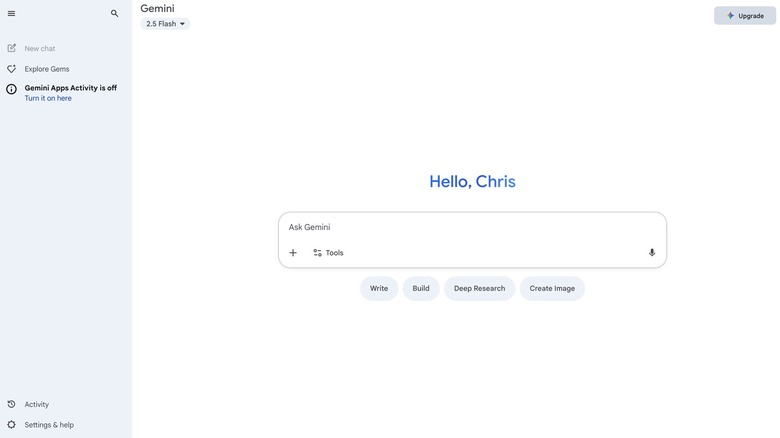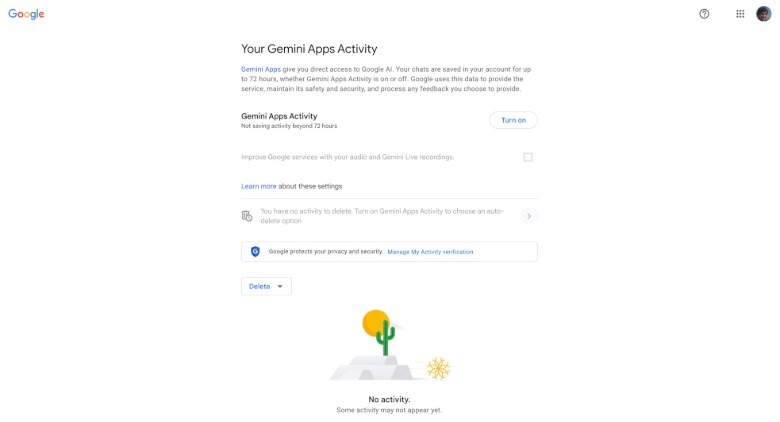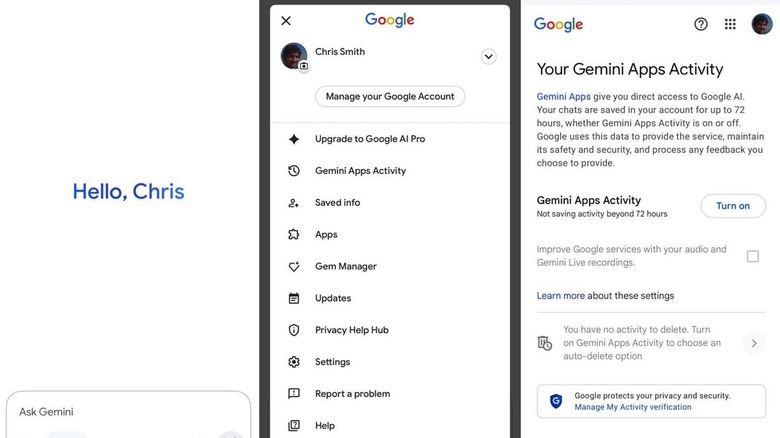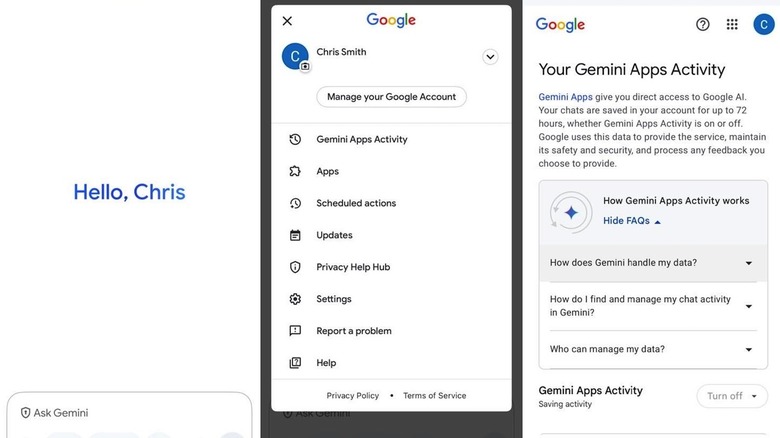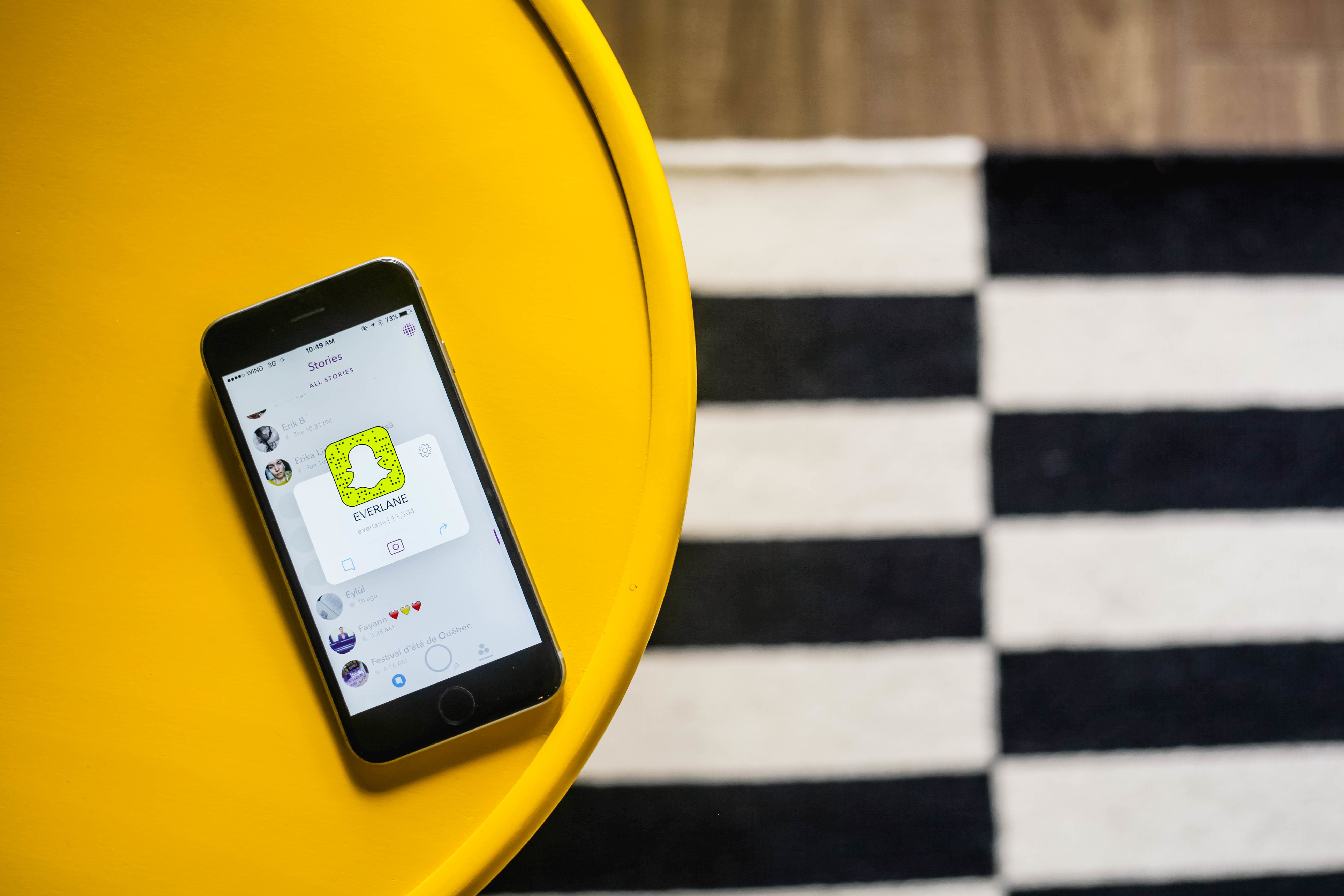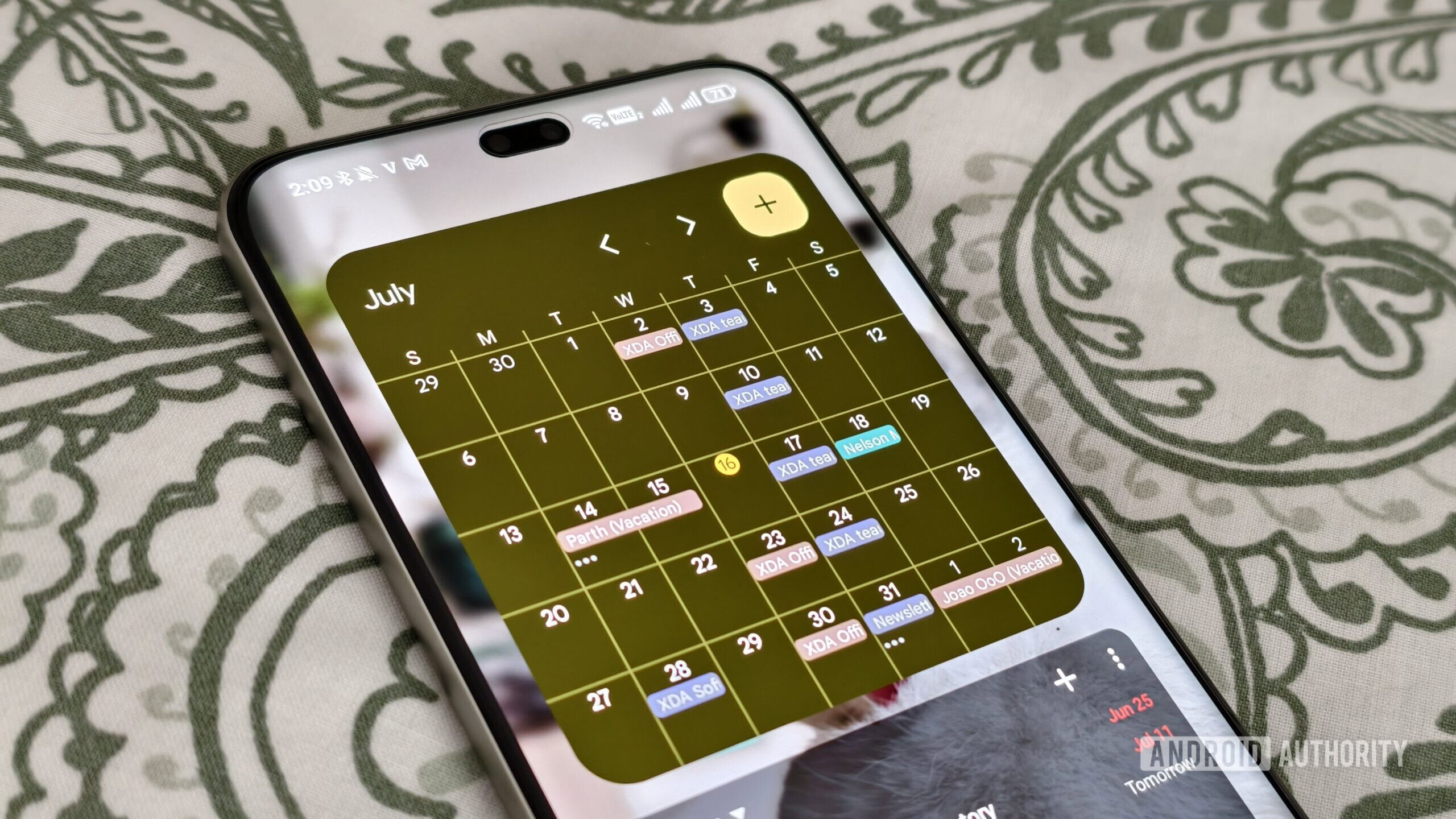Privacy should be a priority when browsing the web, especially in this era that brought generative AI experiences to all sorts of applications, starting with chatbots like Gemini. If you’re using chatbots for personal projects and work chores, you should ensure that the privacy of your data is protected and that Google can’t use any Gemini data from your personal chats to train future versions of Gemini. The good news is that it’s incredibly easy to stop Google from collecting your Gemini data for training purposes: You’ll need to switch off a toggle called “Gemini Apps Activity” (“Keep Activity”) on desktop or mobile, and that will ensure Google won’t use your chats for Gemini development.
I’ll explain in detail in what follows how to turn off the “Gemini Apps Activity” feature, which Google is about to call “Keep Activity” following a Gemini update. Regardless of the name, the process won’t change. Conversely, you can reverse the procedure to turn on Gemini data collection, in case you think your data should be used to train future AI models.
Before you change this setting, you should also be aware that no matter how you set this key privacy toggle, Google will store the contents of your Gemini chats for three days (72 hours) for service and feedback purposes before deleting them. If chats go to manual review, they might be kept for longer, but they won’t be used for training next-generation Gemini versions.
Stop Gemini from training on your data on the web
Whether you use Gemini on iPhone, Android, or the web, you have access to the same privacy controls to stop Google from training Gemini on the personal data in your chats. You’re looking for the same privacy setting, called “Gemini Apps Activity” at the time of this writing. Google announced in mid-August that the setting will be called “Keep Activity” in the near future, but that’s just a name change. The functionality will stay similar. In what follows, I’ll show you how to turn off “Gemini Apps Activity” (“Keep Activity”) on desktop and mobile.
- Load gemini.google.com in your browser
- Sign into your Google account if you’re not signed in
- Expand the left-hand menu by hovering your mouse on top of it if it’s not expanded. The menu will also tell you whether Gemini Apps Activity is turned on or off, as seen above.
- Look for the Activity button that has a clock with an arrow around it and tap it
- Your Google account settings page will open on the Your Gemini Apps Activity section (see screenshot below)
- Click the Turn off button (If the setting is already turned off, you don’t need to do anything else)
- Optional step 1: If you use Gemini Live on mobile, make sure the Improve Google services with your audio and Gemini Live recordings box doesn’t have a tick in it (see screenshot below).
- Optional step 2: Delete past Gemini Apps Activity that the app collected before you disabled the feature (see screenshot below).
Stop Gemini from training on your data on iPhone or Android
The process above is almost identical on iPhone and Android for preventing Google to train future Gemini models on your personal data:
- Open the Gemini app for iPhone or Android
- Sign into your Google account if you’re not signed in
- Tap your profile picture on the right side
- Look for the Gemini Apps Activity button that has a clock with an arrow around it and tap it
- Your Google account settings page will open in the mobile app loading Your Gemini Apps Activity
- Click the Turn off button (If the setting is already turned off, you don’t need to do anything else.)
- Optional step 1: If you use Gemini Live on mobile, make sure the Improve Google services with your audio and Gemini Live recordings box doesn’t have a tick in it (see screenshots above).
- Optional step 2: Delete past Gemini Apps Activity that the app collected before you disabled the feature (see screenshots above).
Things to keep in mind
As you can see above, preventing Google from training AI on your Gemini chat data involves the same steps on desktop and mobile. You only need to turn off the “Gemini Apps Activity” (“Keep Activity”) setting once and it’ll apply everywhere. It’s up to you to choose between the desktop and mobile experience.
If you use Gemini with multiple Google accounts, you will have to repeat the process for each of them. Log into a different account to repeat the steps above, on either desktop or mobile.
If you use a Google Workspace account that’s managed by your business, Google won’t use your Gemini data to train future AI versions by default. You don’t have to update any setting to reach this level of privacy. The downside is that you can’t turn off activity saving unless you also manage that Google Workspace account (see screenshots above).
The “Gemini Apps Activity” (“Keep Activity”) setting is reversible. You can change your mind at any time. Also, if you do want your data to train future versions of Gemini, you can still delete chats from Google’s servers (see the optional steps mentioned above).
Finally, I’ll remind you not to share sensitive data with any AI chatbot, regardless of how you feel about companies using your personal data to improve future AI models. You should avoid giving chatbots financial, health, and work-related data in your prompts as long as that data is processed in the cloud.