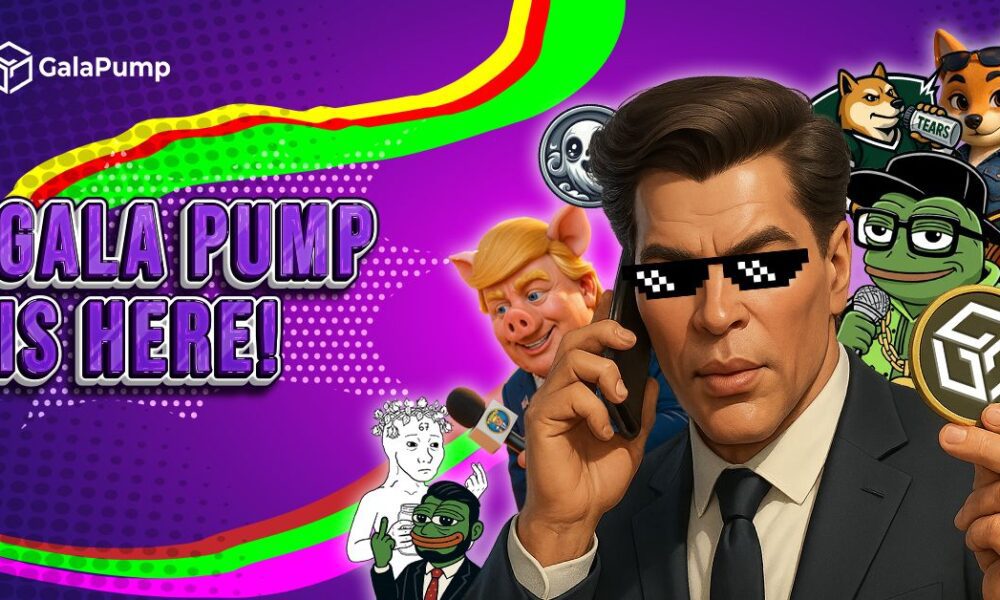Although biometric authentication is how you’ll typically interact with passkeys on a mobile device, it’s not a requirement. On Windows, for example, you need to authenticate with Windows Hello, which can use your device’s PIN. On Android, you can use a pin or pattern.
With a password, there’s a ton of room for an attacker to potentially steal your password. Data breaches might expose your password, and even if it’s encrypted, it can be cracked. Phishing schemes are an easy vector of attack for hackers looking to steal passwords. And, if you’re using a service with spotty security practices, you could have a password exposed as plaintext in a breach; there are dozens and dozens of examples of this happening before.
Passkeys vs. 2FA and MFA
Passkeys are tricky because they fly in the face of security conventions that have been around for years—namely, two-factor (2FA) or multifactor authentication (MFA). Although you don’t need to plug in a code from a text or copy something over from an authenticator app, passkeys inherently use multifactor authentication. It just happens so fast that it’s easy to miss.
MFA is about adding additional layers of protection beyond your password. Instead of just your password, you need it and a code texted to you, for example. Passkeys already work that way. You need to match the public-private key pair, but you also need to authenticate that you have access to that private key. It’s not “something you know and something you own,” as 2FA is normally described, but it’s still two layers of authentication.
Here’s how Shikiar describes it: “When you sign in, the service issues a cryptographic challenge that can only be answered with the private key on your device, verified by something you have (like your phone or laptop) and often something you are (like a biometric). The result is a phishing-resistant login with no reusable credentials to steal.”
Devices and Browsers That Support Passkeys
Passkeys are broadly integrated at an operating system level. If you’re using an OS that doesn’t natively support passkeys—i.e., Linux—you can still use them. However, you’ll need to use another device, like your phone, to scan a QR code and authenticate yourself, or a third-party password manager.
Here are the operating systems that fully support passkeys:
Each one of these operating systems supports passkeys for native apps, as well as in your browser. Chromium supports passkeys, which covers the vast majority of browsers available, including Brave, Opera, Vivaldi, and Google Chrome. The major non-Chromium browser, Mozilla Firefox, also supports passkeys on version 122 or newer.
How to Create and Store Passkeys
To use passkeys, you need to store them somewhere. The major operating systems that support passkeys already include a way to store them, but they aren’t created equally.
Windows 10 and Windows 11
You need to set up Windows Hello to use passkeys on Windows 10 or Windows 11. You might have set it up during installation, but if not, you can enable it in the Settings app by clicking Accounts > Sign-in options. Whenever you want to use a passkey, you’ll need to authenticate with Windows Hello, be it with your face, fingerprint, or PIN.