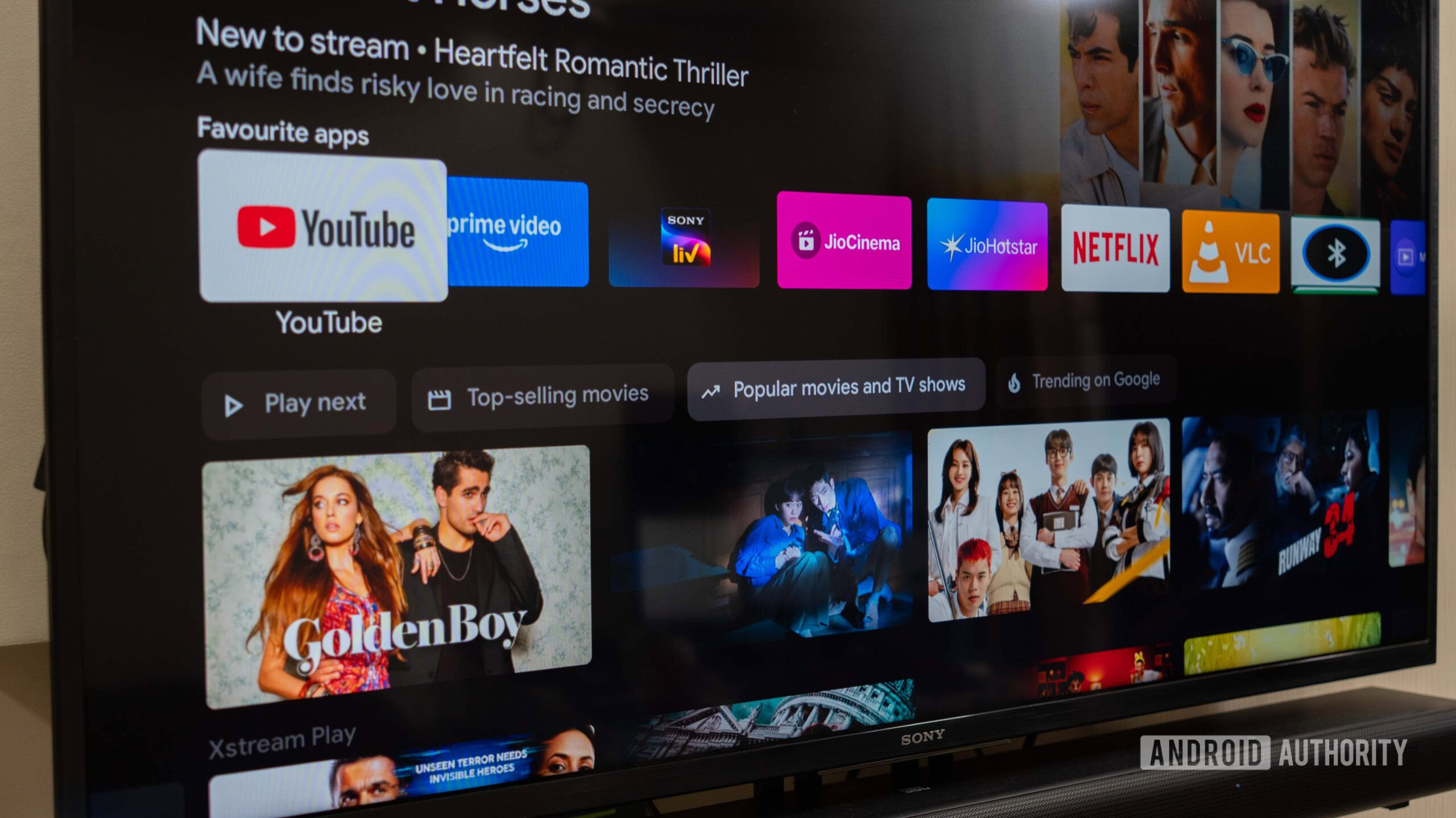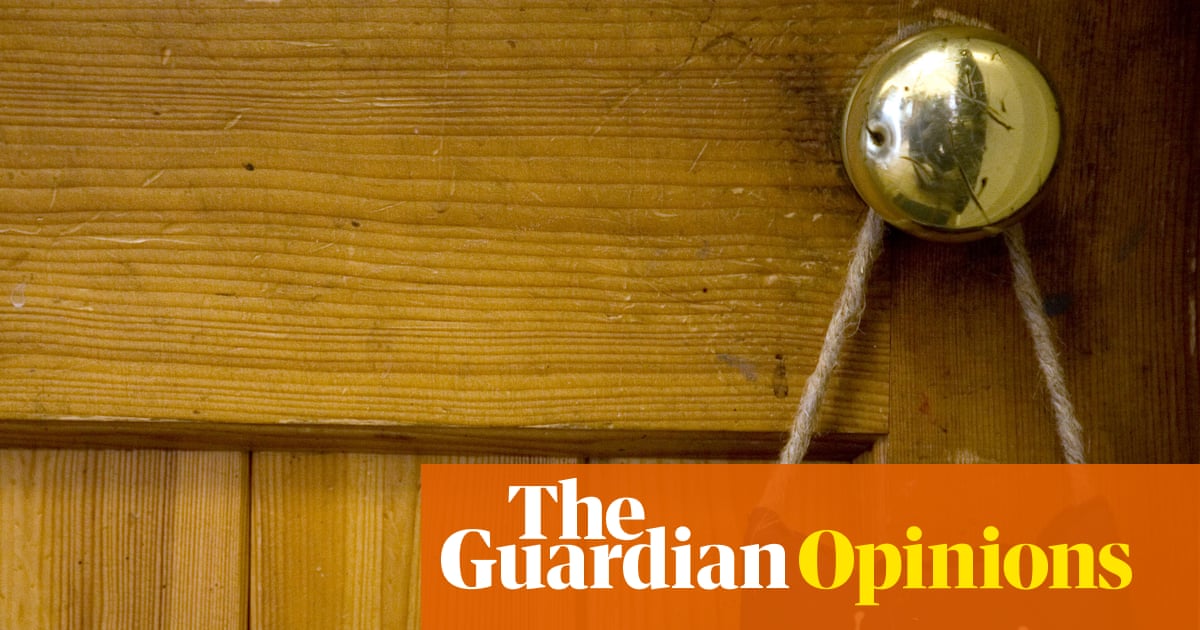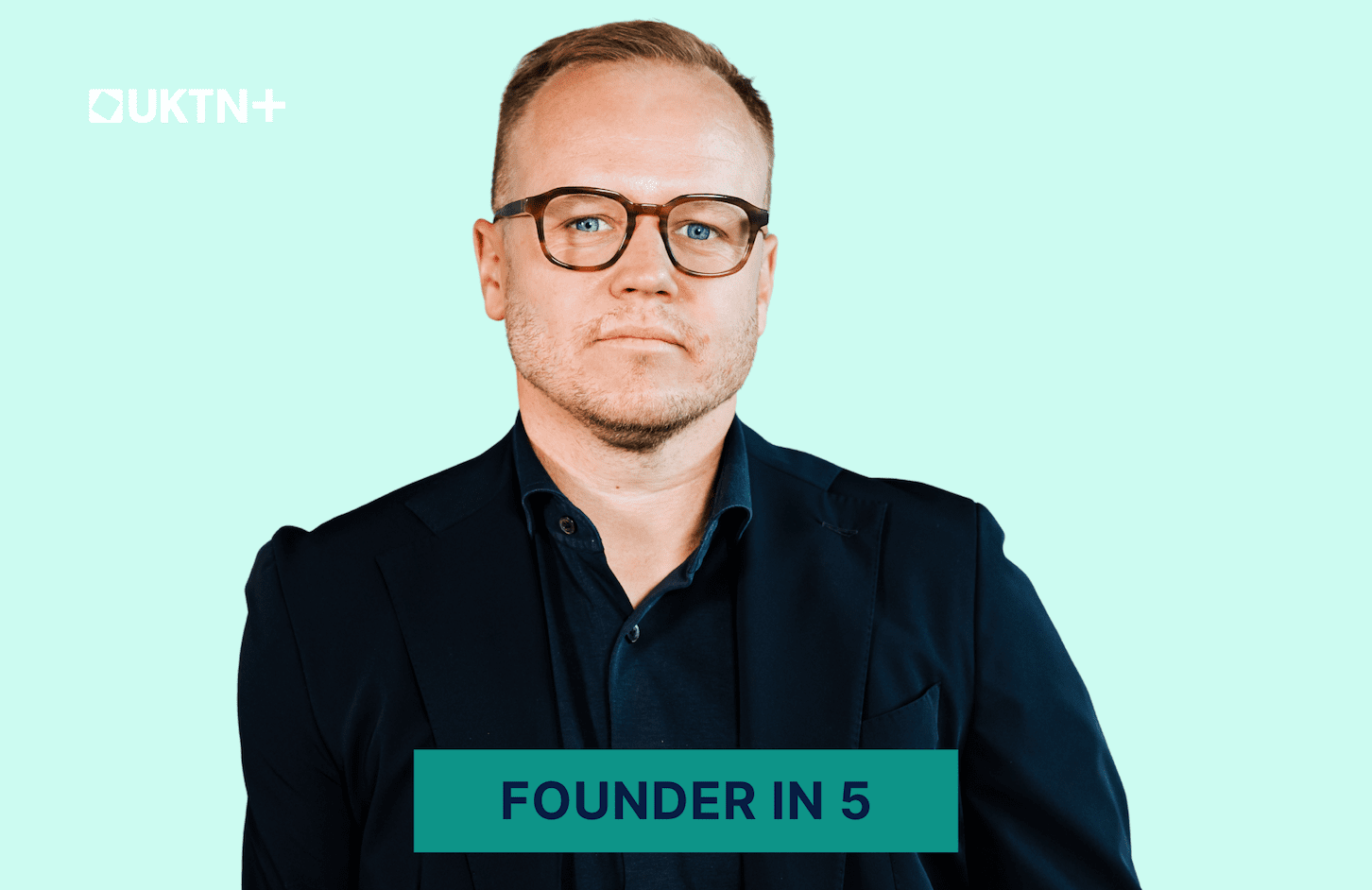Even when used as a monitor for your Mac, an LG or Samsung smart TV will periodically capture what’s on screen and send it to company servers. Here’s how to stop that terrible behavior.
Smart TVs from LG and Samsung are increasingly being used as monitors for Mac and PC, given that they are generally cheaper than an OLED display. The trade-off that you get for an inexpensive TV is adware. To accomplish this goal, they can capture screenshots of everything on screen, and sell it to just about anybody who asks, or they use that data themselves for targeted home screen advertising.
This isn’t a giant problem when you’re watching television. But when you’re working on your Mac on a television, that capture can include sensitive documents, emails, private work, and everything else that happens on your computer.
Here’s what you need to know, and how to turn it off on a LG or Samsung OLED display.
How LG and Samsung smart TVs collect your data
Smart TVs are not just screens you watch. They are also sensors that watch you. LG and Samsung smart TVs both include technology called Automatic Content Recognition, or ACR.
The feature captures small snapshots of what’s on your screen or snippets of audio, then sends that data to external servers to identify exactly what you are watching.
ACR works even when the TV is used as a PC monitor or connected via HDMI. A 2024 study by University College London and collaborators found LG TVs capturing screenshots as frequently as every 10 milliseconds.
Samsung TVs do so every 500 milliseconds — even when displaying content from external devices. Opting out of ACR in settings completely stops this network traffic.
Each snapshot is matched to a massive database to determine the exact program or ad. They allow companies to build a detailed profile of your viewing habits.
These TVs also track other information, such as which streaming apps you use, how long you watch them, and what you click on in the menus. If you use voice commands, the TV may send audio recordings to the cloud for processing.
When voice assistants are enabled, the microphones can be listening for wake words at all times.
Both companies transmit this information over the internet to their servers. LG uses Alphonso, an advertising technology partner, to manage much of its ACR data. The TV contacts Alphonso servers with domains like “alphonso.tv” to share content recognition data.
Samsung handles much of its ACR in-house, contacting multiple Samsung-controlled domains.
Smart TVs routinely check for software updates, fetch ads, and collect app usage stats. They also perform analytics over encrypted web connections, making them hard to block without specific tools.
The data isn’t collected for your benefit. LG and Samsung use it to sell targeted advertising and to share with partners.
For example, LG’s privacy policy explicitly notes that personal information, including viewing history, may be sold or shared with third parties. Samsung also uses viewing data to power personalized ads and recommendations.
Most people don’t realize that they have opted in to being monitored. Even when privacy laws require opt-out choices, the settings are often buried deep in menus.
How to disable data collection on LG smart TVs
LG’s ACR feature is branded as Live Plus. The service monitors what you watch and sends data to Alphonso for content recognition and advertising. Disabling Live Plus and other ad tracking features is essential for improving privacy.
Follow these steps on recent LG webOS models. The exact wording may vary slightly depending on your TV’s year and software version, but the process is generally consistent.
- Press the Home button on your LG remote.
- Select the Settings icon, then choose All Settings to open the full menu.
- Go to General, then System, and select Additional Settings.
- Find Live Plus and toggle it Off.
- Return to General and select Home Settings.
- Turn off both Home Promotion and Content Recommendation.
- Go back to General, then Additional Settings, and select Advertising.
- Enable the option labeled Limit Ad Tracking.
- Return to the main Settings categories and go to Support.
- Choose Privacy & Terms.
- Look for Do Not Sell My Personal Information and toggle it On.
After completing these steps, Live Plus will no longer gather data about what you watch, and advertising tracking will be significantly reduced.
LG doesn’t currently offer a comprehensive online privacy dashboard for managing these settings remotely. It has a privacy site with forms to request data deletion or opt-out.
However, LG often requires your TV’s serial number and other details. Using the TV’s built-in settings remains the most practical way to disable tracking.
Keep in mind that turning off these settings will reduce personalized recommendations on your home screen. You will lose suggestions tailored to your viewing habits, but you will keep full access to apps and streaming services.
How to disable data collection on Samsung smart TVs
Samsung’s Automatic Content Recognition feature is called Viewing Information Services. The option is enabled by default on most Samsung TVs and collects data about everything you watch, including HDMI inputs.
The good news is you can turn it off through the TV’s settings.
Here is how to disable ACR and other tracking features on recent Samsung Tizen models. The menu layout can vary slightly by year, but the basic approach remains similar.
- Press the Home button on your Samsung remote to open the home screen.
- Select Settings and choose All Settings to open the full menu.
- Go to General & Privacy.
- Select Terms & Privacy or Privacy Choices, depending on your model.
- Find Viewing Information Services and turn it Off to stop the TV from analyzing what you watch.
- Look for Interest-Based Advertising or Interest-Based Advertisements and turn it Off. This setting may also appear as Interest-Based Ads Service.
- Confirm your changes if prompted.
Your Samsung TV will now have ACR tracking turned off and targeted advertising disabled.
To disable voice data collection on your Samsung TV, go to Settings under Voice Recognition or Voice Assistant and turn it off if you’re concerned about privacy.
Samsung also offers an online Privacy Dashboard for users with Samsung accounts linked to their TVs. You can manage Viewing Information Services and Interest-Based Advertising for all Samsung devices connected to that account.
If you live in a region with data privacy laws such as California’s Consumer Privacy Act, you can also visit Samsung’s privacy website to submit a request not to sell or share your personal information.
The process may require you to provide your ZIP code or Samsung account details, and Samsung notes that it can take up to 45 days to process.
Disabling these options on your Samsung TV stops the collection of detailed viewing data for advertising and analytics. You will still be able to use streaming apps and watch content normally, but you will lose personalized recommendations based on your viewing habits.
How to block smart TV telemetry at the network level
Disabling tracking in LG and Samsung smart TVs’ settings doesn’t stop them from contacting company servers for updates and telemetry. For enhanced privacy, block these connections at the network level.
This approach involves using DNS filtering, router firewall rules, or network segmentation to prevent your TV from contacting known tracking servers.
Use DNS blocking or a Pi-hole
One popular method is to run a DNS-based blocker such as Pi-hole on your home network. Pi-hole acts as your local DNS server, intercepting requests from all devices and blocking those that match a blacklist.
You can add LG and Samsung telemetry domains to your Pi-hole blocklist. When your TV tries to reach these addresses, it will receive no response.
The method blocks tracking without interfering with necessary streaming traffic if you whitelist essential domains.
Cloud-based DNS filtering services like NextDNS or Control D also offer prebuilt blocklists for smart TV telemetry. Some services even have dedicated Samsung TV filters or IoT telemetry filters. These can be enabled with a few clicks and managed from a simple web dashboard.
Use router firewall rules
If your router supports outbound filtering, you can create firewall rules to block your TV’s traffic to specific IP addresses or domains. Additionally, custom firmware such as OpenWrt or Asuswrt-Merlin allows for similar functionality.
Assign your TV a static IP address in your router settings. Then block that IP from accessing known telemetry server IP ranges. You can also allow it only to reach specific whitelisted services such as Netflix or YouTube.
Firewall rules give you more granular control but may be harder to maintain. Smart TV vendors often change server IP addresses, use cloud providers like AWS or Akamai, or shift endpoints over time.
Domain-based blocking is often more flexible than hard-coded IP rules for this reason.
Network segmentation
Another advanced technique is to place your TV on a separate network or VLAN with restricted internet access. You can create an IoT VLAN where smart home devices have internet access only to approved services and cannot reach other parts of the network.
Network segmentation prevents the TV from scanning your main network or accessing sensitive devices. You can also limit its outbound connections to only streaming services you approve.
Some users set up network proxies or sinkholes to inspect, log, and selectively block TV traffic. For example, Pi-hole logs will show every DNS query your TV makes.
You can identify new tracking domains and update your blocklists accordingly. Proxies require some technical familiarity but provide ongoing control as vendors change their infrastructure.
Be careful with overblocking
Blocking too many domains can interfere with your TV’s basic functions. For example, blocking update servers can prevent firmware updates, which may carry important security fixes.
If you block all SamsungCloudSolution domains, some streaming apps such as YouTube may fail to load. They rely on Samsung’s backend services for authentication or metadata.
A careful strategy is to start with a core list of known tracking domains, then test your TV. If an app breaks, you can check logs to identify which domain to whitelist. Over time, you can build a custom blocklist that balances privacy and usability.
Implications of disabling tracking and blocking data flows
Before you turn off every tracking feature or block all known telemetry domains, it is important to understand the trade-offs involved.
Disabling ACR and other tracking features will remove personalized recommendations from your TV’s home screen. You will no longer see suggestions based on what you watch.
For example, LG’s Live Plus recommendations row will disappear. While many users see this as a small sacrifice for privacy, it does reduce some of the “smart” features that the TV offers.
Even with tracking turned off, you may still see some generic ads or promotions on the TV’s interface. Samsung’s Smart Hub might continue to show banners for new apps or Samsung products, though they should no longer be tailored to your viewing history.
On LG TVs, disabling Home Promotion can eliminate most home-screen ads. Turning on Limit Ad Tracking ensures any remaining ads in streaming apps are no longer personalized.
Turning off tracking doesn’t affect your ability to watch content through HDMI inputs or use major streaming apps. Services like Netflix and YouTube will still work as expected. However, network-level blocking can sometimes break app functionality.
For example, if you block all SamsungCloudSolution domains, apps such as YouTube may fail to load because they rely on Samsung’s backend services. Careful blocking is essential.
You could start with a minimal blocklist and test your TV to identify which domains are necessary for basic functions. It will help determine which domains can be safely blocked.
If you disable voice recognition or assistant features, you will lose the ability to control your TV with voice commands. You will need to use the remote for searches and navigation.
Disabling assistants can be an acceptable trade-off for users concerned about privacy. Turning off voice recognition prevents the TV from constantly listening for wake words or recording commands.
Blocking certain domains can stop your TV from receiving firmware updates. That can have security implications over time.
If you choose to block update servers entirely, consider periodically unblocking them. Then, check for updates manually or using USB update files if your manufacturer provides them.
Some users leave specific update domains unblocked while blocking known telemetry and ad domains.
Legal and service implications
Disabling tracking features doesn’t violate any user agreements. Manufacturers provide these settings for users who want more privacy.
Your warranty will remain intact, although you may be prompted to review privacy settings after firmware updates.
Blocking domains at the network level is entirely within your rights on your own network. Streaming services will continue to work as long as you maintain access to their required domains.
With the right balance, you can enjoy the benefits of a connected TV while keeping your personal viewing habits private.
Common telemetry and ad server domains
LG and Samsung use a range of domains to manage telemetry, advertising, updates, and app analytics. Blocking these domains can help reduce tracking. You should review them carefully to avoid breaking essential services.
LG smart TV domains
- lgtvsdp.com: Used by LG’s service platform for ACR data and other service communications.
- lgsmartad.com: Advertising domain that delivers smart TV ads and tracks impressions.
- lgappstv.com: Supports LG’s App Store and service platform. Subdomains may report app usage or fetch advertising.
- lgtvonline.lge.com: LG Electronics’ main smart TV service domain for various online features.
- alphonso.tv: Alphonso is LG’s ACR partner. When Live Plus is on, the TV sends snapshots here for content recognition.
- lgtvcommon.com: Used by multiple LG services.
- ngfts.lge.com: LG’s cloud backend that may appear in network logs.
- lgad.cjpowercast.com: An advertising server, often seen through content delivery networks like Akamai.
Samsung smart TV domains
- samsungcloudsolution.com and samsungcloudsolution.net: Major telemetry and cloud service domains. Blocking these can stop a lot of tracking, but some subdomains are essential for updates.
- samsungacr.com: Dedicated ACR logging service for sending screen fingerprints.
- internetat.tv: Used for Smart Hub services, with subdomains for logging and single sign-on.
- samsungads.com and samsungadhub.com: Advertising platforms that deliver targeted ads and track ad impressions.
- samsungrm.net: Likely used for remote management or analytics reporting.
- samsungotn.net: Delivers over-the-network firmware updates. Blocking this can prevent your TV from getting important software updates.
- samsungqbe.com and samsungosp.com: Related to Samsung’s content services and app platforms.
- api.samsungyosemite.com: Supports Samsung’s app store and hub API services.
- syncplusconfig.s3.amazonaws.com: Used to fetch configuration files for Samsung’s SyncPlus advertising and content recognition service.
- time.samsungcloudsolution.com: Used for time synchronization. Blocking this can cause time-based errors or failures in apps that check for a valid system clock.
Most telemetry traffic uses standard web ports, primarily TCP port 443 for HTTPS. Because this port is also used for streaming apps like Netflix or YouTube, blocking by port isn’t practical.
Domain-based blocking provides much more granular control. When building your blocklist, consider leaving essential update and time services unblocked or periodically unblocking them to allow firmware checks.
Key differences between LG and Samsung tracking
LG and Samsung share many similarities in how they collect data, but there are also important differences in how they implement telemetry and how easy it is to disable.
LG outsources much of its ACR technology to Alphonso, which handles content recognition and advertising. When Live Plus is enabled, LG TVs mainly contact Alphonso domains.
In contrast, Samsung manages ACR in-house and uses multiple Samsung-controlled domains. Samsung’s system is often more complex, involving different services for logging, advertising, and cloud features.
LG labels its tracking feature as Live Plus and hides the toggle under Additional Settings. Samsung calls its system Viewing Information Services and typically places it under a dedicated Privacy menu.
The naming and locations differ, but the underlying functions are very similar.
LG usually requires users to accept many user agreements during setup, which effectively opts them in by default. Users must manually opt out later.
Samsung TVs also typically have tracking enabled by default. In regions with strict privacy laws such as the European Union or United Kingdom, Samsung often ships TVs with ACR disabled until the user opts in.
Disabling tracking isn’t a one-click process on either brand. On LG TVs, tests have shown it can take over 25 separate menu actions to fully opt out of Live Plus and data selling.
Samsung requires users to uncheck multiple settings and sometimes confirm changes through their online privacy dashboard. Neither company makes it particularly easy or obvious, which can discourage users from completing the process.
LG’s policies explicitly acknowledge selling user data by default, especially in the United States. The company provides a Do Not Sell My Personal Information toggle to comply with regulations such as the California Consumer Privacy Act.
Samsung also engages in extensive data sharing. Users often need to submit a web form or use the Samsung account dashboard to request full opt-out from data sales.
Online privacy management
Samsung offers an online Privacy Dashboard linked to your Samsung account. The dashboard makes it easier to review and adjust tracking settings across all Samsung devices.
LG lacks a comparable, user-friendly online dashboard. Instead, LG relies on TV-based settings and a more cumbersome online form for data deletion or opt-out requests.
Both brands use targeted advertising in their TV interfaces. Samsung has been known to insert ads in the Smart Hub menu and even overlay pop-up banners during live TV viewing on some models.
LG typically confines ads to the home menu or content recommendations. Samsung’s larger advertising ecosystem can lead to more extensive cross-device tracking and more personalized ad experiences if tracking remains enabled.
Overall, LG and Samsung rely on detailed tracking to fuel their advertising businesses. Neither brand offers a completely tracking-free experience by default.
Users must actively navigate menus, read policy details, and make deliberate choices to protect their privacy.