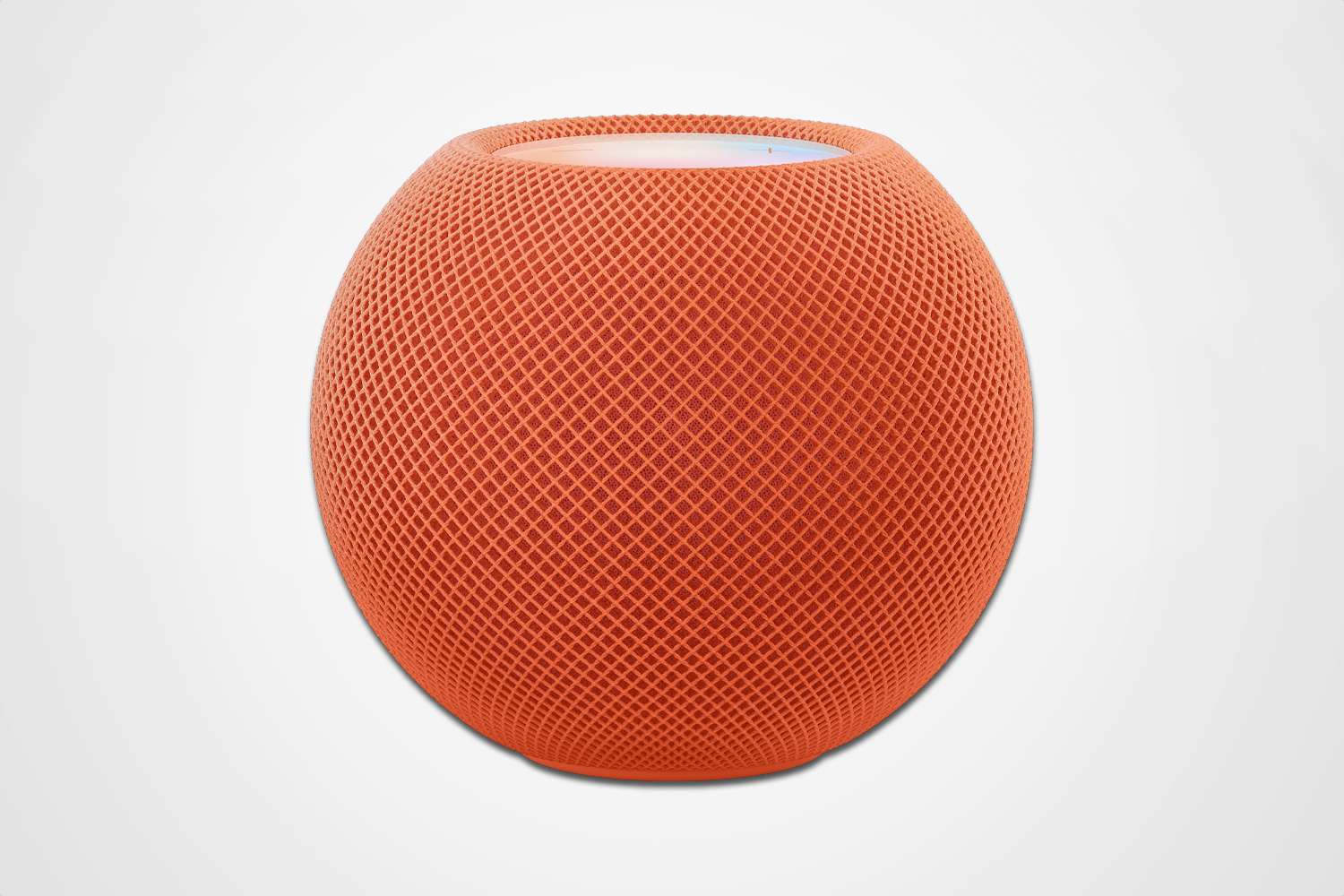Back in the day, if you ever felt like someone was watching you, you merely had to look around for a creep or two. Today, thanks to the advent of virtually invisible wireless networks, things aren’t that simple. It’s entirely possible to have an unauthorized and nefarious guest on your home network or hotspots and be none the wiser. Fortunately, you can check who is connected to those networks. They can connect from anywhere in range, friend or foe, neighbor or stranger. But also, the reality of having a wireless stowaway is probably slim to none, even if there is a chance.
Unsecured networks are prime targets for infiltration and snooping. After all, they’re not password protected and super easy to connect to from nearly any wireless-enabled device. However, what about password-protected networks? What about when your network slows to a crawl or weird things start happening?
Paranoid or not, in those moments, it’s always beneficial to know how to tell if someone is spying on your Wi-Fi network. The good news is that there are plenty of tools for monitoring and reviewing devices that are using the network, including those that belong to strangers. Here’s how to check your network.
Signs that something is awry with your home network
Tools won’t do you any good if you don’t know when to spot a problem. You’ll want to look for some telltale signs that your network has been breached. Those may include but are not limited to perpetually slow bandwidth that doesn’t match your ISP’s advertised speeds, lag or connectivity issues even when no one else in your home is connected, and strange behavior from connected or smart home devices. You might also see high utilization or spiking traffic events on your router, unrecognizable devices connected to your router or home network, and Wi-Fi or administrative settings that have changed without your knowledge.
Use your router to find unknown devices
Even if your router doesn’t have a companion app, you can use the administrative interface to check all devices connected to the network, which allows you to suss out any unknowns. With most routers, you can access this user interface by navigating to the router’s main address, usually 192.168.0.1 or some variation: 192.168.0.0, 192.168.1.1.
Put that IP address into a browser window and you should see a login screen as long as you are connected to the same network. If this is your first time logging into that administrative interface, you may need to change the password or set up a new one. The password is generally either a very basic default; something like admin, pass or 1234, or you can find the custom password on the bottom of the router or in the user manual.
Once you’re in, you should be able to find a menu that lists Connected Devices or Clients, which will reveal active connections to the network. Just to provide an example, a TP-Link router will list these devices under a separate menu called Clients, as specified. The list will provide the name of the device, when available, the IP address, and the MAC address; a unique identifier that all devices connected to the internet have. Using this information, and comparing it with what you know, you can discover unknown or unauthorized devices that are connected. For example, you can match the known MAC address of a game console like your PlayStation 5 to one listed on the Clients page. If you discover a device that you don’t recognize, then you’ve likely found your unknown or snooping device.
Use a Wi-Fi or network scanning tool
Another way to check or review your network for unauthorized devices is to simply install a network scanning tool. You should be able to find comparable solutions for all platforms, including Android, iOS, PC, and Mac. Some notable mentions include WiFiman (mobile), Fing (mobile), NetScan X, or Wireshark for PC and Mac. Another great resource is Clario Anti Spy. Keep in mind, the process for scanning and reviewing devices alters slightly from app to app. To provide a more in-depth guide, here’s how you would use Wireshark to scan your network in Windows, assuming it’s already installed on your PC.
Note: When first running Wireshark for Windows, you may have to install a packet capture driver such as Npcap.
1. Start Wireshark and let it complete the initialization scans. Find the device or network you want to capture data from. In the example, Home Network was the target. Right click (on Windows) and select Start Capture.
2. Accept the UAC prompt (in Windows) if you elected to run Wireshark as an administrator, and the application will begin its continuous network scan. Until you press the Stop (red square) button, it will continue sharing the devices connected to your network or the device you selected in step 1. Everything is listed as packets — the chunks of data sent to and from devices connected to the internet. To understand the traffic and logs you’re seeing, it’s best to follow an in-depth tutorial such as Chris Greer’s learning Wireshark for beginners.
Once you identify a device that shouldn’t be there, you’ll still need to use your router’s administrative panel to block access and remove it.
What to do if you discover an unknown device
First, understand that sometimes, just because a device is a mystery to you, doesn’t mean it’s not supposed to be connected to your network. To elaborate, any device that connects to the internet through your home network, including smart home devices, will show up in the list of clients. That could include coffee makers, smart refrigerators, lighting like the best smart bulbs, fixtures, tablets, TVs, and so much more.
Making things a little more confusing, not all devices will list their official names. Some show up as obscure brand names or generic titles that don’t help identify what they are. While tedious, one of the best ways to work through this is to disconnect all known devices from your network. Then, one by one, assess any other devices that might be connected in your home, until you find the culprit.
If you indeed discover an unknown device and you know it’s outside your home, block it in your router’s admin panel by using the MAC address, or setting a MAC filter. Next, change your Wi-Fi password to something new and more secure. Optionally, you might also disconnect all devices and reconnect them one-by-one adding custom labels to help ensure you know what’s using your network from day one. Finding those Wi-Fi and home network spies is a very involved process, yes, but the good news is anyone can do it with some persistence.