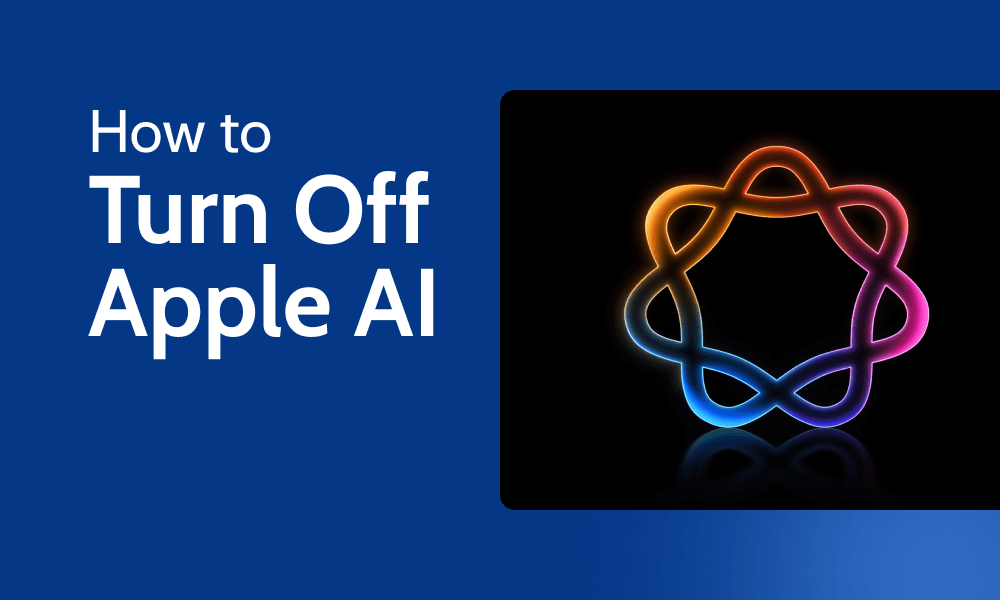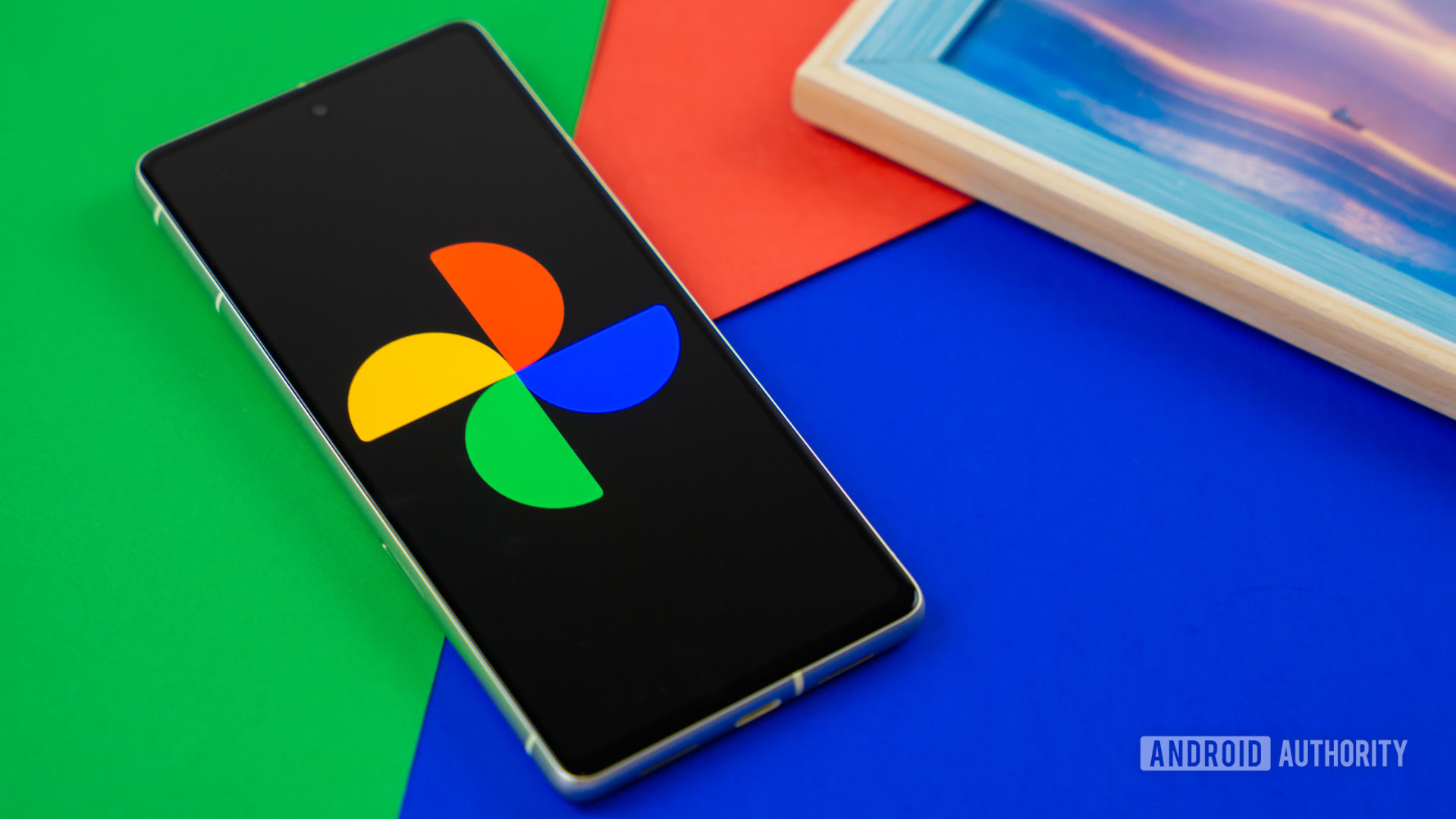Apple Intelligence adds artificial intelligence tech to Apple devices, improving capabilities like Siri, image creation and text generation. However, not everyone wants AI handling their tasks — some find AI to be invasive and a privacy concern. For those who don’t want AI to create or process their content, we’ll explain how to turn off Apple AI.
Though Apple emphasizes privacy with Apple Intelligence and its OSes overall, some features require data processing either on-device or using Private Cloud Compute. Disabling AI tools minimizes the amount of personal data analyzed, especially by third-party tools like ChatGPT. This way, you can better protect your online privacy.
Apple lets you decide which parts of Apple Intelligence you use, so you have the option to use or disable AI-powered features. For example, you can turn off AI-generated text summaries or Siri’s ChatGPT option. In this guide, we’ll show you how to turn off Apple AI and disable specific features on your new iPhone, iPad or Mac.
What Is Apple Intelligence?
Apple Intelligence is Apple’s suite of AI tools. Apple announced and launched Apple AI in 2024, with global rollouts of the tech during 2025. It’s available for iOS and iPadOS 18 and for macOS Sequoia, and it is compatible with iPhone 16, 15 Pro and 15 Pro Max; iPad mini (A17 Pro); and iPad and Mac models with M1 and later.
What Can Apple AI Do?
Apple Intelligence provides writing assistance with ChatGPT integration, image creation, message prioritization and more. Advanced machine learning supports the tools, meaning they learn from and adapt to the way you interact with your device to help with everyday tasks.
Here are some of Apple AI’s key features:
- Smart writing and editing: These tools, backed by the ChatGPT extension, write, rewrite, proofread and summarize text across apps.
- Enhanced Siri: This is a more natural and context-aware version of Apple’s voice assistant, with deeper app integration.
- Image editing and generation: These tools provide image enhancement, remove background items and create emojis (Genmojis).
- Visual intelligence: Hold down the “camera control” button and take a picture to perform a Google search or send it to ChatGPT to learn about items more quickly.
- Personalized app suggestions: This tool predicts and suggests actions based on your device habits.
- Priority notifications and smart summaries: Important messages and emails are highlighted, with short descriptions provided at a glance.
- Secure on-device and cloud processing: Most AI tasks are processed directly on your device, while more complex tasks are offloaded to Apple’s secure cloud servers when needed.
Quick Guide: How to Completely Turn Off Apple AI
The process of turning off Apple Intelligence is the same for iPhone, iPad or Mac — you can switch it off on each one in three easy steps.
- Open the Settings.
For iPad and iPhone, open the Settings app. For Mac, open “system settings.”
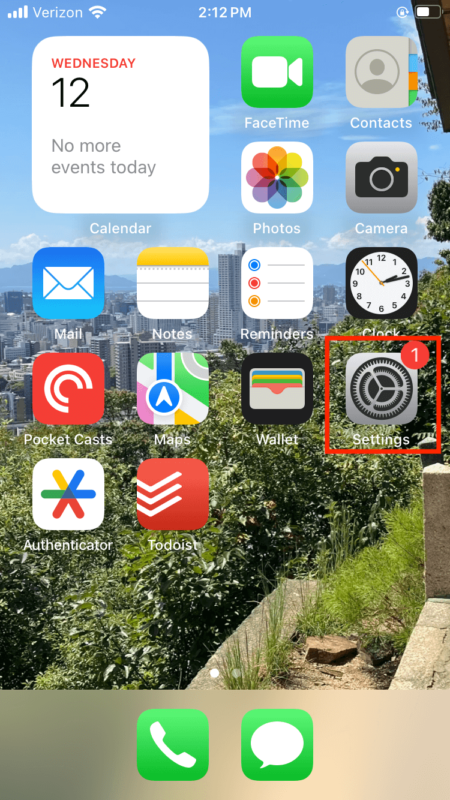
- Find “Apple Intelligence & Siri.”
Locate the option titled “Apple Intelligence & Siri” and open it.
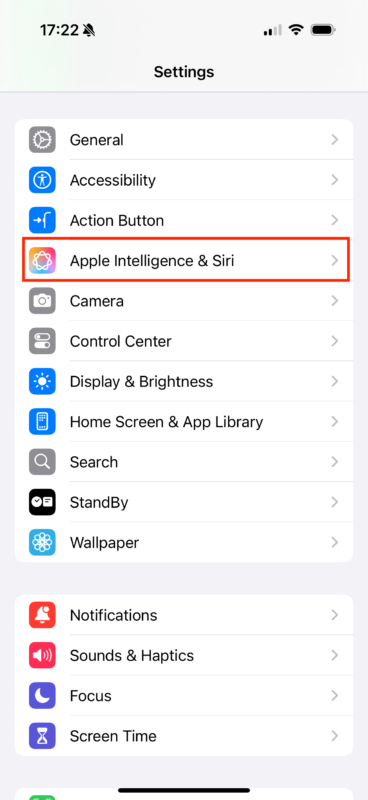
- Turn off Apple Intelligence
Now you can toggle off Apple Intelligence. You may be asked to confirm your choice with a pop-up box — click or tap “turn off Apple Intelligence” to disable all of its features.
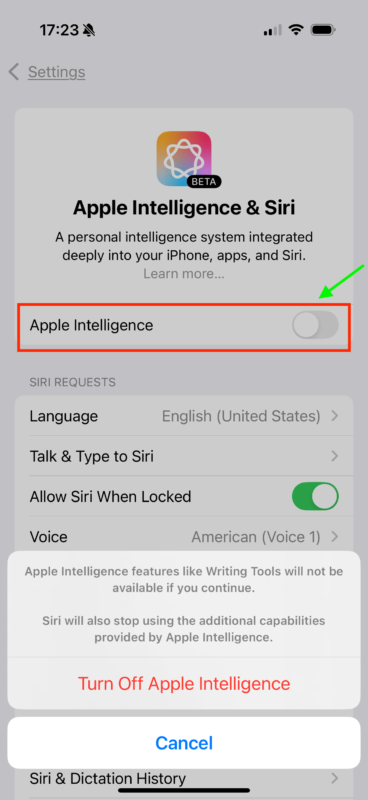
How to Check the Amount of Storage Apple AI Is Using
You can find out how much storage space Apple Intelligence is using by opening the Settings app and going to “general” > “iPhone or iPad storage” > “iOS” or “iPadOS.”
For Mac, go to “general” > “storage” > “all volumes” — there, you can check Apple Intelligence by hovering over the correct section.
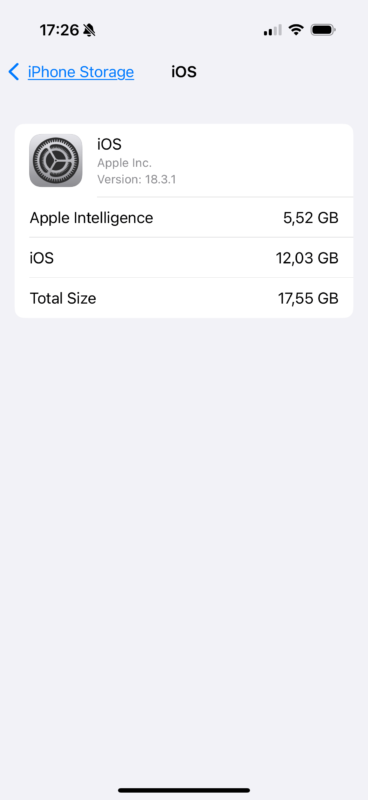
Apple AI can eat up a large chunk of storage space.
How to Turn Off Specific Apple Intelligence Features
You can turn off Apple Intelligence features individually if you prefer more control over your data privacy and device functionality. Turning off these features limits data gathering and processing, and prevents your data from being sent to Apple’s Private Cloud Compute. This keeps more of your data secure on your device.
Adjusting these settings or switching them off ensures AI isn’t actively processing your content. You can toggle off some tools individually, like text generation, image editing and Siri enhancements. Other options may require you to disable Apple Intelligence features altogether.
Apple AI Writing Tools
There isn’t a direct toggle to disable Apple Intelligence tools for writing, but you can restrict its access using the screen time settings. The process is basically the same for iPhone, iPad and Mac.
In the Settings app (or in “system settings”), select “screen time.” If it’s not already enabled, turn it on. Then, choose “content & privacy restrictions” (or “content & privacy”) > “Intelligence & Siri” > “writing tools” > “don’t allow.”
Apple AI Genmoji
An easy way to disable Genmoji is by removing the Image Playground app — this is the app responsible for Genmoji creation. Otherwise, you can turn off image creation in the screen time settings. Follow the instructions above and tap on “image creation,” then choose “don’t allow.”
Apple AI Email Summary
The steps to disable email summaries are different on iOS and macOS. We’ll explain the process for each, starting with iOS.
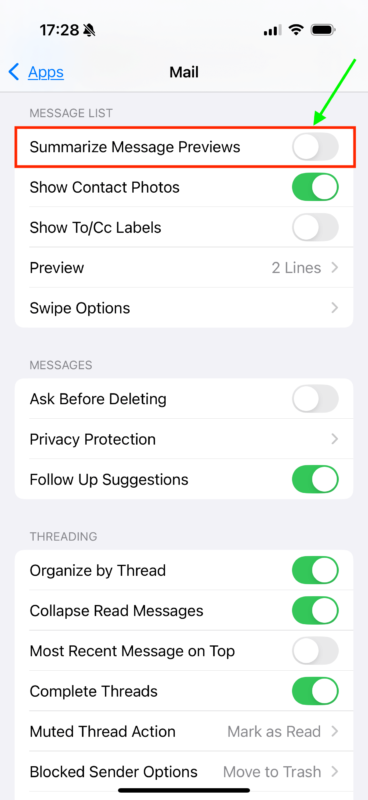
In the settings, you can turn off AI email summaries for the Mail app.
On iPhone or iPad, open the device settings, scroll down and tap “mail” to open. Tap on “message previews” and select “none.”
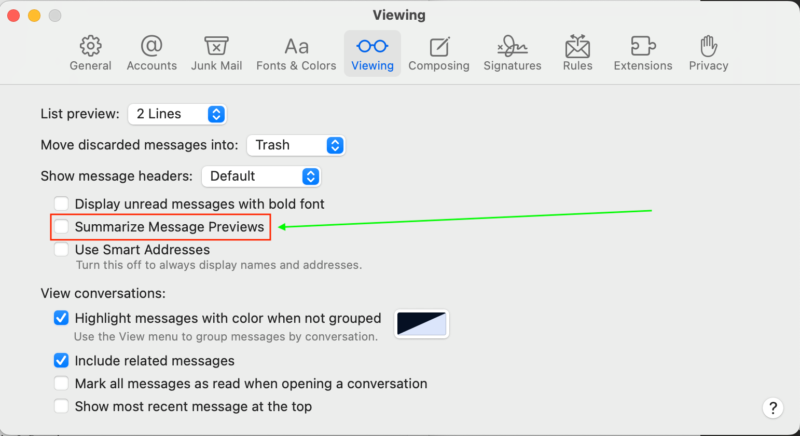
On a Mac computer, you’ll see AI email summaries only if you use the Mail app —
which is also where you can turn them off.
On a desktop or laptop running macOS, open the Mail app, click “mail” in the menu bar and select “settings.” Head to the “viewing” tab and uncheck the box labeled “summarize message previews.”
Apple AI Text Message & Notification Summary
You can switch off Apple Intelligence text message and notification summaries with the following steps. iPhone and iPad have the same steps, while Mac follows a slightly different path.
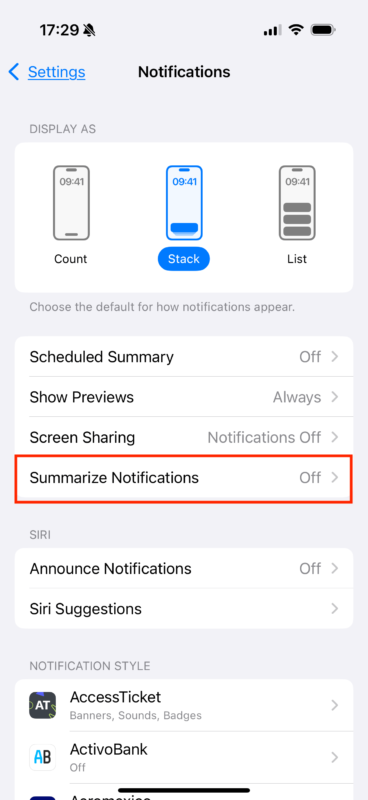
Turn off notification summaries in the notification settings.
On iOS, open the Settings app, tap on “notifications” and toggle off “summarize notifications” to switch off the feature. You can also go to “apps” and “summary” to disable summaries for specific apps by toggling off the switch next to each one. To disable text message summaries, toggle off “summarize messages” in the Messages app.
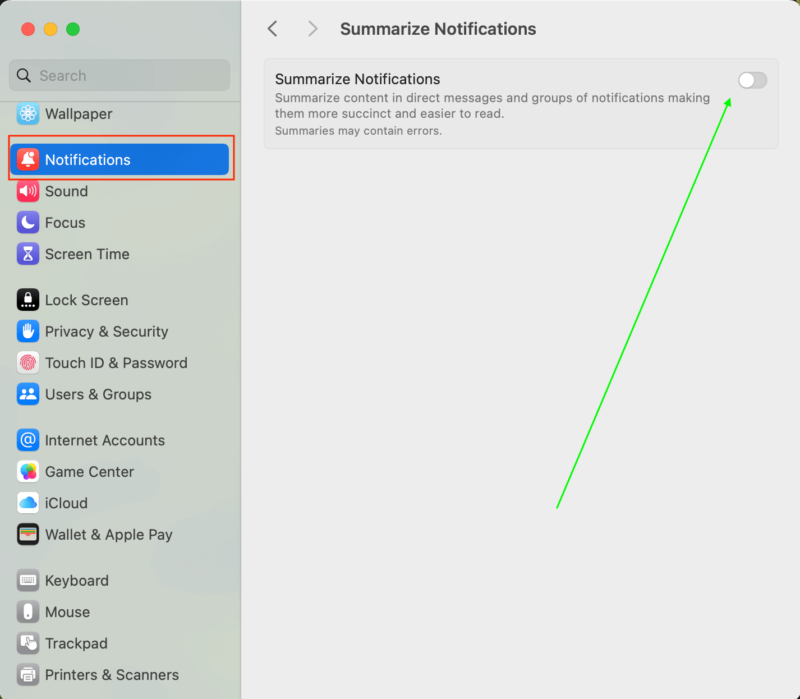
Use the “notifications” settings to turn off AI summaries on your desktop Mac or Macbook.
On macOS, go to “system settings,” choose “notifications” from the sidebar, click “summarize notifications” and toggle off this option. To disable specific app summaries, you can toggle off “summarize notification previews” next to each app.
Disabling text summaries involves opening the Messages app, choosing “settings” (or “preferences”), clicking the “viewing” tab and unchecking the box marked “summarize messages.”
ChatGPT Support for Siri
While integrating ChatGPT with Siri improves Siri’s capabilities, you may have privacy concerns or simply want to use Siri in its familiar form. ChatGPT processes queries using cloud-based AI, so some data is sent to external servers rather than staying on your device. Though Apple adds safeguards, it can’t control data when third-party AI processes it.
Here’s how to switch off ChatGPT with Siri, first on iPhone and iPad, then on Mac.
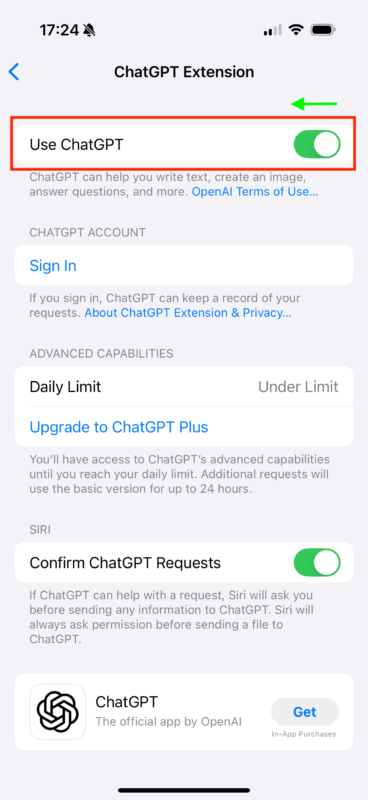
Turn off the ChatGPT extension for Siri in the “Apple Intelligence & Siri” tab.
On iOS, open the Settings app, tap on “Apple Intelligence & Siri” and select ChatGPT. There, you can toggle ChatGPT off to disable the feature.
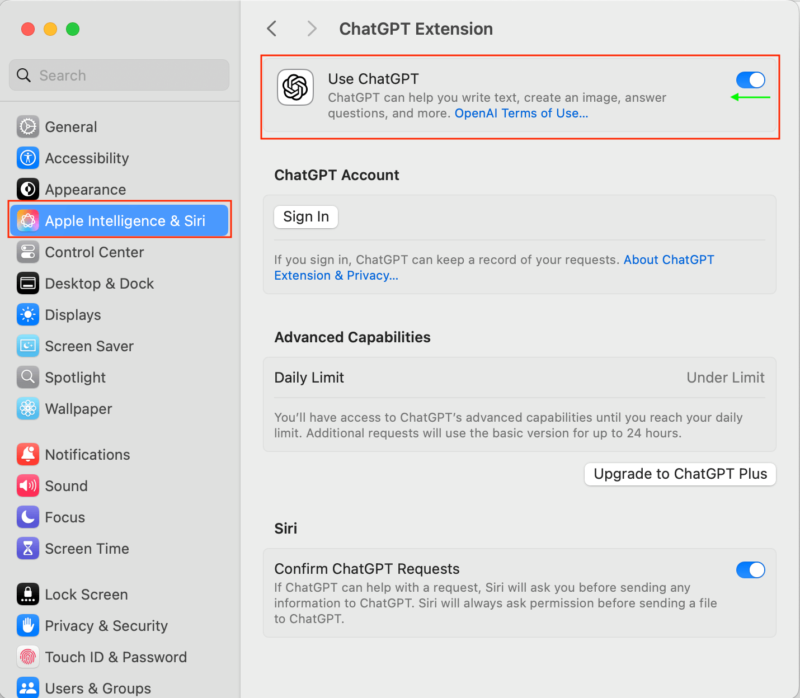
On macOS, look for the “Apple Intelligence & Siri” settings tab to turn off ChatGPT.
On macOS, click the Apple menu and choose “system settings.” Click “Apple Intelligence & Siri,” then “ChatGPT.” Click the toggle to switch off ChatGPT integration.
Final Thoughts
Apple Intelligence has powerful and useful AI tech for your iOS or macOS devices, but having these features enabled automatically gives us reason for concern — especially because you can’t be sure what third-party AI tools do with your data. Fortunately, it’s easy to disable AI for more traditional interactions and better control over your data privacy.
What are your thoughts on Apple Intelligence? Do you find its features useful, or would you rather switch them off? Are there other AI tools you’d like to see integrated with Apple? Let us know in the comments, and thank you for reading.
FAQ: Disable Apple Intelligence
-
Yes, you can disable Apple Intelligence by finding the feature in your device settings and switching it off.
-
You can turn off Apple Intelligence notification summaries in the “Apple AI & Siri” settings. Summaries are available for messages, emails and transcripts of recorded notes or phone calls.
-
Yes, you can disable AI on your iPhone by switching off “Apple Intelligence & Siri” in your device settings.
-
The easiest method is to turn Apple Intelligence off completely. Otherwise, you can switch off “priority view” and “summarize message previews” in the Mail app to remove AI options.
Sources:
- Privacy Concerns with Onboard AI: Apple Intelligence – University of Tennessee, Knoxville
- BBC complains to Apple over misleading shooting headline – BBC News