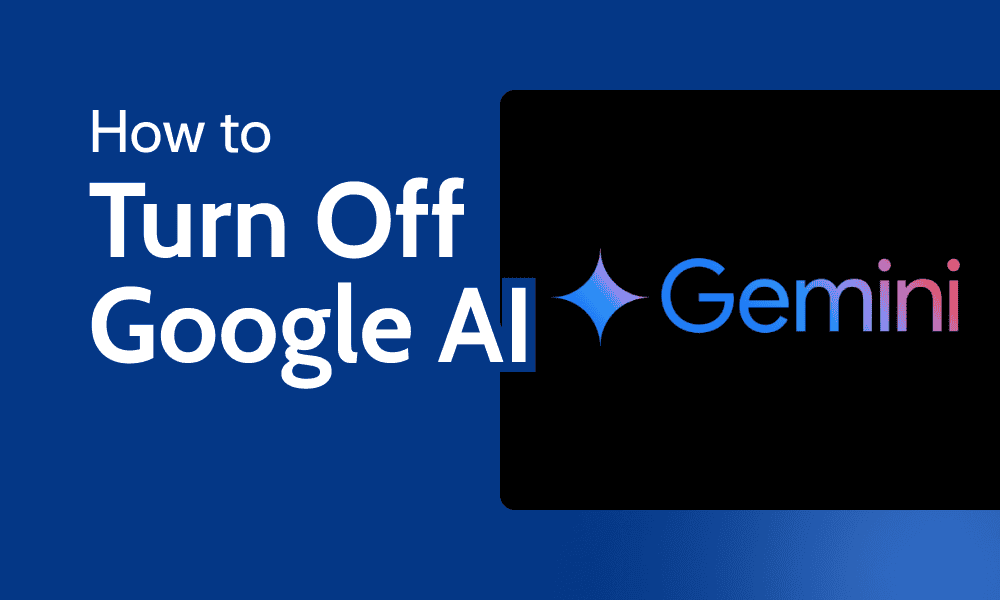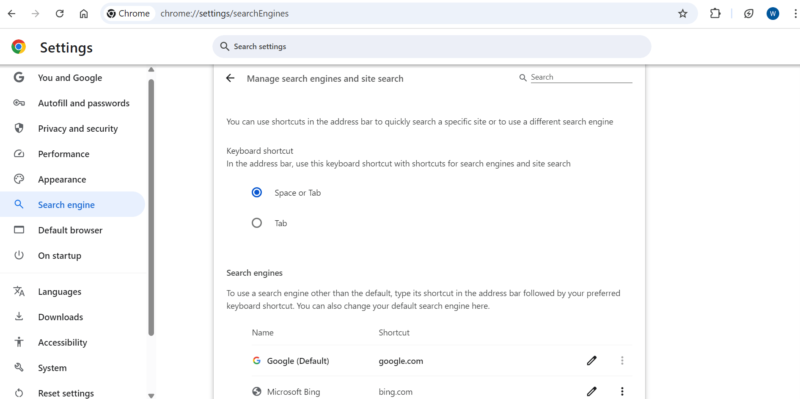When you enter a search query in Google, you’ll likely see an AI-generated summary. While AI-written previews might seem ideal for people looking for quick answers to questions, they can also be inaccurate, misleading or just annoying. If you want to learn how to turn off Google AI overviews, the quick secret is to use Google’s “web” tab.
AI Overviews uses a customized version of Gemini, Google’s AI model. When you ask Google a question, AI Overviews scours the web for relevant information and compiles it into a snapshot. As with other AI tools, there’s a chance Gemini might feed on the wrong data and produce inaccurate answers or hallucinate.
Thankfully, you can hide Google AI Overviews completely by setting Google Chrome or any mobile browser to automatically use the web tab whenever you Google something via the search bar. Unfortunately, it isn’t quite so easy on other browsers, but you can always manually click on “web” to see an AI-free search results page.
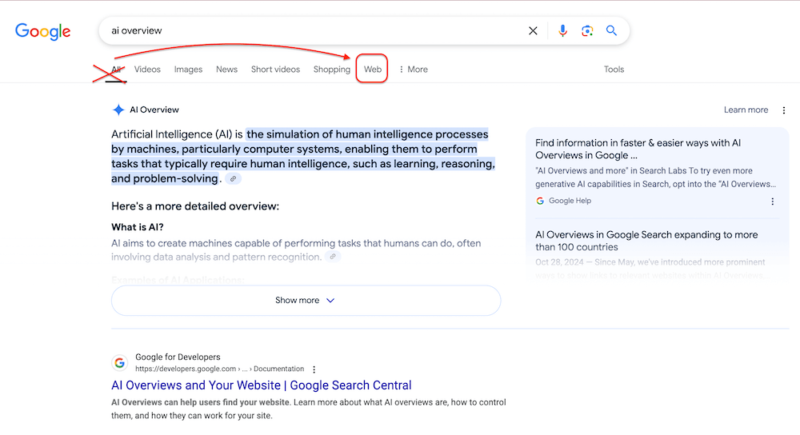
You can choose to search by “web” to avoid AI overviews.
What Is Google AI Overviews?
Google AI Overviews is a tool that creates AI-generated summaries of search results. Similar to ChatGPT, it analyzes queries and collates relevant information into a snapshot for readers. The AI summaries typically include links to the websites used for the summary. Users can also expand the overview to reveal images and bullet points for further research.
First introduced as Search Generative Experience (SGE), Google rebranded it as AI Overviews in 2024. It was initially available for those signed up for Search Labs, but it’s now the default for most users.
Who Has Access to Google AI Overviews?
Google AI Overviews is available in more than 120 countries and territories. According to Google, AI Overviews reaches more than a billion users each month. It supports multiple languages, including English, Hindi, Indonesian, Japanese, Portuguese and Spanish.
Can You Disable Google Search AI?
Yes, you can disable Google search AI in Chrome by clicking on the web tab under the search bar. However, you’ll have to do this manually for each search query.
If you want to disable it permanently, you’ll have to go into your Chrome settings and make some tweaks. In the Chrome desktop browser, you can disable AI by changing your settings to set the default search engine to the AI-free “web” option. If you’re using the Chrome mobile browser or Firefox, you’ll have to rely on a third-party site called tenbluelinks.org.
If you want to turn off AI to protect your data privacy, be warned that disabling Google AI Overviews won’t keep Google from training its AI models on your searches.
The best way to avoid that is to use another search engine — see our list of Google alternatives for ideas. We also have an article about how to use DuckDuckGo that can help you get started with a more privacy-focused search engine.
How to Turn Off Google AI on Desktop
Using the web by default is easiest in Chrome browsers on desktop, where you can add the tab as a custom search engine. However, you can also make it happen in Firefox using tenbluelinks.org. We’ll start by explaining the Chrome method, then cover the Firefox hack below.
Turn Off Google AI Overviews on Chrome for Desktop
- Scroll Down and Click On “Add”
Scroll down to “site search” and click on “add.” A pop-up box will open.

- Fill In the Pop-Up Form
Fill in the dialog box with the following details:
- Name: Google Web
- Shortcut: @web
- URL with %s in place of query: {google:baseURL}search?q=%s&udm=14
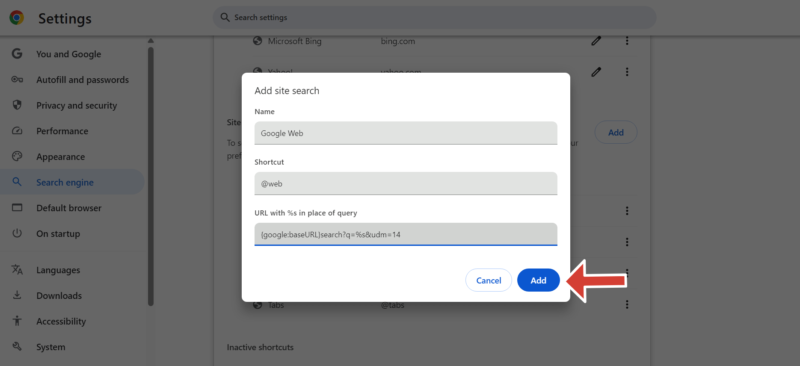
- Find Google Web and Make It Your Default
The Google web option you just added should now be available under “search site.” Click on the three dots beside it and select “make default.”
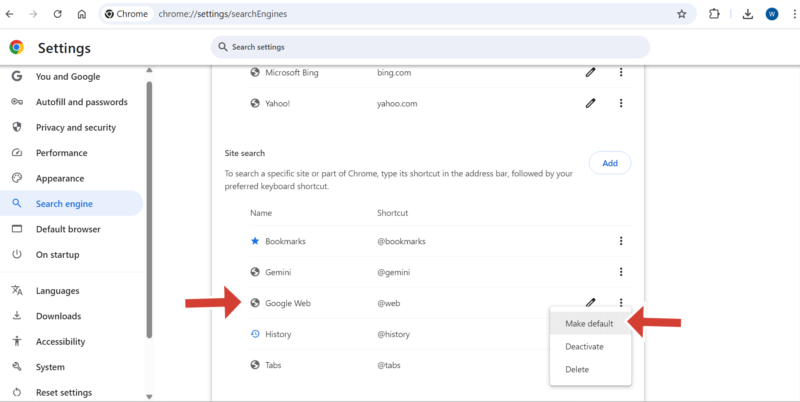
- Browse Without AI Overviews
From now on, any search you carry out using the search bar will automatically go to the web tab.
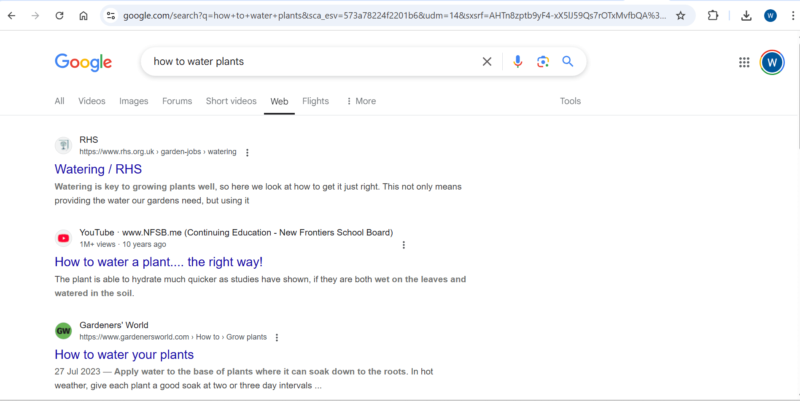
Turn Off Google AI Overviews on Firefox for Desktop
- Go to tenbluelinks.org in Your Desktop Firefox Browser
Copy the link from here, or type it in yourself.
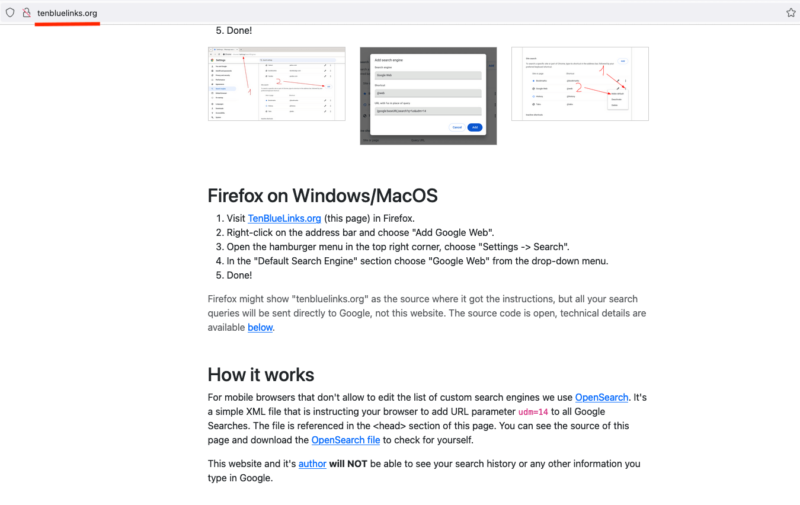
- Add Google Web to Your Address Bar
Right-click the address bar. In the dropdown menu that appears, select “add Google web.”
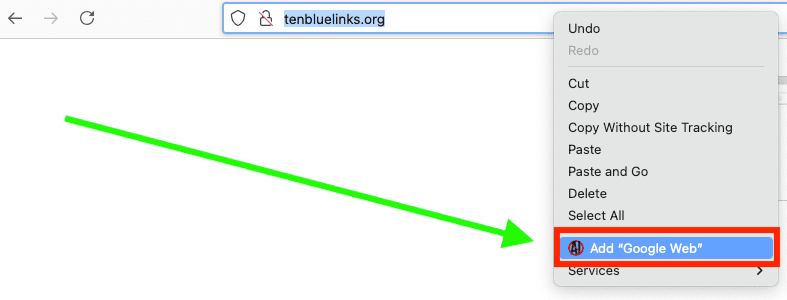
- Go to Firefox’s Settings Page
At the top right of the browser window, click on the three-line button, then select “settings.”
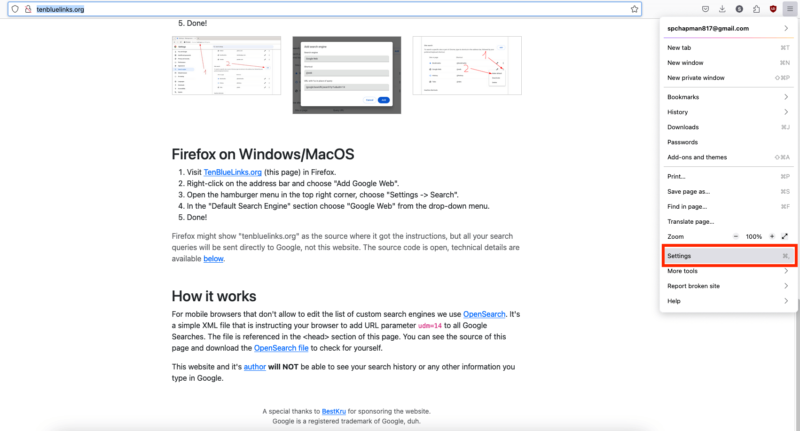
- Make Google Web Your Default Search Engine
Click on the “search” tab on the left side of the window. Under “default search engine,” click on the dropdown menu, then select “Google web.” Firefox will now use Google’s web tab every time you search with the search bar.
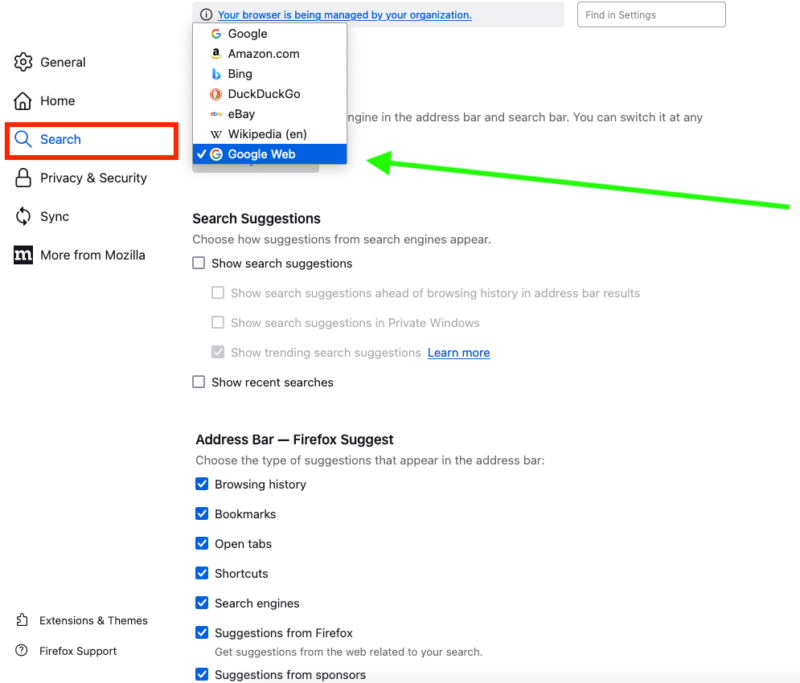
Ways to Turn Off Google AI Overviews on Mobile
The web tab works on browsers on any platform, but to permanently turn off AI Overviews on your mobile browser, you’ll have to use tenbluelinks.org. We’ll start by explaining a method that works for all browsers, then add an additional trick that works only on Firefox.
Remove Google AI Overviews on iPhone and Android
To remove Google AI Overviews from your Chrome browser on your iPad, iPhone or Android, follow the steps below.
- Open Chrome and Visit tenbluelinks.org
Open your Chrome mobile browser and enter “tenbluelinks.org” into the search query.
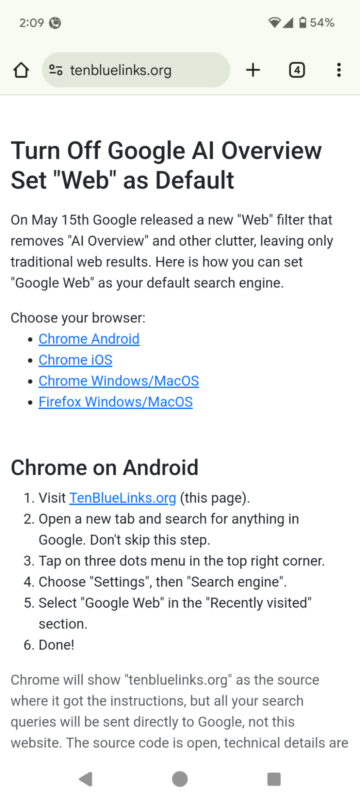
- Open a New Tab and Search For Anything
Open another Chrome tab and enter anything of interest into the search bar. You’ll notice Google AI Overviews search results before all others.
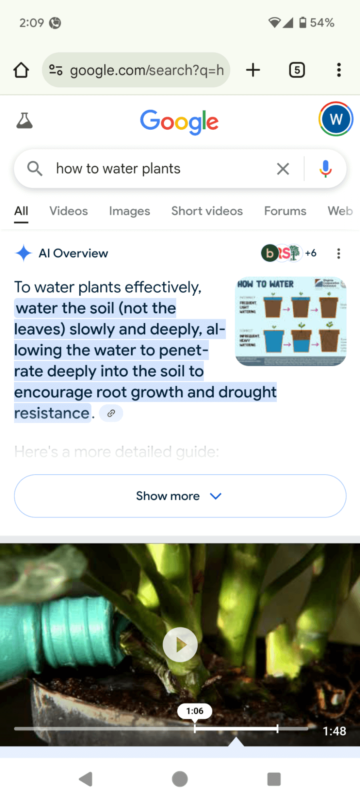
- Go to Your Chrome Settings
Go to your Chrome homepage and click on the three-dot menu at the top right of your screen. A pop-up window will appear. Click on “settings.”
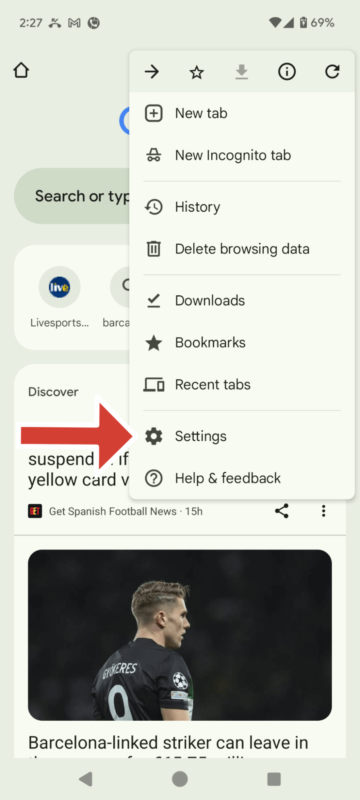
- Click On “Search Engine”
Click on the “search engine” option.
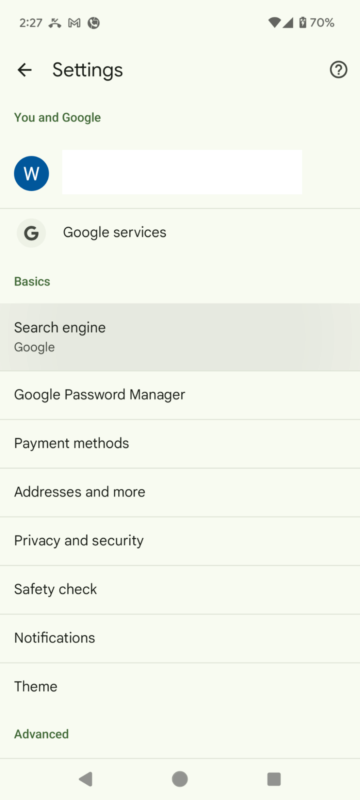
- Click On “Google Web”
Under the “recently visited” section, you’ll find Google web with tenbluelinks.org underneath it. Click to select it.
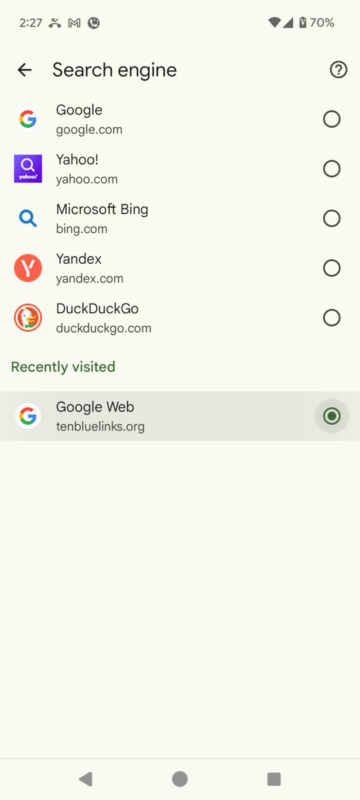
- Start Browsing Without AI Overviews
Enter any search query you want into Chrome and start browsing — you won’t see the AI-generated responses anymore.
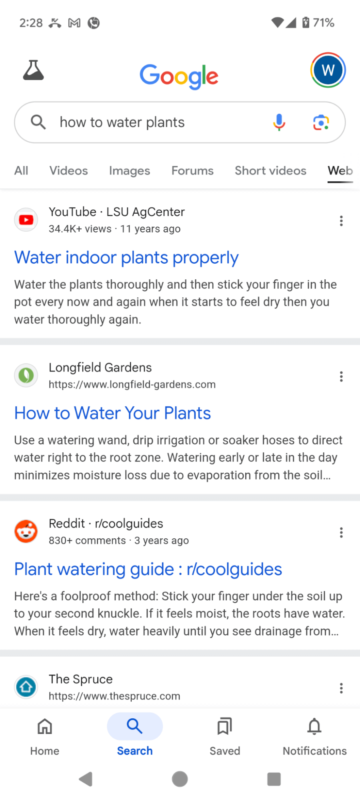
Another Way to Turn Off Google AI Overviews on Firefox Mobile Browser
The method shown above works on Firefox, but you can also turn off AI results in your Firefox mobile browser by following the alternate steps below.
- Open Firefox and Go to “Settings”
Open the Firefox browser on your phone, tap the three-dot button at the top right of your screen, then tap “settings.”
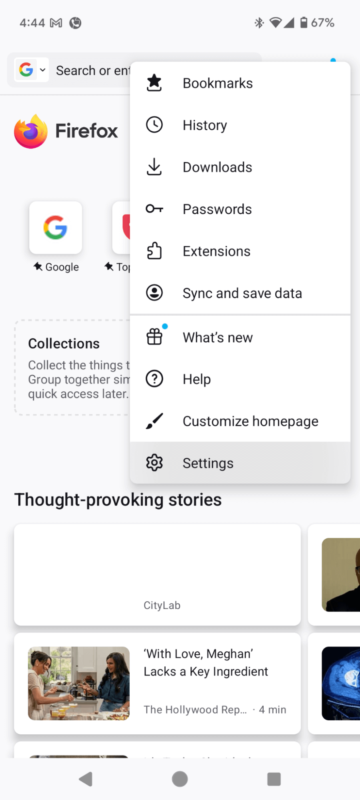
- Tap “Add Search Engine”
Below the list of search engines, you’ll find the “add search engine” button. Tap on it.
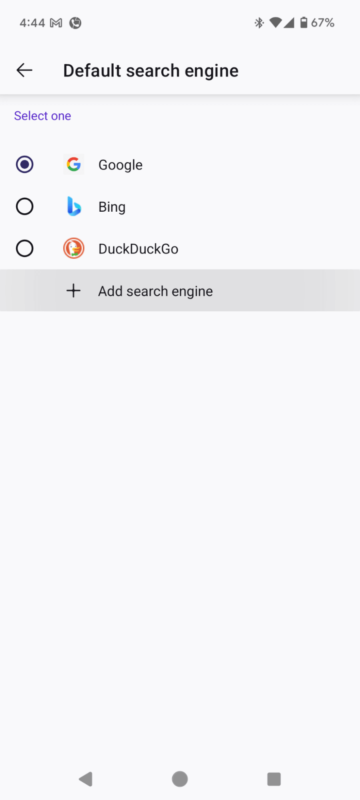
- Fill In the Fields and Click On “Save”
Enter the following details into the pop-up form:
- Name: AI-free
- Search string URL: google.com/search?udm=14&q=%s
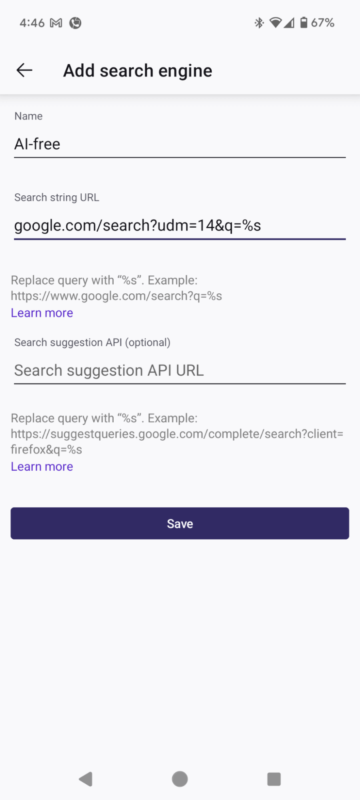
Final Thoughts
Google AI answers are not always accurate and can distract from organic research. The good news is that Google does provide ways to turn off AI Overviews. The simplest way is to switch to the web tab when you search for something. If you want to disable it permanently, you’ll need to make changes in your Chrome settings.
Do you have any concerns about Google AI Overviews being displayed at the top of your search results? Are the steps in this article for turning it off easy enough to follow? Are there other AI features you’re excited or concerned about? Share your thoughts and experiences with us in the comment section below. As always, thanks for reading.
FAQ: Block Google AI Search
You can block Google AI Overviews using Google’s web tab. You can make this the default setting in your Chrome desktop browser by changing your default search engine to an AI-free one. On Chrome’s mobile browser, you’ll have to use a site called tenbluelinks.org.
Yes, you can turn off Google AI Overviews on any search by using the web tab.
Yes, you can turn off AI on your phone’s Chrome browser using the web tab, or permanently by following the instructions on a site called tenbluelinks.org.
Sources:
- Vectara – Measuring Hallucinations in RAG Systems
- MIT – Why Google’s AI Overviews gets things wrong
- Reuters – Google’s AI previews erode the internet, US edtech company says in lawsuit