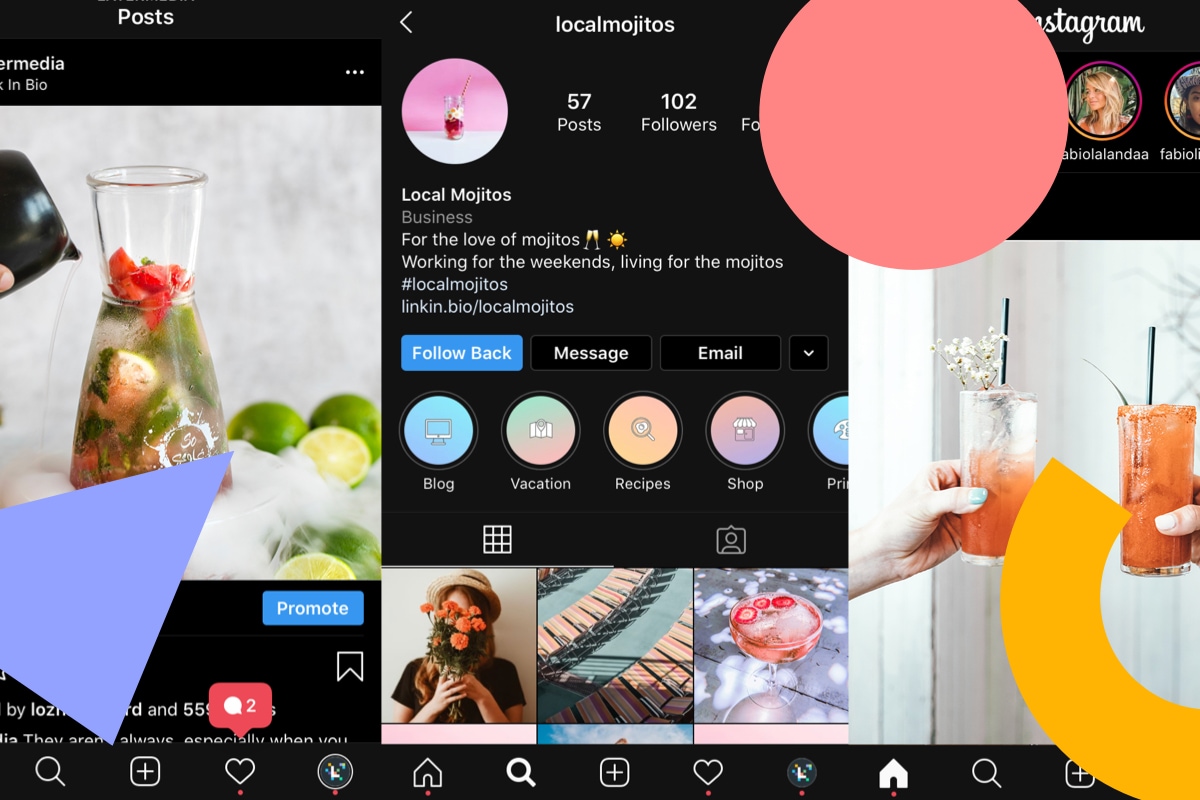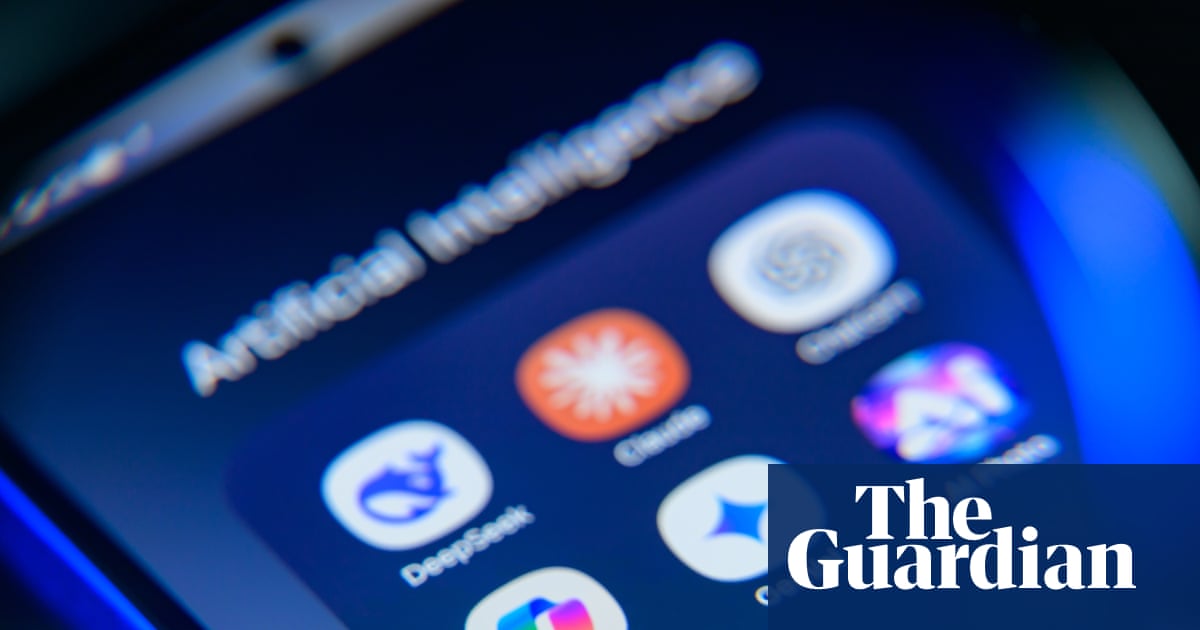Instagram Dark Mode is finally here!
You can now turn the lights out on the Instagram app and scroll with a sleek new white-on-black color scheme.
Here’s everything you need to know about making the switch to Instagram Dark Mode:
Introducing New Instagram Dark Mode:
Apple’s cool black theme has been on our radar for a while, but Dark Mode has finally arrived on Instagram this week!
Anyone running iOS 13 or Android 10 will be able to make the move to the dark side, as long as they’re running the latest version of Instagram.
Head of Instagram, Adam Mosseri announced the new feature on Twitter:
Ready to make the switch? Here’s how to do it on both iOS and Android:
How to Turn on Instagram Dark Mode for iOS
While Instagram’s Dark Mode has just launched, Apple has been championing the lights-out theme since the summer.
So if you want to start running Instagram in Dark Mode, you need to make sure your software is up to date.
Here’s how to turn on Dark Mode on iOS:
-
Check you are running iOS 13 or above on your phone by going to the Settings app.
-
From here, tap General and then, Software Update. You’ll be able to see what software version is currently running and if you need to update your system.
-
Once you’re up-to-date with your iOS software, open the Settings app to enable Dark Mode.
-
Tap Display and Brightness.
-
Select Dark (instead of default Light).
You can also turn on Automatic to automatically switch to Dark Mode at sunset, and back at sunrise.
Now when you open Instagram, the app will display in the new gray-scale theme!
If Instagram hasn’t turned dark yet, then you will need to update it to the latest version of the app.
Just head to the App Store and search for Instagram. If you are running an old version, you’ll be prompted to update the app. Once that’s completed, you’ll be able to run Dark Mode on Instagram.
Note: iOS’s Dark Mode impacts all your apps. You are not able to turn it on or off for selected third-party apps. That means that once Dark Mode is enabled, you’ll see it across any other apps, like Twitter, that have Dark Mode compatibility.
How to Turn on Instagram Dark Mode for Android
Follow these quick steps get set up on Android Dark Mode:
-
Check that you are running Android 10. If you need to update, follow the steps to install the latest software.
-
From there, go to Settings, and select Display and Advanced.
-
Finally, select Dark from the Device theme menu.
Now Dark Mode will start to run on your phone and across any compatible apps (including Instagram!).
Instagram Threads App Allows You to Personalize Your Dark Mode
You might have already spotted Instagram makings tracks towards a more personalized level of Dark Mode with their new app Threads!
The new app designed to keep in contact with your close friends list comes with the added perk of being able to choose how dark you want the app to be!
When you tap the Home button in the app, and go to Themes, there are display options available including Daylight, Twilight, Midnight, Aurora, and Sunrise.
Once you set your theme in Threads, it will over-ride the Dark or Light Mode setting you have chosen for your phone. That means that you can decide to run your phone (and all your apps) in Light or Dark Mode, but choose a specific display theme for Threads.
Benefits of Switching to Instagram Dark Mode
Switching to Dark Mode isn’t just all about the look and feel, there are actually some great benefits to taking on the new theme.
When it comes to our scrolling habits, bright screens can put our eyes under strain. Especially if we’re using our phones in an otherwise dark environment, like catching up on Instagram before bed!
Also, exposure to bright light suppresses the secretion of melatonin, a hormone needed for sleep. By turning on Dark Mode (you can also set it to automatically turn to Dark Mode at sunset) you’ll be limiting your exposure which can help you catch more ZZZs.
Plus, Dark Mode on apps could help prolong the battery life of your phone, so you can scroll Instagram for longer!
Turning on Dark Mode has a ton of benefits, so it’s worth trying out the feature for yourself and see if you like the new look.
Have you tried Instagram’s Dark Mode yet? Leave us a comment with your thoughts and first impressions — we’d love to hear from you!
Want to know what other exciting launches Instagram has in store and learn how to use them for your business as soon as they’re live? Sign up for our weekly newsletter!