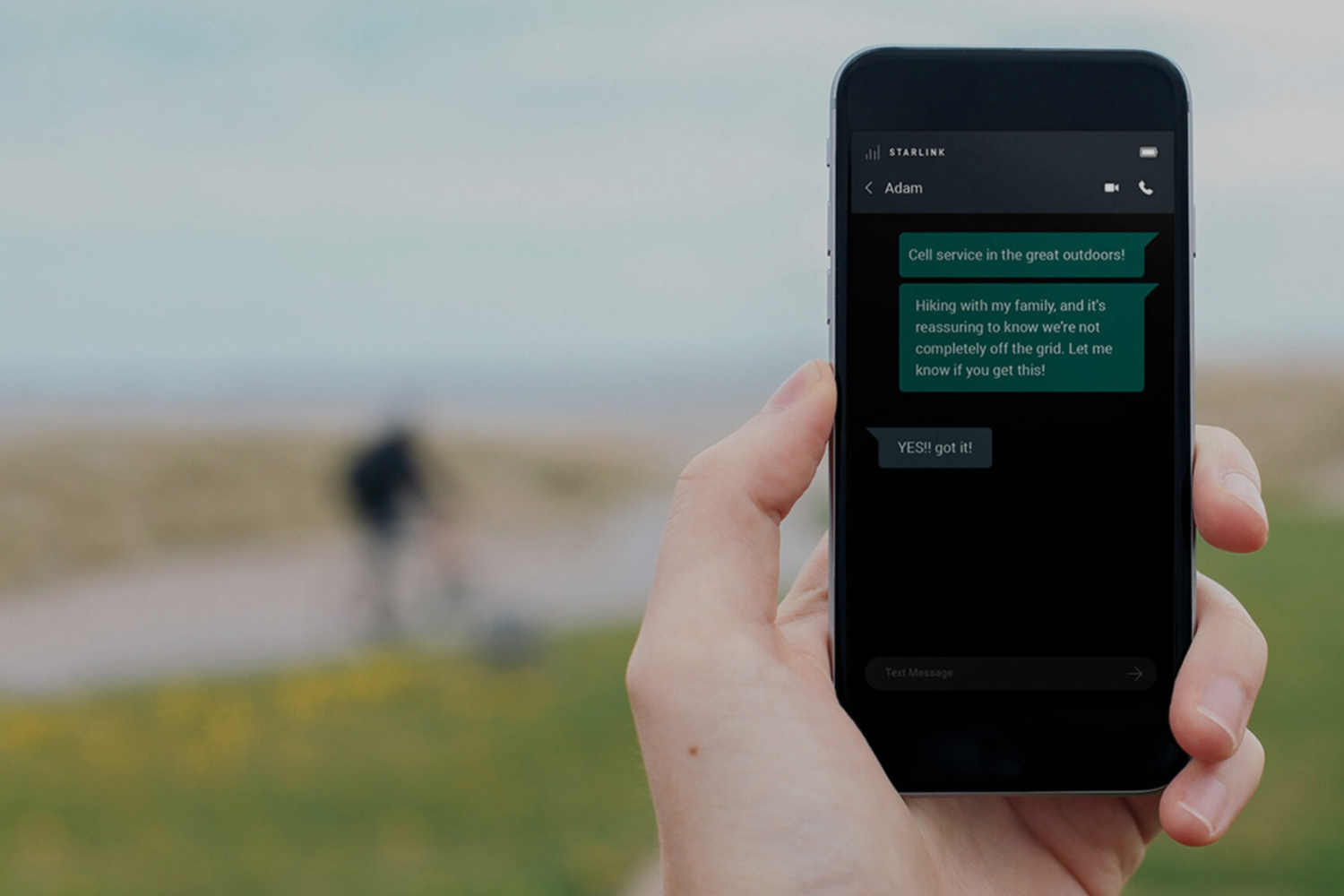A phone’s built-in flashlight is one of those underappreciated yet tremendously useful features. Whether you’re searching for the tiny earring you dropped beneath the couch cushions, trying to make your way back to the tent from the bathroom on a campsite in the dark, or navigating through the house to find the actual flashlight in the event of a power outage, it’s a feature you only realize is important when you actually need it.
It defeats the purpose, however, if you have to fumble to unlock your phone to use the flashlight. This is why Android phones have a secret way to turn it on without having to open or unlock your phone. It involves programming the secret back button to trigger the flashlight (or “torch,” depending on the region). This is something iPhone users can enjoy with Back Tap as well, triggering its now super-powered flashlight. The process to set it up is different depending on if you have a Google Pixel or Samsung Galaxy device. With Pixel, it’s already there in the settings. With Samsung Galaxy, you have to first download an app to control it. There are other ways, too, for those brands and others.
Easier access to your Pixel’s flashlight
Quick Tap with Google Pixel phones dates back to the Pixel 4a. You’ll find it in the Settings app under System then Gestures and Quick Tap to start actions. Enable Use Quick Tap then select what you want the Quick Tap gesture on the back of the phone to do. You’ll see that one of the options on the list, which also includes actions like take screenshot or access your digital assistant, is toggle flashlight. Choose this one. There’s a setting to Require stronger taps that you can enable if you’re worried you might accidentally trigger the gesture when you don’t need it. I’d recommend using this, as there’s nothing more annoying than inadvertently flashing your phone’s flashlight in someone’s eyes.
There are alternative ways to handle this if you prefer to leave back-tapping your phone out of the equation. You could, for example, add a shortcut to the flashlight on your Pixel’s lock screen, which works on any Pixel device running Android 14 and up. Go to Wallpaper and style settings, Lock screen, and under Shortcuts, choose Flashlight.
Trigger your Samsung Galaxy phone flashlight
Back-Tap works with Samsung Galaxy devices dating back to the Galaxy S22 series, but it requires a workaround. Download the Good Lock app from the Samsung Store. Under the Life up tab, install the RegiStar module. Select it, Back-Tap action, and enable it by toggling the switch. Set it to trigger the flashlight. You can also adjust sensitivity, and opt for Double or Triple Tap to prevent annoying accidental triggers.
As with Google Pixel phones like the new Google Pixel 10, you can customize the lock screen to add a flashlight shortcut. This may work with older Galaxy models that aren’t running Android 14 or higher, though you should always update to the latest OS your phone supports. Open Settings, go to Lock screen and AOD, turn on Touch and hold to edit. Press and hold overtop the time to enter Edit mode, choose the left or right icon, and select Flashlight to replace it.
Most Android phones, including those from other brands, let you swipe down from the top of the home screen to open Quick Settings. These settings should include an option to trigger the flashlight. If not, you can edit them to add this function.