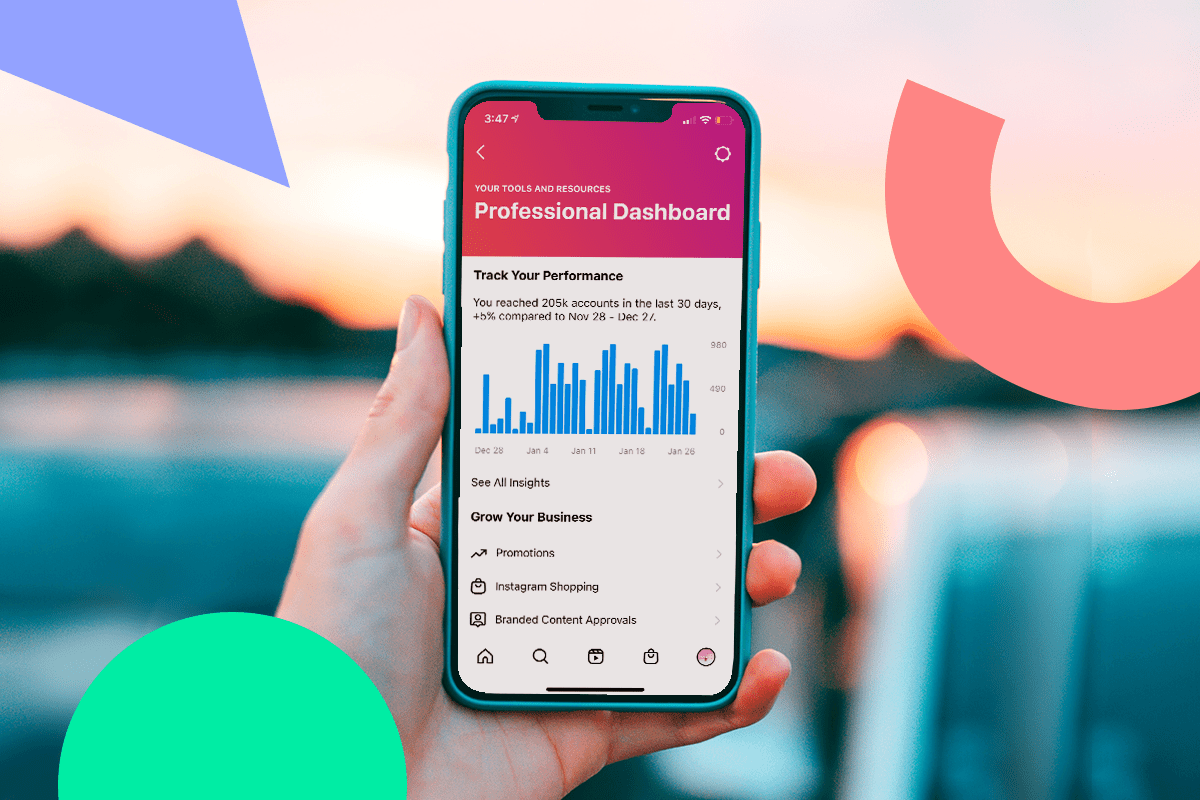Ever been in a brainstorming session where ideas are flying everywhere, but it feels impossible to connect the dots?
This is where an affinity diagram becomes your best friend!
By organizing scattered thoughts into meaningful groups, affinity diagrams help teams identify patterns, prioritize ideas, and streamline workflows—all on a single page.
Whether you’re tackling a complex project or just trying to make sense of diverse ideas, learning to use affinity diagrams can transform your approach to ideation and workflow management.
We will walk you through the essentials of affinity diagrams, from the basics and benefits to best practices. You’ll learn each step to create one and see how , a project management expert, makes the process easier.
How to Use Affinity Diagrams to Organize Your Ideas Better
What Is an Affinity Diagram?
An affinity diagram is a popular visualization tool that organizes related ideas, data, or concepts. It also facilitates organized design thinking, visualizes connections, discovers patterns, and derives solutions.
Need a quick example to help you relate? Here’s a scenario showing how affinity diagrams can be game changers.
🔹Scenario
Your team is brainstorming ways to improve customer service. After gathering ideas, you’re left with a long, scattered list.
Let’s assume that team members have listed down:
- Reducing response times
- Personalizing communication
- Offering self-service options
- Implementing a chatbot
- Training staff on new systems
🔹What affinity diagrams do
All these ideas are categorized with the help of an affinity diagram tool. Considering the scenario, here are a few possible categories:
| Category | Ideas |
|---|---|
| Response efficiency | “Reducing response times” and “Implementing a chatbot” |
| Customer interaction | “Personalizing communication” and “Offering self-service options” |
| Team development | “Training staff on new systems” |
🔹The effect of the diagram
- Connections are clear
- Actions and decisions are prioritized and structured
- Team efforts are focused
Key components of an affinity diagram
With a clear picture of how affinity diagrams can sharpen focus and prioritize actions, let’s dive into the key components that make them effective.
- Header: This is the central focus or topic of the diagram, displayed at the top for clarity. It’s often aligned with business targets or specific goals
- Ideas and data points: These are the individual thoughts or data your team has gathered. They’re typically collected in a separate brainstorming or ideation session
- Category cards: This element is how you organize ideas into meaningful clusters
💡 Pro Tip: You can group ideas under each main category based on logical systems or specific relationships.
Affinity diagram vs fishbone diagram
Before diving into the “how-to,” let’s clear up a common misconception. Project teams sometimes confuse an affinity map with a fishbone diagram.
While the mix-up is understandable, it’s important to remember that these tools are quite different. Knowing these differences is crucial for using them effectively.
Here’s a quick table to highlight the key nuances:
| Aspect | Affinity diagram | Fishbone diagram |
|---|---|---|
| Purpose | Organizes and groups related ideas to identify patterns and insights | Identifies the root causes of a specific problem or issue |
| Structure | Clusters ideas into natural categories or themes | Visually represents causes and sub-causes leading to a problem |
| Usage | Used during brainstorming or when dealing with scattered information | Used for problem-solving by analyzing cause-and-effect relationships |
| Focus | Focuses on organizing data and revealing connections | Focuses on understanding why a problem is occurring |
| Output | Grouped ideas with common themes for better decision-making | A diagram showing the hierarchy of causes contributing to a problem |
| Visual appearance | Non-linear clusters of ideas or sticky notes | A fishbone-like structure with branches representing causes |
When and How to Use Affinity Diagrams
Affinity diagrams are powerful only when used at the right time. Ill-timed affinity mapping may result in wasted resources, misaligned strategies, or missed opportunities.
When should you use affinity mapping?
To stay on the right track, here’s when to use the affinity diagram:
- Grouping ideas after brainstorming: Opt for this tool after you’ve generated a pool of ideas. Affinity diagrams facilitate logical grouping and pattern identification, not data creation
- Simplifying complex problems: Create an affinity diagram to break complex problems into small chunks. Simplify the multiple variables and factors by visualizing them into manageable sections
- Processing large datasets: Simplify analysis of large data sets with affinity diagrams. Use this tool when handling qualitative data, such as customer feedback, survey results, or research findings
- Driving process improvement: Opt for an affinity diagram when explaining and identifying improvement. Map out the steps and use the affinity diagram to spot bottlenecks or inefficiencies
- Creating information structure: Adopt affinity diagrams when data points are unorganized. Give information like notes, ideas, or observations a clear structure and highlight key common themes
📝Note: Affinity diagrams begin after brainstorming and data collection, focusing on organizing the collected information rather than creating new ideas.
Steps to create affinity diagrams
Here are the five clear steps and the best tools involved in the affinity diagram process:
Step 1: Define your challenge
The first part of an affinity diagram is to establish why you must create one. This involves clearly articulating the problem or question you aim to address.
Recording this helps you maintain focus and keeps everyone on the same page. This demands efficient and versatile documentation, and shines with a dedicated tool designed for that.

Docs is an excellent documentation tool for mapping thoughts and processes. Its rich markdown formatting helps structure pain points. Segmenting content based on departments or functions with built-in subpages is easy.
The tool features real-time collaboration, instant commenting, and editing. It is integrated with an AI tool Brain for clear, concise, and error-free writing.
Using Docs to define the problem is pretty simple. Here are the four steps:
Action I: Go to Docs in your workspace
Action II: Create a new Doc. Then, name your document. For example, ‘Affinity Diagram: Customer Service.’
Action III: Pen down the details. Map the date, focus, goals, and objectives. Then, jot down your pain points. This will help provide context for the affinity diagram, its purpose, and desired outcomes.
Action IV: Share the Doc. Once your content is structured and mapped, allow your team members to add their pain points and challenges.


💡 Pro Tip: Add standard questions to your Doc to help your team identify pain points. This will make it easier for everyone to contribute and organize their thoughts. For example, if the focus is customer service, questions could be:
- “What are the most common customer complaints?”
- “Where do customers experience the longest wait times?”
- “What are the biggest obstacles to customer satisfaction?”
Step 2: Add in your ideas or data points
With the reason established, you have the agenda for your affinity diagram. The next step is to import or record your ideas or data points. New ideas and data points come from brainstorming and are best visualized or mapped on a blank canvas.
offers excellent visualization tools for businesses of all sizes. Its tools are top-notch choices for canvas-style presentations.


Whiteboards is a dynamic, collaborative space for visually organizing ideas and data points. Its digital canvas format facilitates brainstorming, process mapping, and concept visualization.
This Lucidchart alternative simplifies idea mapping with instant visualizations like sticky notes. Its intuitive interface and multiple workflows help you create visual representations that help identify patterns and relationships.
The tool imports images and files directly onto the Whiteboard. Plus, you can create tasks from any content on the canvas—perfect to follow up on ideas instantly.
Here’s how you map or record ideas and data points with Whiteboard.
Action I: Navigate to the Whiteboard section
Action II: Create desired shapes for data points
Action III: Import existing data sets


💡 Pro Tip: Whiteboard is perfect for your team’s fresh brainstorming session, allowing you to carry out ideation and mapping on the same interface.
Step 3: Group all similar ideas
With all the info on the canvas, sort and group them. If you’re wondering how, here are a few popular ways:
- Group ideas with shared characteristics, themes, or underlying causes
- Segment the ideas based on who provided the feedback or the user group
- Classify data depending on their potential impact or the urgency of addressing them
⚡ Bonus Tip: Ask the team for factual reports, such as user interviews and surveys, to ensure that all insights are data-driven.
Step 4: Visualize a structure
Ensure that the grouped ideas are clear and understandable. Visualizing the relationships and logic keeps the diagram actionable and shows how the ideas connect and influence each other.
A tool that represents flow and dependencies is imperative here. features a tool designed for just this purpose.


If you’re looking for structure, hierarchy, and flow, Mind Maps is a comprehensive choice. The tool lets you use stunning visuals, such as branching layouts and connecting lines, to clearly flow complex information. It comes with color coding and formatting for quick and engaging grouping.
The feature’s quick sharing makes team collaboration and communication easy, making it ideal for brainstorming, planning, and problem-solving. These relationship-mapping tools help you discover different possibilities, angles, and connections.
Integrate this tool into your Whiteboard space.
⚡Bonus Tip: Finalize your affinity diagram header (title) after defining your challenge. Linking your header and challenge keeps the team focused and sets the theme.
Step 5: Create category cards
Once you’ve sorted all your information, assign each a category name. This step helps your team associate each idea’s result or focus.
On Whiteboard, create a flash card or box and name it. Sticky notes allow you to name the category cards and add ideas in the same note space.


Your affinity diagram is now ready. With a few discussion rounds, your valuable insights and action plans will be prepared for execution.
💡 Pro Tip: Leave space for action points. While not a central element of the diagram, keeping it integrated leads to quicker impact.
Affinity Diagram Examples
Now, let’s dive into the most practical part: using affinity diagrams to analyze and understand information from clients or project briefs.
Here are some diagram examples, each featuring a scenario, an affinity diagram, and a quick analysis.
📌Example 1
- Scenario: A marketing team is brainstorming ideas for a new product launch campaign. They have a long list of potential activities but struggle to prioritize and organize them effectively
- Affinity diagram:
| Category | Ideas from brainstorming |
|---|---|
| Public relations | Press releases, media outreach, influencer partnerships, launch event |
| Digital marketing | Social media campaigns, online advertising, email marketing, website updates |
| Content marketing | Blog posts, articles, videos, and infographics |
| Sales promotion | Discounts, coupons, contests, giveaways |
| Offline marketing | Print ads, billboards, flyers, in-store displays |
The affinity diagram helps the marketing team prioritize PR, digital, and content marketing ideas to generate initial buzz and awareness.
The team sequences these activities as pre-launch content seeding, coordinated press releases, and launch-day social media campaigns. The team then forms a roadmap for offline and sales promotions to prepare release dates
📌Example 2
- Scenario: A software development team is gathering user feedback on a new app. They have received many comments, suggestions, and bug reports. Now, they need a way to synthesize this information
- Affinity diagram:
| Categories | Custom feedback data |
|---|---|
| Usability | Confusing navigation, difficult-to-find features, unclear instructions |
| Performance | App crashes frequently, slow loading times, battery drain |
| Features | Requests for new features, suggestions for improvement, missing functionality |
| Bugs | Specific errors encountered, steps to reproduce, screenshots |
| Design | Unattractive interface, inconsistent styling, accessibility issues |
The affinity diagram reveals that ‘Performance’ and ‘Bugs’ are the most critical themes, frequently mentioning crashes and errors. It helps the team prioritize these issues in the next sprint to boost app stability.
It also helps them address usability concerns by redesigning the navigation and providing clearer instructions. The team plans mid-term projects to improve features as per customer expectations
📌Example 3
- Scenario: A customer service team is reviewing a large number of customer complaints to identify common issues and enhance the quality of service
- Affinity diagram:
| Theme | Complaints |
|---|---|
| Product quality | Defective products, damaged goods, missing parts |
| Shipping | Late deliveries, lost packages, incorrect shipping address |
| Customer service | Long wait times, unhelpful representatives, difficulty reaching support |
| Returns and refunds | Complicated return process, slow refunds, unclear policies |
| Billing | Incorrect charges, payment issues, confusing invoices |
This diagram highlights key customer service issues, such as long wait times and unhelpful representatives. The team addresses these by investing in staff training and implementing AI chatbots to cut costs.
It flags shipping delays and lost packages, prompting the team to review their shipping provider for better reliability. Working with production to reduce defects tackles product quality concerns. Returns, refunds, and billing processes are simplified to ease customer frustration
offers multiple ready-to-use affinity diagram templates that instantly create customized visualizations for your team.
Affinity Diagram Template is an all-purpose Whiteboard template for organizing and visualizing information. It includes a topic sheet for context, a grouping board, and space to store your ideas.
It offers six customizable supergroups with drag-and-drop sticky notes for easy organization. Custom Fields and Statuses allow you to track progress and add attributes to manage projects with easy-to-follow visual data.
allows you to create and assign tasks directly from this affinity diagram template. With due dates mapped, its Calendar and Gantt view are great for enhancing project management.
Practical Application of Affinity Diagrams
To showcase this visualization technique’s versatility in real-world scenarios, here are three practice applications of an affinity diagram:
👩💻Product development: Feature prioritization
When developing a new software product, teams use affinity diagrams to group customer feedback into feature categories like usability, performance, and design. This helps prioritize features based on recurring customer needs and facilitates the design thinking process.
⚕️Healthcare: Identifying root causes in medical errors
In hospitals, affinity diagrams help medical teams categorize causes of errors (e.g., communication, equipment, or procedural issues) from incident reports. This allows them to focus on the most common categories and implement targeted solutions.
📊Marketing campaign planning: Audience segmentation
Marketing teams can gather customer demographics, user research, and preferences and then create affinity diagrams to group these factors. This segmentation helps tailor campaigns to specific audience clusters, improving engagement and ROI.
Best Practices that Facilitate Effective Affinity Diagrams
Aside from the steps we’ve covered, here are a few best practices for an effective affinity diagram:
- Enable a silent brainstorming exercise: Ask participants to map their ideas on individual sticky notes or cards in silence. This helps generate a broader range of ideas without groupthink or bias
- Group ideas: Have participants collaboratively sort ideas into groups based on similarity, but do this without talking at first. This step allows for organic, unbiased clustering of thoughts
- Encourage discussions: Invite participants to discuss and refine the groupings after the initial sorting. These conversations clarify ambiguous ideas, align categories, and facilitate affinity mapping
- Limit categories: Avoid overcomplicating the diagram with too many groups. Stick to meaningful clusters that simplify the problem, usually around 5–10 categories
- Have a dedicated facilitator: To keep the session on track, assign a facilitator for each brainstorming session and an affinity diagram for prompt clarifications. Facilitators should also encourage quieter participants to share their view
- Use visual markers: Once grouped, use colored markers or symbols to emphasize critical categories. This will help identify patterns that the team may want to focus on during follow-up
- Summarize and move to the next steps: Summarize the insights gained immediately after the diagram is complete. Also, discuss the next steps in the same meeting. This leads the group to decide on concrete actions
⚡ Bonus Tip: Use Brain as your AI Project Manager. Once your affinity diagram is ready, Brain will generate insights and summaries for you to act on.
Benefits of Using Affinity Diagrams
Affinity diagrams simplify complex information and improve team collaboration. Here are five of its key benefits:
- Organizes complex information: Affinity diagrams help teams structure unorganized ideas by grouping related concepts. This provides clarity and simplifies decision-making, especially in a brainstorming session or when dealing with complex problems
- Encourages team collaboration: The method promotes group involvement, allowing every participant to contribute their thoughts. It facilitates open communication, creating a more inclusive environment for different perspectives
- Reveals key themes and patterns: These concept maps help identify patterns or trends that may not have been obvious by clustering similar ideas. This makes it easier to identify actionable insights and common problem areas
- Improves problem-solving: Affinity diagrams break down complex problems into manageable categories, enabling teams to approach solutions more effectively. Sorting the ideas makes it easier to prioritize actions and focus on the most critical areas
- Supports creative thinking: Since ideas are organized visually and collaboratively, it encourages participants to think creatively and explore connections they may not have considered otherwise
Turn Ideas into Action by Creating Affinity Diagrams
Affinity diagrams visualize your ideas, but that’s not all. You must also understand how to create action points from your team’s brainstorming session results.
Here’s how to instantly convert your ideas into a plan with affinity diagrams:
1. Prioritize key categories
Once you have ideas grouped, they are easily prioritized. The team must review if there are clusters that are particularly large or contain critical issues.
Each list and data set may be subjective, so it’s best to prioritize with the team. Forms are excellent for collecting feedback from your team. This ensures that a consensus supports the importance of different clusters.
2. Create actionable roadmaps
Once priorities are clear, your team should outline the final goal of each category. This involves creating key milestones to review progress and form an actionable roadmap.
Tasks further simplifies the process. The task management tool generates task lists for each category and idea. The best part? You can instantly delegate it to team members.
💡 Pro Tip: Use to set deadlines, create dependencies, and track progress. It even has advanced automation for task status, reminders, and reports.
Enhancing Ideation and Execution with
Affinity diagrams make it easy to spot connections and organize ideas, helping you drive improvements that truly matter.
With , turning ideas into actionable plans becomes effortless.
By combining the power of affinity diagrams with ’s intuitive task management, visual tools, and automation, you can streamline ideation and execution—helping your team stay aligned, focused, and productive.
Whether you’re brainstorming or taking action, ensures your ideas move forward with speed and precision.
Sign up with today!


Everything you need to stay organized and get work done.