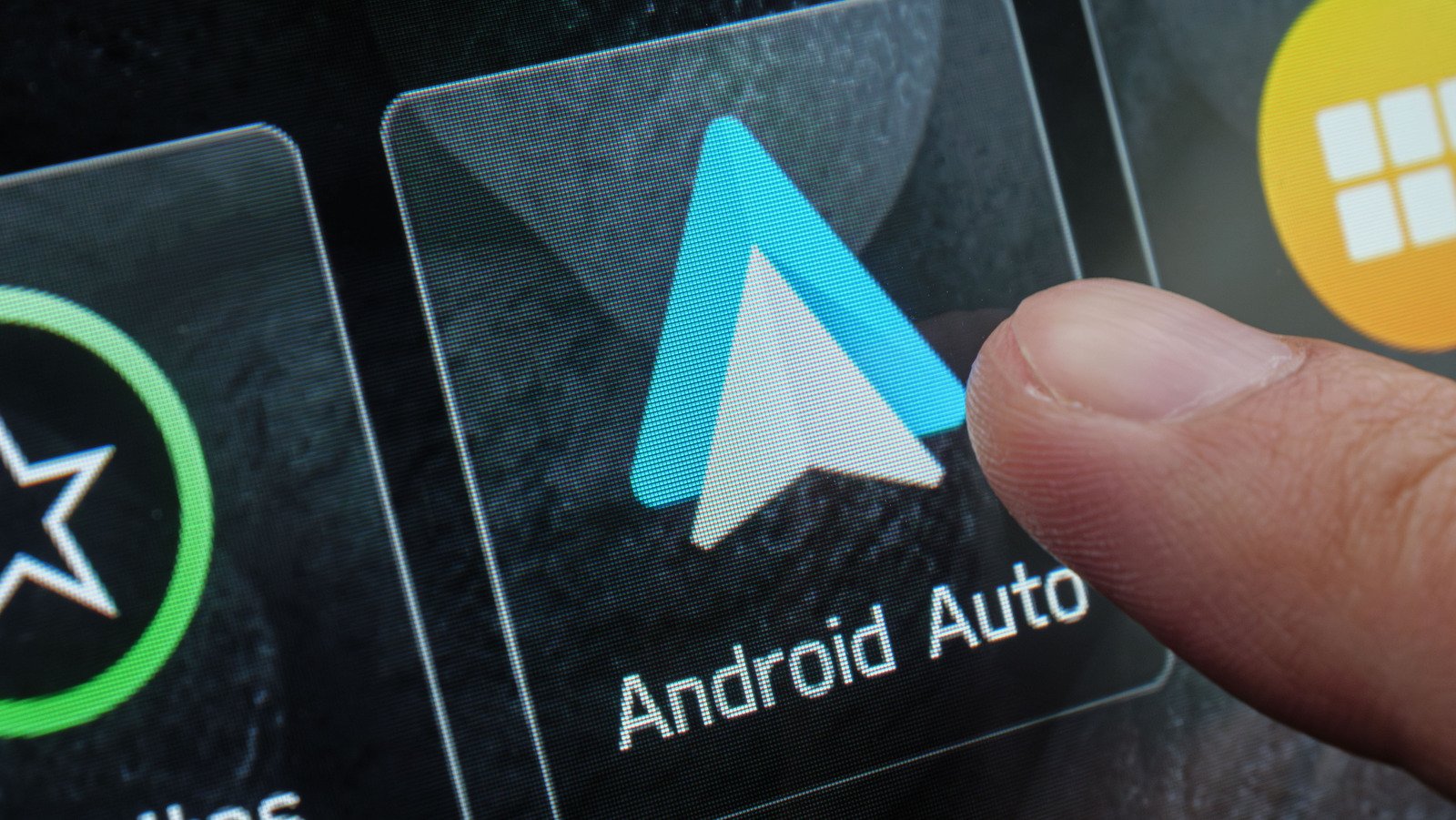Google is expanding one of Android’s best features to your car by integrating Call Screening into Android Auto. Call Screening uses Google Assistant to answer a phone call for you to determine if it’s a call you want to take. This helps to filter out scam calls while ensuring you don’t miss the important ones.
Call Screening is configured through the Settings menu on your phone. From there, you can adjust the desired level of protection, by determining what calls it screens, such as automatically declining known spam calls or screening all unknown numbers that reach you while you’re driving.
Newer Android phones likely already have Android Auto installed. If yours does not, you can download it for free from the Google Play Store. Android Auto is a useful tool that streamlines GPS navigation, manages calls and texts, and integrates other essential apps, allowing drivers to stay focused on the road. With its integration into Android Auto, you can have the benefits of Call Screening even while you’re on the go.
Setting up Call Screening Step-by-Step
First, make sure you have the Android Auto app on your smartphone. Then, connect it to your car for the first time through a USB cable to ensure everything is set up properly and working well. With over 400 car models currently offering support, many newer cars work with Android Auto.
You also need to make sure Call Screening is set up on your phone. For Google Pixel phones — like the Pixel 10 — Call Screening is available in Australia, Canada, France, Germany, Ireland, Italy, Japan, Spain, the United Kingdom, and the United States. To enable Call Screening on your Android device:
1. Open the Phone app
2. Tap More > Settings
3. Go to Spam and Call Screen (or Call Screen)
4. Select Call Screen and enable the Automatically Screen Calls option
Now, when you get a call from a number not saved in your contacts, Call Assist will answer on your behalf to see who is calling. You can also adjust the protection settings of Call Screening.
Maximum protection screens all unknown numbers not saved in your contacts list and automatically declines spam calls. Medium protection screens calls that it deems suspicious and continues to decline spam calls. The basic level of protection only declines spam calls. When your Call Assist picks up, you will be able to view the transcript of the call on your car’s built-in screen.
Why Call Screening is important
By allowing you to screen calls while in the car, Android Auto’s Call Screening reduces driver distraction and improves overall safety. You won’t be messing with your phone in your hand and looking away from the road in front of you. Because your attention is divided while driving, you may not even realize that you are talking to a scammer. Android Auto Call Screening helps protect you so that you never have to speak directly to a scammer in the first place.
This is a great feature because scammers can attempt to record your voice when you answer your phone and use that to try to impersonate you using artificial intelligence (AI) apps like the TerifAI chatbot. Call Screening protects you from that.
If the call seems innocent, then Call Assist may just say that you will call them back later. If the call seems suspicious, then Call Assist may tell them to remove your number from their contact list and hang up the phone on your behalf. These conversations will show up on your car’s built-in display, so you always know what is going on with the call and if it is a scammer or someone that you want to talk to.