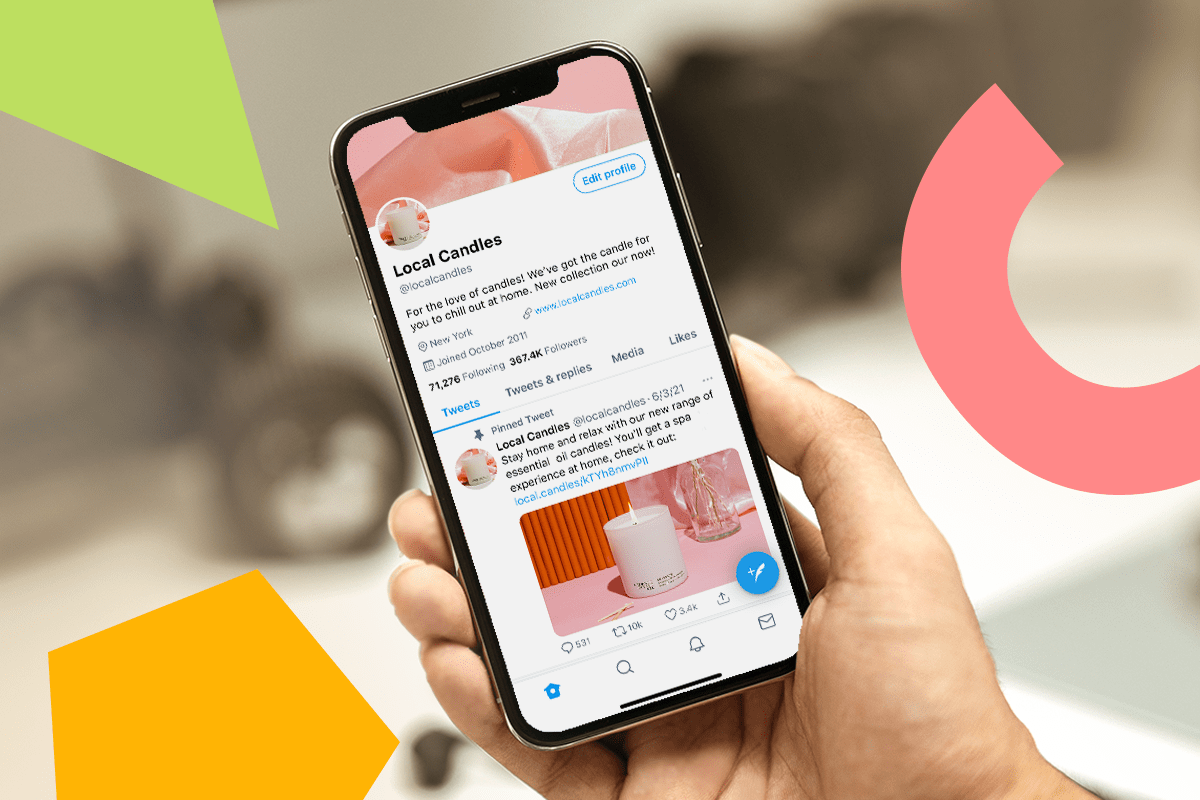TikTok is one of the best – and most effective – social media platforms out there for going viral. Even if your end goal isn’t to go viral, TikTok can still significantly impact your business’s growth by exposing you to new audiences.
The key to getting noticed on TikTok is by creating captivating and compelling videos – which can seem a tad overwhelming to someone who is unfamiliar with short-form video creation. Thankfully, there is a way to create professional-looking videos with no experience necessary.
Introducing CapCut, which is a completely free TikTok video editor that allows you to create advanced videos in minutes. CapCut offers easy-to-use, ready-made video templates that include animated text, royalty-free music, and a range of viral-worthy effects.
CapCut is one of the best video creators for TikTok out there, and it’s specifically designed to help you make content that markets your brand, drives engagement, and inspires your target audience. CapCut can help your business stand out on TikTok by creating eye-catching and quality content.
If the word “free” isn’t enough to entice you on trying out the features that CapCut offers, this blog will provide a comprehensive overview of how to use CapCut for TikTok and why you should be integrating this tool into your video creation processes.
Continue reading or skip ahead:
Related: The Ultimate Guide to Creating a Brand Marketing Plan
What is CapCut for TikTok?
As we mentioned, CapCut is a free video editor designed precisely for helping you create viral video sensations on TikTok.
This all-in-one video editor for TikTok uses an array of 9:16 video templates to create any kind of content, readily matching your desired style and format to create diverse videos on TikTok. It offers a range of TikTok-compatible tools that allow you to customize your unique videos with your own branding, catering to your needs.
Using CapCut, you can create high-quality videos that have the capacity to go viral – and this is all with no prior video-editing experience. The great thing about CapCut is that it’s extremely easy to use, meaning that anyone can create professional-looking videos on TikTok.
From lip-syncing to tutorial templates, CapCut’s video editing techniques will allow you to expand your TikTok presence and grow your audience. Now let’s explore some of the key features that make CapCut stand out.
Key features
CapCut has rapidly grown in popularity due to its easy and straightforward video editing, which assists you in selecting templates, inserting your video clips, and making quick yet captivating edits.
In addition to CapCut’s full slate of templates and TikTok-compatible tools for editing videos, CapCut has a sleek, customizable user interface for those with no prior video editing experience. The allure of CapCut is that you can create a jaw-dropping video in a matter of minutes.
CapCut also offers some key tools to assist with video editing including:
- Video translator
- Video resizer
- Video cropper
- Keyframe animation
- Motion tracking
- Green screen editor
- Vocal remover
- Voice enhancer
- Voice recorder
- Background noise remover
- Overlay and backgrounds
- Speed adjustment
- Sound effects and music
- Filters and beauty effects
- Text and stickers
- Transitions and effects
There are a multitude of other tools like TikTok Trimmer, Reverser, Speeder, Filter and Transition. CapCut’s editing tools include all of the basic tools you need, such as trimming, cutting, and splitting video clips. CapCut also supports multi-language subtitles and auto-generates subtitles upon recognizing the video language.
In addition, CapCut has a range of different songs, sound effects, filters, animations, stickers, and more to give your video a bit of extra flair. These unique extra features will help your TikTok videos stand out, giving them a better chance of going viral.
Why choose CapCut for video editing
While TikTok has its own built-in video-making channel, it only offers basic editing features, which can limit creative expression. CapCut provides creators with a robust collection of templates and editing tools that promotes the ability to finetune small details, giving creators the opportunity to edit videos with flexibility, ease, and precision.
With CapCut, you can either edit existing TikTok’s or upload a completely new video and resize it for TikTok with just a simple click. CapCut is intuitive and easy to use, and it’s one of the most creative online TikTok video generators out there.
Here’s why you should choose CapCut for video editing:
- Easy to use with an intuitive interface
- Seamless integration with TikTok platform
- Variety of different features to choose from including filters, effects, and music options
- Supports high-quality video production to maintain sharp visuals
- Tailored for short-form content
- Free to use
A compelling draw to CapCut is that there are no watermarks or logos that appear on the videos you edit in CapCut, like there are with other platforms.
Another advantage that differentiates CapCut from other TikTok video makers is its unique cloud-based platform. Your video edits can be conveniently accessed from anywhere with an internet connection, making video editing easier than ever before.
CapCut also offers the Team Collaboration service that allows you and your partner to co-edit a video and make comments in real time, promoting efficiency.
Here are some other compelling benefits of using CapCut for TikTok:
- Powerful branding effect – Due to CapCut’s eye-catching templates and effects, using this video editing tool will automatically help grow your TikTok account and spread brand awareness. It’s a simple formula: creating and posting high-quality TikToks equals a more engaged audience, boosting your exposure on the platform.
- Scale marketing techniques on TikTok – TikTok is one of the best platforms to build an audience when establishing your brand. For example, you can use TikTok to post about your niche and then create digital products based on your niche. You can then use TikTok to promote your online course (check out Thinkific’s all-in-one course creator). CapCut can help you produce quality content that you can use to scale your marketing efforts.
- Increased engagement – CapCut can give you the tools you need to create videos on TikTok that inspire your audience, which drives engagement. Having an engaged audience on TikTok is the key to growing your business, just make sure to post consistently!
- Boost in revenue – With an engaged audience comes a boost in revenue. TikTok is one of the most effective (and cost-efficient) marketing platforms out there for promoting your brand’s products and services. Remember to keep your content creative, fun, and informative (depending on your niche) to capture your audience’s attention, which CapCut can help with.
The best part is, as of right now, you don’t need to upgrade to any premium account when using CapCut to have access to the full features (templates, royalty-free music, stickers, no watermarks, special effects, and more) – talk about a win!
Related: How to Create Digital Products
How to get started using CapCut
Getting started with CapCut is extremely easy and straightforward.
All you need to do is download the CapCut app or head to their website and create an account. From there, upon logging in you are greeted with thousands of free templates to choose from, depending on the kind of video you’re creating. For example, below is a sneak peak of some “Student” video templates you can customize and make your own. You can also search a specific template category you’re looking for.
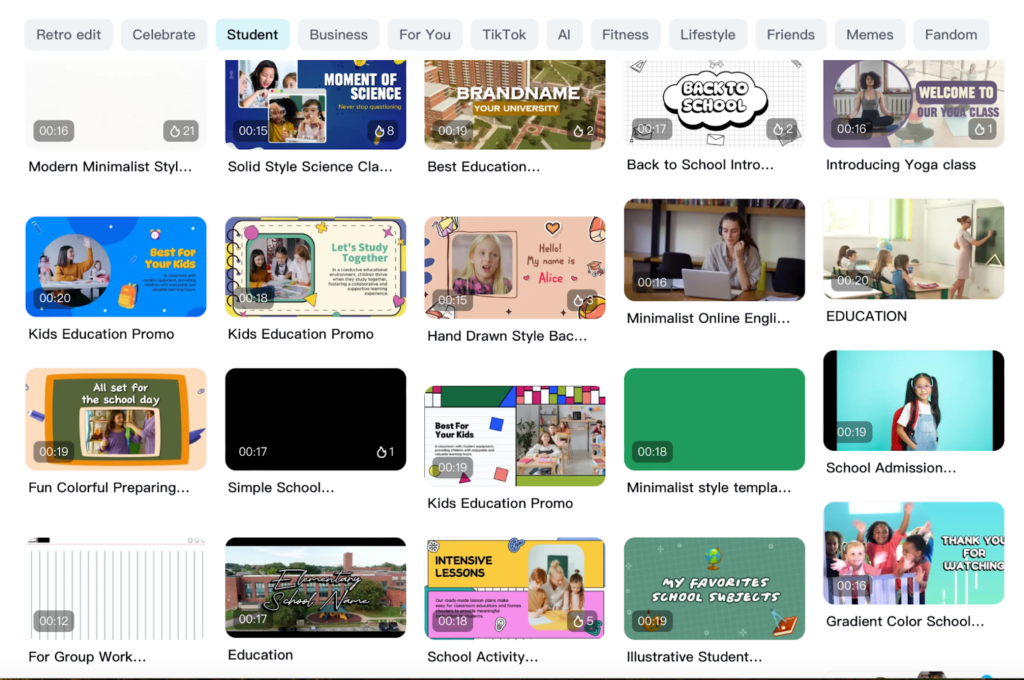
Take your time becoming familiar with the app or website and explore all the unique templates. Choose a template that fits well with the purpose, duration, and style of your video. CapCut has made it easy to pick templates with their helpful headings.
Pro tip: You can also head straight to TikTok and choose a template directly from the “For You” page and edit your video by selecting the option “Use Template in CapCut.” It’s easy to identify a CapCut template by looking for the specific sticker on the bottom left side of a TikTok video. Just click the “Try This Template” button and click again on the following page to begin editing in the CapCut app. Then you can customize it to your liking with CapCut’s creative assets.
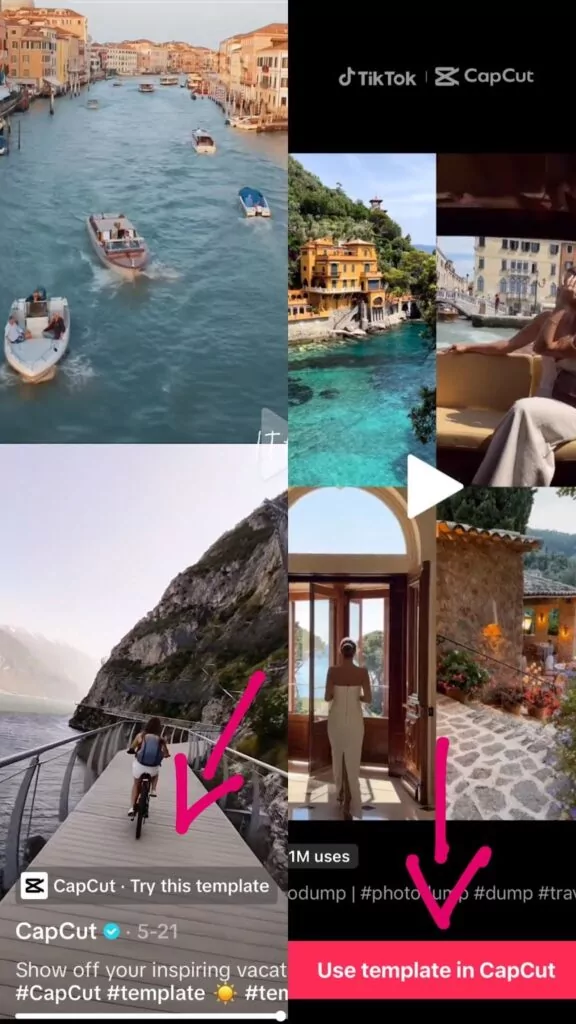
On TikTik, our suggestion is to use the search bar and type in “CapCut templates for videos,” and you’ll see thousands of trending CapCut templates based on your likes. Choose the template that resonates with you the most, then begin creating your unique video.
Now that you’re familiar with CapCut templates, we’ll go over a step-by-step guide on how to use CapCut for TikTok.
Related: How to Become an Expert in Your Field Using Content
Step-by-step guide: How to use CapCut for TikTok
Whether you want to choose a CapCut template or create your own video using CapCut’s wide variety of special effects, following this step-by-step guide will ensure that you don’t miss any important steps along the way!
CapCut is available through mobile apps, desktop apps, and web platforms (available for Mac and Windows). The steps below include examples from both the CapCut app and the CapCut desktop video editor for TikTok, however the steps are relatively the same.
We recommend using the CapCut desktop video editor if you enjoy working with a larger screen – it also has more comprehensive features than the app, while still being beginner friendly.
Step 1 – Import your clips
Once you’ve found your template in CapCut (if you decide to use one), it’s time to get to the exciting part of video editing – adding in your video clips!
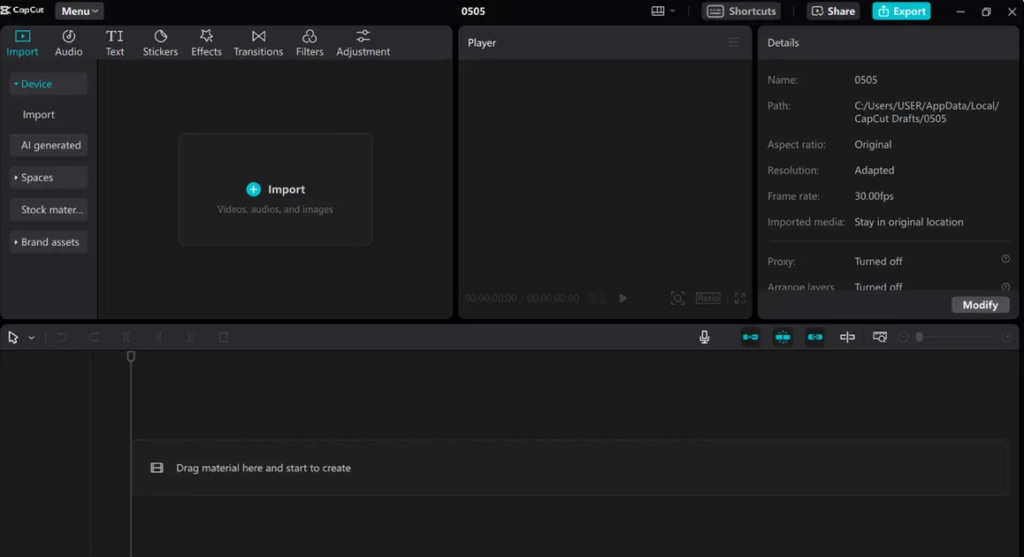 (Source: CapCut.com)
(Source: CapCut.com)
Select the media you wish to add to this template by browsing your phone’s media library (you can’t film directly using a CapCut template). Then you can upload your selected media to the template.
Once you’ve chosen your clips, you can adjust and preview them before you add each clip to the section of the template you selected. The CapCut video editor allows you to crop 9:16 video footage and trim out unwanted parts from the original clip. This also includes speeding up or slowing down videos. Just locate the button from the toolbar and click edit.
Pro tip: If you choose a template with a green screen, you can choose a picture from your photo library to replace the green screen with.
Step 2 – Basic edits
Along with trimming and adjusting the speed of your video clips, there are other basic edits you can do right off the bat.
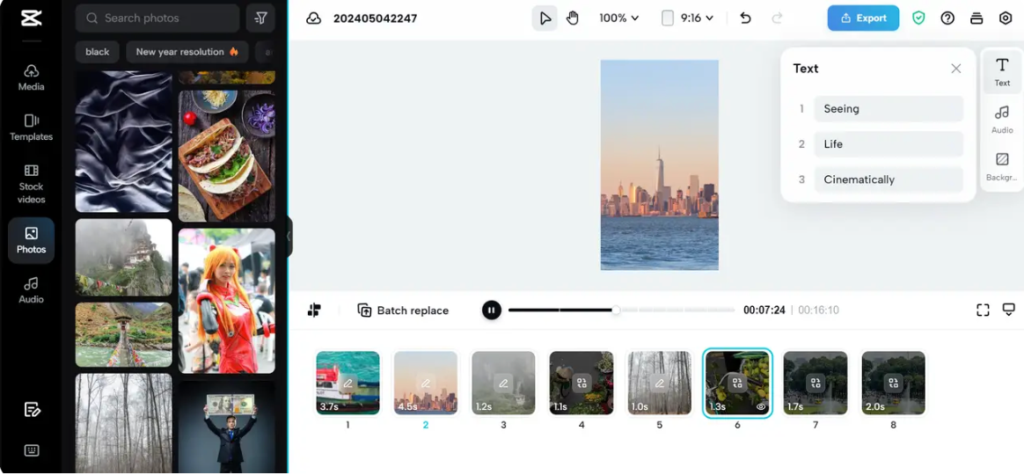 (Source: CapCut.com)
(Source: CapCut.com)
Once your media clips are added (from your own library or CapCut’s options), edit the video template with different texts which you can adjust or modify in CapCut.
You can edit the text on the template to make it so that it’s your own wording, adding or deleting text as needed. There are a range of different colours, fonts, and positions for how you want text to appear on your template – have fun with it! You can also explore CapCut’s preset options for text.
Remember to re-adjust as needed – while CapCut is easy to use, it can still take a bit of experimenting to become familiar with the layout.
Step 3 – Add special effects
CapCut seemingly has an infinite amount of special effects that you can incorporate into your TikTok video template.

Besides adding in different variations of text, there is also the option to convert text to speech with the “Text to speech” button. You can choose from a list of hundreds of voices with the “Select a voice” button on the right hand side, including trending voices on TikTok as well as voices in different languages.
You can also drop your own audio file into CapCut and change your own voice under the “Voice changer” button. There is also the option to record your own voice over directly on CapCut, just click on the microphone once your video starts playing.
There are many other features to add to your video including vocal isolation, voice enhancement, stabilization, removal of video flickers, auto reframe, removal of filler words, split scenes, and much more. These are all extras that’ll help your video seem even more professional!
There are other fun things to include, like incorporating trendy stickers, effects, transitions, and different adjustments. Play around with enhancing your visuals with different filters and effects. Some more advanced features include green screen effect, keyframe animations, and more. You can even change the background of your template to fit your niche.
However, CapCut’s preset templates make it so that you really don’t need to make any changes, if you don’t desire to do so!
Step 4 – Include music or sound effects
Perhaps the most important part when learning how to use CapCut for TikTok is knowing how to incorporate music or sound effects into your videos.
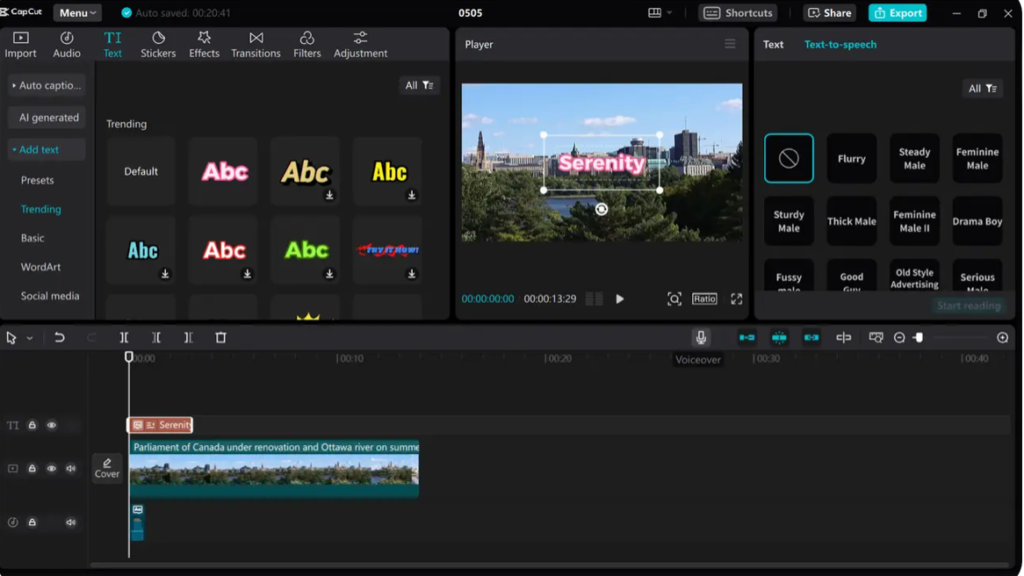 (Source: CapCut.com)
(Source: CapCut.com)
Adding audio is very simple. There is a “Audio” button on the top left hand side if you choose not to stick with the original sound from the template. From here you can select an alternative audio track from your own library or CapCut’s royalty-free music and sound library. From there you simply add the track to your video. You can also incorporate any text to speech or voice overs that we mentioned above.
If you want to use any trending audios or music that you’ve already saved on TikTok, you will add this after you’ve already exported your video and uploaded it to TikTok. See the next step for more details.
Step 5 – Export and upload to TikTok
Once your masterpiece is finished, it’s time to export and upload it to TikTok!
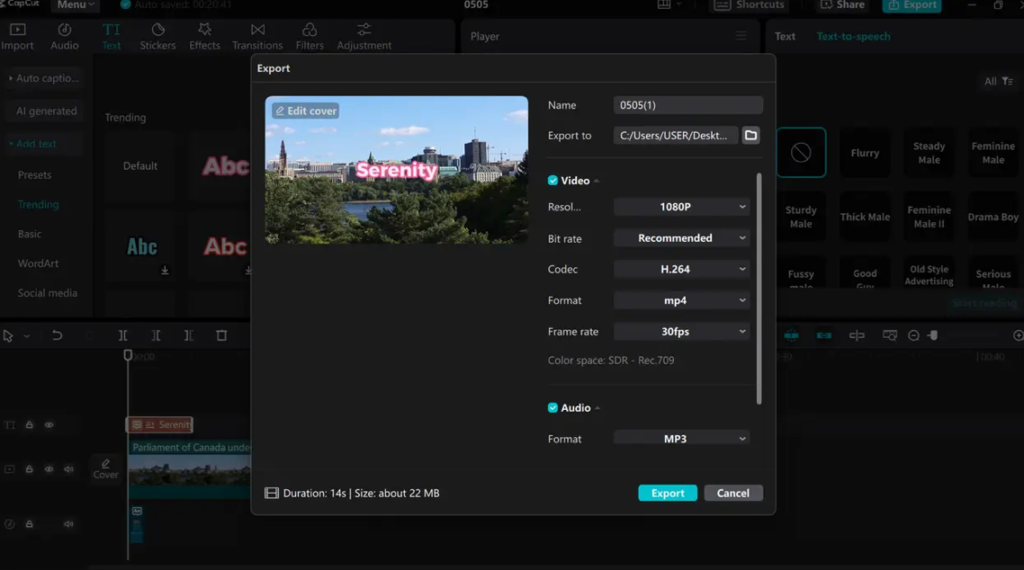 (Source: CapCut.com)
(Source: CapCut.com)
Before you export your video in CapCut, when saving your video to your device or desktop, you can adjust resolution up to 4K (we recommend exporting your video in 1080p, which is the preferred resolution for TikTok), bit rate, codec, format (MP4 or MOV), and frame rate up to 60fps, if you desire.
From there, when you’re finished with all of your adjustments, click “Done.” It’s time to move your project over to TikTok, where it can go viral!
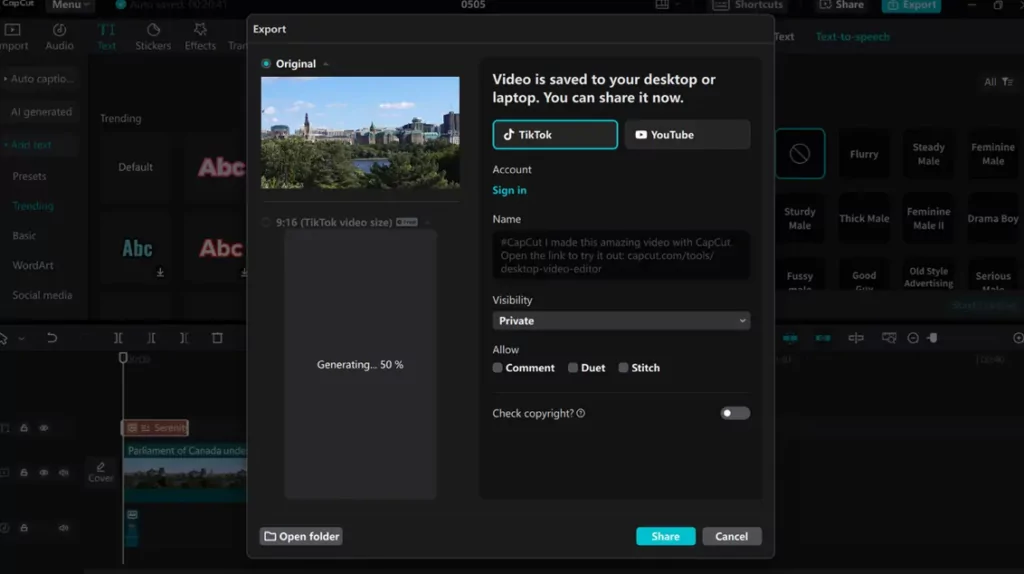 (Source: CapCut.com)
(Source: CapCut.com)
On the top right hand side of the app or desktop video editor, click “Export” and once you select that you want to share your video to TikTok, select “Save and share to TikTok without CapCut watermark.”
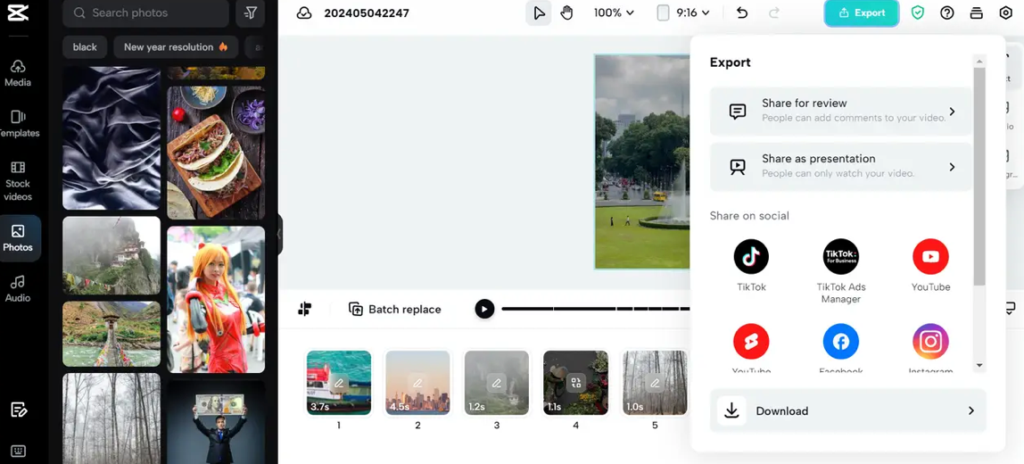 (Source: CapCut.com)
(Source: CapCut.com)
Now you can complete your video in TikTok, where you can edit even further if you wish.
For example, you can add more filters, stickers, effects, hashtags, and captions post-upload.
If you want to add an original or trending audio to your video, now is the time to do so. In TikTok, click on “Add Sound” to select a sound that you had previously saved (we suggest always adding audios you like on TikTok to your favourites folder, so it’s easy to access them in this case).
Adding this original or trending sound ensures that when users click on that sound, your TikTok video will pop up for them and can be easily found.
Select the editing scissors on the top right-hand side, and make sure you click on “Video Layer” and reduce the sound of your original video to 0% so that only the original or trending audio imported from TikTok will be heard. Then click “Save” and you’re all finished.
Make your final touches, then you can post your video to TikTok!
Related: How to Use Instagram Reels For Your Business: 10 Expert Tips
Tips on how to make your TikTok videos stand out
Now that you know how to use CapCut for TikTok and create stunning videos, we have some tips to keep in mind so that your TikTok videos have a higher chance of going viral.
Tips to make your TikTok videos stand out:
- Elevate your audio – Using popular audio and music is the key to popping off on TikTok. Elevate your videos with advanced sound features, including background music. Sound is an essential component in creating engaging TikTok videos, so don’t underestimate it! Play around with different audio elements so that your TikTok videos are more immersive.
- Focus on trends – Always keep an eye on current TikTok trends, as this is what gains the most amount of exposure. The likelihood of you going viral and reaching a wider audience will greatly increase when you regularly use popular themes in your videos (as long as it’s authentic to your niche, we don’t want you to force anything).
- Keep it short and sweet – We all know how addicting short-form content can be, which is why it’s a good practice to keep your TikTok videos short and sweet. Make sure to capture your viewer’s attention in the first couple of seconds, and keep your videos interesting yet concise.
- Use eye-catching visuals – Choose effects that’ll stand out to your audience and make them pause on your video before resuming automatic scrolling. CapCut’s wide selection of special effects and visuals will help give your video something extra to captivate your audience’s attention.
- Maintain consistency – One of the most important TikTok practices is to maintain consistency. This includes posting regularly and following a cohesive editing style (although don’t be afraid to experiment). This way, you are more likely to build a strong community.
- Engage your audience – Make sure your TikTok videos tell a story (if this is relevant to your niche). Engaging in thoughtful storytelling will capture your audience’s attention and reel them in. Also be sure to include attention-grabbing intros and CTAs (call to actions) at the end of your videos.
Related: 18 Best Digital Product Niches in 2024
Common mistakes to avoid
Before we wrap up, there are some practices you’ll want to avoid to ensure that all your efforts in creating videos don’t go to waste.
Here are some common mistakes to avoid when creating TikTok videos:
- Over-editing that distracts from the content and key takeaways of the video
- Ignoring TikTok’s video format and duration requirements
- Using copyrighted music without permission
- Being overly promotional
- Having poor visual or sound quality
- Ignoring trends and keywords
- Being inconsistent with posting
Keep these key common mistakes in mind when creating your videos for TikTok, so that you don’t risk losing any interest from your audience members.
Related: 62 Ways To Market Your Online Course & Increase Sales in 2024
Conclusion
There you have it – the ultimate guide on how to use CapCut for TikTok!
CapCut is one of the best video editors for TikTok. This comprehensive platform includes a vast range of video templates, royalty-free music, special effects, and more.
CapCut is essentially the sister video editor to TikTok, and it’s a great place to create high-quality, professional-looking videos without any video editing experience. Producing eye-catching content for TikTok by using CapCut will help you stay ahead of the game when it comes to marketing your brand on TikTok.
TikTok has revolutionized the way businesses connect with their audience members and promote their brands. It’s one of the best platforms out there to grow your audience and build up your brand. As an online creator educator, TikTok could be a profitable gateway into creating your own digital products and creating your own online courses.
Try Thinkific
Use Thinkific to create, market, and sell online courses, communities, and memberships — all from a single platform. Try Thinkific today!
FAQs
-
Can I use CapCut on a desktop?
Yes, absolutely! CapCut is a versatile platform that is available across mobile apps, web platforms, desktop apps (the CapCut desktop video editor is available for Mac and Windows). The CapCut desktop video editor offers users more comprehensive features and flexibility.
CapCut is an all-levels tool that caters to seasoned video-editing professionals while also being beginner friendly for those just starting out.
-
Can I share my CapCut videos directly on TikTok?
CapCut offers a seamless integration of sharing edited videos directly onto TikTok, with just the click of a button. Once you’ve finished editing in CapCut, just export your video to TikTok and either continue editing in TikTok or share your video with your online community.
Remember to select “Save and share to TikTok without CapCut watermark” if you don’t want CapCut’s logo on your video.
-
Is CapCut completely free?
Yes, all of CapCut’s basic and advanced features are free for you to use if you are an individual creator.
However, if you have a larger business, CapCut Commerce Pro offers a range of paid plans to suit your e-commerce needs. They offer monthly and yearly plans that include a free trial.