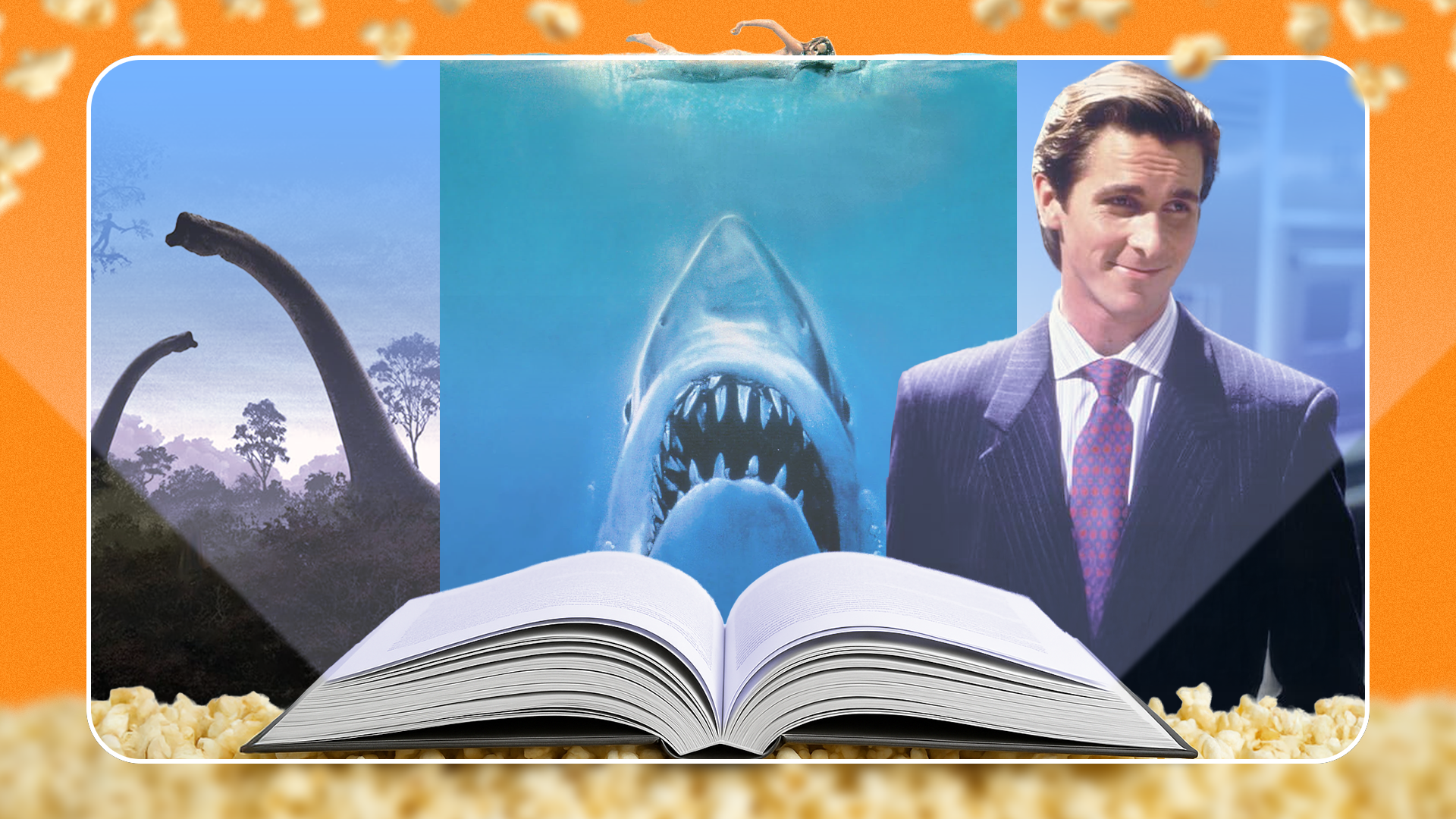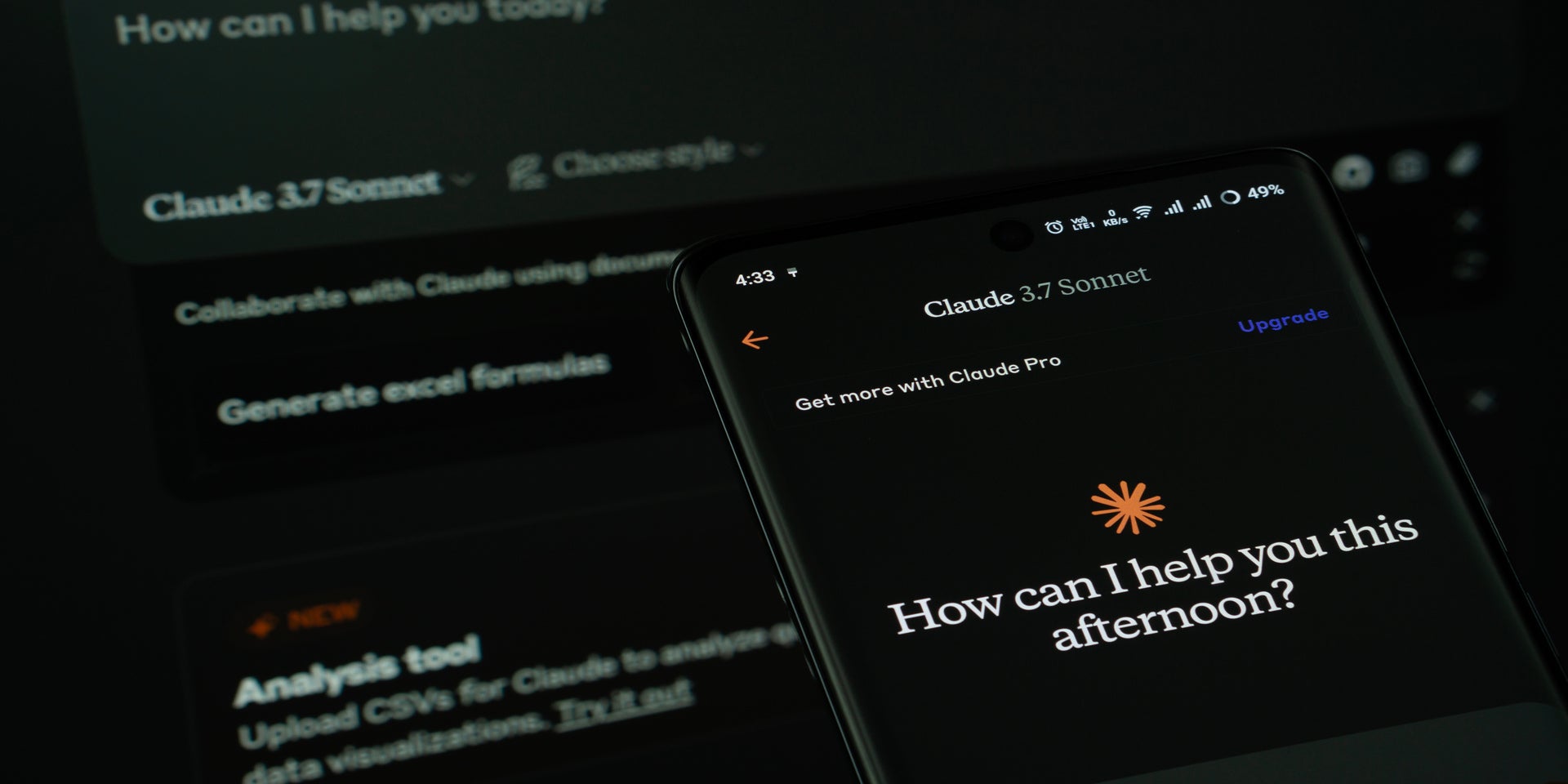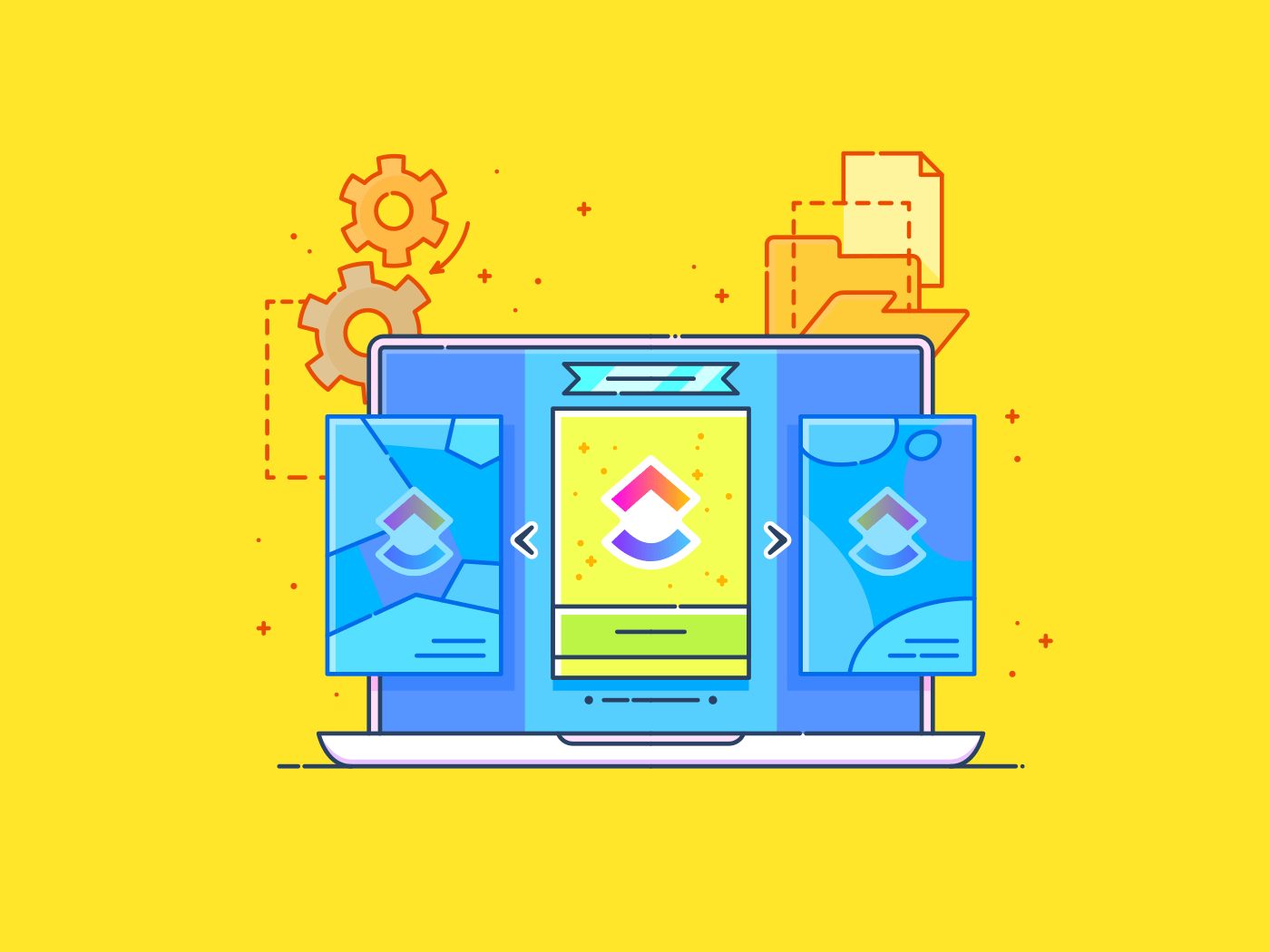AI tools like ChatGPT are shaking things up—turning those long email drafts and content creation marathons into quick sprints.
And it’s not just for show—marketers using AI for email personalization have reported a 41% revenue spike. From reducing typos and nailing the perfect subject line to crafting emails that sound human, ChatGPT is here to save time.
Whether you’re a content creator, author, or web app entrepreneur, mastering ChatGPT means conquering your inbox chaos.
Follow this guide to learn how to write a sharp business email—without sacrificing your sanity!
As a bonus, try the best ChatGPT alternative for your communication workflows, Brain.
How to Use ChatGPT to Write Emails
⏰ 60-Second Summary
Here’s how you can use ChatGPT for writing your emails:
- Optimize your email for engagement by focusing on personalization, audience targeting, and resonating content 📩
- Use ChatGPT for quick drafts, but consider its limitations for unique business needs
- Provide context (tone, structure, details) to get the best draft
- Regenerate or edit drafts for clarity and personalization
- Double-check for accuracy and alignment with your voice
- Switch to . Start using AI for emails with Brain and streamline note-taking, data analysis, email drafting, and communication
- Manage all your emails and work from one place, with Email Project Management
How to Use ChatGPT for Email Writing
If you give ChatGPT enough context, it can whip up content that’s a perfect starting point for your emails. Just share some clear instructions, and voilà—you too can use AI to write emails matching your tone and message while saving you precious time.
Ready? Here’s how you can leverage ChatGPT effectively for writing emails:
Step 1: Set the context and purpose
Before you even begin understanding the ins and outs of ChatGPT, be clear on what your email is to be about.
After all, as Shakespeare once wrote, “Brevity is the wit of the soul.” So, figure out what you want the mail to achieve without beating around the bush too much.
The better you instruct ChatGPT, the more it will understand your writing tone, purpose, and email structure. You could send a reminder, respond to a query, or follow up on a task, but setting context is crucial.
Let’s say you’re requesting an update from a colleague or client. Your goal is likely to spark action or gather more details. If you’re scheduling a meeting, you’ll want the email to be polite and clear, making it easy for the recipient to take the next step.
Here, ChatGPT gets that the goal is to ask for feedback on an update, so it tailors the email to focus on requesting the current status and what comes next. It ensures the message is clear, polite, and concise, making it easier for the recipient to respond with the needed information.
🧠Fun Fact: ChatGPT reached one million users within just five days of its launch in 2022.
Step 2: Open an account with ChatGPT
To get started with ChatGPT, head to chat.openai.com and create an account. You can sign up using your email address or through Google. You’re all set once your account is verified (you’ll receive a six-digit code on your phone)!
You’ll have access to the free version of GPT-3.5, or if you’re looking for a more advanced experience, you can upgrade to GPT-4 for $20/month.
GPT-4 offers faster responses and advanced features like browsing and code interpretation, making it a solid choice for those tackling time-sensitive emails or looking for that extra boost in productivity.
If you’re working on time-sensitive emails and want quicker, more personalized responses, GPT-4 may be worth the investment.
👀 Did You Know? Only half of Americans are familiar with ChatGPT to some degree, with two-thirds of them holding a postgraduate degree. Interestingly, 54% of respondents reported hearing “nothing at all” about ChatGPT.
Step 3: Provide ChatGPT with custom instructions
All signed up? It’s time to set up ChatGPT to do your bidding. But before you start generating answers and emails, you need to supply it with some background information. Specify how you’d like the tool to generate responses.
To truly make ChatGPT your assistant, follow these steps: Click on your display name or image to open the dropdown menu. Then click on Customize ChatGPT.
You’ll be asked two key questions to answer to tailor the AI’s responses:
- What would you like ChatGPT to know about you to provide better responses?
You can share details about your work, email communication style, tone, and other relevant preferences. This could include your profession, whether you prefer a formal or casual tone, and how much detail you’d like included in your emails.
- How would you like ChatGPT to respond?
Here, you can define the tone and structure of the emails ChatGPT will generate. Specify if you prefer concise or detailed formats, choose the level of formality (friendly, formal, or somewhere in between), and decide whether you’d like the AI to express opinions or maintain a neutral stance.
Alternatively, you could send your introduction and instructions via chat box to help ChatGPT understand you better.
This is an example of an introduction you might provide:

Step 4: Prompt ChatGPT to write the email
Once you’ve shared your details, preferences, and desired tone, you can prompt ChatGPT to create the email you need. If the first draft isn’t quite right, ask it to regenerate the response.
🤖 For example, if you’re writing a resignation email, ChatGPT can help you craft a message that strikes the right balance—whether you’re leaving for new opportunities or due to dissatisfaction. The aim is to leave on good terms and ensure you part ways professionally without burning bridges.
Here’s an example of what ChatGPT could generate:


🤖Another scenario could be declining a project assignment.
A thoughtful response is key if you’re swamped and can’t take on a new responsibility. While it might be tempting to express frustration, it’s essential to stay calm, considerate, and professional. ChatGPT can help you craft a diplomatic message that communicates your limits without sounding dismissive.
Here’s an example of a polite, professional way to decline a new project:


Step 5: Review and edit the email
After ChatGPT generates the email, review it carefully. You can adjust the tone, add missing details, or change the structure to match your intentions more closely. See if you need to fix grammar or spelling mistakes in your email.
Before hitting send, double-check your response for clarity and alignment with company policies. This ensures your message is professional and aligned with expectations, helping you avoid missteps.
While ChatGPT is highly capable, the generated content might not always be perfect. Personalization is crucial to ensure it fully aligns with your voice and the specific context of your message.
👀 Did You Know? ChatGPT can sometimes experience “hallucinations,” where it generates information that sounds plausible but is entirely fabricated. This could include made-up facts, non-existent studies, or inaccurate details. While AI models are trained to offer helpful and accurate responses, they can’t verify the truthfulness of their information in real time.
That’s why it’s essential to double-check critical facts when using AI for research or decision-making!
For your specific needs, be sure to:
- Ensure all necessary information is included
- Make sure the tone aligns with your style
- Double-check any dates, names, or important details for accuracy
A little extra attention goes a long way!
Step 6: Send the email
Once you’ve reviewed and edited your email, it’s time to hit “send.”
Before doing so, take a moment to double-check that everything looks good in your compose box. Ensure the email follows your email management strategies and is professional, clear, and concise.
Suppose you’re sending emails on essential topics like the ones we’ve discussed. Getting the tone just right is even more crucial. Send it when you’re confident that the message is polished and aligned with your objectives!
Don’t stress too much about the reaction—trust that the AI has helped you create a thoughtful, well-crafted response.
💡Pro tip: Email etiquette is key to how your message is perceived and responded to. From proofreading for clarity to setting a respectful tone, these minor adjustments can make a big difference in ensuring your emails are professional and effective.
Limitations of Using ChatGPT for Email Writing
Using AI for email writing can be convenient, but it comes with its own set of challenges. Here are a few to keep in mind:
- Limited understanding of context: AI might struggle to grasp the details of your message or your audience’s needs. This can lead to generic or misaligned content (hallucinations), especially in complex or sensitive situations ❌
- Difficulty with personalization: While ChatGPT can generate a base message, it may miss the personal touch that resonates with your audience. Say, in email campaign management, the tool might overlook important personalized details like names or preferences, affecting the effectiveness of the message ❌
- Accuracy issues: AI doesn’t consistently deliver accurate information despite its vast knowledge base. You’ll need to double-check essential details like dates, names, or figures, especially when referencing email marketing KPIs ❌
- Inconsistent word count: If you specify a word limit in your prompt, ChatGPT may occasionally follow it. It’s unpredictable many times, and may not comply with your request. Like the example below, ChatGPT responds in 39 words, not 42. ❌


- Overuse of generic phrases: ChatGPT often leans on overused phrases and clichés, especially in professional emails. While these may sound safe, they can come across as insincere or repetitive, making your message less engaging ❌
- Struggle with complex multi-step instructions: ChatGPT may not perform too well with multi-step instructions. For example, an email combining reminders, approvals, and follow-ups in one draft could be disjointed or unclear ❌
📮 Insight: 62% of our respondents rely on conversational AI tools like ChatGPT and Claude. Their familiar chatbot interface and versatile abilities—to generate content, analyze data, and more—could be why they’re so popular across diverse roles and industries.
However, if a user has to switch to another tab to ask the AI a question every time, the associated toggle tax and context-switching costs add up over time.
Not with Brain, though. It lives right in your Workspace, knows what you’re working on, can understand plain text prompts, and gives you answers that are highly relevant to your tasks! Experience 2x improvement in productivity with !
Using Brain for Writing and Managing Your Emails
Imagine having an AI assistant that can craft engaging email copy, generate compelling subject lines, personalize messages for each audience, and automate follow-up emails.
Well, it’s here, on —the everything app for work.
Brain is an advanced neural network AI integrated into ’s email project management platform. It helps you create marketing copy, respond to emails, and manage tasks efficiently—all in one place!
Brain
Unlike ChatGPT, which sometimes generates inaccurate or outdated information, Brain integrates directly with your team’s knowledge base and current project tasks.
This ensures you always have access to the most up-to-date and relevant details, reducing the risk of grammatical errors and making your email responses more accurate and reliable.
With Brain’s AI Writer for Work, you get:
- A writing assistant to handle all your copywriting needs
- Fast automated replies to tasks, comments, and emails
- An automatic speech-to-text transcriber for hands-free note-taking and updates
- The ability to transcribe your meetings and screen recordings, answering any follow-up questions directly from Clips
- Easy-to-build templates for all your needs—from email campaigns, ads, drip campaigns, or recruitment
Here’s how to do it with :


To draft a new email with Brain, simply locate an open task and go to its comments section.
Next, click the email icon and type the slash command “/Write email,” followed by pressing Return or Enter. A Brain modal will then pop up, allowing you to enter a concise talking point summarizing the email’s purpose.
Here’s what it would look like:


Brain will analyze the input and generate a draft email based on your description.
You can customize the generated draft to fit your style or tone. The platform also provides additional options for flexibility: you can copy the generated email text directly to your clipboard.
If the draft doesn’t quite hit the mark, click “Try again” to have Brain generate a different version based on the same key points. This ensures you get the perfect email every time with minimal effort!
💡 Pro Tip: Upgrade your emails with Brain MAX, your Contextual AI Super App!
- Use Talk to Text to dictate emails on the go—no typing required
- Then, switch between multiple AI models (like GPT-5 for crisp business tone, Claude Sonnet for empathetic messaging, or Brain for context-rich replies) to polish the draft
You’ll cut email time in half while matching the right voice to the right audience.
for Marketing Teams


The best part about is that it allows you to use its AI tools to write compelling copy while keeping all your Docs in one central location.
With for Marketing, you can quickly draft, organize, and store email templates directly within Docs. Instead of switching between various platforms, everything you need is in one place.
📮 Insight: 37% of our respondents use AI for content creation, including writing, editing, and emails. However, this process usually involves switching between different tools, such as a content generation tool and your workspace. With , you get AI-powered writing assistance across the workspace, including emails, comments, chats, Docs, and more—all while maintaining context from your entire workspace.
Docs
Docs also integrates with workflows, so any task created from a generated email remains connected to the bigger picture.


For team collaboration, you can assign specific document sections to team members. This makes it easier to share and collaborate on Docs in real time. Whether you’re refining email scripts or managing a marketing campaign, your team can contribute, comment, and update the document simultaneously.
Templates
In addition to being a powerful AI writing tool, provides a variety of customizable templates designed to enhance your email management workflows. ChatGPT lacks this, as it doesn’t have such integrations to manage your entire marketing workflow.
Email Marketing Template
For example, the Email Marketing Template lets you stay organized and efficient as you plan campaigns, write a subject line, schedule messages, and track key success metrics.
You can also automate emails based on user behavior, ensuring that specific actions trigger your messages. This makes it easy to send targeted emails to the right customers at the right time.
Brain isn’t just for writing emails—it helps you organize, personalize, and collaborate with your team. It tackles the usual limits of AI tools, making email writing and marketing more effective and easy.
Optimize Your Email for Better Engagement With Brain
Optimizing your email for engagement is more than writing the perfect message—it’s about personalization, targeting the right audience, and ensuring your content clicks with the reader.
While ChatGPT can help, it might not always meet your business’s unique needs. If writing emails or starting from scratch feels like a chore, has your back.
With Brain, you can take notes, analyze data, and draft emails faster, saving time. Just enable the Email ClickApp in your workspace to unlock all email features. Say goodbye to writer’s block and repetitive tasks while keeping your emails authentic and personalized.
doesn’t stop at emails—manage tasks, collaborate, and track time to boost team productivity. Ready to level up your email communications? Sign up for a free account today!


Everything you need to stay organized and get work done.