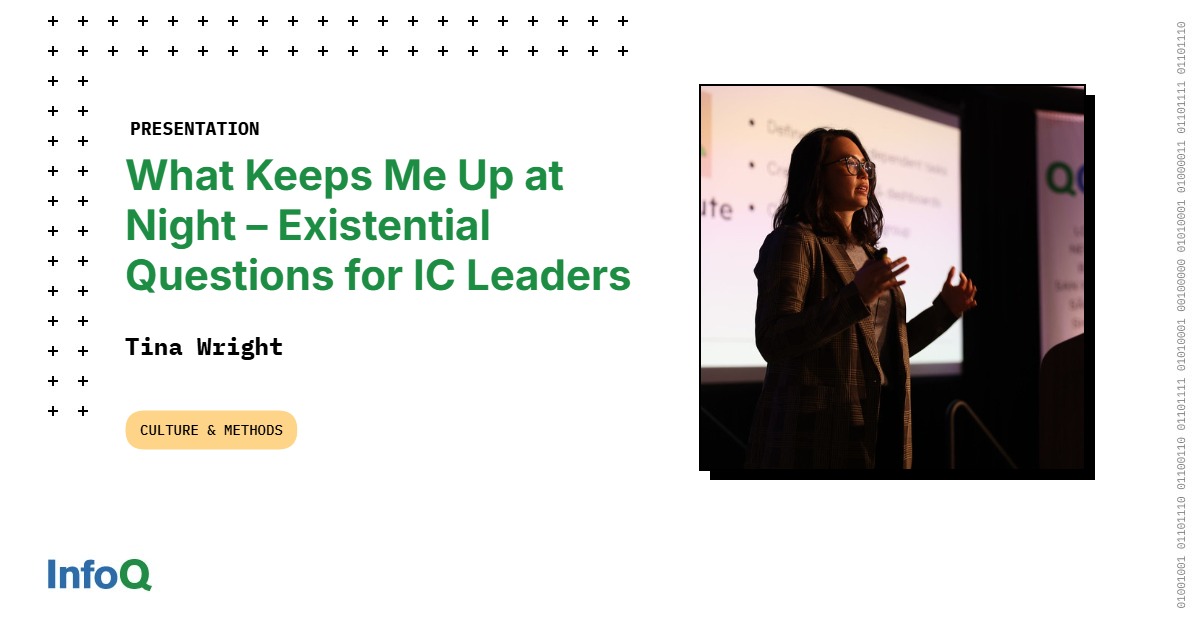Looking to make money on Instagram? With over 600 million users, there is no better time to turn your Instagram account into a sales channel! Unfortunately, a lot of businesses forget a crucial ingredient: tracking their ecommerce sales.
Tracking your ecommerce sales with Google Analytics can quickly tell you how effective your Instagram marketing strategy is, but best of all, you can see exactly how much money you made from each Instagram post! Here’s everything you need to know to make money on Instagram and track your ecommerce sales with Google Analytics:
1. Make Money on Instagram by Driving Action In The Caption
At the end of the day, Instagram is all about visuals. The quality of your photos will be the differentiating factor when it comes to growing your Instagram followers, engaging your current audience, and selling on Instagram.
But the hard work doesn’t end once you’ve taken that gorgeous Instagram photo and edited it to perfection. The caption of your post is where you can give a voice to that visual content, and ask your followers to take action by either visiting your site or buying a product. For example, fashion designer Roberto Cavalli often posts captions that direct viewers to check out new products by clicking the link in their bio.
Writing great Instagram captions isn’t easy, but if you want to make money on Instagram, it’s important to not let your Instagram captions become an afterthought.
2. Make Money on Instagram by Building a Shoppable Instagram Feed
Clickable URLs aren’t allowed anywhere except the single website box in your bio. That’s why so many Instagram accounts update that URL frequently to point to their latest products or promotions — and then refer to that link in their Instagram captions.
The problem is that Instagram’s photo feed is no longer chronological, so when a business’ post says “link in bio,” that link might not correspond to the actual link in their bio. Because of this, it can be really difficult for followers to track down a specific product shown in an Instagram post.
Since Instagram only gives you one clickable URL, we created a shoppable Instagram feed called Linkin.bio that makes it easy to drive targeted traffic to your online store. With Linkin.bio, you can now add links to any of the Instagram posts you’ve published through , which helps direct your Instagram audience to the right content or products on your site. You can also link to multiple websites and pages, all without changing the link in your bio.
When one of your followers clicks on the link in your bio, they’ll be taken to a web and mobile-optimized landing page that resembles your Instagram feed and displays your Instagram posts as clickable images. When your followers visit your Linkin.bio page, they can click on any of your Instagram posts to visit the product page that your photo is about.
Sign Up for Linkin.bio
3. Track How Many Clicks And Sales Your Posts Receive
Once your clickable Instagram feed is up and running, you’re going to want to track your clicks so that you can attribute your sales to specific Instagram posts. We suggest using Google Analytics because it’s free, easy to implement, and one of the best systems out there.
To start, you need to add UTM parameters to the link in your shoppable Instagram feed. UTM parameters are simply tags you add to a URL. When your link is clicked, the tags are sent back to Google Analytics and tracked.
Open Google Analytics URL Builder and start filling each of the different UTM parameters.
Website URL is the URL your link will click-through to.
Campaign Source is the source of your traffic, such as newsletter, search engine, or other referral. In this case, set it to “Instagram.”
Campaign Medium is the medium the link was used upon, such as email, CPC, or banner. In this case, set it to “social.”
Campaign Name is a parameter that provides additional details about the campaign, such as the name of the specific promotion, and the date it was set up.
Campaign Term is an optional parameter suggested for paid search. Don’t worry about filling it out.
Campaign Content is another optional parameter for additional details. You can also skip this one.
Once you fill in these parameters, Google Analytics will build a URL that you can then place in your Linkin.bio link to track your clicks. You can also shorten the URL if you plan to place it in your Instagram bio.
Before Google Analytics can report ecommerce activity for your website, you have to enable ecommerce tracking on your website or ecommerce software. In most ecommerce stores, this only takes a few clicks. Here’s how to do it for: Magento, BigCommerce, and WooCommerce.
4. Track Your Ecommerce Sales
Once you’re set up with ecommerce tracking in Google Analytics, you can head over to your Google Analytics report to see how many sales you’ve generated from Instagram!
Note: this doesn’t work retroactively, so you can only see the sales you’ve made since you added the UTM parameters to your links.
To view your report, go to your website profile and click on Acquisition > All Traffic > Channels.
Next, click Social > Instagram. On the conversion dropdown, choose “ecommerce.”
Here you’ll see a breakdown of all the sales you’ve made from each Instagram posts, organized by the utm_campaign UTM parameter that you set earlier. You can also click on each campaign name to see additional details as tagged using the utm_source and utm_medium UTM parameters on your links!
Tracking the revenue and sales that you make from Instagram is an essential component of your overall Instagram marketing strategy. Not only can it help guide your decisions, but it makes it easier to determine where to spend your time and money!
Ready to get your social media strategy off the ground? makes it easy for you to plan, manage, and schedule your Instagram posts!
Free Instagram Scheduler