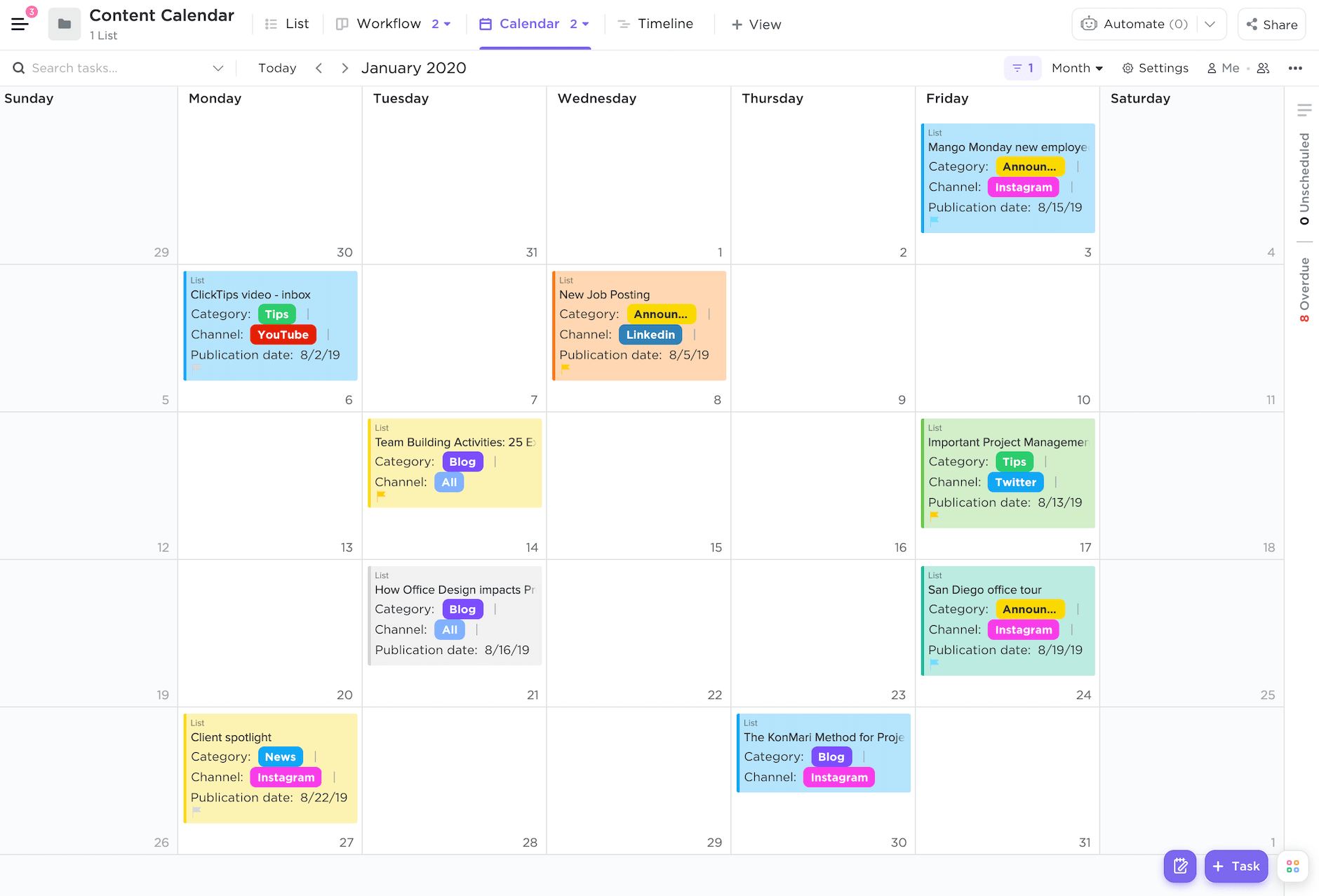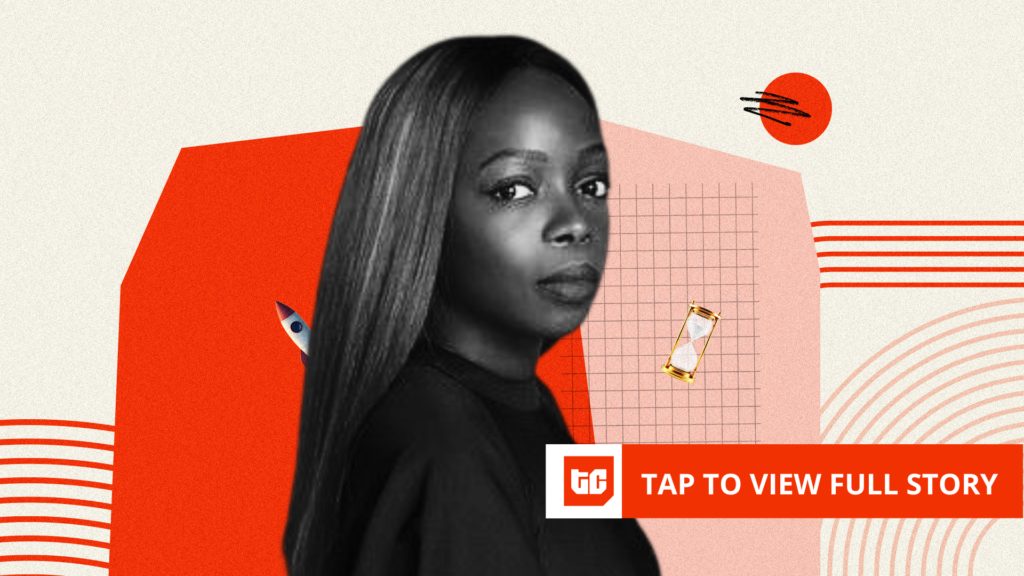Do you want your online calendar to have that personal touch? If you use Google Calendar, you can do so.
One of the most popular calendar apps, Google Calendar, is used by over 500 million people to manage their personal and professional schedules. However, most are not aware that it can be customized.
Google Calendar’s default interface features a light blue color palette. If you have a hectic schedule, this color scheme can make it challenging to organize multiple events. And let’s be honest—it’s pretty boring too.
So, read this blog to learn how to create your own Google Calendar theme—with custom colors and hues.
Before you dive in, check out this video to get your hands on some hacks for managing multiple calendars like a pro! 👇🏻
How to Use Google Calendar Color Schemes Effectively
Why Use Google Calendar Color Schemes?
There are various advantages to using custom color themes in Google Calendar:
- Enhances organization: Using custom calendar color schemes helps you organize Google Calendar events more neatly. For instance, you can sort them based on their type, like urgent events, recurring events, etc., for enhanced visibility
- Minimizes scheduling conflicts: Using a unique event color for every event type minimizes overlapping risk. Especially if you manage multiple calendars, this strategy can alert you to any conflict so you can make early adjustments and optimize your schedule
- Improves time management: Color-coding all the events helps you identify which ones are high priority and which can be delayed. This leads to less clutter and better time management
- Boosts productivity: An organized calendar—with unique and recurring Google events marked—reduces mental strain and improves clarity. This helps you focus on your work more efficiently
- Increases aesthetic appeal: Using a custom Google Calendar color palette for every calendar enhances its aesthetic appeal and makes it more intuitive than before
🧠 Fun Fact: Unlike many calendar apps, Google Calendar lets you respond with ‘Maybe’ to events when unsure. 🤔
40 Popular Color Scheme Ideas for Google Calendar
Get rid of that basic Google Calendar interface—check out this list of Google Calendar hex codes to create custom colors and build calendars that reflect your personal preferences:
1. Lavender fields color scheme

Step into a lavender-scented dreamscape where soft purples and cool greens create a calming theme for your schedule.
Lavender fields emoji combo
💜 🌿 🕊️ ☁️ 🍇
Lavender fields hex color codes
- #6A0572
- #A4508B
- #DDA0DD
- #E6E6FA
- #98FB98
2. Retro 80s color scheme


Arcade lights, synth beats, and neon glow—this retro 80s hot pink and baby blue mix fuels nostalgia.
Retro 80s emoji combo
🎧 🕶️ 🎮 📼 💾
Retro 80s hex color codes
- #FF0080
- #FFD700
- #00FFFF
- #8A2BE2
- #FF4500
3. Minimalist greyscale color scheme


Declutter your schedule with a crisp, minimalist customization. Slate gray, black, and white create a sleek, distraction-free aesthetic for Google Calendar.
Minimalist greyscale emoji combo
⚫ ⚪ 🎩 🏙️ 🖋️
Minimalist greyscale hex color codes
- #000000
- #333333
- #808080
- #C0C0C0
- #FFFFFF
4. Strawberry lemonade color scheme


Fresh, fruity, and fun! Bright pinks and tangy yellows turn your shared calendar into a summer daydream.
Strawberry lemonade emoji combo
🍓 🍋 🍹 🌞 🍉
Strawberry lemonade hex color codes
- #FF6384
- #FFCD56
- #FF5733
- #FF9A76
- #FFA07A
5. Galaxy nebula color scheme


The universe is at your fingertips. Cosmic purples, deep blues, and hints of maroon make every plan feel limitless.
Galaxy nebula emoji combo
🌌 🌠 🛸 🔭 🪐
Galaxy nebula hex color codes
- #2C003E
- #5D0E41
- #8E24AA
- #4A00E0
- #1E88E5
6. Mossy meadow color scheme


Nature lovers, rejoice! Earthy greens bring the serene charm of a forest clearing to your planner.
Mossy meadow emoji combo
🌿 🍃 🐸 🏡 🦔
Mossy meadow hex color codes
- #4B6F44
- #739E82
- #A4C3B2
- #D2E3C8
- #EEF4D4
7. Cozy cabin color scheme


Nothing beats the warmth of a cozy cabin. Rustic reds and deep browns wrap your schedule in an autumn embrace.
Cozy cabin emoji combo
🔥 🍂 🏡 ☕ 📖
Cozy cabin hex color codes
- #8B4513
- #CD853F
- #D2691E
- #F4A460
- #FFDAB9
8. Candy shop color scheme


Your calendar, but make it candy-coated! Vibrant colors of playful pinks, pastel blues, and cheery yellows make work feel like fun.
Candy shop emoji combo
🍬 🍭 🎠 🍩 🍪
Candy shop hex color codes
- #FF69B4
- #FFD700
- #FF7F50
- #87CEFA
- #98FB98
9. Midnight luxe color scheme


Refined, moody, and luxurious, this palette combines deep navy, rich plum, and a touch of yellow to elevate work meetings with first-class sophistication.
Midnight luxe emoji combo
🌙 🌌 🕶️ 🎩 🏛️
Midnight luxe hex color codes
- #0A043C
- #03506F
- #3E065F
- #5D0E41
- #FFD700
10. Citrus burst color scheme


Bright, zesty, and full of energy! A splash of citrus-inspired oranges and greens ensures your schedule stays as sharp as freshly squeezed lemonade.
Citrus burst emoji combo
🍊 🍋 🥭 🍏 🌿
Citrus burst hex color codes
- #FFA500
- #FFEC40
- #FFD700
- #32CD32
- #228B22
11. Ice cream parlor color scheme


Indulge in nostalgia with a scoop of pastel perfection. Soft pinks, blues, and creamy yellows make every task feel sweet.
Ice cream parlor emoji combo
🍦 🍧 🍨 🍒 🍫
Ice cream parlor hex color codes
- #FFB6C1
- #FDD9B5
- #FFFACD
- #ADD8E6
- #C3E8CB
12. Superhero theme color scheme


Power up your schedule with heroic energy. Bold reds, deep blues, and golden yellows bring a comic book punch to your daily tasks.
Superhero theme emoji combo
🦸♂️ 🦸♀️ 💥 ⚡ 🏆
Superhero theme hex color codes
- #FF0000
- #0000FF
- #FFD700
- #000000
- #808080
🔍 Did You Know? If you work across time zones, enable World Clock in Google Calendar settings to see multiple time zones simultaneously. 🌍
13. Royal jewel tones color scheme


Plan like royalty with jewel-toned elegance. Emerald green, ruby red, and sapphire blue enrich your day.
Royal jewel tones emoji combo
👑 💎 🎭 🎻 🏛️
Royal jewel tones hex color codes
- #2E4374
- #A72056
- #5E239D
- #01796F
- #E0115F
14. Sakura blossom color scheme


Bask in the fleeting beauty of cherry blossoms. Delicate pinks and soft whites infuse your plans with spring serenity.
Sakura blossom emoji combo
🌸 🎎 🍵 🏯 🐦
Sakura blossom hex color codes
- #FADADD
- #FFB6C1
- #F8C8DC
- #F5E1DA
- #FFD1DC
15. Ocean deep color scheme


Drift into the ocean depths with tranquil blues. A peaceful blend of turquoise, deep navy, and cool teal washes stress away.
Ocean deep emoji combo
🌊 🐳 🏝️ ⚓ 🐠
Ocean deep hex color codes
- #013A63
- #0077B6
- #0096C7
- #00B4D8
- #90E0EF
16. Autumn harvest color scheme


Crisp autumn air meets golden hues. Burnt oranges, rich browns, and deep reds bring a cozy harvest feel to your calendar.
Autumn harvest emoji combo
🍁 🎃 🦃 🍂 🏕️
Autumn harvest hex color codes
- #D2691E
- #FF8C00
- #B22222
- #FFD700
- #8B4513
17. Coffee house color scheme


A warm espresso, a fresh to-do list. Earthy browns, creamy beiges, and caramel tones give your calendar that comforting coffee house vibe.
Coffee house emoji combo
☕ 🍂 🍫 🥐 📖
Coffee house hex color codes
- #6F4E37
- #8B5A2B
- #C19A6B
- #F5DEB3
- #EEDFCC
18. Cyberpunk neon color scheme


Neon lights flicker in a futuristic skyline. Cyberpunk energy meets electric pinks, deep purples, and high-contrast blues.
Cyberpunk neon emoji combo
🔮 🕶️ 🌃 💾 🚥
Cyberpunk neon hex color codes
- #FF00FF
- #00FFFF
- #8A2BE2
- #00FF7F
- #FFD700
19. Soft neutral color scheme


This is a gentle, refined palette for personal planning. Soft neutrals, warm taupes, and muted grays create a subtle yet aesthetic Google Calendar.
Soft neutral emoji combo
🤍 ☁️ 🕊️ 🏡 📖
Soft neutral hex color codes
- #F8F1F1
- #EDEADE
- #C8C6C6
- #A8A7A7
- #7E7D7D
20. Fire and ice color scheme


A striking balance between extremes. Fiery reds and icy blues collide in a bold contrast that perfectly harmonizes every task.
Fire and ice emoji combo
🔥 ❄️ 🔵 🔴 🌊
Fire and ice hex color codes
- #D7263D
- #F46036
- #2E86AB
- #33658A
- #0A043C
21. Deep space color scheme


Your schedule, but with the mystery of deep space. Midnight blues and dark indigos create an otherworldly effect for your project calendar.
Deep space emoji combo
🌌 🚀 🪐 ✨ 🛸
Deep space hex color codes
- #0C1446
- #1C2951
- #2D437A
- #4A5AA3
- #8293D6
22. Spring bloom color scheme


The spring season awakens in a burst of florals. Lively pinks, greens, and yellows give your plans a fresh, rejuvenating feel.
Spring bloom emoji combo
🌸 🌷 🌿 ☀️ 🐝
Spring bloom hex color codes
- #FFB6C1
- #FFD700
- #98FB98
- #8A2BE2
- #FFA07A
23. Vintage film color scheme


This is a vintage-aesthetic Google Calendar color scheme for old souls. Faded browns, soft sepia, and muted beige bring a cinematic charm to your schedule.
Vintage film emoji combo
📽️ 🎞️ 📷 🛤️ 🌅
Vintage film hex color codes
- #6B4226
- #A67C52
- #C4A484
- #D6B89C
- #E6CBA8
24. Ice queen color scheme


This is an icy, regal chill for your planner. Frosty blues and shimmering silvers turn scheduling into a winter wonderland.
Ice queen emoji combo
❄️ 🧊 🏔️ 👑 💎
Ice queen hex color codes
- #5DADE2
- #AED6F1
- #D6EAF8
- #EBF5FB
- #FFFFFF
25. Fairy tale color scheme


Step into a storybook dream. Soft pastels and romantic lavenders set the stage for this whimsical, fairytale-inspired calendar.
Fairy tale emoji combo
🦄 ✨ 🌸 🧚 🌙
Fairy tale hex color codes
- #F4C2C2
- #D8BFD8
- #ADD8E6
- #FFF0F5
- #E6E6FA
26. Rainbow bright color scheme


A rainbow explosion of excitement. Every color imaginable comes together to make your plans as lively as possible.
Rainbow bright emoji combo
🌈 🟣 🔴 🟠 🟡 🟢 🔵
Rainbow bright hex color codes
- #FF0000
- #FF7F00
- #FFFF00
- #00FF00
- #0000FF
27. Desert mirage color scheme


Sands shift beneath a golden sun. Warm terracotta, sandy beige, and sunset oranges capture the beauty of a desert mirage.
Desert mirage emoji combo
🏜️ 🌅 🏺 🐪 ☀️
Desert mirage hex color codes
- #E29578
- #E07A5F
- #F4A261
- #FFBA08
- #B5838D
28. Cosmic dreams color scheme


Stargazing is on your schedule! Celestial pinks, deep blues, and dreamy violets bring cosmic dreams to life.
Cosmic dreams emoji combo
🚀 🌠 🔭 🌌 🪐
Cosmic dreams hex color codes
- #4A00E0
- #8E2DE2
- #D16BA5
- #FF8C42
- #FCE38A
29. Fresh mint color scheme


Refreshing, crisp, and cool. Minty greens and soft teals add fresh air to your plans.
Fresh mint emoji combo
🌿 🍃 🍏 🧊 🌱
Fresh mint hex color codes
- #A7E9AF
- #3AAFA9
- #DEFDE0
- #B8E994
- #75B79E
30. Midnight mystery color scheme


Darkness meets intrigue. Deep plums and smoky blacks add mystery, keeping your calendar effortlessly sleek.
Midnight mystery emoji combo
🌙 🔮 🖤 🎭 ✨
Midnight mystery hex color codes
- #0A043C
- #1B1A55
- #535C91
- #9A348E
- #FDEBED
31. Coastal serenity color scheme


Let the waves guide your plans. Ocean blues and sandy neutrals make every task feel like a day by the shore.
Coastal serenity emoji combo
🏖️ 🌊 🐚 ☀️ 🏝️
Coastal serenity hex color codes
- #0077B6
- #00B4D8
- #90E0EF
- #CAF0F8
- #FFD166
32. Candy pop color scheme


Sweet, fun, and playful! Bright pinks and candy-inspired yellows infuse joy into every deadline.
Candy pop emoji combo
🍭 🍬 🎀 🌈 💖
Candy pop hex color codes
- #FF69B4
- #FFD700
- #87CEFA
- #FFA07A
- #F0E68C
33. Galaxy night color scheme


The night sky is forever dazzling. Midnight blues and twinkling purples add a celestial glow to your calendar.
Galaxy night emoji combo
🌌 ✨ 🌠 🔮 🌙
Galaxy night hex color codes
- #1E1E50
- #512888
- #7D5BA6
- #D4A5A5
- #FCE38A
34. Neon pop color scheme


A splash of electric energy! Neon pinks and bold greens ensure your schedule stays dynamic and attention-grabbing.
Neon pop emoji combo
💚 💖 💙 💛 💜
Neon pop hex color codes
- #39FF14
- #FF0099
- #0096FF
- #FFD700
- #9400D3
35. Forest retreat color scheme


Nature’s escape is now in your planner. Deep greens and rich browns bring the essence of a peaceful forest retreat.
Forest retreat emoji combo
🌲 🍃 🦌 🍂 🏕️ 🌳
Forest retreat hex color codes
- #0B6623
- #1D5C3A
- #B49A67
- #D9BF77
- #845422
36. Sunset glow color scheme


Golden hues meet soft pink skies. Sunset-inspired oranges and deep reds bring warmth to your calendar.
Sunset glow emoji combo
🌅 🔥 🍂 🧡 🏜️ 🌄
Sunset glow hex color codes
- #FF4500
- #FF6B6B
- #FFA07A
- #FFD166
- #A53860
🧠 Fun Fact: Studies show that using specific colors for different tasks boosts memory recall. So, that bright red URGENT meeting? Your brain takes it seriously.
37. Movie night color scheme


Dim the lights—it’s showtime! Dark reds and classic blacks create a movie night-inspired planner experience.
Movie night emoji combo
🎬 🍿 🎥 🎭 🏆
Movie night hex color codes
- #8B0000
- #B22222
- #FFD700
- #2F4F4F
- #000000
38. Enchanted forest color scheme


Wander into an enchanted woodland. Shades of orange and mossy greens weave a fairytale feel into your daily plans.
Enchanted forest emoji combo
🌲 🧙♂️ 🔮 🦉 🍄
Enchanted forest hex color codes
- #264653
- #2A9D8F
- #E9C46A
- #F4A261
- #E76F51
39. Wildflower garden color scheme


Your schedule is in full bloom. Bright floral hues scatter joy across every event, making tasks feel fresh and vibrant.
Wildflower garden emoji combo
🌻 🌺 🐝 🦋 🌸
Wildflower garden hex color codes
- #FFA07A
- #FF4500
- #FFD700
- #8A2BE2
- #98FB98
40. Frosty morning color scheme


A chill in the air, a crisp new day. Frosty blues and soft grays bring the quiet beauty of a different color palette to your calendar.
Frosty morning emoji combo
❄️ ☃️ 🧣 🍵 🌨️
Frosty morning hex color codes
- #D8E3E7
- #A6C0D6
- #7BAFD4
- #426B8C
- #1C3D5A
How to Create and Apply Custom Palettes in Google Calendar
Creating and applying custom color palettes in Google Calendar is super simple. This aesthetic Google Calendar tutorial breaks down how to do it on desktop, iPhone, and Android devices.
1. On desktop
- Open Google Calendar on your browser extension
- Go to My Calendars and select the specific calendar whose theme you want to modify


- Once selected, click on the three dots next to the calendar’s name


- A drop-down menu will appear. From there, choose the color you want to use in the calendar


- Tap on the + icon to explore more colors or enter a hex code


2. On iPhone
- Open the Google Calendar app on your iPhone
- Click on the three horizontal lines on the top left of the screen


- Click on Settings, and select the calendar name you want to assign colors to


- Tap on the color name at the top




3. On Android
- Open Google Calendar on your Android phone
- Tap on the three horizontal lines in the top left corner of the screen


- Click on Settings, and select the calendar you want to color-code events of


- Tap Color and pick your preferred color label from the available options


💡 Pro Tip: Turn on Speedy Meetings in Settings to automatically shorten 60-minute meetings to 50 minutes and 30-minute meetings to 25 minutes—giving you breathing room. 😌
Limitations of Using Google Calendar and Color Schemes
Although Google Calendar lets you customize calendar colors, it has a few quirks. It’s good to keep these little limitations in mind to avoid any frustration down the line!
- Limited default color options: Google Calendar’s default color palette only offers 24 preset colors. So, unless you know how to use hex codes or create custom shades, this can be an obstacle when customizing multiple calendars
- Color visibility issues: Some colors may be hard to distinguish, especially on smaller screens or for individuals with color blindness, making it less effective for clear organization
- No custom color creation: Unlike other calendar apps, Google Calendar doesn’t allow you to create custom colors. You’re stuck with the preset options, which may not always suit your preferences
- Color syncing inconsistencies: Color schemes might not appear the same across different devices or platforms, leading to potential confusion when switching between devices like your phone, laptop, or tablet
- Limited calendar separation: While you can assign different colors to different calendars, there’s no way to apply color schemes to specific event types within the same calendar, limiting your ability to further categorize within a single calendar
as an Alternative to Google Calendar
Google Calendar’s customization features are ideal for casual users. However, it may not be sufficient if you manage multiple calendars and want to personalize each to your preference. But don’t worry—, the everything app for work, has got your back!
For instance, ’s Calendar View lets you customize every aspect of your schedule.
Here’s what this TrustRadius user has to say:
With , you can not just change how your calendar looks—you can revamp your entire workspace’s appearance. From goals, tasks, and mind maps to forms, buttons, and links—select a theme color and customize each element.
That’s not all—you can also select and change folder colors to enhance organization and boost productivity.
📮 Insight: 18% of our survey respondents want to use AI to organize their lives through calendars, tasks, and reminders. Another 15% want AI to handle routine tasks and administrative work.
To do this, an AI needs to understand the priority levels for each task in a workflow, run the necessary steps to create or adjust tasks, and set up automated workflows.
Most tools have one or two of these steps worked out. However, has helped users consolidate up to 5+ apps using our platform! Experience AI-powered scheduling, where tasks and meetings can be easily allocated to open slots in your calendar based on priority levels. You can also set up custom automation rules via Brain to handle routine tasks. Say goodbye to busy work!
Unlike Google Calendar, lets you customize calendar events and tasks by color. All you need to do is select an event color from the custom color options, and you’re good to go.
With well-defined color categories, you can easily mark specific events, recurring events, and even reminders to stay on top of your schedule.


You can also customize your Calendar View in other ways:
- Show subtasks as separate Calendar events
- Choose your preferred time and date format
- Show or hide weekends, week numbers, and hour gridlines
- Filter tasks, and show or hide specific task fields and dates
- Add national holidays to the calendar
And that’s not even all! The AI-powered Calendar gives you capabilities beyond your usual calendar app. Here’s how:


- See your priority, overdue, and backlog tasks in one compact view. Changes made in sync with the Calendar and vice versa!
- Receive AI-generated suggestions of tasks to prioritize
- Schedule tasks using AI and time estimates
- Search and ask questions about your schedule from anywhere in
- Join and schedule meetings in one click, from anywhere in
✨ Bonus Tip: Unlike traditional calendar apps, lets you switch between List, Board, Gantt, and Calendar views to plan whatever works best for you. That’s not all—you can even view them side by side for a complete overview!
Upgrade From Your Basic Google Calendar—Use to Manage Your Schedule
Google Calendar is an excellent tool for managing a busy schedule—it syncs across devices, sends reminders, and keeps everything in one place. Plus, you can customize colors to organize events better.
But it has its downsides. Default color options are limited, shared calendar changes can be tricky, and event visibility settings aren’t always flexible.
That’s where comes in. It offers advanced scheduling, task integration, and full-color customization to help you plan smarter and collaborate better.
And of course, it allows document management, chat, team collaboration, and project management, all in one intuitive platform. Why use anything else?
Are you looking for a calendar that does more? Try today—sign up today for a free trial!


Everything you need to stay organized and get work done.