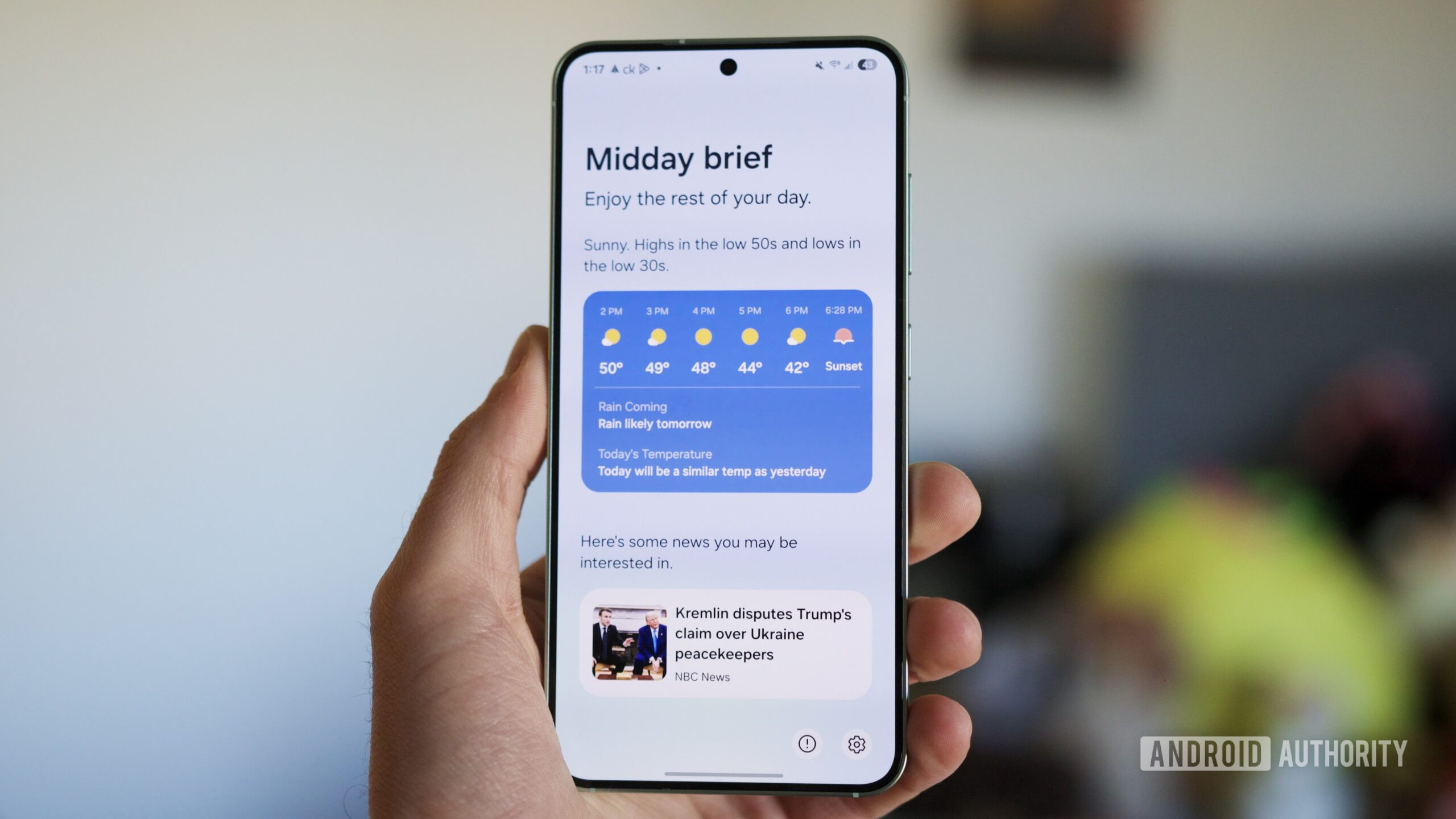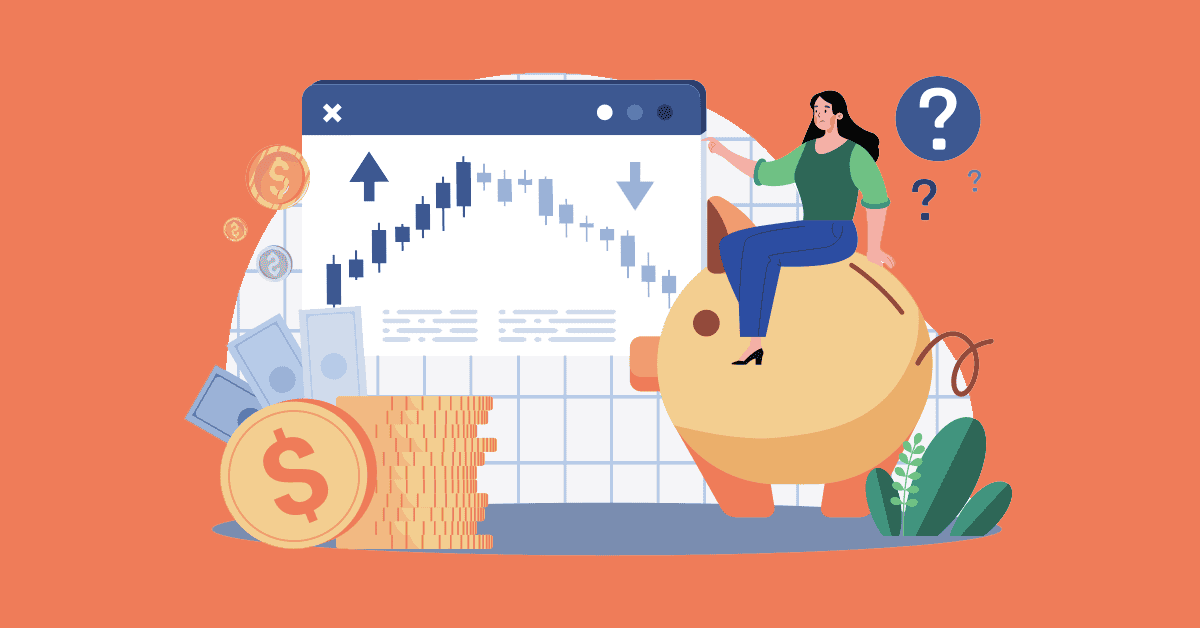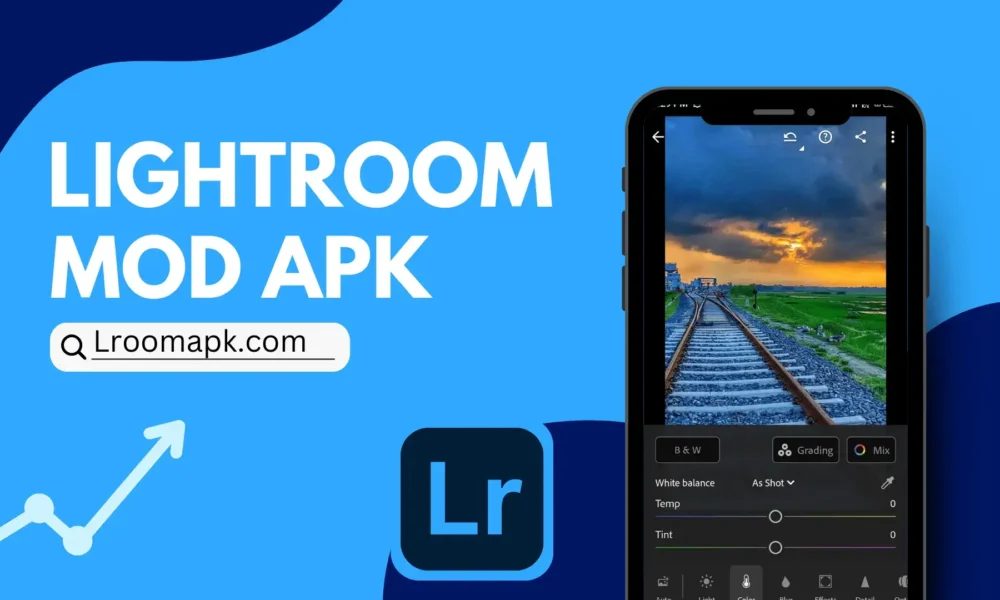Apple’s Passwords app is a very handy system for iPhone users. It essentially stores all your usernames and passwords for easy access when you need them, but what if you tend to use Google Chrome more than Safari?
Until fairly recently, Google Chrome users have had to either rely on the Google Password Manager widget or go into the Password Manager within the Chrome app to access passwords when logging into apps and signing into websites on their iPhones.
However, an early 2025 update to Apple’s iOS 18 now allows users to select Google Password Manager as the default for autofill on iPhone.
Here’s how to use Google Password Manager as your default password manager on iPhone in iOS 18. And, if you’re considering ditching iPhone for Android altogether, we’ve got a selection of the best Android phones for your perusal.
What you’ll need
- An iPhone running iOS 18.2 or later
- A Google account
- The Google Chrome mobile app
The short version
- Make sure you’re signed in to the Google Chrome app.
- Open the iPhone Settings app.
- Tap General.
- Tap Autofill & Passwords.
- Toggle off Passwords.
- Toggle on Chrome.
- Tap Done.
-
Step 1.
Make sure you’re signed in to the Google Chrome app

The first step to accessing your Google passwords on your iPhone is to ensure you’ve downloaded the Google Chrome app and logged in to your Google account. To do this, simply tap on the profile icon in the top-right corner in Chrome and sign in.
-
Step 2.
Open the iPhone Settings app


The next step is to open the iPhone’s Settings app.
-
Step 3.
Tap General


From the main menu, scroll down and tap General.
-
Step 4.
Tap Autofill & Passwords


From the General Settings menu, tap Autofill & Passwords.
-
Step 5.
Toggle off Passwords


You can leave Passwords on if you want a blend of Apple Keychain and Google passwords to appear when trying to log in. However, if you’ve already gone all-in on saving your passwords in Chrome, or if you’ve got old incorrect passwords in Keychain, we’d recommend disabling it.
-
Step 6.
Toggle on Chrome


The next step is to toggle on Chrome from the list.
-
Step 7.
Tap Done


You’ll see a pop-up letting you know that Chrome auto-fill is now active. Tap Done to finish the process.
Troubleshooting
Ensure that you’re running iOS 18.2 or later, and also that you’ve got the Chrome app installed and are logged in to your Google account.
Yes, you can use multiple at once if you’ve got different passwords saved with different managers.