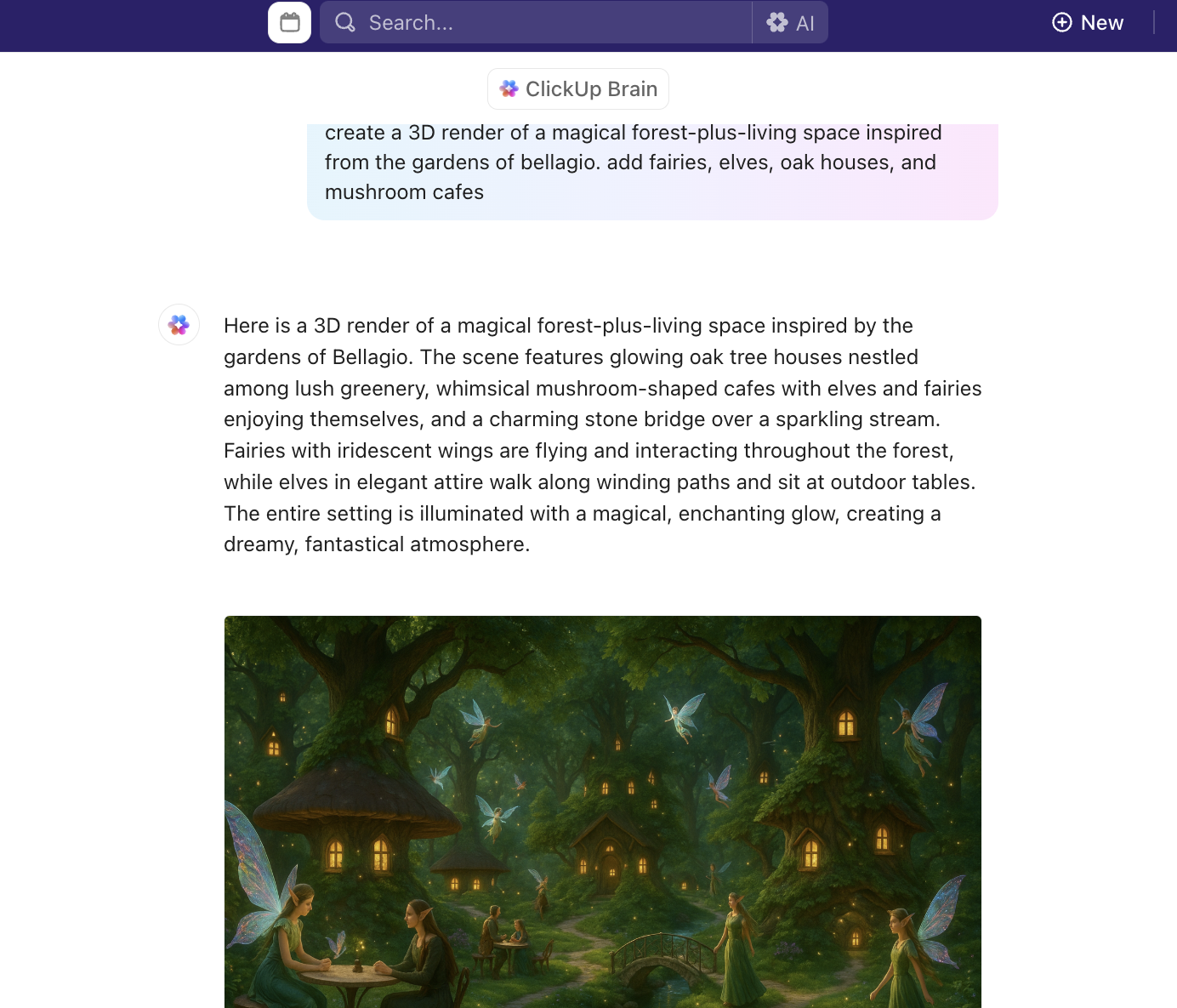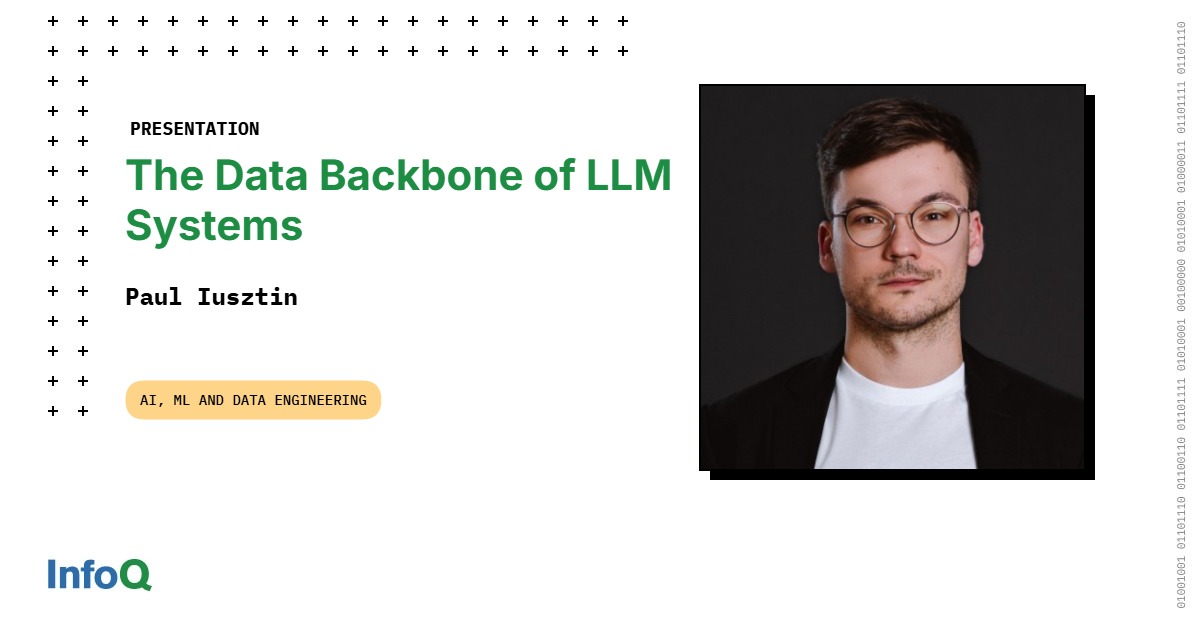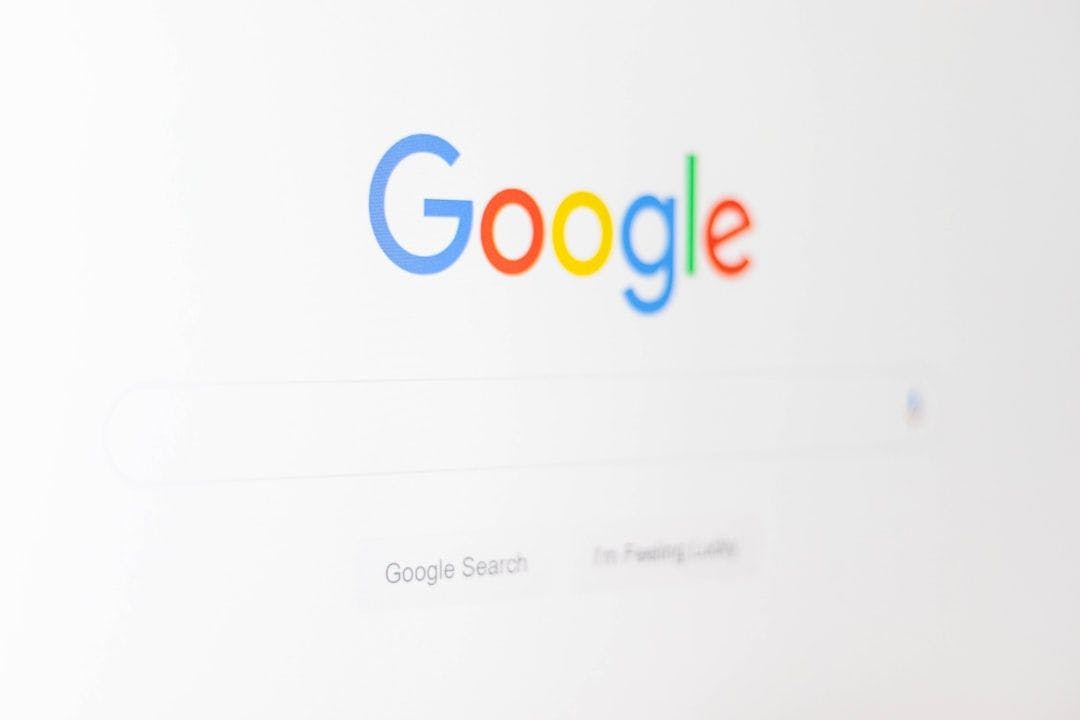If you’re here, chances are you’ve heard of Perplexity, maybe even used it, and liked it…just like this Reddit user who could barely contain their excitement.
For many, it’s the go-to tool for verifying and fact-checking information without manually laboring through hundreds of search results.
While it’s powerful standalone, using Perplexity AI on WhatsApp unlocks a number of opportunities, too.
For WhatsApp power users, especially marketers, it becomes a practical way to improve engagement.
With WhatsApp’s 98% open rate, sending AI-generated images or concise answers through a WhatsApp bot can lead to higher returns with minimal effort. It’s an efficient method to create visual content, handle quick questions, and generate images that drive action.
In this article, we’ll show you how to use Perplexity AI to generate images on WhatsApp, from setting up the system to sending your first message.
How to Use Perplexity AI to Generate Images on WhatsApp
What Is Perplexity AI, and Why Are WhatsApp Users Using It?
Perplexity AI is an AI-powered search assistant that blends the simplicity of a chatbot with the depth of a search engine. It provides fast, conversational answers to complex questions, backed by real-time data and source citations.
Now that it works directly on WhatsApp, users can get the same powerful support without switching apps.
You can use this feature for a number of tasks: managing client chats, creating visual content, or quickly fact-checking data, all within your WhatsApp conversation.
Here are a few examples of what people ask Perplexity on WhatsApp:
📌 “Show me a summary of the latest iPhone reviews”
📚 “Translate this paragraph into French”
🚀 “Create an image of a rocket launch in watercolor style”
Instead of searching across tabs or copying links, Perplexity gives you the answer right where you’re already chatting.
Here’s what sets it apart:
- Fact-checked responses with visible citations so users can verify information
- Real-time data from the web, keeping your knowledge current
- Image generation, code generation, and multimodal support for visual or text-based inputs (via Pro plan)
- Summarization for complex articles, lengthy documents, and scattered notes
- Seamless follow-up within the same new chat, making the experience feel natural
- Project organization and analytics for unearthing interesting insights
Why Use AI-Generated Images on WhatsApp?
When Forever Liss started sending multimedia messages to customers who abandoned carts, their cart recovery rates jumped by 24.6%. The brand made shopping quicker and more engaging by fusing chatbot automation with WhatsApp images, fun facts, and product links.
This case study shows how important media-led messaging is for marketing on WhatsApp. Customers respond better to visual prompts, especially when paired with direct WhatsApp chat and automation.
For solopreneurs, designers, and small teams, manually creating those visuals isn’t always feasible. That’s where AI art generators like Perplexity AI help by letting you generate custom, on-brand images quickly and personalize your campaigns.
With Perplexity AI on WhatsApp, users can easily create:
🤩 Product highlights for catalog sharing
📝 Informational images for educational or tutorial content
💬 Quote cards or announcement banners
⏰ Event reminders or limited-time offers
🎨 Visual replies to simple queries or FAQs
📮 Insight: 11% of our respondents leverage AI primarily for brainstorming and ideation. But what happens to these brilliant ideas afterward? This is where you need an AI-powered whiteboard, like Whiteboards, which helps you instantly turn ideas from the brainstorming session into tasks.
And if you can’t quite explain a concept, simply ask the AI image generator to create a visual based on your prompt. It’s the everything app for work that enables you to ideate, visualize, and execute faster!
How to Use Perplexity AI to Generate Images on WhatsApp
Getting started with Perplexity AI on WhatsApp is refreshingly simple since there are no extra apps to download or cumbersome logins to navigate. Follow these steps to set up your social media AI tool:
Step 1: Set up Perplexity AI on WhatsApp
Getting started takes less than a minute:
- Save the official Perplexity number: +1 (833) 436-3285
- Or click here to open Perplexity on WhatsApp directly: wa.me/18334363285

- Open WhatsApp and locate the contact in your list
- Start a new chat and send your first message


You don’t need a Perplexity account, password, or any additional apps. All you need is an active internet connection and WhatsApp.
Step 2: Generate images with Perplexity AI on WhatsApp
Once your WhatsApp chat with Perplexity is set up, you can jump straight into image generation.
To create images, just send a prompt describing what you want. Perplexity understands natural language, so you don’t need technical jargon. Here are some examples you can try:
- “Create an image of a cat wearing a space helmet”


- “Generate an image of a futuristic city with flying cars”
- “Make a picture of a cozy mountain cabin at sunset”
- “Create an image of a notebook with handwritten notes on a wooden desk”
- “Generate an image of a beach party at night with lanterns”


These AI-generated images are delivered instantly in your WhatsApp bot conversation. You can use them in your content calendar, pitch decks, product mockups, or even for personal creative projects.
💡 Pro Tip: Perplexity AI on WhatsApp can also deliver concise and accurate answers, help with quick research, and solve everyday problems, all within a single chat. You can fact-check, summarize topics, or get step-by-step guidance without switching apps.
Tips for better image generation with Perplexity on WhatsApp
Want to get the most out of Perplexity AI’s image generation on WhatsApp? Here are a few tips to help you craft better prompts and get more relevant results:
- Add style or setting cues: Ask for styles like “watercolor,” “minimalist,” or “pixel art”
- Example: “Create an image of a beach in pastel tones with retro filters”


Use follow-up questions
- If the first image isn’t quite right, refine it by saying “make it more colorful” or “add a sunset background” in the same WhatsApp chat


Ask for multiple options
- You can say, “generate three different versions of a neon-lit city street at night” to get variation. But note that Perplexity can only send one image at a time as a response to your prompt
Specify format or purpose
- Mention if it’s for a social post, slide, or WhatsApp status to allow the AI assistant to better understand the layout you need


Limitations of Using Perplexity AI for Images on WhatsApp
It’s exciting to generate images with Perplexity AI right inside WhatsApp, but a few limitations might slow you down.
- WhatsApp’s character limit can shorten prompts or responses, which sometimes affects the detail or clarity of your image request
- Perplexity cannot create charts, infographics, or layered visual assets, so it is limited to single-frame, standalone images
- Without clear style or subject inputs, the images may feel generic or lack creative variation
- You can’t control resolution, image size, or file format, which may limit how you use the images in design projects
- For niche or technical queries, image accuracy may drop since Perplexity relies on general web sources rather than specialized databases
Using to Streamline Your AI Image Projects
Disjointed tools kill momentum.
When your team’s creative ideas live in one tool, feedback in another, and tasks in yet another, projects stall, you lose track of context, deadlines get pushed, and collaboration becomes reactive instead of proactive.
If you’re using Perplexity AI on WhatsApp to generate images, but you’re storing prompts in Google Docs and collecting feedback via email, your team will scramble to keep up and stay in sync.
brings all of that together in one place, keeping your AI-powered design and marketing workflows organized, collaborative, and fast-moving.
Brainstorm, generate, and share images with Whiteboards and Brain
Start with a Whiteboard. Let’s say you’re planning visuals for a product launch. You sketch out a few ideas collaboratively with your team, drop in some inspiration images, and then type the following prompt for Brain:
“Generate an image of a smartwatch floating over a glowing city skyline at night.”
Brain doesn’t just generate images. It connects to your docs, tasks, and communication, letting you ask questions based on your workspace data, such as, “What’s the status of our homepage visuals?” or “Summarize all image feedback from this week’s review.”
Here’s a quick video on how you can use Brain from ideation to execution for your campaign:
Want to discuss the generated images in further detail? Open Chat alongside your idea board.
You and your designer can instantly review the image, provide feedback via comments, and even convert these comments into assignable tasks. It’s as simple as using Perplexity AI on WhatsApp, but with the entire creative workflow wrapped around it.


Bring AI Images into the project workflow with Tasks


Once you’ve generated your image with Perplexity AI, simply upload it to the related task in for flawless design project management.
Let’s say you’re creating three social graphics for a blog post. You drop each image into the task, tag your copywriter to review captions, and set a due date for publishing.
If feedback comes in, comments stay connected to the image.
With Tasks, there is no confusion, no duplication, and no wondering, “Which version are we using?”
💡 Pro Tip: You can also use ’s built-in proofing tools to annotate images, videos, and PDFs to work on them async. Simply attach the desired asset in a comment on the respective Task. Open the asset and click Add Comment from the top right. Leave Assigned Comments by clicking on the required spots on the visual asset!


Bring consistency to your work with AI Agents
As your AI image projects scale, so does the need for consistency. That’s where Autopilot Agents come in, providing premium features to enhance your workflow.


These AI-powered agents operate inside your workspace, performing smart actions based on triggers. 📌 For example:
- When someone uploads a Perplexity-generated image to a task, an Autopilot Agent can auto-tag the task as “Ready for Review” and assign it to the creative lead
- After team members leave comments in a Chat thread, the Agent can summarize the feedback and log it as a checklist inside the image task
- When you create a new AI art prompt doc, it can automatically be linked to the corresponding campaign folder and shared with collaborators
👀 Fun Fact: The first computer-generated image appeared in 1963. It was a simple hand model by computer graphics pioneer Ivan Sutherland using Sketchpad—the ancestor of modern design tools.
Store and reuse your AI prompts using Docs


Instead of letting great image prompts disappear into your WhatsApp history, save them in a shared Doc.


For example, if your campaign uses a consistent visual style, like “flat design icons of remote teams working,” you can build a prompt library around it that your team can pull from anytime.
You can even assign a task: “Update holiday promo image using last year’s prompt, but with this year’s branding.”
👀 Fun Fact: You can also save (and reuse) individual or private prompts for yourself right within Brain. Go to Saved prompts and click on Add prompt. Then type in your instructions and make it private.


Perplexed? Not Anymore with
Creating visual content no longer has to involve jumping between design tools, long email chains, or slow feedback loops. With Perplexity AI on WhatsApp, you can generate scroll-stopping images just by sending a message.
But great images are just the start. turns your AI-generated visuals into real results. With features like Brain, Whiteboards, AI Agents, and Docs, you can centralize your prompts, automate workflows, and keep everyone aligned from concept to launch.
Ready to streamline your creative process from prompt to publish? Sign up for now!


Everything you need to stay organized and get work done.