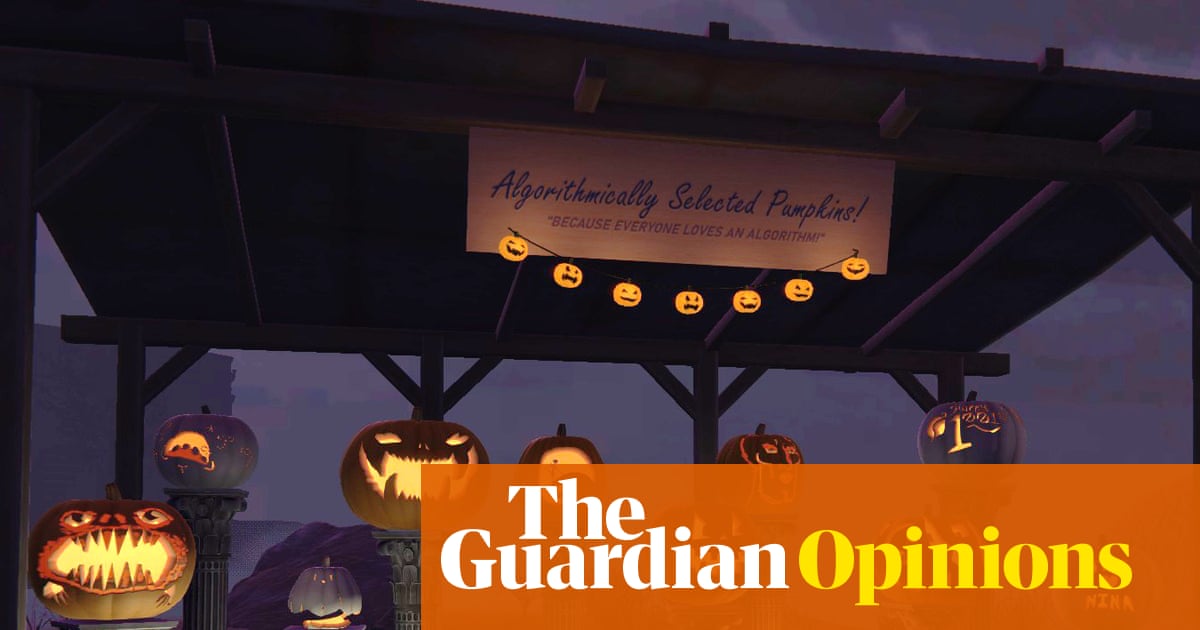The Steam Deck’s small screen makes it a great travel companion, but as many Deck owners already know, your gameplay is not limited to that seven-inch screen. Connecting your Deck to your TV gives you a bigger picture and, for many, a cozier experience. Did you know that you do not need a dock to get your games on the big screen?
With a wireless HDMI transmitter and receiver, you can ditch the wires. This can, however, bring with it input lag. Higher-tier transmitters and receivers can reduce input lag, but will never completely remove it. If you’re used to sub-1ms latency of a wired connection, this can feel laggy. This is why many gamers say to stay away from competitive fast-paced games on Steam Deck, and stick to less-demanding titles like single-player games.
There is another way to stream wirelessly to your TV with your Deck, and although it requires third-party software and a game-streaming-ready device, it can yield better results compared to wireless HDMI streaming. Before we get started, you should grab your Deck’s IP address so you’re ready to go once everything is installed. This can be found by clicking on your Wi-Fi icon while in desktop mode, and opening the details menu. It will be listed as an IPv4 Address.
Stream to your TV over your network
Sunshine is a fully open-source, self-hosted game stream host that is compatible with the Steam Deck and its alternatives. The program encodes your video output, then sends the data to any GameStream-compatible devices over your network. This includes Android and Apple TVs, phones, and PCs. Follow these instructions to set up Sunshine on your Deck:
- Open your Steam Deck’s desktop screen.
- Click on the Discover icon on your taskbar. This is where you install new programs on your Steam OS.
- In the top-left corner of the window, search for Sunshine.
- Click Install next to the program.
- Open Sunshine in the Multimedia menu on your Deck. (You will then be met with a Sunshine startup page in your Deck’s browser where you will need to create a username and password.)
On your Android or Apple TV, download the Moonlight program. You can find the app on your TV’s app store. Once it is installed, open it and click the plus icon to manually add the Deck’s IP address we pulled earlier. You should now see your Deck mirrored on your TV. Boot up a game and take note of the picture quality and your input latency.
If the game feels laggy or looks bad, you can try to fiddle with your Sunshine settings on your Deck to get it just how you want. Adjusting the resolution, framerate, connection speed, and/or bitrate can yield a better gaming experience. Don’t forget to check your Steam Deck’s settings too.