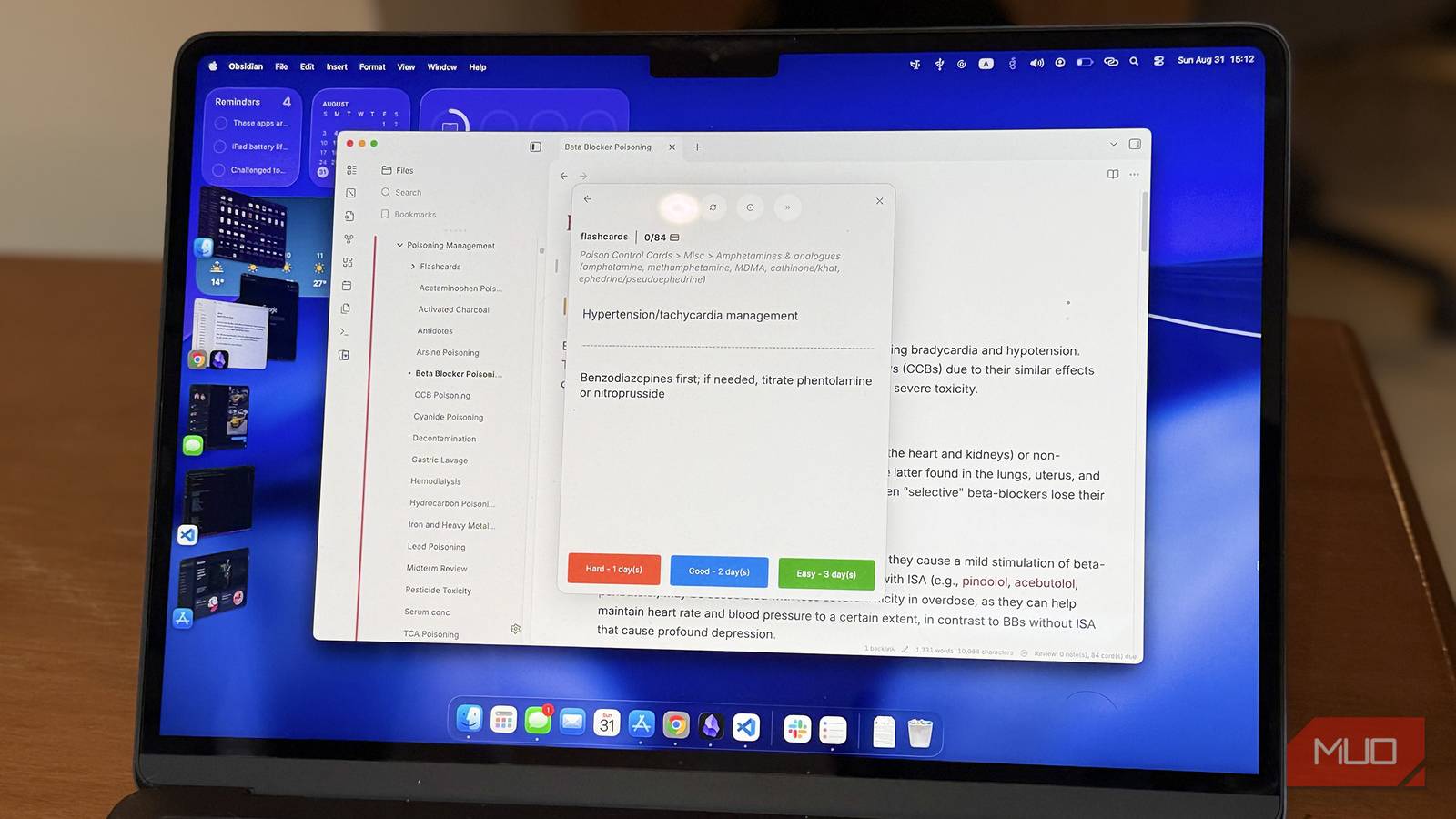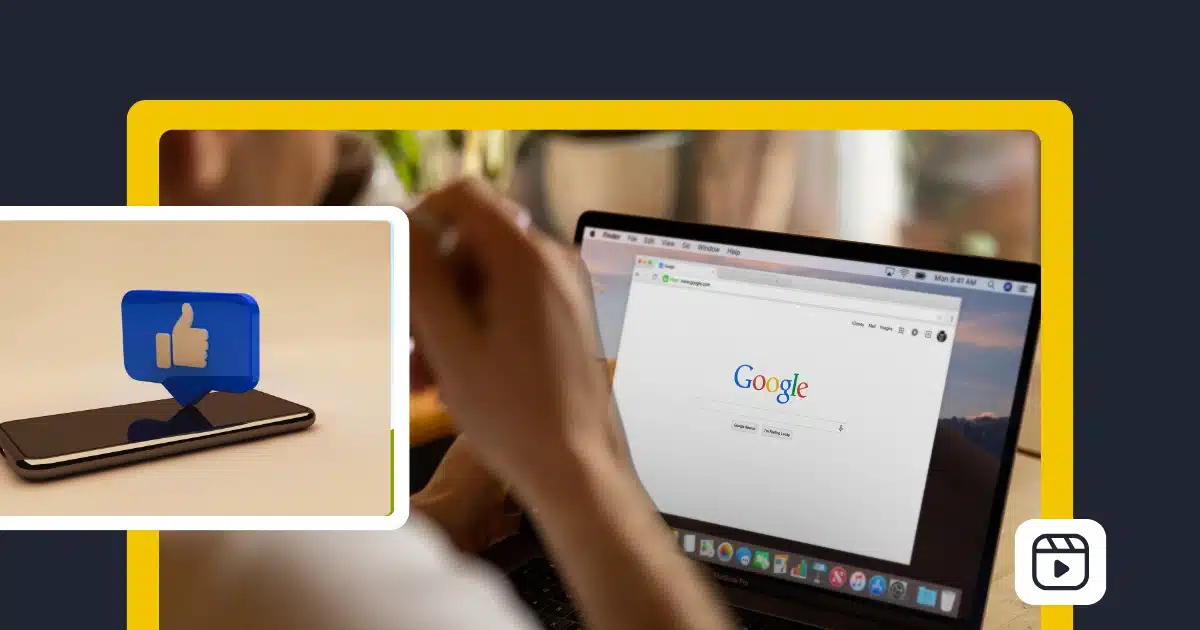I’m proud of the sheer amount of information I’ve built into my Obsidian vault and how well I’ve managed to keep it organized over the years. What frustrates me, though, is how little of that “second brain” ever makes it back into my biological one. Turns out, the fix was hiding in an Obsidian plugin all along.
Your Obsidian notes deserve better than just storage
A vault full of notes isn’t the same as a memory
I was never a big fan of flashcards. In high school, other students used them while I scoffed at the idea. Last year, when I was desperate to pass a memorization-heavy exam, I tried flashcards and ended up loving them. Ever since then, I’ve been making flashcards for anything that I want to remember.
I’ve tested plenty of flashcard apps and even AI-powered flashcard generators. The problem is always the same: none of them live inside my Obsidian vault. All my notes, writing, studying, and research live in Obsidian. I don’t want to export notes to another app just to make flashcards, and then review them in yet another.
I tried Logseq and its bullet journaling, but it wasn’t for me—though I was jealous of the built‑in flashcard feature that let you turn any line into a flashcard. I thought I was stuck with Quizlet and Anki, but I was wrong: a plugin already exists for this need.
Lo and behold, Spaced Repetition for Obsidian. A free plugin that adds exactly the feature I wanted to Obsidian.
Bring spaced repetition into Obsidian
There’s a plugin for that
Install Spaced Repetition for Obsidian from the marketplace, enable it, and you’re ready to go. The plugin has a handful of settings you can tweak, but I stick with the defaults—they work fine for me.
Open any note—new or existing—and add a #flashcard tag where you want to create flashcards. The tag tells the plugin to read the content for flashcards; without it nothing will happen. Next, type the front of the card, add two colons (::) and then type the back of the card. That’s it—you’ve just made your first flashcard!
You can customize the tags in the settings if you wish. Overall, I recommend exploring the Spaced Repetition settings because there’s plenty to tweak.
Using the flashcards in Obsidian
Click the button on the left-hand toolbar and the flashcard viewer pops open. You’ll see your decks, card counts, and stats. Select a deck and you’re off! The experience feels just like any other flashcard app: the front shows, you answer, then flip to check the back.
You get three choices—Easy, Good, and Hard. Clicking each stacks the card for review later. Easy cards are reviewed less often; Hard ones more frequently until they become Good and eventually Easy.
You can edit flashcards right there inside the viewer. The tiny info button shows a card’s stats, such as when it’s scheduled to appear next. If you don’t want to mark a card, you can skip it.
Every time you answer a card, a tiny tag is added to the note containing it. This tag holds the spaced repetition schedule for that card—don’t delete these tags. Since the repetition data lives inside the note, Spaced Repetition syncs perfectly across platforms; I use Obsidian Sync and find it just as great on my iPhone.
You can also write multi‑line cards by using a question mark (?) instead of the colons to mark a multi‑line flashcard.
I initially made a single note for all my flashcards on a particular topic. That turned out to be a mistake, because I had to mention the topic’s name in every card to avoid mixing them up. , I realized that I could create flashcards on the fly within the note. This makes it easier to write flashcards without having to spend extra time later.
Still, even when flashcards share a note, Spaced Repetition’s interface helps: it shows the file’s markdown path for each card, so you know exactly which heading it came from. That small touch makes managing scattered cards a lot easier than I expected.
Review entire notes
When flashcards aren’t enough
Some notes in my vault are too important to risk forgetting—or too bulky to break down into dozens of flashcards. For those, Spaced Repetition has another trick: full-note reviews.
Just add a #review tag to any note, and it gets pulled into the review queue. Open the right-hand sidebar, click the Spaced Repetition icon, and you’ll see a dedicated review pane. Your tagged notes appear under New by default. After reviewing one, right-click to set its recall difficulty. Spaced Repetition will then schedule it for future reviews, just like a card.
I’ve always been very proud of my Obsidian vault—it’s a great testament to all the information I’ve studied over the years. But I’ve also been embarrassed by how little of it I can actually recall. Spaced Repetition is here to fix that. I’ll be using this tool to review topics that matter most to me, and of course, it will join my arsenal of productivity tools for cramming exams.