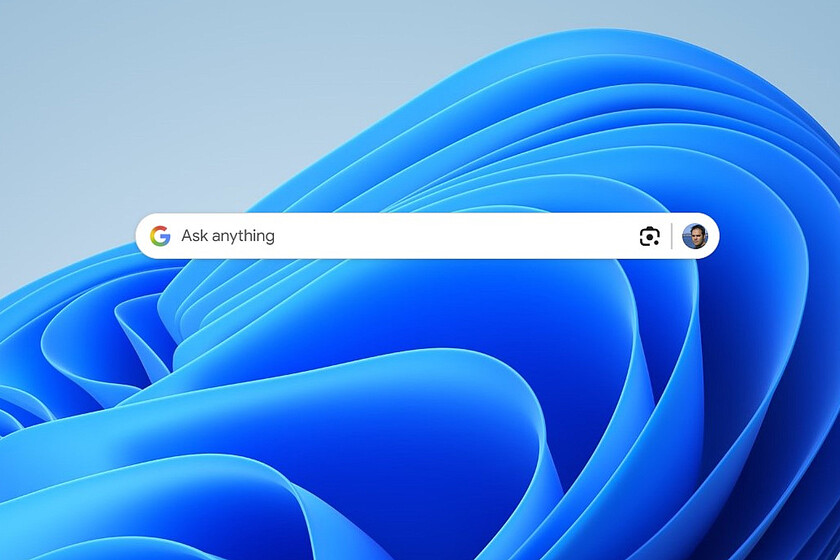Google has just launched a curious tool for Windows: a pitcher who Imitate what Apple has been offering for years to its users with the macos spotlight. This small component, yes, comes with some curious ideas and a clear secret objective: infiltrate your operating system.
The option is available as a small tool that we can download from Google Search Labs. At the moment it is only available in English and can only be downloaded if it is downloaded from the US, but the latter is easy to solve using a VPN.
Testing this “Google Spotlight” for Windows
It is what I did to try the tool on my PC with Windows 11 – it is also compatible with Windows 10 – and after doing so it can start using this little pitcher who, yes, asks you to Log in your Google accountprecisely to be able to include in those searches the documents you have on Google Drive. You can deactivate that option in the tool settings, by the way.
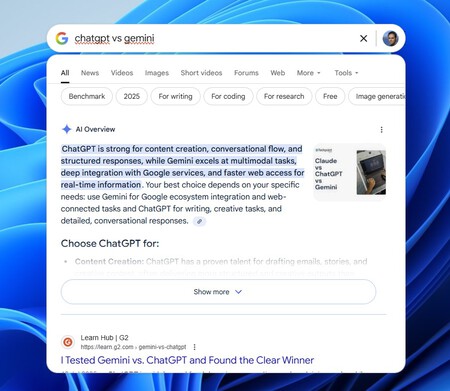
The so -called “Google App for Windows” acts as a pitcher that we can start with the Alt+Space Bar combination (this shortcut can be changed), and from there we will have at our disposal many of the Google search engine options integrated into Windows. Thus, we can:
- Search on the Internet
- Find files from our Google Drive account
- Launch applications installed in our equipment
- Look for stored files in our team
But we also have direct access to take advantage of the Google Lens Power directly on the Windows desktop. By pressing it we can then select a screen region, and on it we can for example translate text to another language or solve the problem described in that “screenshot”.
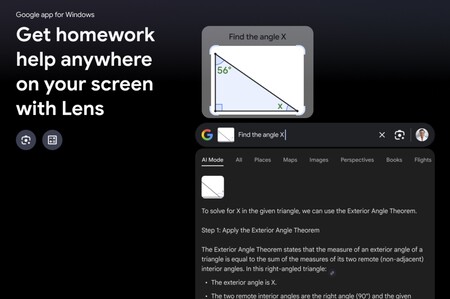
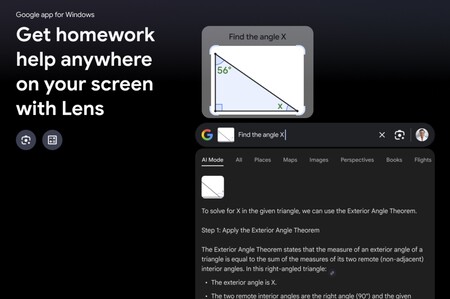
One of the promotional images of the app shows how with Google Lens we can “capture” a small mathematical problem and ask Google for help so that it solves it.
In my tests I could see that the pitcher behaves impeccably. The search results appear instantaneously, although here Google seems to give preference to those found in Google Drive (such as Docs or Sheets documents).
The launch of applications is also very fast, and in terms of documents, also fantastic behavior: It is deviably fast When finding documents (by file name) in our team, although yes, it does not seem to find them if they are in network folders, or at least I have not achieved it in my tests.
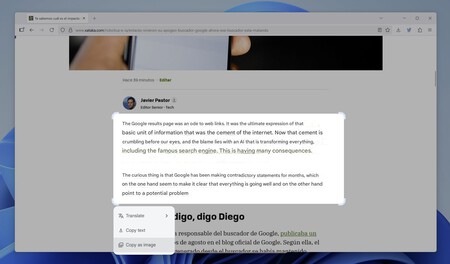
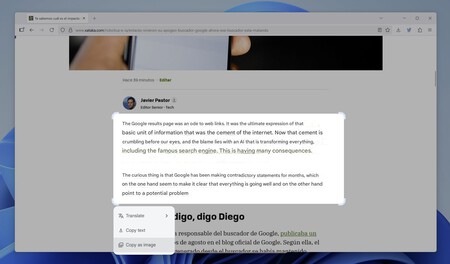
As for the functions of Google Lens, the Occion is interesting if we want, for example, translating texts in some languages, but that option is especially intentive when we cannot select the text. I tried to translate a fragment of an WorldOfSoftware article and did it well, but in reality for this type of option there are more direct alternatives (such as Google Translate, or Deepl) for example.
Where the thing gets interesting is If we capture an image with texts in other languages “As a poster in Chinese, for example,” and that is where Google Lens is able to identify that text and translate it into languages such as Spanish instantly.
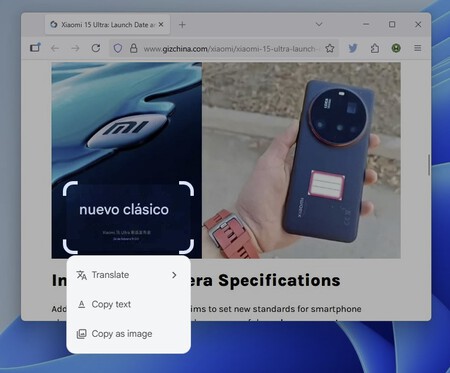
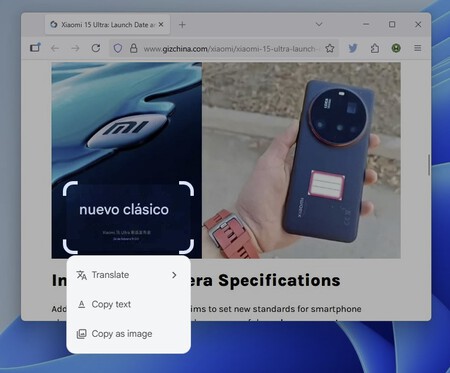
Taking the Chinese text of an image and translating it with Google Lens is to sew and sing with this little tool
Of course, the other great option of this pitcher is to do what Google tries to do: look for information. That text field lends itself to asking anything, which will make an integrated search engine activated in a small drop -down window that will behave like the Google search website, showing AI Overviews, links and even access to the AI Mode (because we continue to use the VPN and that option is also available in the US).
Windows 10: 9 very useful and little known tricks
Actually it was already possible to have a spotlight in Windows
Google’s proposal is undoubtedly interesting, although undoubtedly it is another way of “infiltrating” on our PCs. This time Google’s app for Windows fulfills its mission, but it is important to note that it is not the only one that manages to take Windows the macOS Spotlight options.
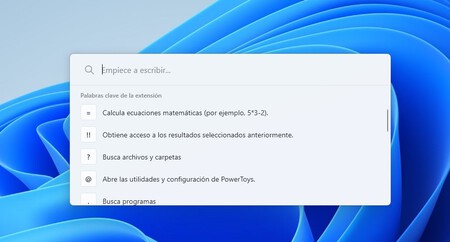
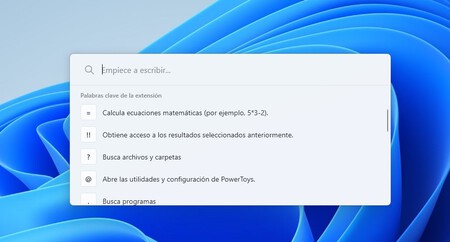
PowerToys Run
In fact, there are a few suitors who try to offer the options of that Apple tool. One of the most outstanding is included in the Microsoft Powertoys tools set. There the pitcher (called Powertoys Run) is also activated with ALT+space bar and allows several options similar to those of the Google app.
Thus, by default it behaves like a Application search engine and pitcher: As soon as we begin to write the name of an application, the results will appear to be able to launch them from there. But we can also look for files and folders by writing a question closing symbol (“?”) And writing the name of the file to look for, or use it as a quick calculator using the equal symbol (“=”).
I always wanted to have a desktop search engine focused precisely on that work of looking for files, and I found a great option with EveryThing, a small application whose interface is somewhat obsolete but whose operation is enviable.
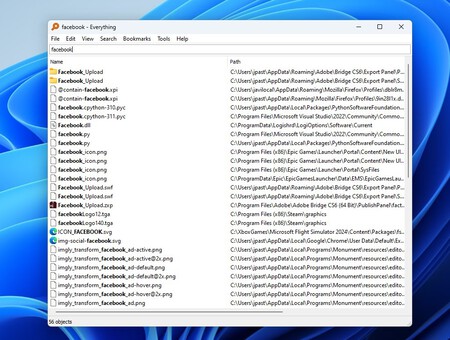
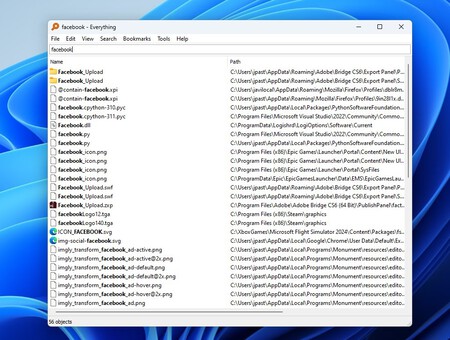
Everything finds all kinds of files related to the search term at the speed of lightning.
It is difficult to compete with her in search of files, because before even looking for them is building a gigantic index that then consults for those searches. And best of all, in my case, this index also You can include network folders And therefore files that we have – as happens to me – in a nas connected to our local network.
Be that as it may, Google’s option is an interesting step, although it is still available only in a limited way. If anyone knows about looking for things – especially on the Internet – it is this company, and without a doubt this is a good company for other tools that have coquista our Windows systems. Above all, of course: Google Chrome.
In WorldOfSoftware | How to use Flyobe to install Windows 11 without artificial intelligence in computers that do not meet the minimum requirements