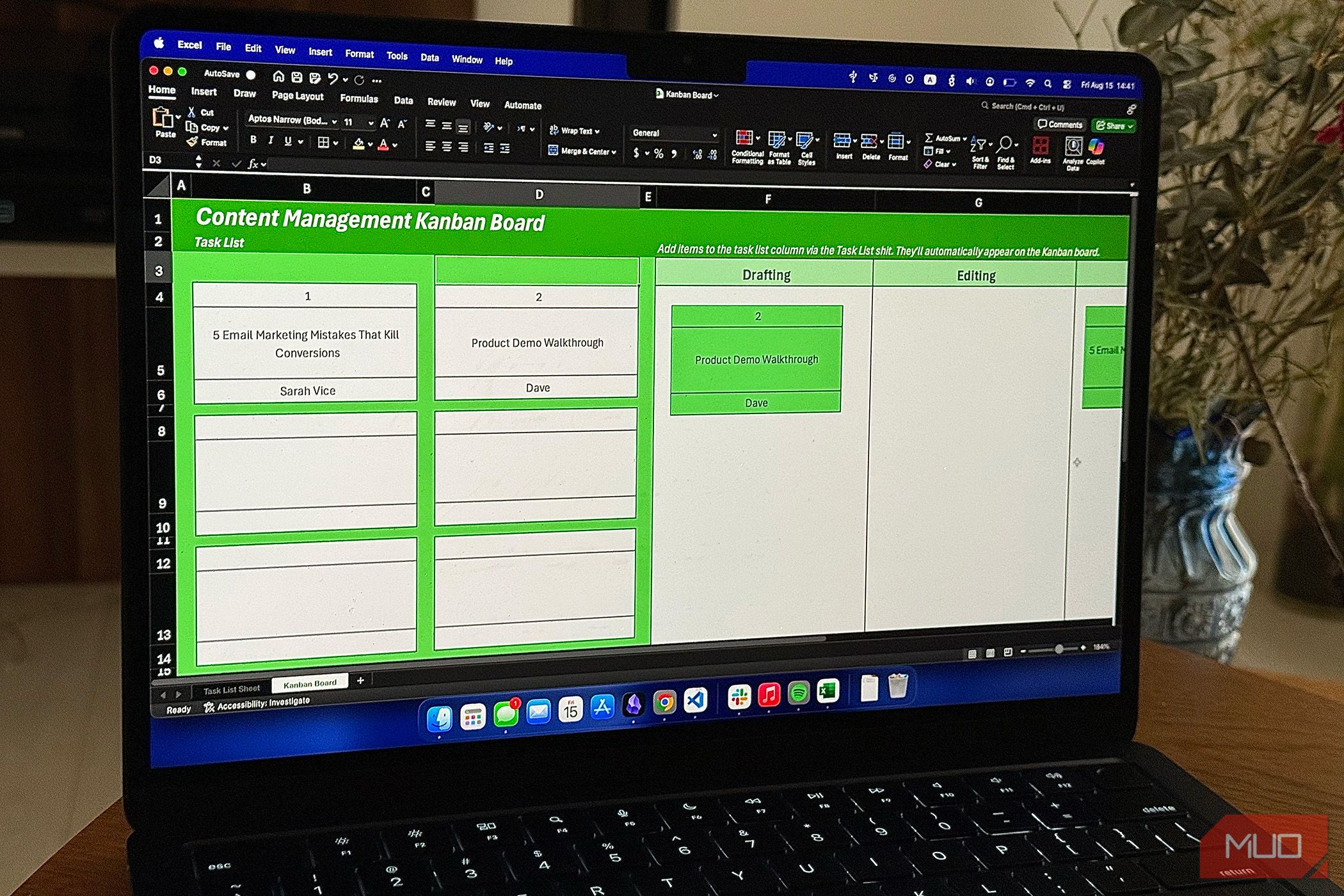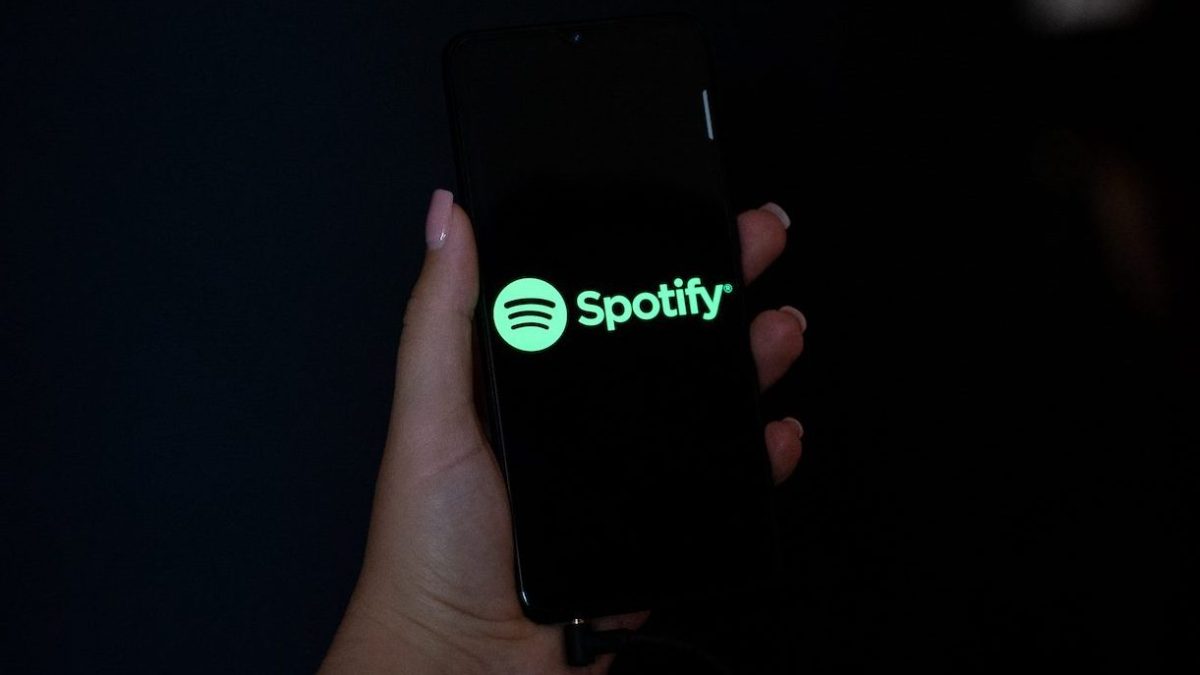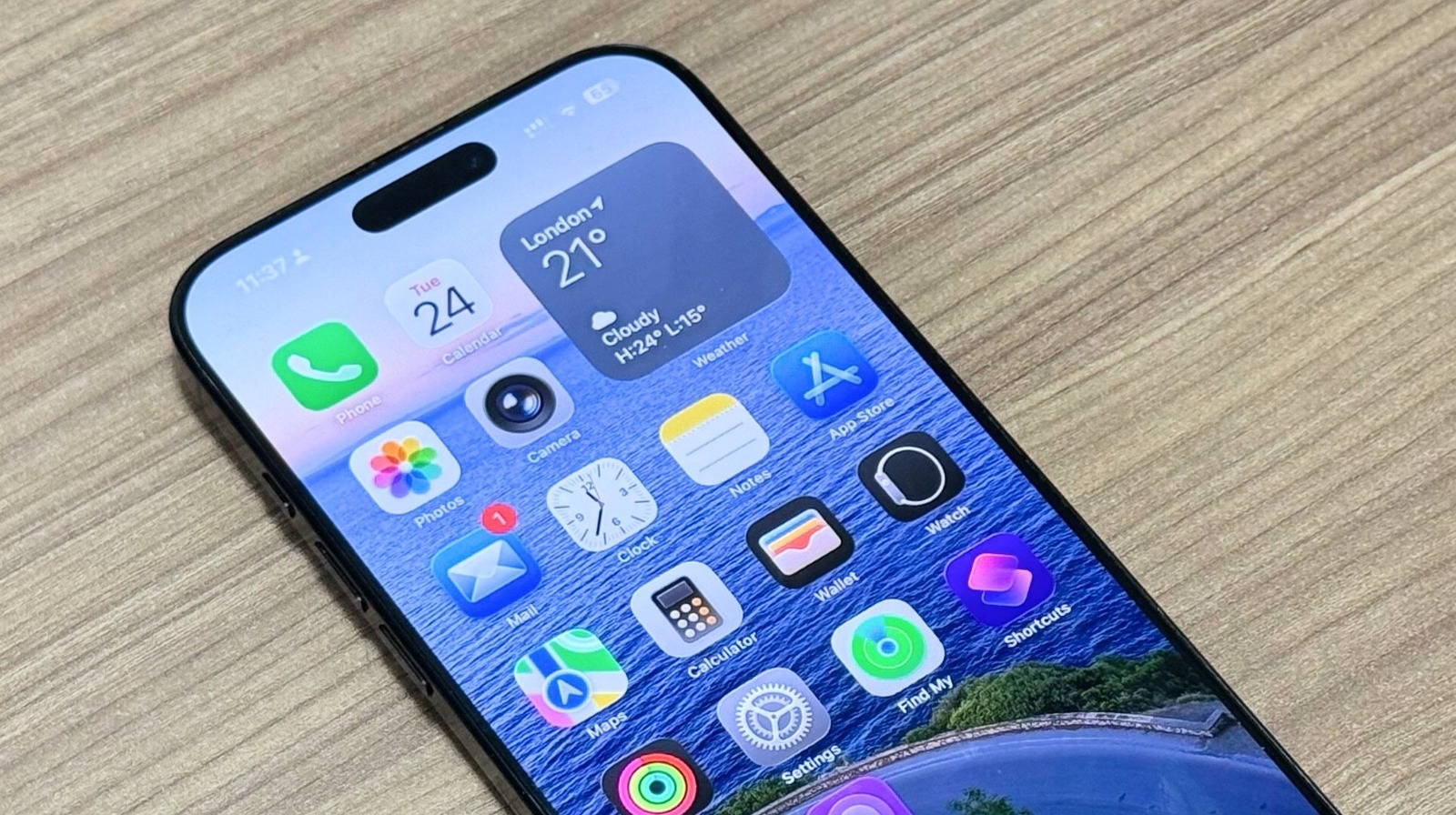Most people see Excel as rows, columns, and endless formulas. I see a blank canvas for organizing chaos. So I built a Kanban board in it, complete with status tracking, color coding, and easy updates.
Building My Kanban Board From the Ground Up
I built my Excel Kanban board using two sheets: one for the task list (the brains of the operation) and one for the board itself (the sheet everyone sees). Even though the task list powers the board, I started by designing the board first, because I wanted to see where I was headed.
I used the first two rows for my board’s heading. This is where you can add your project name, a quick instruction (like “Add tasks in the Task List tab”), and any keys you need to make the board easy to read.
I popped the board name into Row 1, inserted a heading for my task cards in Row 2, and dropped in a short note telling people not to edit the cards directly, also in Row 2. Then, I filled these top two rows with my preferred shade of green, adjusted the font and text color, and generally made it look like something I’d actually want to use.
2
Create Task Cards
My go-to card layout is three rows tall: a slim header for the ID, a tall middle for the task name, and a slim footer for the assignee.
I skipped Row 3 after the heading rows and used three rows across five columns to create two task blocks. Rows 4 and 6 are slim, and Row 5 is tall. Columns A, C, and E are skinny, while Columns B and D are wide, which is perfect for holding the actual cards.
Here are the measurements I used:
|
Slim columns |
3 points wide |
|
Wide columns |
30 points wide |
|
Row 3 |
25 points high |
|
Blank rows between the cards |
10 points high |
|
Slim rows for the cards |
20 points high |
|
Tall rows for the cards |
60 points high |
To adjust row height or column width, select the rows and columns you want, right-click, and choose Column Width or Row Height.
You don’t have to use the same numbers as I used, but you need neat, readable cards that don’t take up your whole screen.
3
Add Borders
Borders will make the cards look like actual task cards. I selected B4–B6, opened the border menu (Home tab > Borders menu icon), clicked Thick Outside Borders, and did the same for the matching cells in Column D.
I also added borders to the middle task title cells (e.g., B5 and D5) for extra definition.
If you need more cards, copy the structure downward, leaving a blank row between each. After copying them down, adjust the row heights as needed. Your task cards are all ready to go, and you can always add more as the need arises.
4
Set Up Workflow Columns
I designed four columns to represent four stages of work: Drafting, Editing, Scheduled, and Published. Since my task cards are 30 points wide, I set the stage columns to at least 35 points so the cards can fit comfortably.
From there, it was just formatting—adjusting font size, centering the text, picking background colors, and adding borders around each stage column. I also filled the blank background areas around my task cards with a contrasting color and hid Excel’s gridlines (Page Layout tab > Gridlines > Uncheck View).
The columns are all wide enough for task titles, narrow enough to fit on one screen, and each card is readable at a glance. And that’s what I had in mind while designing the board.
5
Make the Board Self-Update
The real magic of this Excel Kanban board is that the cards update automatically when you change something in your task list. For this to work, I created a sheet called Task List Sheet with four columns: Task ID, Title, Assignee, and Description.
This sheet is the master sheet. Every card on the Kanban board will pull its info from here. Basically, each card is just a little display window into the master sheet. For instance, the top cell of a card links to a Task ID (=’Task List Sheet’!A3), the middle cell to a title (=’Task List Sheet’!B3), and the bottom cell to an assignee (=’Task List Sheet’!C3), all from one row in the master sheet.
In your case, simply replace “Task List Sheet” with the actual name of your own master sheet. I’m just using that name here because that’s what mine is titled.
I formatted all the cells in my task cards such that the text is centered both vertically and horizontally, and turned on Wrap Text to keep longer titles neat. You can make all these changes by right-clicking the cells and clicking Format Cells > Alignment.
When you first link everything, any empty row in the Task List Sheet will show up on the board as a zero, and that’s not exactly pretty.
Here’s how I fixed it, using Conditional Formatting in Excel:
- Select all the card cells you want to clean up (hold Ctrl to select multiple at once).
- Go to Home > Conditional Formatting > New Rule.
- Choose Format only cells that contain.
- In the rule description, set Cell Value equal to 0.
- Click Format, set the font color to white, and hit OK twice.
Now, any unused card will look blank until you add a task to the Task List Sheet. Once the links are all set, try editing a task title in your master sheet. The corresponding card on your board will update immediately.
6
Make Excel Cards That Can Actually Move Around
The real challenge with an Excel Kanban board isn’t just creating the cards; it’s making them move without breaking their connection to your task list. That’s where Excel’s Linked Picture feature comes in.
Start by selecting all the cells that make up one task card. Press Ctrl + C to copy. Right-click in the column where you want the card to appear, then go to Paste Special and choose Linked Picture (I). It’s usually the last option under Other Paste Options.
This creates a floating image of your original card. It may look a little transparent at first, but that’s normal and easy to fix.
To give the picture a solid background, right-click it, choose Format Picture, click the Fill icon (the first icon), and pick a color that matches your design.
Because the linked picture is an image, you can simply drag it from one column to another (e.g., Drafting to Scheduled) as the task progresses.
Also, since the linked picture is tied to the original card (which is tied to your master sheet), any changes to the source data, like assigning a new team member, will appear automatically on every linked picture of that card.
7
Maintain Your Board to Keep It Working
The real test of a DIY Excel Kanban board is whether it still works six months later, when your project has ballooned to dozens (or even hundreds) of tasks. To keep mine smooth and frustration-free, I added a few safeguards:
- A simple note at the top of the board reminds my team to edit only the master sheet and never the cards directly.
- “Drafting” as the name of a work stage worked for me, but you can call your columns anything that fits your workflow. And if you need even more columns later, you can just add them.
- The linking process works for as many cards as you need. You can repeat it over and over without breaking the system.
- I turned off gridlines on the board for a cleaner, app-like look, but kept them on in the Task List sheet to make data entry easier.
These small steps might feel like overkill for a tiny project, but they’re what make the board a reliable, low-maintenance alternative to dedicated desktop Kanban tools. I can track a complex workflow entirely in Excel, with drag-and-drop movement, live updates, and zero reliance on extra software.
What started as an experiment has become my go-to system. With a bit of planning, some clever linking, and a handful of Excel tricks, you can build a visual workflow that’s every bit as functional as a dedicated app—and it won’t cost you a thing.