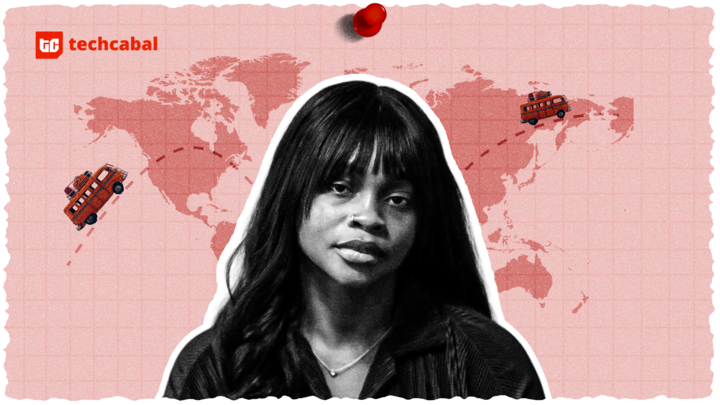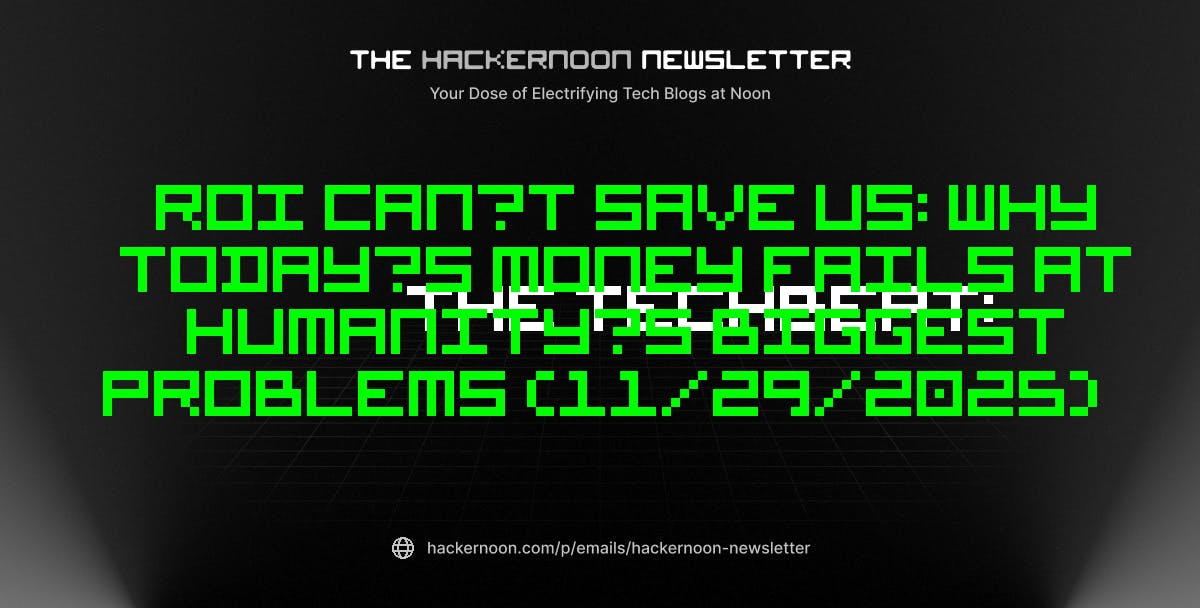Windows has some great diagnostic tools for fixing PC issues, but what if you could create one USB drive with every diagnostic tool you’ll ever need? Instead of keeping track of multiple recovery disks, I built a single bootable USB rescue media with password reset tools, virus scanners, disk backup software, and benchmark utilities.
My setup uses Ventoy to boot different tools from one USB, while PhoenixPE gives you a working Windows desktop loaded with repair utilities. This way, when you run into an issue, you can fix Windows without losing any files.
The flexibility of Ventoy with PhoenixPE’s environment
PhoenixPE is a WinPE Resecure/Recovery Environment based on Windows 10 and 11. Think of it as a lightweight version of Windows that runs entirely from RAM. It includes diagnostic tools, recovery utilities, malware removal apps, and repair software that work even when your main Windows installation won’t boot.
While PhoenixPE offers some excellent utilities, some tools like MemTest86 or Windows installers require their own environment. So instead of juggling multiple USB drives or constantly rewriting your bootable media, you can install PhoenixPE on top of a Ventoy multi-boot USB.
This combination lets you boot multiple ISOs from a single drive. Ventoy acts as your bootloader, offering a clean menu of all your ISOs, while PhoenixPE provides a full Windows environment with diagnostic tools when you need them.
For this setup, you’ll need at least a 16GB USB drive, though I recommend 32GB or larger to include multiple ISOs. The PhoenixPE ISO alone can reach 3-4GB depending on your selected tools, and you’ll want space for additional utilities.
Gathering everything you need before starting
Downloading the essential software and preparing your workspace
Before you reach for your USB drive, you should download everything you’ll need and prepare the PhoenixPE ISO first. This way, once your Ventoy drive is ready, you can immediately copy all your tools onto it.
Start by creating a new folder named WinPE on your desktop—this will be your workspace. Next, download these essential tools:
- PhoenixPE: Extract this ZIP file and move all contents to your WinPE folder.
- .NET 6.0: Required to run PhoenixPE builder. Install this if you don’t have it already.
- 7-Zip: Download and install this file extraction tool if you don’t have it already. You’ll need this to extract the Windows ISO later.
- Ventoy: Download but don’t run it yet; we’ll use this after building PhoenixPE.
- Windows 11 ISO: Head to the Windows 11 download page. In the Download Windows 11 Disk Image (ISO) for x64 devices section, choose Windows 11 (multi-edition ISO for x64 devices), and click Confirm. Then select your language and download the 64-bit version of the ISO file.
I recommend building PhoenixPE in a virtual machine to avoid any conflicts with your main system. If you’re building directly on your PC and run into a PEBakery launch error, you’ll need to temporarily turn off virus and threat protection, along with reputation-based protection in the Windows Security app.
To do this, open Windows Security > Virus & threat protection > Manage settings, then toggle off Real-time protection. Next, go to App & browser control > Reputation-based protection settings and turn it off as well. These tools often flag PhoenixPE’s build process as malicious because they modify system files, but you can safely re-enable them once the build is complete.
Building your custom PhoenixPE environment
Creating a Windows PE with your chosen diagnostic tools
Launch PEBakeryLauncher.exe from your WinPE folder. You’ll likely see a Windows protected your PC screen. This happens because Windows Defender doesn’t recognize the software’s digital signature, since it’s a community-built open-source tool. The file is safe to run, but you can scan it with an online virus checker if you want to be sure.
Now you need to add source files from the Windows 11 ISO file to create your WinPE. PhoenixPE includes an option to download the source ISO directly from Microsoft’s servers, but it didn’t work in my testing. Instead, extract the Windows 11 ISO you downloaded earlier. To do this, right-click on the ISO file, then choose 7-Zip > Extract to [folder name].
In the PhoenixPE window, click Source Config, then the Folder icon (browse) for Source Files, and select the extracted folder. Under Configure Destination, select the Run all programs from RAM (Boot.wim) option for better performance.
In the left pane, expand the Core section and select Core Config. Click the WinPE Cache Size drop-down and set it to the highest available option. This gives WinPE more breathing room for temporary files, drivers, and tools running inside PE.
Selecting your apps
Start with a few essential apps
Instead of loading every available app at once, start with a few essential ones. This is a good way to build a stable WinPE without running into compatibility errors, which you’ll eventually encounter during the build.
Leave the Shell, Components, and Tweaks sections at their defaults initially. Then expand Applications > Password Recovery and select NTPWEdit and Windows Logon Unlocker. As the name suggests, these tools can help you reset or remove local Windows account passwords when you are locked out of your computer.
Then, navigate to Applications > Network and select Google Chrome. Having a browser in your recovery environment lets you download drivers or look up error codes without needing another device.
Expand the Media Creation section and select Create ISO to generate your PhoenixPE ISO. Once you’ve made your selections, click Run in the top right corner. If you encounter an error, note which program caused it. Then return to the configuration, uncheck that program or select an alternative, and run the build again.
The build process takes time, and each additional app adds to this. Wait until you see the PhoenixPE build is successful message, then click Close. Your ISO is saved to the WinPE folder you created earlier. To locate it quickly, go to Media Creation > Create ISO section and click Open ISO Folder. You’ll find the PhoenixPE_en-US_x64.iso file there.
Preparing your bootable drive with all diagnostic ISOs
Now it’s time to prepare your USB drive. To do this, run Ventoy2Disk.exe, then select your USB drive from the Device drop-down menu, and click Install. Your drive will be formatted, so take a backup of any important data on the storage drive. Click Yes to continue, and once installation is complete, click OK.
Next, copy the PhoenixPE_en-US_x64.iso file to your newly created Ventoy USB drive. I also copy the original Windows 11 ISO, as it lets me clean install Windows from the same bootable drive if needed.
Since tools like MemTest86 and CloneZilla can’t run inside Windows, keep them as separate ISOs on your Ventoy drive. MemTest86 needs direct hardware access for memory testing, while Clonezilla requires its own Linux environment for disk operations. Simply download these ISOs and copy them alongside PhoenixPE.
To use your toolkit, plug in your Ventoy USB and set your PC to boot from USB. Ventoy displays all ISO files on the drive; select PhoenixPE.iso for your diagnostic environment and check if PhoenixPE loads properly.
If you see a Verification failed: Security violation or similar security error when booting from your USB, you’ll need to disable Secure Boot in your BIOS/UEFI settings. Restart your computer, enter the BIOS (usually by pressing F2, F10, or DEL during startup), find the Secure Boot option under Security or Boot settings, and disable it. Save changes and restart. Your USB should now boot without issues.
Adding or removing tools from PhoenixPE is simple. Open the PhoenixPE interface, select or deselect options from the left pane, and run the build again. When you need to update Ventoy, download the new version and run the update function. It keeps all your ISOs intact while updating the bootloader.
The only USB you’ll ever need to fix your PC
Having my own customized WinPE has taken the stress out of PC problems. I don’t need to keep a drawer full of disks or waste time downloading tools when something breaks. Everything I depend on is already there. It might not cover every situation, but it’s reliable enough that I reach for it first every time.