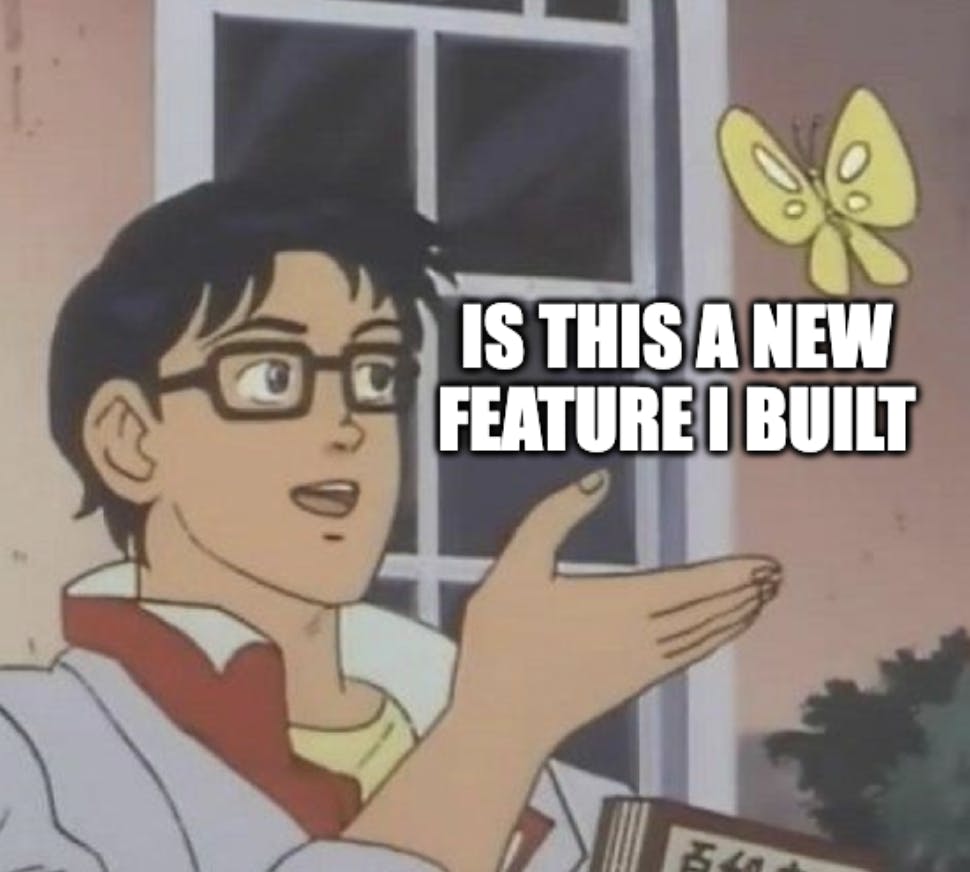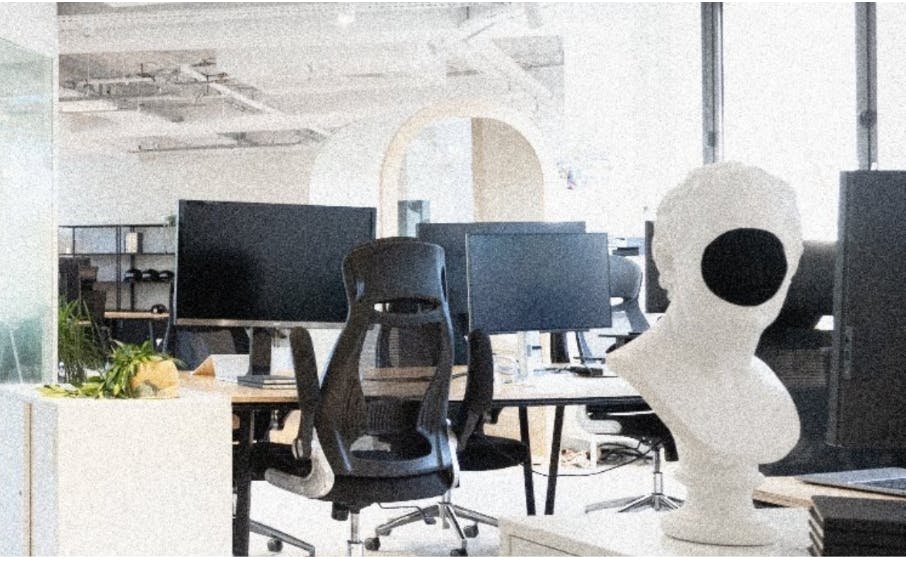So, I recently had a project where I needed a chat feature. My first thought was whether to just integrate an existing tool like Jivo or LiveChat, but I didn’t want to depend on third-party products for something that could be built directly into my admin panel.
In this post, I’ll go through how I built it: the architecture, the contexts for sockets and state, and the UI components that tied it all together.
Why Admiral?
Admiral is designed to be extensible. With file-based routing, hooks, and flexible components, it doesn’t lock you in—it gives you space to implement custom features. That’s exactly what I needed for chat: not just CRUD, but real-time messaging that still fit seamlessly into the panel.
Chat Architecture
Here’s how I structured things:
Core components
ChatPage– the main chat pageChatSidebar– conversation list with previewsChatPanel– renders the selected chatMessageFeed– the thread of messagesMessageInput– the input with file upload
Context providers
SocketContext– manages WebSocket connectionsChatContext– manages dialogs and message state
Main Chat Page
With Admiral’s routing, setting up a new page was straightforward.
// pages/chat/index.tsx
import ChatPage from '@/src/crud/chat'
export default ChatPage
That was enough to make the page available at /chat.
The main implementation went into src/crud/chat/index.tsx:
// src/crud/chat/index.tsx
import React from 'react'
import { Card } from '@devfamily/admiral'
import { usePermissions, usePermissionsRedirect } from '@devfamily/admiral'
import { SocketProvider } from './contexts/SocketContext'
import { ChatProvider } from './contexts/ChatContext'
import ChatSidebar from './components/ChatSidebar'
import ChatPanel from './components/ChatPanel'
import styles from './Chat.module.css'
export default function ChatPage() {
const { permissions, loaded, isAdmin } = usePermissions()
const identityPermissions = permissions?.chat?.chat
usePermissionsRedirect({ identityPermissions, isAdmin, loaded })
return (
<SocketProvider>
<ChatProvider>
<Card className={styles.page}>
<PageTitle title="Corporate chat" />
<div className={styles.chat}>
<ChatSidebar />
<ChatPanel />
</div>
</Card>
</ChatProvider>
</SocketProvider>
)
}
Here, I wrapped the page in SocketProvider and ChatProvider, and used Admiral’s hooks for permissions and redirects.
Managing WebSocket Connections With SocketContext
For real-time chat, I chose Centrifuge. I wanted all connection logic in one place, so I created SocketContext:
// src/crud/chat/SocketContext.tsx
import React from 'react'
import { Centrifuge } from 'centrifuge'
import { createContext, ReactNode, useContext, useEffect, useRef, useState } from 'react'
import { useGetIdentity } from '@devfamily/admiral'
const SocketContext = createContext(null)
export const SocketProvider = ({ children }: { children: ReactNode }) => {
const { identity: user } = useGetIdentity()
const [lastMessage, setLastMessage] = useState(null)
const centrifugeRef = useRef(null)
const subscribedRef = useRef(false)
useEffect(() => {
if (!user?.ws_token) return
const WS_URL = import.meta.env.VITE_WS_URL
if (!WS_URL) {
console.error('❌ Missing VITE_WS_URL in env')
return
}
const centrifuge = new Centrifuge(WS_URL, {
token: user.ws_token, // Initializing the WebSocket connection with a token
})
centrifugeRef.current = centrifuge
centrifugeRef.current.connect()
// Subscribing to the chat channel
const sub = centrifugeRef.current.newSubscription(`admin_chat`)
sub.on('publication', function (ctx: any) {
setLastMessage(ctx.data);
}).subscribe()
// Cleaning up on component unmount
return () => {
subscribedRef.current = false
centrifuge.disconnect()
}
}, [user?.ws_token])
return (
<SocketContext.Provider value={{ lastMessage, centrifuge: centrifugeRef.current }}>
{children}
</SocketContext.Provider>
)
}
export const useSocket = () => {
const ctx = useContext(SocketContext)
if (!ctx) throw new Error('useSocket must be used within SocketProvider')
return ctx
}
This context handled connection setup, subscription, and cleanup. Other parts of the app just used useSocket().
Managing Chat State With ChatContext
Next, I needed to fetch dialogs, load messages, send new ones, and react to WebSocket updates. For that, I created ChatContext:
// src/crud/chat/ChatContext.tsx
import React, { useRef } from "react";
import {
createContext,
useContext,
useEffect,
useState,
useRef,
useCallback,
} from "react";
import { useSocket } from "./SocketContext";
import { useUrlState } from "@devfamily/admiral";
import api from "../api";
const ChatContext = createContext(null);
export const ChatProvider = ({ children }) => {
const { lastMessage } = useSocket();
const [dialogs, setDialogs] = useState([]);
const [messages, setMessages] = useState([]);
const [selectedDialog, setSelectedDialog] = useState(null);
const [urlState] = useUrlState();
const { client_id } = urlState;
const fetchDialogs = useCallback(async () => {
const res = await api.dialogs();
setDialogs(res.data || []);
}, []);
const fetchMessages = useCallback(async (id) => {
const res = await api.messages(id);
setMessages(res.data || []);
}, []);
useEffect(() => {
fetchMessages(client_id);
}, [fetchMessages, client_id]);
useEffect(() => {
fetchDialogs();
}, [fetchDialogs]);
useEffect(() => {
if (!lastMessage) return;
fetchDialogs();
setMessages((prev) => [...prev, lastMessage.data]);
}, [lastMessage]);
const sendMessage = useCallback(
async (value, onSuccess, onError) => {
try {
const res = await api.send(value);
if (res?.data) setMessages((prev) => [...prev, res.data]);
fetchDialogs();
onSuccess();
} catch (err) {
onError(err);
}
},
[messages]
);
// Within this context, you can extend the logic to:
// – Mark messages as read (api.read())
// – Group messages by date, and more.
return (
<ChatContext.Provider
value={{
dialogs,
messages: groupMessagesByDate(messages),
selectedDialog,
setSelectedDialog,
sendMessage,
}}
>
{children}
</ChatContext.Provider>
);
};
export const useChat = () => {
const ctx = useContext(ChatContext);
if (!ctx) throw new Error("useChat must be used within ChatProvider");
return ctx;
};
This kept everything — fetching, storing, updating — in one place.
API Client Example
I added a small API client for requests:
// src/crud/chat/api.ts
import _ from '../../config/request'
import { apiUrl } from '@/src/config/api'
const api = {
dialogs: () => _.get(`${apiUrl}/chat/dialogs`)(),
messages: (id) => _.get(`${apiUrl}/chat/messages/${id}`)(),
send: (data) => _.postFD(`${apiUrl}/chat/send`)({ data }),
read: (data) => _.post(`${apiUrl}/chat/read`)({ data }),
}
export default api
UI Components: Sidebar + Panel + Input
Then I moved to the UI layer.
ChatSidebar
// src/crud/chat/components/ChatSidebar.tsx
import React from "react";
import styles from "./ChatSidebar.module.scss";
import ChatSidebarItem from "../ChatSidebarItem/ChatSidebarItem";
import { useChat } from "../../model/ChatContext";
function ChatSidebar({}) {
const { dialogs } = useChat();
if (!dialogs.length) {
return (
<div className={styles.empty}>
<span>No active активных dialogs</span>
</div>
);
}
return <div className={styles.list}>
{dialogs.map((item) => (
<ChatSidebarItem key={item.id} data={item} />
))}
</div>
}
export default ChatSidebar;
ChatSidebarItem
// src/crud/chat/components/ChatSidebarItem.tsx
import React from "react";
import { Badge } from '@devfamily/admiral'
import dayjs from "dayjs";
import { BsCheck2, BsCheck2All } from "react-icons/bs";
import styles from "./ChatSidebarItem.module.scss";
function ChatSidebarItem({ data }) {
const { client_name, client_id, last_message, last_message_ } = data;
const [urlState, setUrlState] = useUrlState();
const { client_id } = urlState;
const { setSelectedDialog } = useChat();
const onSelectDialog = useCallback(() => {
setUrlState({ client_id: client.id });
setSelectedDialog(data);
}, [order.id]);
return (
<div
className={`${styles.item} ${isSelected ? styles.active : ""}`}
onClick={onSelectDialog}
role="button"
>
<div className={styles.avatar}>{client_name.charAt(0).toUpperCase()}</div>
<div className={styles.content}>
<div className={styles.header}>
<span className={styles.name}>{client_name}</span>
<span className={styles.time}>
{dayjs(last_message_).format("HH:mm")}
{message.is_read ? (
<BsCheck2All size="16px" />
) : (
<BsCheck2 size="16px" />
)}
</span>
</div>
<span className={styles.preview}>{last_message.text}</span>
{unread_count > 0 && (
<Badge>{unread_count}</Badge>
)}
</div>
</div>
);
}
export default ChatSidebarItem;
ChatPanel
// src/crud/chat/components/ChatPanel.tsx
import React from "react";
import { Card } from '@devfamily/admiral';
import { useChat } from "../../contexts/ChatContext";
import MessageFeed from "../MessageFeed";
import MessageInput from "../MessageInput";
import styles from "./ChatPanel.module.scss";
function ChatPanel() {
const { selectedDialog } = useChat();
if (!selectedDialog) {
return (
<Card className={styles.emptyPanel}>
<div className={styles.emptyState}>
<h3>Choose the dialog</h3>
<p>Choose the dialog from the list to start conversation</p>
</div>
</Card>
);
}
return (
<div className={styles.panel}>
<MessageFeed />
<div className={styles.divider} />
<MessageInput />
</div>
);
}
export default ChatPanel;
MessageFeed
// src/crud/chat/components/MessageFeed.tsx
import React, { useRef, useEffect } from "react";
import { BsCheck2, BsCheck2All } from "react-icons/bs";
import { useChat } from "../../contexts/ChatContext";
import MessageItem from "../MessageItem";
import styles from "./MessageFeed.module.scss";
function MessageFeed() {
const { messages } = useChat();
const scrollRef = useRef(null);
useEffect(() => {
scrollRef.current?.scrollIntoView({ behavior: "auto" });
}, [messages]);
return (
<div ref={scrollRef} className={styles.feed}>
{messages.map((group) => (
<div key={group.date} className={styles.dateGroup}>
<div className={styles.dateDivider}>
<span>{group.date}</span>
</div>
{group.messages.map((msg) => (
<div className={styles.message}>
{msg.text && <p>{msg.text}</p>}
{msg.image && (
<img
src={msg.image}
alt=""
style={{ maxWidth: "200px", borderRadius: 4 }}
/>
)}
{msg.file && (
<a href={msg.file} target="_blank" rel="noopener noreferrer">
Скачать файл
</a>
)}
<div style={{ fontSize: "0.8rem", opacity: 0.6 }}>
{dayjs(msg.created_at).format("HH:mm")}
{msg.is_read ? <BsCheck2All /> : <BsCheck2 />}
</div>
</div>
))}
</div>
))}
</div>
);
}
export default MessageFeed;
MessageInput
// src/crud/chat/components/MessageInput.tsx
import React from "react";
import {
ChangeEventHandler,
useCallback,
useEffect,
useRef,
useState,
} from "react";
import { FiPaperclip } from "react-icons/fi";
import { RxPaperPlane } from "react-icons/rx";
import { Form, Button, useUrlState, Textarea } from "@devfamily/admiral";
import { useChat } from "../../model/ChatContext";
import styles from "./MessageInput.module.scss";
function MessageInput() {
const { sendMessage } = useChat();
const [urlState] = useUrlState();
const { client_id } = urlState;
const [values, setValues] = useState({});
const textRef = useRef < HTMLTextAreaElement > null;
useEffect(() => {
setValues({});
setErrors(null);
}, [client_id]);
const onSubmit = useCallback(
async (e?: React.FormEvent<HTMLFormElement>) => {
e?.preventDefault();
const textIsEmpty = !values.text?.trim()?.length;
sendMessage(
{
...(values.image && { image: values.image }),
...(!textIsEmpty && { text: values.text }),
client_id,
},
() => {
setValues({ text: "" });
},
(err: any) => {
if (err.errors) {
setErrors(err.errors);
}
}
);
},
[values, sendMessage, client_id]
);
const onUploadFile: ChangeEventHandler<HTMLInputElement> = useCallback(
(e) => {
const file = Array.from(e.target.files || [])[0];
setValues((prev: any) => ({ ...prev, image: file }));
e.target.value = "";
},
[values]
);
const onChange = useCallback((e) => {
setValues((prev) => ({ ...prev, text: e.target.value }));
}, []);
const onKeyDown = useCallback((e: React.KeyboardEvent<HTMLTextAreaElement>) => {
if ((e.code === "Enter" || e.code === "NumpadEnter") && !e.shiftKey) {
onSubmit();
e.preventDefault();
}
}, [onSubmit]);
return (
<form className={styles.form} onSubmit={onSubmit}>
<label className={styles.upload}>
<input
type="file"
onChange={onUploadFile}
className={styles.visuallyHidden}
/>
<FiPaperclip size="24px" />
</label>
<Textarea
value={values.text ?? ""}
onChange={onChange}
rows={1}
onKeyDown={onKeyDown}
placeholder="Написать сообщение..."
ref={textRef}
className={styles.textarea}
/>
<Button
view="secondary"
type="submit"
disabled={!values.image && !values.text?.trim().length}
className={styles.submitBtn}
>
<RxPaperPlane />
</Button>
</form>
);
}
export default MessageInput;
Styling
I styled it using Admiral’s CSS variables to keep everything consistent:
.chat {
border-radius: var(--radius-m);
border: 2px solid var(--color-bg-border);
background-color: var(--color-bg-default);
}
.message {
padding: var(--space-m);
border-radius: var(--radius-s);
background-color: var(--color-bg-default);
}
Adding Notifications
I also added notifications for new messages when the user wasn’t viewing that chat:
import { useNotifications } from '@devfamily/admiral'
const ChatContext = () => {
const { showNotification } = useNotifications()
useEffect(() => {
if (!lastMessage) return
if (selectedDialog?.client_id !== lastMessage.client_id) {
showNotification({
title: 'New message',
message: `${lastMessage.client_name}: ${lastMessage.text || 'Image'}`,
type: 'info',
duration: 5000
})
}
}, [lastMessage, selectedDialog, showNotification])
}
Conclusion
And just like that, instead of using third-party tools, I built it directly into my Admiral-based admin panel. Admiral’s routing, contexts, hooks, and design system made it possible to build a real-time chat that felt native to the panel.
The result was a fully custom chat: real-time messaging, dialogs, file uploads, and notifications—all integrated and under my control.
Check it out, and let me know what you think!