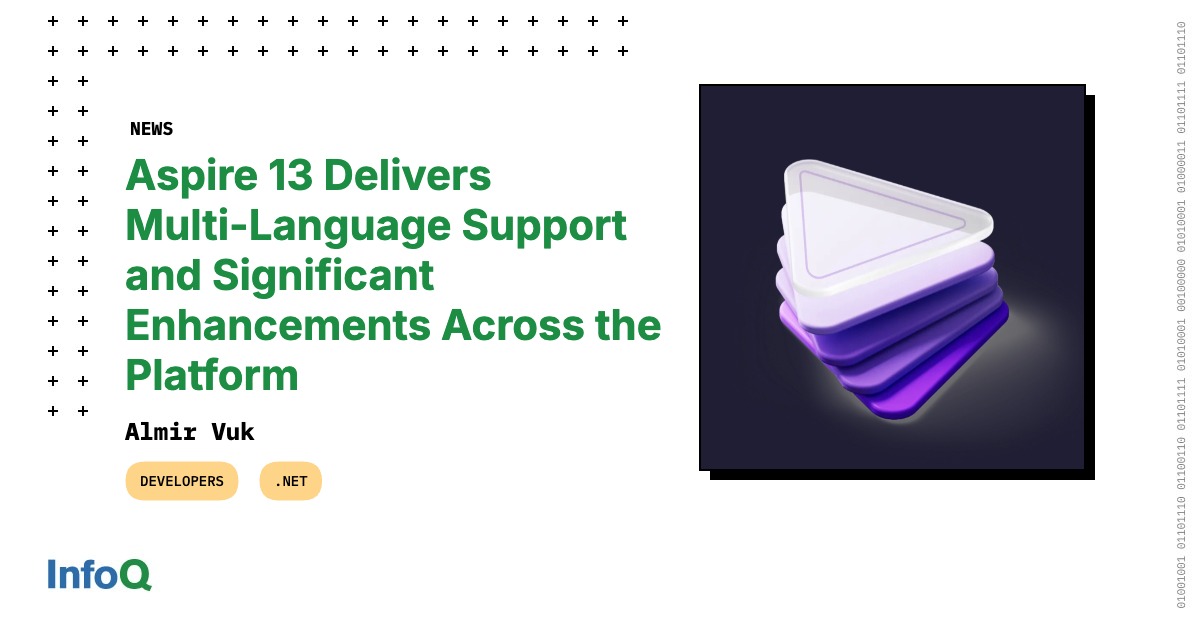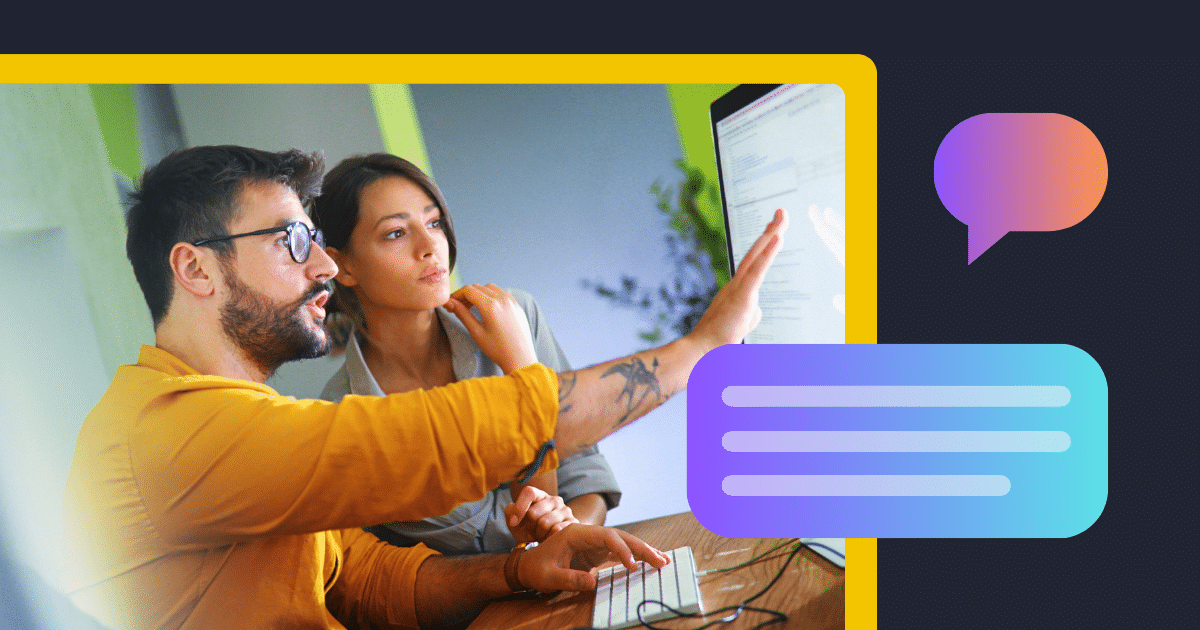Windows always had some great free alternatives to paid apps. But a few open-source tools are so polished and powerful that it’s hard to believe they don’t cost a cent.
LibreOffice is one of the popular Microsoft 365 alternatives available, and the latest version makes it an even easier recommendation. It can now correctly open Word documents with complex formatting, PowerPoint presentations maintain their layouts, and the whole suite runs noticeably faster.
Sure, Calc still can’t match Excel for power users, and you still need to double-click to apply styles. However, for writing documents, creating presentations, and doing basic spreadsheet work, LibreOffice handles everything just fine.
Flow Launcher is a free and fast Windows launcher to launch apps quickly with a keyboard shortcut. Press Alt + Space, type the app or file name, and hit Enter to open it. You can even search the web, perform quick calculations, open device settings, and run system commands like shutdown and restart without reaching for the mouse.
Flow Launcher comes with a few pre-installed plugins for browser bookmark search, calculator, and explorer to manage files via File Explorer or Everything by voidtools. But you can add additional functionalities from the Plugin Store to search browser tabs, access Edge workspaces, uninstall desktop and Microsoft apps, and more. You can also prioritize specific plugins in search results and personalize the interface with different themes.
Ditto fixed all my complaints with the built-in Windows clipboard (Win + V). It can not only store unlimited clipboard entries, but also retains them after a restart. Activate the clipboard by pressing Ctrl + `(backtick) shortcut, then use Ctrl + number shortcuts to paste your last 10 items directly.
What’s more, the little search bar helps you quickly filter results through the entire history. You can edit items before pasting to fix typos, create groups for organizing related clips, and sync your clipboard across multiple computers. It handles formatted text, images, and files exceptionally well, and is a lifesaver if copy-pasting is a frequent part of your workflow.
AutoHotkey is a scripting language that automates repetitive Windows tasks. While it requires learning basic scripting, even simple AHK scripts can save hours of work. You can reassign keyboard combinations, create shortcuts for frequently used text, or automate complex workflows.
It’s useful to quickly create Google Meet links with a hotkey, automatically correct common typos, and even move app windows to specific positions on an ultrawide monitor. You can also create simple GUIs for work programs, launch specific browser tabs, or search selected text in different applications. The learning curve is present, but it’s worth the time you’ll save on daily tasks.
KeePass is a free, open-source password manager that stores your encrypted database wherever you want—on your hard drive, in the cloud, or on a USB stick. Unlike paid services, you fully own your database and won’t lose access if you stop paying.
The interface may look dated, but KeePass covers all the essentials. Thanks to plugins, it can integrate with your browser, and the Auto-Type feature can fill in login forms even outside the browser. You can also attach files (up to 4GB) to your entries, keeping related documents safe alongside your passwords. Plus, because the KDBX database format works with apps on every major platform, you’re never locked into a single ecosystem.
ShareX has been my go-to screen capture tool for years, and I’ve never felt the need to switch. It allows you to set different hotkeys for screenshots, screen recordings, and GIFs, then use workflows to automate what happens after capture—save the file, open it in the editor for annotations, upload it to your preferred host, and copy the link to the clipboard.
I rely on ShareX primarily for its image editor, which includes annotation tools, blur and pixelation for hiding sensitive information, and a smart eraser that matches background colors to mask the content. It can also extract text from images via OCR, capture scrolling web pages, and upload to various hosting services automatically.
Windows 11 lets you switch between dark and light themes, but you have to do it manually. Auto Dark Mode fixes this by automatically switching themes based on your schedule. You can set custom times, use sunrise and sunset based on your location, or sync with Windows Night Light.
You can also prevent theme changes while gaming, switch wallpapers along with themes, and adjust Office applications if needed. For more control, you can edit the configuration file to access additional options. It’s a simple tool that adds a feature Microsoft should have included in Windows by default.
Rufus is great for creating bootable media, but it requires reformatting the USB drive every time you want to use a different ISO. Ventoy fixes this problem and lets you load multiple ISOs on one USB drive—just copy over Windows installers, Linux distros, or diagnostic tools. When you boot from the USB, Ventoy shows a menu where you can pick which ISO to run.
You can still use the USB drive for regular file storage after Ventoy installation. It’s a handy little tool for anyone who regularly installs operating systems or uses multiple diagnostic tools, without the need to carry multiple USB drives.
7-Zip is a nifty file archiver that handles virtually every compression format, including ZIP, RAR, ISO, and dozens more. It achieves better compression ratios than most paid alternatives, especially with its native 7z format that can compress files 30-40% smaller than ZIP.
The UI feels dated, but as a plus it’s still compatible with ancient Windows versions, including Windows 2000. In a quick test, it compressed a 1.7GB folder into a 1.59 GB archive within 1 minute and 15 seconds, making it one of the fastest among any file compression apps.
FreeFileSync is an open-source file backup app that keeps your files in their original format so you can access them without any restoration process. It offers four different sync modes—Mirror creates exact copies, Update only copies changed files, Two-Way syncs changes in both directions, and Custom lets you set your own rules.
The interface takes a little getting used to, but setting up backups is not a difficult task. Pick your source folders, choose a destination, select a sync mode, and you’re good to go.
Unfortunately, there’s no built-in backup scheduler, so you’ll need to set it up as a batch job and run it automatically with Windows Task Scheduler. While the interface feels dated and cloud support is limited, it’s an excellent tool for local backups.
Open-source, community-driven projects show that you don’t always need pricey subscriptions to get useful, reliable tools. Install a few of these apps and you’ll see just how capable free software on Windows can be.