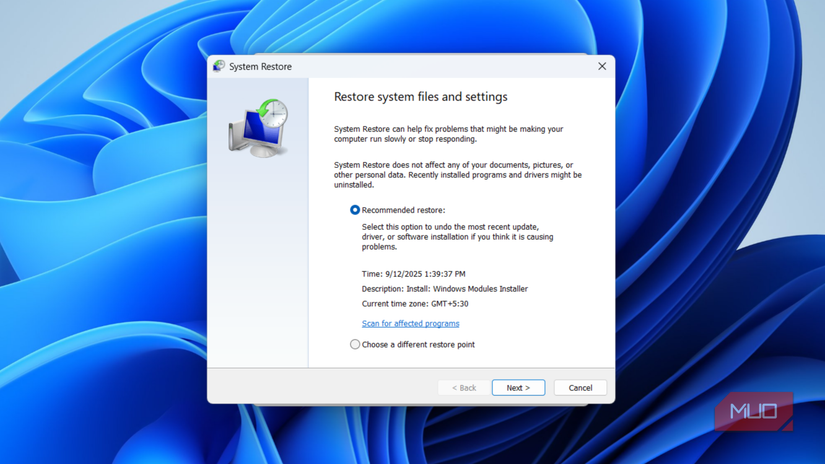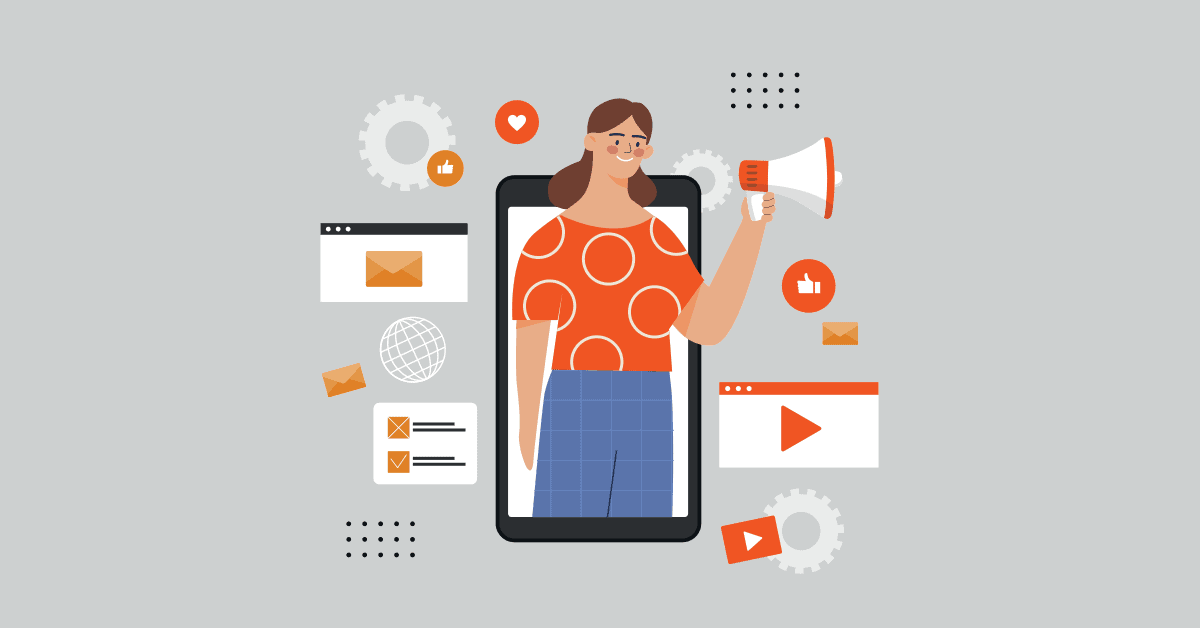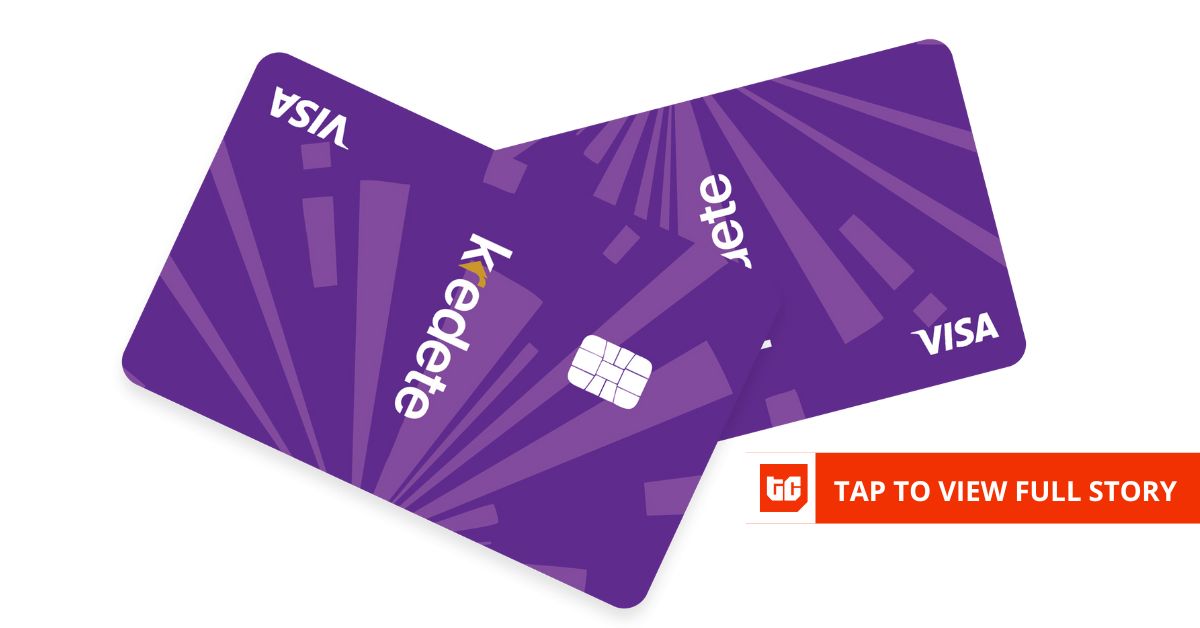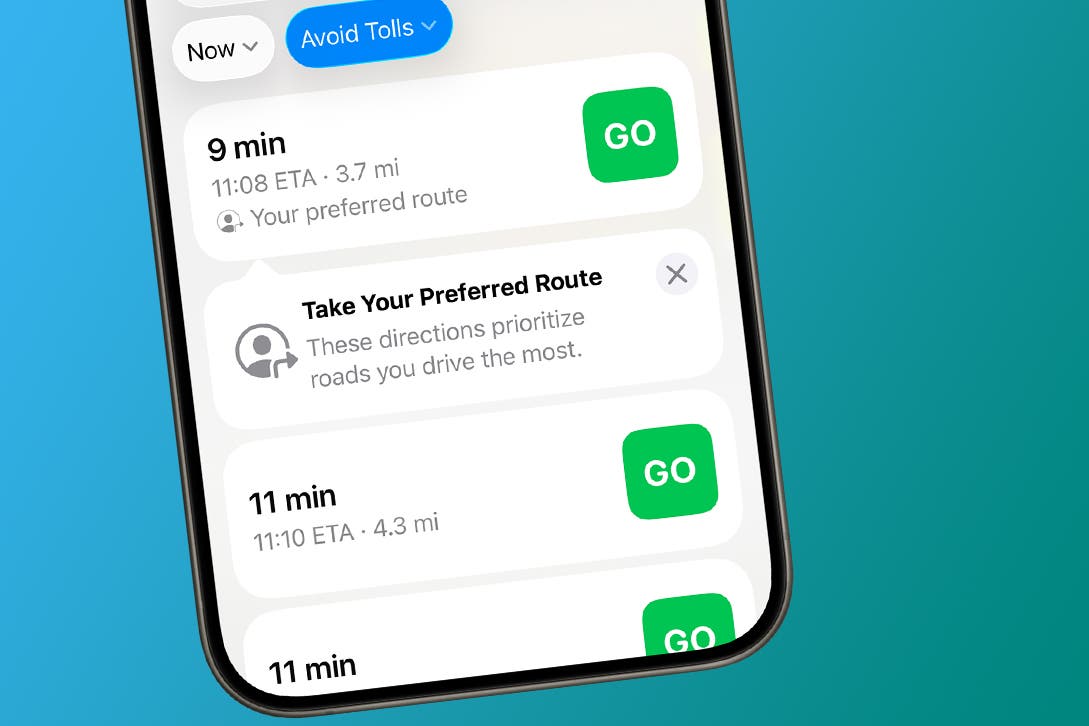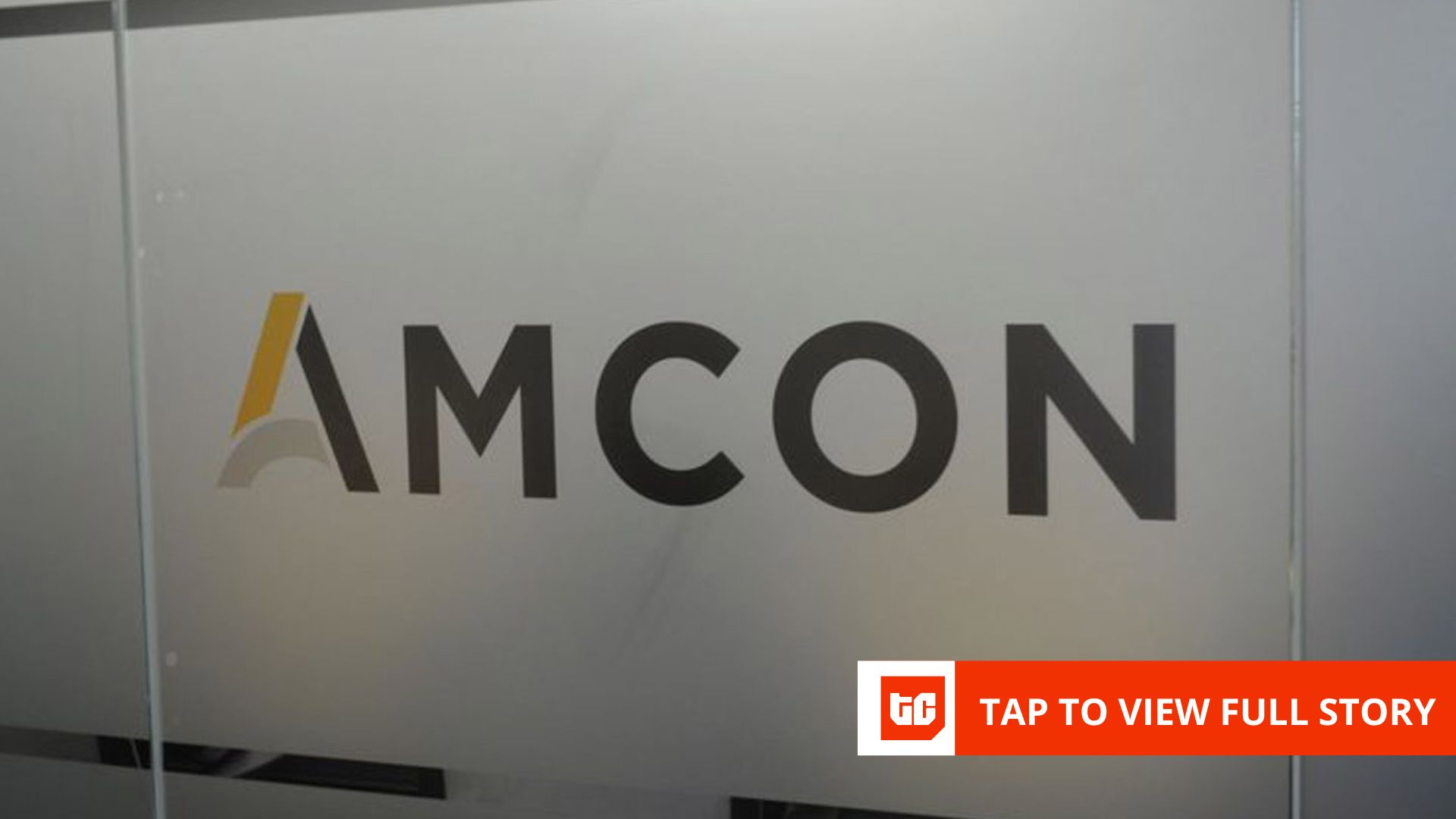One bad driver. One problematic Windows update. One experimental tweak. That’s all it takes to turn a rock-solid PC into a sluggish, unstable mess. If you’re lucky, you’ll pinpoint the problem and fix it in minutes—but that’s not always the case. When things go wrong and the culprit isn’t obvious, System Restore can be a lifesaver.
This built-in feature lets you roll your PC back to a previous state when everything was running smoothly. This way, you can fix the underlying issue in minutes. And the best part is, this doesn’t affect any of your data. That’s why it’s one of the first features I make sure to enable on any Windows machine.
What System Restore actually does (and why it matters)
The safety feature you didn’t know you needed
System Restore is Windows’ built-in time machine for your system files and settings. It automatically takes “snapshots” of your operating system at key moments, usually before major changes like driver updates, Windows updates, or new software installations. These snapshots are called restore points. When something goes wrong, you can use a restore point to roll your system back to an earlier state and effectively undo the change that caused the problem.
What makes System Restore safe to use is that it doesn’t affect your personal data. Your photos, documents, and other files remain untouched when you perform a system restore. Instead, it only focuses on system files and registry settings. That said, any programs you’ve installed are removed, just in case one of them is causing the issue.
When your PC starts acting up after a driver update or an experimental tweak, you don’t have to spend hours hunting through obscure settings or reinstalling Windows. With System Restore, you can return to a stable state in minutes. It’s like having an “Undo” button for your entire operating system.
In short, System Restore acts as a safety net. It doesn’t prevent issues, but it gives you an easy way to recover from them. And yet, shockingly, your Windows PC ships with this safety net switched off.
Using System Restore is easy
Quick setup, big peace of mind
Activating System Restore is one of the simplest maintenance tasks on Windows. You don’t need to be a power user or navigate obscure command lines. In fact, the entire process takes less than a minute.
- Open the Windows search menu, type Create a restore point and select the first result that appears.
- Under the Protection Settings section, select your System drive.
- Click the Configure button.
- Select the Turn on system protection option.
- Use the Max Usage slider to specify how much space Windows should reserve for restore points.
- Click Apply followed by OK.
From that moment on, Windows automatically creates restore points before major system changes, and you don’t need to worry about anything else. If you plan to edit the registry or tweak settings that could affect stability, it’s a good idea to create a restore point manually first. Simply click the Create button in the System Protection tab, give it a recognizable name, and Windows will create a snapshot of your system immediately.
It’s worth noting that you don’t need to allocate a huge chunk of disk space to System Restore, especially if your PC only has 512GB or 1TB internal storage. That’s because Windows automatically deletes older restore points to make room for new ones, so you’ll always have a usable history without sacrificing too much storage for your everyday files.
The best thing about System Restore is its flexibility. Even if your PC won’t boot normally, you can still use it. You can apply a restore point directly from the Windows Recovery Environment (Windows RE), which is incredibly handy for resolving serious boot issues.
System Restore is a safety net, not a magic wand
A smart backup, not a miracle fix
At this point, it’s tempting to think of System Restore as a cure-all for every Windows mishap, but that’s not how it works. It is not exactly a magic wand that can fix every problem. When a bad driver, failed update, or risky tweak sends your system wobbling, System Restore can catch you and roll things back to a working state. But it won’t undo everything, and it certainly can’t fix corrupted systems or malware infections.
When System Restore fails—which can happen if corruption spreads too far or a restore point becomes unusable—you’ll likely need to factory reset your PC as a last resort. That’s why keeping a reliable backup of your important files is essential. System Restore is a great first line of defense, but backups are your true safety net for irreplaceable data.
Windows is full of powerful tools that barely anyone knows about because they’re buried under layers of menus or hardly advertised at all. System Restore is just one of those tools. You hope you never need it, but when you do, you’ll be relieved it’s there.