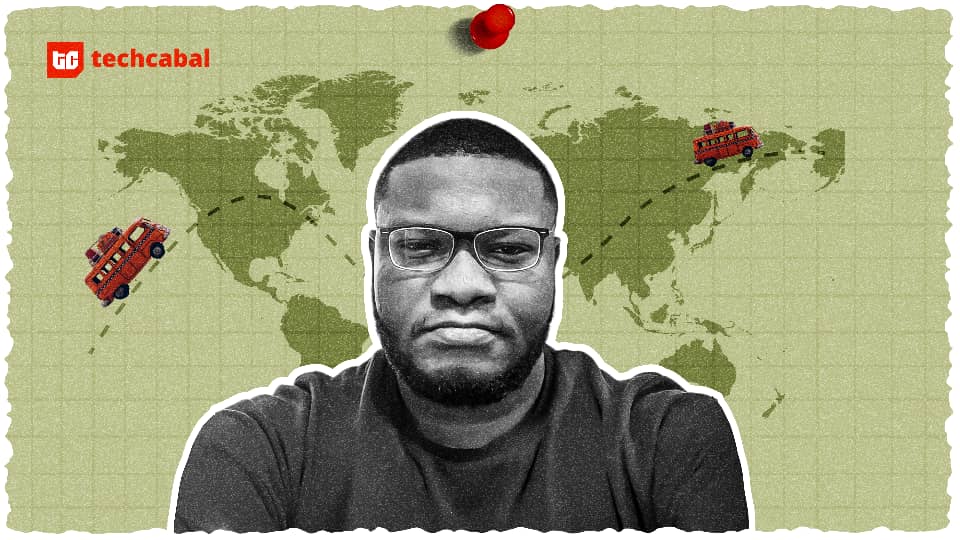I spend way too much time staring at screens. When I wake up, I reach for my phone first. In addition to the eight hours a day I spend typing away at my computer, my phone is always there, tempting me to open it and scroll through Instagram rather than getting my work done. When I’m unwinding with a TV show in the evening, my phone is there again, pulling my attention away from the screen. And before falling asleep, I’m once again scrolling through TikTok when I could be reading.
I’m not particularly proud of my screen time numbers or my need to be constantly stimulated. I’ve created time limits on my most distracting apps and set designated downtime schedules. But honestly, it still hasn’t been enough — getting around those limits is as easy as hitting the snooze button.
Ironically, as I tried to lower my screen time, I was targeted with Instagram ads for The Brick, which promises stricter screen time controls to actually curb my phone usage. After testing the Brick for several months, I’m thrilled to say that it helped curb my screen time — cutting it in half — and finally taught me to be bored again.
How does The Brick work?
The Brick app before, during and after Bricking your phone.
Credit: Samantha Mangino
Screen time management apps can be great for ensuring you only spend a certain amount of time on social media a day, but there’s a big issue — they’re easy to bypass. Using my iPhone’s built-in app limits, I quickly fell into the habit of sneaking in one more minute of TikTok, which then became another hour. Brick is also an app, but it adds a physical component, too, which takes away the easy bypass.
The Brick works by locking certain apps when you tap your phone to the Brick. To unlock your phone, you have to tap it against the Brick again. However, if you’re in a pinch and really need to access your blocked apps without getting up to tap your phone, the Brick app has five emergency un-Bricks available in total. A word of caution, though, once you’ve used up these emergency un-Bricks, you have to factory reset your device to make them available again, so use them sparingly.
Previously, the Brick was only available on iOS devices; however, it’s now also available on Android smartphones. Multiple devices can be used per Brick, too. My wife and I use the same Brick, keeping it on our refrigerator for easy access.
It’s the only thing to truly get my screen time down

I keep The Brick on our refrigerator, forcing me to get out of bed or off the couch if I want to un-Brick my phone.
Credit: Samantha Mangino / Mashable
Having the physical component of the Brick means that if you want to access your blocked apps, you can’t just press a button. You have to get up and go to your Brick to tap your phone.
And let me tell you, that small physical element makes a world of difference. When I’m lounging on the couch in the evening and want to scroll through Instagram, even though I’m already watching a show, knowing I’d have to get up to un-Brick my phone is enough to deter me from scrolling. My favorite use of Bricking my phone is before bed, as it ensures social media isn’t the first thing I see when I wake up and forces me to get out of bed if I do want to look at it.
Plus, the Brick has given me my attention back. When I Brick my phone, it takes away the distraction so I’m not watching my phone when I should be watching TV. But the Brick is even great when I’m not trying to focus on something else. With all my most distracting apps blocked, I’m finally bored again. When I have some downtime, rather than defaulting to scrolling, it motivates me to spend more time reading or finally tackle those errands I’ve been putting off.
Mashable Light Speed
It cut my screen time in half
What my screen time looks like when I’m not using Brick.

Credit: Samantha Mangino / Mashable
What my screen time looks like using Brick.

Credit: Samantha Mangino
So what was the result of my using the Brick? It cut my screen time in half.
The best way to quantify the effectiveness of the Brick is through numbers. Before using the Brick, I was averaging about six hours of phone screen time a day. I didn’t set out to limit my screen time by a certain number or percentage; I just wanted it to be less. So I was shocked when using the Brick cut my screen time down to an average of three hours a day. Yup, a whole 50 percent less.
Additionally, my whole household has adopted the Brick to limit screen time. I work from home, so I have to exercise a little discipline when I don’t have in-person coworkers around. But even my wife, who teaches every day, Bricks their phone before heading to school every morning.
You can create different modes

All the different modes I’ve created for Bricking my phone.
Credit: Samantha Mangino / Mashable
Bricking your phone isn’t an all-or-nothing decision. The default setting allows you to block all apps — including your texts and video calls — making it essentially a dumb phone that only allows you to make standard phone calls. However, that’s not your only option. You can create different modes, hand-selecting which apps to allow or which to block.
I’ve created some modes that make my phone similar to a dumb phone — except I do allow for video calls and texts. However, other modes I’ve created just block the apps that are my biggest distractions: Instagram, TikTok, X, Pinterest, and even Chrome. I also have a light version of this, which helps me stay distraction-free during work but still allows me access to Chrome in case I need to look something up.
Be careful about what apps you select
My only word of caution regarding the Brick is to check which apps get blocked. If you select the option to block all apps, that can end up preventing you access to apps that you might actually need. One time, I Bricked my phone before heading to the gym, only to realize that it was blocking my gym’s app, which has my membership card. Another time, my Brick was blocking the Amazon app, which I needed to scan at Whole Foods to get extra savings.
Luckily, that’s where Brick’s emergency un-Bricking feature helps. Unfortunately, I’ve already used up two of the allotted five.
I wish it set app limits

You can even keep track of how much time you’ve spent in Brick mode on the activity tab.
Credit: Samantha Mangino / Mashable
One thing I do like about Apple’s built-in screen time is that you can set app limits. Unfortunately, you can’t set app limits with Brick. Instead, you just block all apps to try and cut back on your overall screen time. While I quickly adapted to Brick’s system, I occasionally missed the app limits that would give me a cue that it was time to ditch social media for the evening.
It’s a bit of an investment
Going from using a free screen time feature on my iPhone to paying $59 for The Brick is a little tough to stomach. That being said, it really works. It’s the only system that’s been able to effectively decrease my screen time. Plus, it’s a one-time price to pay.
Other popular screen time apps, like Opal, have free versions, but to access all features, you’ll need to pay $99.99 per year.
Is the Brick worth it?
The Brick is absolutely worth it. I’ve been raving about The Brick for months, ever since I started using it and recommending it to everyone I know. If you’ve been looking for a system to reduce your screen time and have found that built-in app limits aren’t enough, the Brick is my favorite option.
The physical limitation of the Brick adds an extra barrier, making it especially effective at preventing you from overriding your screen time and staying truly distraction-free.