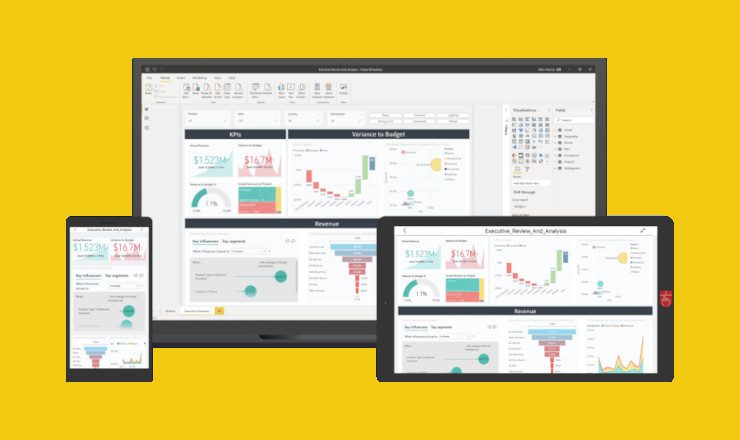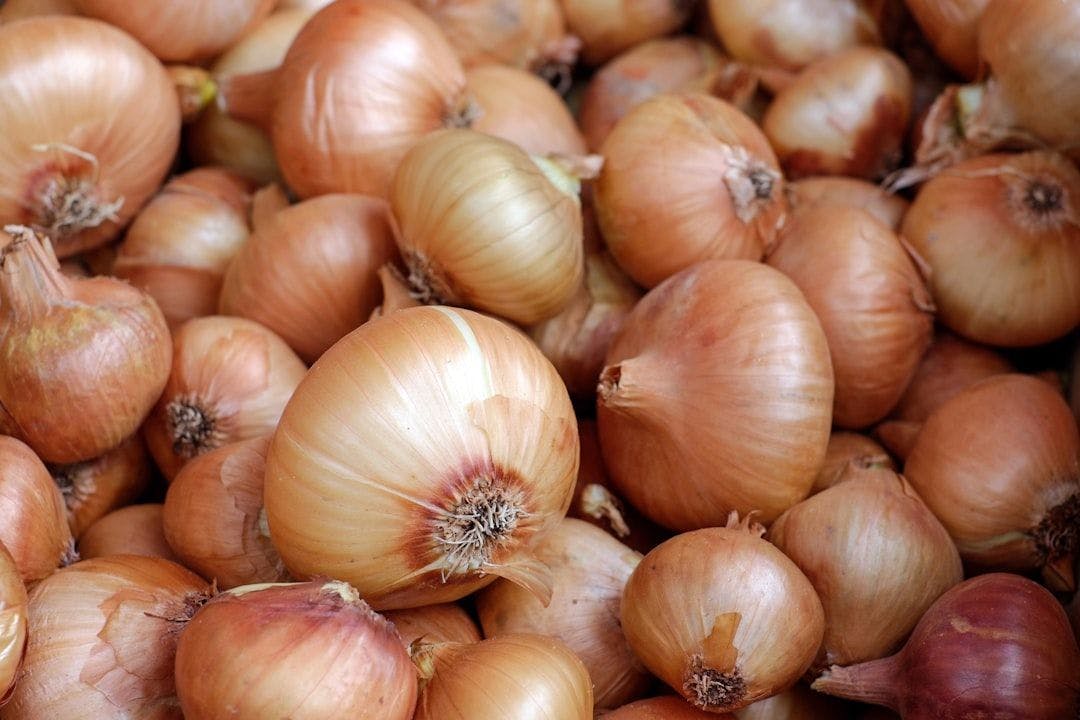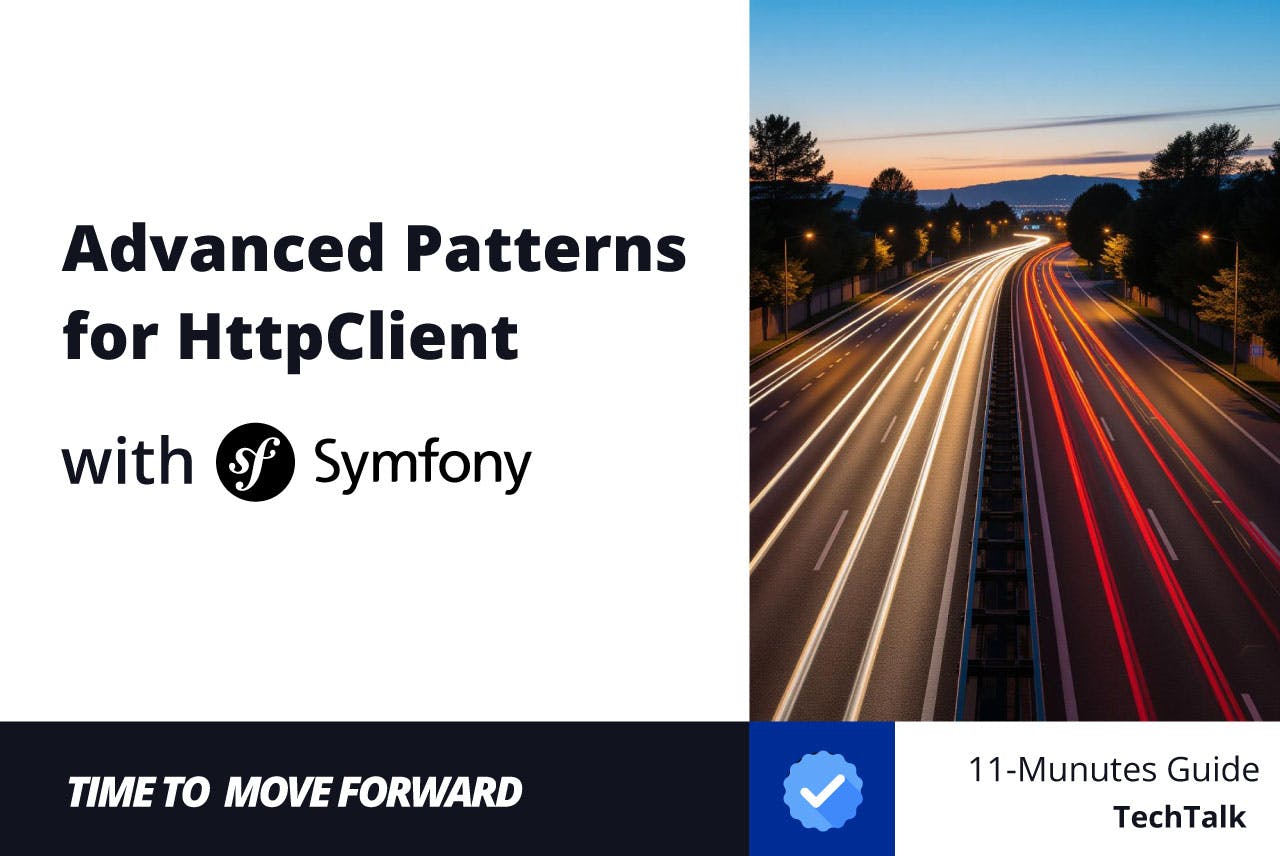I’ve used an iPhone for years, but pairing it with a Mac completely changed how I use it. There’s a whole layer of features that only reveal themselves when the two devices work together.
5
Sideload Apps on Your iPhone
Not many people realize this, but you can sideload apps on your iPhone using AltStore when it’s connected to your Mac. Sideloading simply means installing apps that aren’t on the App Store by manually loading them onto your device. Instead of getting them through an “official” channel, you download the app file yourself and put it on your iPhone.
AltStore works by signing the apps you want to install with your Apple account, essentially telling your iPhone it’s safe to run them. There are a few catches, though. You can only have up to three sideloaded apps at once, and you’ll need to re-sign them every week unless you have a paid Apple Developer account.
I’ve used AltStore to bring back Apollo, a far better Reddit client than the official app. It’s also resurrected some old iPhone games from my childhood, like Call of Duty: Zombies, which you can’t get on the App Store anymore.
4
Use Your iPhone as a High-Quality Webcam
While MacBook webcams are pretty good by laptop standards, they’re still far from amazing. And if you’re using a Mac mini or Mac Studio, you’ll need to buy a separate webcam—unless you have an iPhone. With Continuity Camera, you can use your iPhone’s primary camera as a webcam.
There’s no app to install. As long as both devices are signed in to the same Apple ID, it’ll work without trouble. It can connect wirelessly, but I’ve found a wired connection to be more reliable. Once it’s set up, just open any app that uses your camera and select your iPhone from the in-app settings. For example, in FaceTime, go to the Video menu in the menu bar and pick your iPhone.
The only downside is figuring out how to position your iPhone, especially when you’re on the go. That said, Apple does sell a Belkin MagSafe iPhone mount for MacBooks, which makes using Continuity Camera much easier.
3
Directly Import Scans to Your Mac
This is another feature that often gets overlooked, and I didn’t know about it myself for a long time. It’s since become a complete game-changer for me. I used to rely on the Adobe Scan app for years, but over time, it’s become less reliable and now even shows ads.
In the end, I stopped looking for a third-party app and started using the built-in scanner feature. This is also part of the Continuity Camera function mentioned earlier.
It lets you use your iPhone’s camera as a scanner directly with the Preview app. This is much faster than my old workflow, where I had to scan a document in Adobe Scan and then AirDrop the file to myself.
All you need to do is open Preview on your Mac, go to File > Import from iPhone > Scan Document, and your iPhone will open a camera window. Take a picture of whatever you want to scan, and each page will automatically be added to a PDF in Preview.
2
Continuity Sketch
If scanning documents wasn’t enough for you, your Mac and iPhone can also work together to let you sign documents, or even draw anything you like directly onto them.
Trying to do this with a mouse or trackpad is not the most practical solution, especially for something as precise as a signature. That’s where your iPhone comes in handy, letting you use your finger for far greater accuracy.
Simply open the file in any supported app on your Mac, such as Notes, then navigate to File > Import from iPhone > Add Sketch. This will trigger a prompt to appear on your iPhone, allowing you to draw or sign directly on its screen. Once you’re done, your sketch will be instantly and automatically added to the document on your Mac.
1
Resume Tasks With Handoff
Handoff is a useful feature that makes your Mac and iPhone feel like one connected workspace. It allows you to start something on one device and instantly continue it on the other without having to copy, save, or send anything manually.
This is especially useful if you frequently switch between your Mac and iPhone throughout the day, as it keeps your workflow moving without any interruptions.
When an app supports Handoff, its icon will appear on your Mac’s Dock whenever you have something open on your iPhone. Clicking the icon will open the app on your Mac with your content exactly where you left it. It also works the other way around. If you’re working on your Mac, you’ll see a Handoff prompt in the app switcher on your iPhone, ready to take over.
There are plenty of other ways to use your MacBook with an iPhone, but even with just these few, you can see how well the two work together. The Apple ecosystem has a reputation for making everything feel so easy, and, in my experience, that’s well-deserved.
I’ve tried plenty of other ecosystems, but Apple’s approach just works. Once you get used to the convenience, it’s hard to imagine going back to anything else.