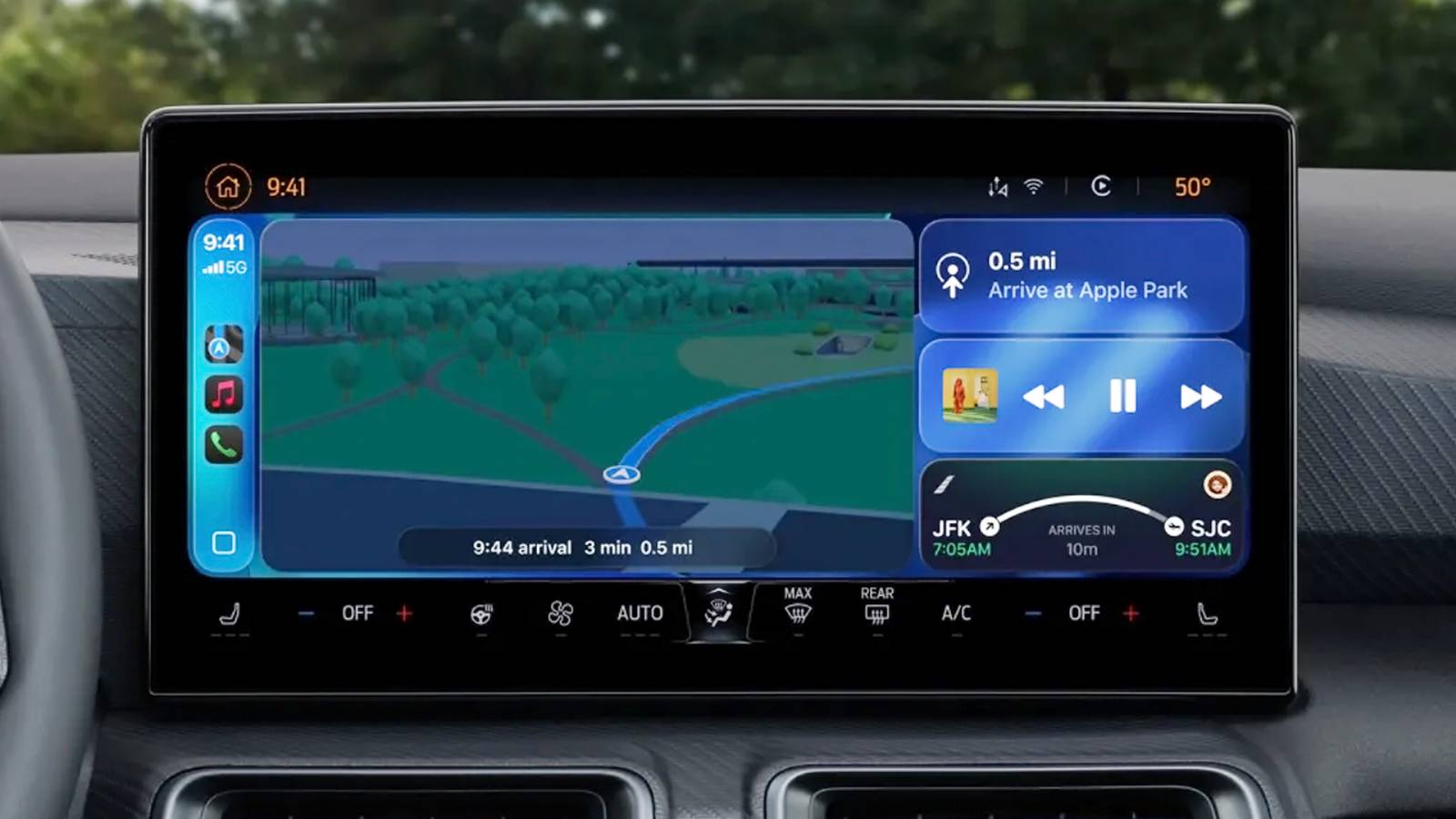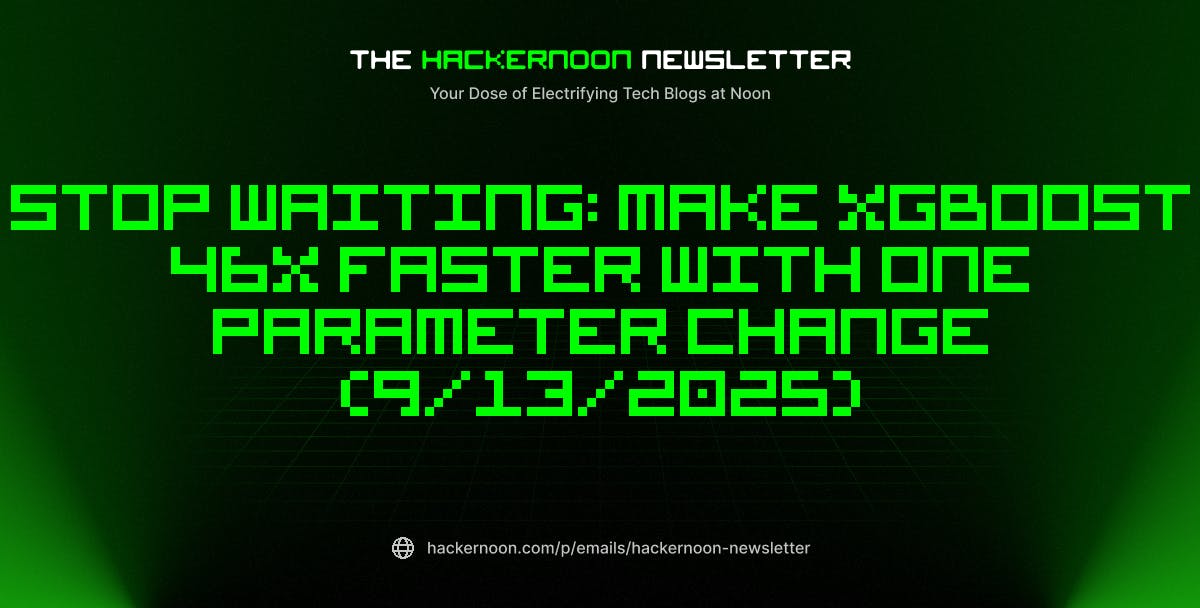Even if you’ve been using an iPhone for years, it’s surprisingly easy to miss some of its coolest features. And honestly, I don’t blame you—many of them are tucked away deep within the Accessibility and General menus, far from the settings you use every day.
Some are small tweaks that make life a little easier, like dimming your screen beyond the minimum brightness or turning your iPhone into a built-in white noise machine. Others feel almost magical, like tapping the back of your phone to trigger actions or even controlling your iPhone with just your eyes. Once you discover these hidden tricks, you’ll wonder how you ever lived without them.
8
Dim your screen beyond the minimum brightness
Perfect for low-light use


You know that moment when you’re scrolling through your phone late at night, and even the lowest brightness feels like staring into the sun? There’s a setting that can prevent your iPhone from blinding you at night.
It’s called Reduce White Point. Turning it on softens the intensity of bright colors and whites, which makes your screen appear darker and much easier on your eyes. It’s perfect for reading in bed or checking notifications without straining your eyes.
To try it out, head to Settings > Accessibility > Display & Text Size, and toggle on Reduce White Point. Then, use the slider to adjust its intensity. You can also add a button to the Control Center for quick on-off access whenever you need it.
7
Use your iPhone as a built-in white noise machine
Block out distractions with calming sounds



Sometimes you just need a little background sound to stay calm or focused. Maybe you’re trying to drift off to sleep, get some work done in a noisy café, or simply tune out the hum of everyday life. Your iPhone has a hidden feature that can help: Background Sounds.
It can play soothing audio such as rain, ocean waves, or a gentle stream, creating a subtle soundscape that masks distractions. The sound continues even when other apps are open, so you can scroll, read, or sleep while it plays.
To enable it, go to Settings > Accessibility > Audio/Visual > Background Sounds. From there, enable the feature, choose the sound you want and adjust its volume. You can also specify if it should stop automatically when the screen locks.
6
Get notified when your iPhone recognizes sounds
Never miss a doorbell, alarm or baby crying again



Imagine wearing headphones while deep in work and missing the doorbell, or being in another room when your baby starts crying. Your iPhone can actually listen for such important sounds and alert you immediately. This feature is called Sound Recognition, and it turns your phone into an extra set of ears.
It can detect things like a doorbell, a knock, a dog barking, a smoke alarm, or even an appliance beeping. Once it does, it sends you a clear on-screen notification. You can even configure it to listen for specific sounds while ignoring others, so you don’t get overwhelmed with alerts.
To enable it, navigate to Settings > Accessibility > Sound Recognition. Switch it on and select the sounds you want your phone to detect.
5
Quickly set a timer from Control Center
No need to open the Clock app



Setting up a timer is one of those little things we all do more often than we think—whether you’re cooking pasta, timing a quick workout, or trying to limit your screen time. But instead of opening the Clock app or calling on Siri, you can start these timers straight from the Control Center.
Swipe down from the top-right corner of your screen to open the Control Center, tap the plus icon in the top-left corner, and add Timer if it’s not there already. Once added, simply long-press the Timer shortcut, and a handy slider pops up so you can set the exact time you need without leaving your current app.
4
Turn the back of your iPhone into a button
Unlock the hidden button



Your iPhone has a hidden trick that feels almost like magic: you can tap the back of it to trigger actions. This feature is called Back Tap, and it basically turns the back of your phone into a customizable button.
With Back Tap, you can set up a double tap or triple tap on the back of your iPhone to perform shortcuts. I use Back Tap to boost productivity, but you can do plenty of cool things like, take a screenshot, lock the screen, mute your phone, or even launch a favorite app.
Go to Settings > Accessibility > Touch > Back Tap. From there, choose what you want a double or triple tap to do. Once it’s set up, a quick tap on the back of your iPhone becomes your personal shortcut button.
3
Create shortcuts with text replacement
Type long phrases in seconds



Unlike Android, the iPhone doesn’t have a clipboard history feature. That means you can’t pin frequently used phrases, emails, or addresses for easy pasting. The next best option is Text Replacement, a built-in tool that acts like custom shortcuts for your keyboard.
With Text Replacement, you can set a short, memorable trigger that automatically expands into a longer phrase. For example, type @@ and it could fill in your full email address, or addr could expand into your home address. It saves time on repetitive typing and works across nearly every app on your iPhone.
To set it up, go to Settings > General > Keyboard > Text Replacement. Tap the plus sign in the corner, enter the full phrase you want in the Phrase field, then add your shortcut in the Shortcut field.
2
Undo actions by simply shaking your iPhone
Shake off typos and mistakes
We’re all familiar with the magic of Ctrl + Z on a computer when you make a mistake. Your iPhone has a similar trick called Shake to Undo. Instead of hunting for an undo button, just give your phone a quick shake, and a pop-up will appear asking if you want to undo your last action.
It’s especially handy in apps like Notes, Mail, and Messages, but it works in most places where you’re typing or editing text. The feature is enabled by default, but it’s worth double-checking. Go to Settings > Accessibility > Touch and make sure Shake to Undo is switched on. Next time you make a typo or delete something by accident, a small flick of the wrist is all it takes to erase your last move.
1
Control your iPhone with your eyes
Enjoy hands-free navigation



It might sound like science fiction, but your iPhone can actually respond to your eyes. With Eye Tracking, you can navigate, select, and interact with your device using just your gaze. It’s something that feels almost magical once you experience it.
To try it out, go to Settings > Accessibility > Eye Tracking and turn it on. Then, follow the on-screen instructions to calibrate the feature. Once set up, an on-screen pointer will follow your eye movements, moving wherever you look. Hold your gaze steadily on an icon, button, or toggle, and your iPhone registers a tap.
Your iPhone is full of clever features that often go unnoticed. You might not use all of them every day, but it’s comforting to know they’re there when you need them. These hidden gems can make your iPhone more convenient, more enjoyable, and sometimes even a little magical.